VCP1001 User Guide: Difference between revisions
No edit summary |
No edit summary |
||
| Line 1: | Line 1: | ||
__NOINDEX__ | |||
<metadesc>The Voltage Input Phidget measures voltage potentials of up to ±40V. It connects to a VINT port and is isolated for increased reliability.</metadesc> | <metadesc>The Voltage Input Phidget measures voltage potentials of up to ±40V. It connects to a VINT port and is isolated for increased reliability.</metadesc> | ||
[[Category:UserGuide]] | [[Category:UserGuide]] | ||
Revision as of 20:21, 8 May 2018
Getting Started
Welcome to the VCP1001 user guide! In order to get started, make sure you have the following hardware on hand:
- VCP1001 - (±40V) Voltage Input Phidget
- VINT Hub
- Phidget cable
- USB cable and computer
- something to use with the VCP1001 (e.g. a voltage source, a voltage output device, etc.)
Next, you will need to connect the pieces:

- Connect the VCP1001 to the VINT Hub using the Phidget cable.
- Connect the voltage source to the terminals of the Voltage Input Phidget (ground to the minus terminal, supply to the plus terminal).
- Connect the VINT Hub to your computer with a USB cable.
Now that you have everything together, let's start using the VCP1001!
Using the VCP10001
Phidget Control Panel
In order to demonstrate the functionality of the VCP1001, the Phidget Control Panel running on a Windows machine will be used.
The Phidget Control Panel is available for use on both macOS and Windows machines.
Windows
To open the Phidget Control Panel on Windows, find the ![]() icon in the taskbar. If it is not there, open up the start menu and search for Phidget Control Panel
icon in the taskbar. If it is not there, open up the start menu and search for Phidget Control Panel
macOS
To open the Phidget Control Panel on macOS, open Finder and navigate to the Phidget Control Panel in the Applications list. Double click on the ![]() icon to bring up the Phidget Control Panel.
icon to bring up the Phidget Control Panel.
For more information, take a look at the getting started guide for your operating system:
Linux users can follow the getting started with Linux guide and continue reading here for more information about the VCP1001.
First Look
After plugging the VCP1001 into your computer and opening the Phidget Control Panel, you will see something like this:
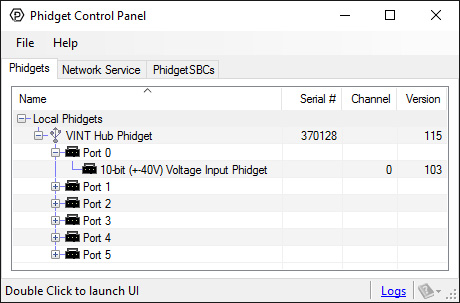
The Phidget Control Panel will list all connected Phidgets and associated objects, as well as the following information:
- Serial number: allows you to differentiate between similar Phidgets.
- Channel: allows you to differentiate between similar objects on a Phidget.
- Version number: corresponds to the firmware version your Phidget is running. If your Phidget is listed in red, your firmware is out of date. Update the firmware by double-clicking the entry.
The Phidget Control Panel can also be used to test your device. Double-clicking on an object will open an example.
Voltage Input
Double-click on the Voltage Input object , labelled (±40V) Voltage Input Phidget, in order to run the example:
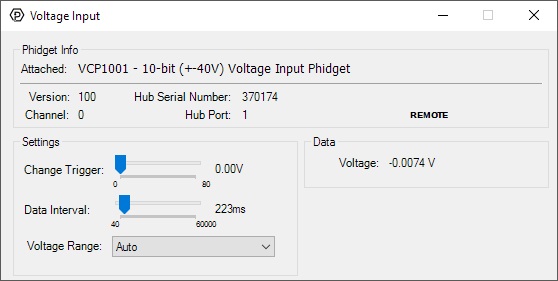
General information about the selected object will be displayed at the top of the window. You can also experiment with the following functionality:
- Modify the change trigger and/or data interval value by dragging the sliders. For more information on these settings, see the data interval/change trigger page.
- Use the Voltage Range drop-down menu to select an appropriate range for the voltage you are trying to measure.
Technical Details
Isolation
The VCP1001 is electrically isolated, so a power surge in the circuit you're measuring would only damage the VCP1001- it won't damage your Hub or your computer. Having isolation also helps prevent the formation of ground loops in your system.
Another advantage of isolation on the VCP1001 is the capability to measure the voltage differential between two points of a circuit regardless of their relation to ground, as long as the voltage differential between those points is within the specification of the sensor.
For example, take the pictured battery charging circuit; there is sufficient complexity between the battery and VINT Hub that trying to directly measure the voltage with a non-isolated sensor could be a risky proposition. However, thanks to the isolated nature of the VCP1001, the battery voltage may be measured directly, ignoring the circuits in between.
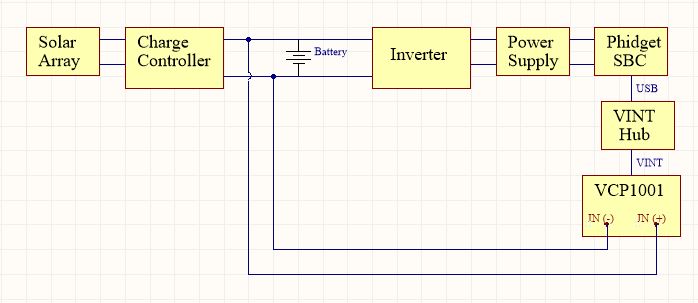
What to do Next
- Programming Languages - Find your preferred programming language here and learn how to write your own code with Phidgets!
- Phidget Programming Basics - Once you have set up Phidgets to work with your programming environment, we recommend you read our page on to learn the fundamentals of programming with Phidgets.
