Language - C Sharp Windows Mono: Difference between revisions
No edit summary |
No edit summary |
||
| Line 103: | Line 103: | ||
You can then manipulate the rest of the code as your application requires. A more in-depth description of programming with Phidgets will be covered in the next section. | You can then manipulate the rest of the code as your application requires. A more in-depth description of programming with Phidgets will be covered in the next section. | ||
==Setting up a New Project== | ==Setting up a New Project== | ||
Revision as of 21:36, 28 February 2019
Template:Language - CSharp Dev Environment Table
|
Language - C# Windows with Mono Welcome to using Phidgets with C#! By using C#, you will have access to the complete Phidget22 API, including events. Mono is an open-source programming environment that aims to make Microsoft .NET applications available across all operating systems. |
Install Phidget Drivers for Windows
Before getting started with the guides below, ensure you have the following components installed on your machine:
- You will need the Phidgets Windows Drivers
Use Our Examples
One of the best ways to start programming with Phidgets is to use our example code as a guide. In order to run the examples, you will need to download and install Mono for Windows.
Now that you have Mono installed, download and unpack the HelloWorld example for C#:
Note: The HelloWorld example is compatible with Mono because it does not use Windows Forms. All other C# examples use Windows Forms and thus cannot be used directly with Mono.
Next, copy Phidget22.NET.dll from type the following location:
- C:\Program Files\Phidgets\Phidget22\Phidget22.NET.dll
Place both the HelloWorld example and the Phidget22.NET.dll file in the same location. Your folder should now look something like this:
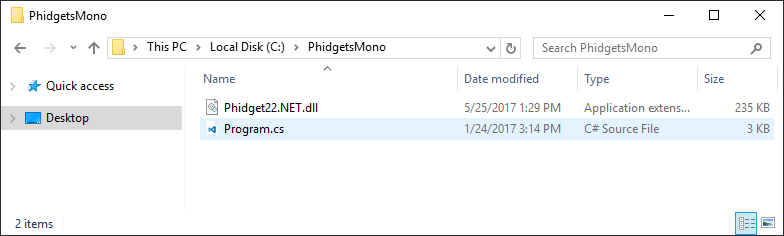
Open the command prompt at the folder location and enter the following command:
mcs /r:Phidget22.NET.dll Program.cs
This will create an executable file called Program.exe. Type in the following command to run the example:
mono Program.exe
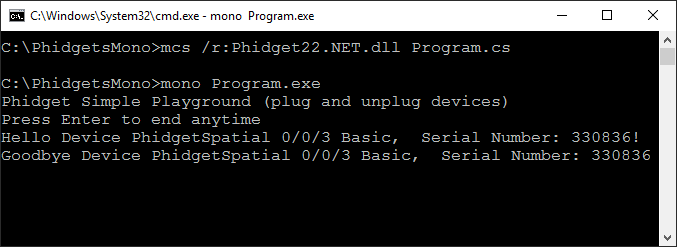
You should now have the example up and running. When you are ready, the next step is configuring your project and writing your own code!
Editing the Examples
With the exception of the HelloWorld example mentioned earlier, the C# examples are what comprise the Windows Phidget Control Panel. These are all graphical examples, and Mono is a non-graphical environment so you'll need to modify a few things to adapt them for your own purposes. Start with copying the contents of Form1_Load from one of the examples into your mono program's main function.
Next, you can remove the following line:
commandLineData phidgetParameters = open.parseCmdLine(); //get command line parameters
Then, you can modify any line that mentions phidgetParameters by setting it to the desired value instead of using PhidgetParameters object.
For instance:
try
{ //set all the values grabbed from command line. these values have defaults that are set in ExampleUtils.cs, you can check there to see them.
digout.Channel = phidgetParameters.Channel; //selects the channel on the device to open
digout.DeviceSerialNumber = phidgetParameters.SerialNumber; //selects the device or hub to open
digout.HubPort = phidgetParameters.HubPort; //selects the port on the hub to open
digout.IsHubPortDevice = phidgetParameters.isHubPortDevice; //is the device a port on a VINT hub?
if (phidgetParameters.isRemote) //are we trying to open a remote device?
{
digout.IsRemote = true;
Net.EnableServerDiscovery(ServerType.Device); //turn on network scan
if (phidgetParameters.Password != null && phidgetParameters.ServerName != null)
Net.SetServerPassword(phidgetParameters.ServerName, phidgetParameters.Password); //set the password if there is one
}
else
digout.IsLocal = true;
digout.Open(); //open the device specified by the above parameters
}
catch (PhidgetException ex) { errorBox.addMessage("Error opening device: " + ex.Message); }
Might become:
try
{
digout.Channel = 0;
digout.DeviceSerialNumber = 370097;
digout.HubPort = 0;
digout.IsHubPortDevice = true;
digout.IsRemote = false;
digout.Open();
}
catch (PhidgetException ex) { errorBox.addMessage("Error opening device: " + ex.Message); }
You'll also have to remove some references to graphical elements such as ErrorEventBox. If you assign event handler functions, you'll have to define them before your main function, similar to the manager events in the HelloWorld example we covered earlier.
You can then manipulate the rest of the code as your application requires. A more in-depth description of programming with Phidgets will be covered in the next section.
Setting up a New Project
When you are building a project from scratch, or adding Phidget functionality to an exisiting project, you'll need to configure your development environment to properly link the Phidget .NET library.
To include the Phidget .NET library, simply add the following lines to the top of your code:
using Phidget22;
using Phidget22.Events;
Then, proceed to add your code to your main function.
Next, copy Phidget22.NET.dll from type the following location, and place in in the same folder as your program:
- C:\Program Files\Phidgets\Phidget22\Phidget22.NET.dll
Open the command prompt at the folder location and enter the following command:
mcs /r:Phidget22.NET.dll Program.cs
This will create an executable file called Program.exe. Type in the following command to run the example:
mono Program.exe
Success! The project now has access to Phidgets.
Further Reading
Phidget Programming Basics - Here you can find the basic concepts to help you get started with making your own programs that use Phidgets.
Data Interval/Change Trigger - Learn about these two properties that control how much data comes in from your sensors.
Using Multiple Phidgets - It can be difficult to figure out how to use more than one Phidget in your program. This page will guide you through the steps.
Polling vs. Events - Your program can gather data in either a polling-driven or event-driven manner. Learn the difference to determine which is best for your application.
Logging, Exceptions, and Errors - Learn about all the tools you can use to debug your program.
Phidget Network Server - Phidgets can be controlled and communicated with over your network- either wirelessly or over ethernet.
