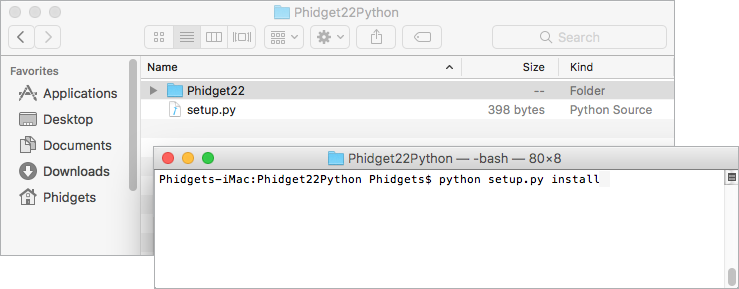Template:Language - Python Intro macOS: Difference between revisions
From Phidgets Support
| Line 12: | Line 12: | ||
Python versions '''2.7.9+''' and '''3.4+''' include PIP by default. | Python versions '''2.7.9+''' and '''3.4+''' include PIP by default. | ||
To install the Phidget22 Python module with PIP, simply open the ''' | To install the Phidget22 Python module with PIP, simply open the '''Terminal''' and enter the command: | ||
<syntaxhighlight lang=python> | <syntaxhighlight lang=python> | ||
python -m pip install Phidget22 | python -m pip install Phidget22 | ||
Revision as of 20:05, 29 April 2019
Install Phidget Drivers for macOS
Before getting started with the guides below, ensure you have the following components installed on your machine:
- You will need the Phidgets macOS Drivers
- You will need a version of Python installed on your machine (both 2.7 and 3.6+ are compatible with Phidgets).
The recommended way to install the Phidget22 Python module is using the PIP package manager.
Python versions 2.7.9+ and 3.4+ include PIP by default.
To install the Phidget22 Python module with PIP, simply open the Terminal and enter the command:
python -m pip install Phidget22
After unpacking the Phidget Python module, open the terminal (Applications -> Utilities -> Terminal). Locate the folder containing the Python module and enter the following command:
python setup.py install
This will build the module and install the Python module files into your site-packages directory.