REL1100 User Guide: Difference between revisions
No edit summary |
(→About) |
||
| Line 9: | Line 9: | ||
===About=== | ===About=== | ||
[[Image:REL1100_About.jpg|link=|600px]] | |||
The REL1100 has four PWM-enabled solid-state relays. Control up to 4 devices that require up to 30V and 8A. You interact with the REL1100 through the Digital Output Channel Class to turn on and off power to your circuit or device. Using the Duty Cycle feature you can limit the power being supplied to a specific level. This allows you to control devices as a dimmer would. | The REL1100 has four PWM-enabled solid-state relays. Control up to 4 devices that require up to 30V and 8A. You interact with the REL1100 through the Digital Output Channel Class to turn on and off power to your circuit or device. Using the Duty Cycle feature you can limit the power being supplied to a specific level. This allows you to control devices as a dimmer would. | ||
Revision as of 18:20, 11 March 2021
Part 1: Setup
Part 2: Using Your Phidget
About

The REL1100 has four PWM-enabled solid-state relays. Control up to 4 devices that require up to 30V and 8A. You interact with the REL1100 through the Digital Output Channel Class to turn on and off power to your circuit or device. Using the Duty Cycle feature you can limit the power being supplied to a specific level. This allows you to control devices as a dimmer would.
Explore Your Phidget Channels Using The Control Panel
You can use your Control Panel to explore your Phidget's channels.
1. Open your Control Panel, and you will find the following channels:
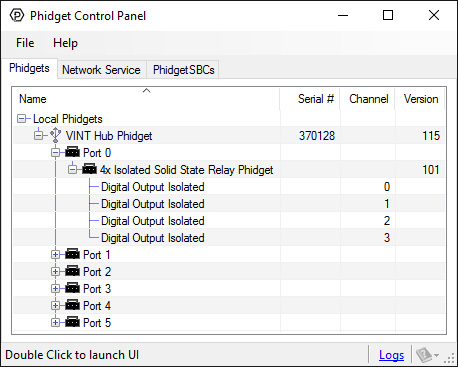
2. Double click on a channel to open an example program. Each channel belongs to the DigitalOutput channel class:
In your Control Panel, double click on "Digital Output Isolated":
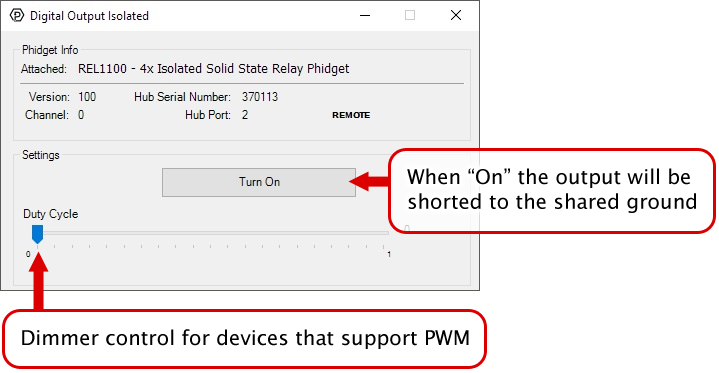
Part 3: Create your Program
Part 4: Advanced Topics and Troubleshooting
Before you open a Phidget channel in your program, you can set these properties to specify which channel to open. You can find this information through the Control Panel.
1. Open the Control Panel and double-click on the red map pin icon:

2. The Addressing Information window will open. Here you will find all the information you need to address your Phidget in your program.

See the Phidget22 API for your language to determine exact syntax for each property.
Starting from firmware version 110, using Phidget22 library versions 1.0.0.20190107 and later, this device supports the use of a failsafe feature to put your device in a safe state should your program hang or crash.
With this feature, each Digital Output channel on this device has its own independently settable failsafe timer.
If the failsafe is not enabled, the device will behave as it did before the addition of this feature, maintaining the last state or duty cycle it received until it is explicitly told to stop.
Enabling the failsafe feature for a channel starts a recurring failsafe timer. Once the failsafe timer is enabled, it must be reset within the specified time or the channel will enter a failsafe state. Resetting the failsafe timer will reload the timer with the specified failsafe time, starting when the message to reset the timer is received by the Phidget.
For example: if the failsafe is enabled with a failsafe time of 1000ms, you will have 1000ms to reset the failsafe timer. Every time the failsafe timer is reset, you will have 1000ms from that time to reset the failsafe again.
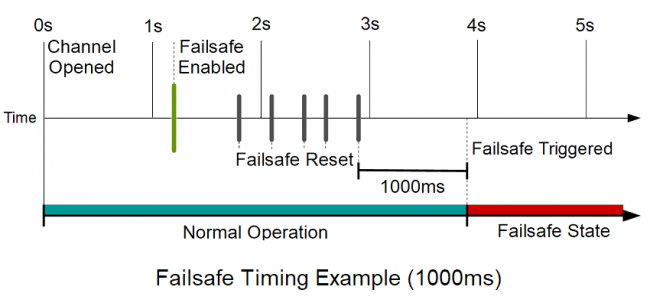
If the failsafe timer is not reset before it runs out, the channel will enter a failsafe state. For Digital Output channels, this sets the output to a FALSE state. On the REL1100 this opens the relay contact. Once the channel enters the failsafe state, it will reject any further input until the channel is reopened.
To prevent the channel from falsely entering the failsafe state, we recommend resetting the failsafe timer as frequently as is practical for your applicaiton. A good rule of thumb is to not let more than a third of the failsafe time pass before resetting the timer.
Once the failsafe has been enabled, it cannot be disabled by any means other than closing and reopening the channel.
When you use a failsafe in your program, we strongly recommend setting up an error event handler to catch the Failsafe Error Event, to allow your program to catch the failsafe event.
If you want your program to try to automatically recover from a failsafe state, you can close and re-open the channel from the error event handler after determining a failsafe condition caused the event.
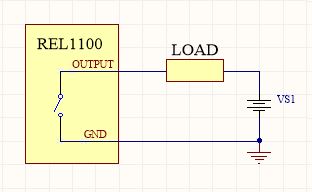
To switch a load with the REL1100, connect the load and power supply to any pair of output and ground terminals, as pictured. The load could be a larger relay, a solenoid, LEDs, light bulbs, motors, or some other circuit. Check the specification table on the product page for the REL1100 to ensure that the voltage or current required by your load does not exceed the maximum.
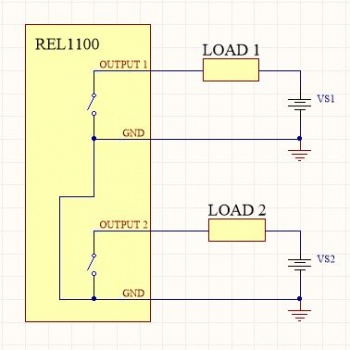
Multiple circuits with multiple supplies may be controlled by the REL1100 at the same time. Just be aware the grounds of all switched circuits will be shared, as all ground terminals on the REL1100 are connected internally.
The Isolated Solid State Relay Phidget is capable of switching loads of up to 240W. However, for power higher than 50W, you will need some form of cooling to keep the heat of the transistors down at normal levels. The REL1100's strengths lie in its multiple, high switching speed outputs. For high power projects, a hockey puck type SSR may be a better choice.
