MOT1102 Connection Fix: Difference between revisions
From Phidgets Support
No edit summary |
No edit summary |
||
| Line 17: | Line 17: | ||
* '''Step 4:''' Click OK and plug the MOT1102_0 into that VINT Port. | * '''Step 4:''' Click OK and plug the MOT1102_0 into that VINT Port. | ||
* '''Step 5:''' The device should show up as '''Firmware Upgrade | * '''Step 5:''' The device should show up as '''VINT Firmware Upgrade'''. | ||
[[Image:MOT1102_0_Fix2.png|link=]] | [[Image:MOT1102_0_Fix2.png|link=]] | ||
Double click on it and follow the prompt to update the firmware to version 213 or newer. | Double click on it and follow the prompt to update the firmware to version 213 or newer. | ||
Revision as of 21:34, 16 December 2024
There is a bug affecting MOT1102_0 boards on firmware version 212 and older that causes the board to be unresponsive when connected to any VINT Hub except for the HUB0000_0.
If you have a HUB0000_0, you can plug in the MOT1102_0 and upgrade the firmware normally. See the Advanced Topics section of the MOT1102 User Guide for details.
If you don't have one, you can follow the steps below.
- Step 1: Upgrade the Phidget Control Panel
Make sure you have the newest version of the Phidget Control Panel. You can update by clicking Help -> Check for Updates and following the instructions that pop up.
- Step 2: Unplug all devices from your VINT Hub.
- Step 3: Right click on one of the hub ports and select FW Upgrade Mode..."
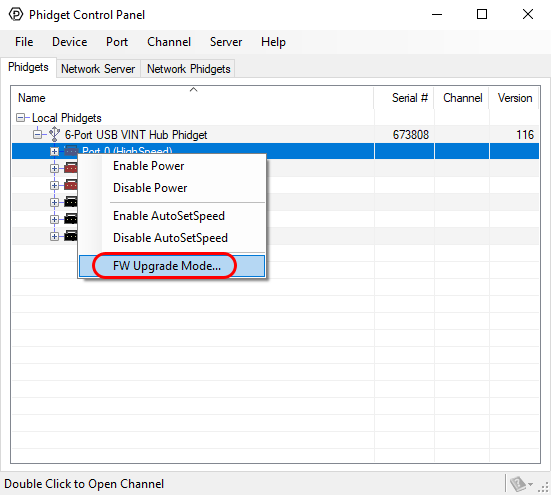
- Step 4: Click OK and plug the MOT1102_0 into that VINT Port.
- Step 5: The device should show up as VINT Firmware Upgrade.
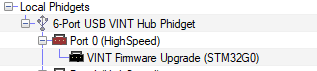
Double click on it and follow the prompt to update the firmware to version 213 or newer.
