Software Overview: Difference between revisions
| Line 65: | Line 65: | ||
== Language Support == | == Language Support == | ||
This section outlines what languages you can write code in for Phidgets and how to set them up. | |||
Each language has its own ''' | We provide a variety of supported languages for using Phidgets. Each language has its own '''libraries''', which may be found on the language pages below. Many languages also depend on the '''core drivers''' being installed as well. These can be found on the [[#Operating System Support|operating system pages]] above. | ||
Phidgets can be | Phidgets can be controlled using our high level API which allows for either an '''event-driven''' style of code design, or by traditional '''logic code'''. All languages below support logic code. Most - but not all - languages support our complete API, which includes support for event-driven design. | ||
If you are flexible on what language you can use, we suggest choosing a language which supports event-driven code. | If you are flexible on what language you can use, we suggest choosing a language which supports event-driven code. | ||
Revision as of 21:46, 3 November 2011
Phidgets can run on a variety of Operating Systems, and be driven by a variety of Programming Languages.
On Windows and Mac OSX, we provide graphical tools to simply plug a Phidget in to your computer and display basic data to your computer screen.
But to work directly with a Phidget and do things with the data you collect from it, you will need to write code.
To control a Phidget via code, you will need:
- The Phidget Core Drivers and libraries for your operating system
- Libraries for your programming language
- Example Code in your programming language
- An API Reference list of functions you can use in your language to drive your device
This Software Overview is the first step in writing code to work with your Phidget.
Here you can find links to operating system pages with drivers, language pages with code libraries, and references for using Phidgets in each language. It also introduces using a Phidget in code, and different code designs that may be used in your project.
Where to Start
Software overview (You are here)
- ⇒Basic Information
- ⇒Operating System Links
- ⇒Programming Language Links
- ⇒Using your Phidget in Code
- ⇒More Information on General Programming
Operating system page
- ⇒Core Drivers (Download)
- ⇒Install Information
Specific language page
- ⇒Libraries
- ⇒Detailed API
Hardware Product page
- ⇒Specific
- ⇒Libraries
Operating System Support
This section describes how to set up your operating system to write and run code for Phidgets.
On the pages linked below, you will find the core drivers and libraries for using your Phidget either directly through USB or remotely via the Phidget Webservice.
The Webservice controls a Phidget by connecting to a host computer and its Phidget over a network. So, the host computer must be able to run a Phidget directly.
The Windows and Mac OSX pages also include a graphical program to view and run basic tests on your Phidget. On other operating systems, only code is available, although ready-to-compile examples are provided for every language.
Phidgets can run directly or be driven remotely on these operating systems:
- Windows
- Mac OSX
- Linux (Kernel 2.6+)
- Windows CE ??
- Android (3.1 and above)
- Phidget SBC
Phidgets can be only driven remotely by these operating systems:
- IPhone iOS
- Android (3.0 and earlier)
Language Support
This section outlines what languages you can write code in for Phidgets and how to set them up.
We provide a variety of supported languages for using Phidgets. Each language has its own libraries, which may be found on the language pages below. Many languages also depend on the core drivers being installed as well. These can be found on the operating system pages above.
Phidgets can be controlled using our high level API which allows for either an event-driven style of code design, or by traditional logic code. All languages below support logic code. Most - but not all - languages support our complete API, which includes support for event-driven design.
If you are flexible on what language you can use, we suggest choosing a language which supports event-driven code.
Phidgets have libraries to support Event Driven Code in the following languages:
- Language - Adobe Director
- Android Java
- Language - Applescript
- Language - AutoIt
- C/C++
- C Sharp
- C Sharp (.NET)
- Language - Cocoa
- Language - Cocoa Touch
- Language - Delphi
- Language - Flash AS3
- Language - Flex AS3
- Language - iOS
- Java
- Language - LabVIEW
- Language - LiveCode
- Language - Max/MSP
- Language - Microsoft Robotics Studio
- Python
- Language - REALBasic
- Language - Simulink
- Language - Visual Basic .NET
- Language - Visual Basic 6.0
- Language - Visual Basic for Applications
- Language - Visual Basic Script
Phidgets have libraries to support only Logic Code in the following languages:
- MATLAB
- ...
General Phidget Programming
To use your Phidget within code, you'll want to:
- Create a Phidget software
object, which gives you access to the functions specific to that device - Open the Phidget using the
object - Ensure a Phidget is attached (plugged in) by using the
object - Use functions that the
objectprovides, like turning on LEDs, reading sensors, triggering events on data change, etc - When you are done, close and delete the
object
Creating a Software Object
Phidget devices are controlled using software objects. All software device objects have a common API and set of functions that allow you to open it, close it, and set a few listeners to general events such as attach (plug in), detach (unplug), and errors.
But when you create an actual software object, it is a software object specific to your device.
For example, in Java:
// Create a new Accelerometer object
AccelerometerPhidget device = new AccelerometerPhidget();
// Create a new RFID device object
RFIDPhidget device = new RFIDPhidget();
Or in C:
// Create a new Accelerometer object
CPhidgetAccelerometerHandle device = 0;
CPhidgetAccelerometer_create(&device);
// Create a new RFID device object
CPhidgetRFIDHandle device = 0;
CPhidgetRFID_create(&device);
Each software object has an API and available functions which are specific to that device. For example, the RFID device API includes a function to turn on the RFID antenna. The accelerometer device API includes a function to set the sensitivity on each axis.
Opening the Phidget
Phidgets can either be opened when attached directly to a computer, or they can be opened remotely using the Phidget Webservice. This section deals primarily with opening Phidgets directly.
Once you have created your software object for your specific type of device, you can call the open() function in your language on that object. For example, in Java:
device.open();
Or in C:
CPhidget_open((CPhidgetHandle) device, -1);
All specific language calls can be found in the API documentation located on each individual language page.
The open() function in any language opens the software object for use, not the hardware itself. Having the software "open" before the hardware means that the software can capture all events, including multiple attach (plug in) and detach (unplug) events for one open() call.
Attaching the Phidget
Physically, attaching a Phidget means plugging it in. In your code, you can detect an attachment either with an event in event-driven programming, or waiting for it, in logic programming.
Event Attachment
For example, to use an event to detect attachment in Java:
// After creating a Phidget object called "device":
device.addAttachListener(new AttachListener() {
public void attached(AttachEvent ae) {
System.out.println("A new device has been plugged in!");
}
});
Or to use an event to detect attachment in C:
int AttachHandler (CPhidgetHandle device, void *userData) {
printf("A new device has been plugged in!");
return 0;
}
// .....Then, in the main code after creating a Phidget object "device":
CPhidget_set_OnAttach_Handler((CPhidgetHandle) device, AttachHandler, NULL);
Both of the code snippets above do the same thing. The function AttachHandler(...) is called automatically when a device is plugged in.
You will want to attach events (via addAttachListener() above, for example) before you open the Phidget object. Otherwise, triggered events may be lost.
This method for using events to detect attachment can be expanded to other events and more complex control flow. Where possible, all example code downloadable from the specific language pages shows event-driven programming.
Wait for Attachment
Waiting for attachment is a straightforward process. Your code does not handle events, it simply waits for a device to be plugged in before moving on and doing something else.
For example, in Java you wait for attachment on a created and open software object (called device) like this
// Wait until a device is plugged in
device.waitForAttachment();
Or in C (again, device has been created and opened) :
int result;
// Wait up to 10000 ms for a device to be plugged in
if((result = CPhidget_waitForAttachment((CPhidgetHandle) device, 10000))) {
// No attachment, error
}
// Successful attachment
So, unlike the event model above, a Phidget software object should be open before waiting for a device to be plugged in.
Do Things With the Phidget
After you have a Phidget software object (named, for example, device as above) that is:
- Created
- Properly attached to any events
- Opened
- Attached (plugged in)
...Then, you can actually call function to turn LEDs on, change output state, read data from sensors, etc.
Software information on this step can be found in the individual language APIs on the specific language pages.
Close the Phidget
When you are finished with the Phidget software object at the end of your program, you should close and (in some languages) delete it.
For example, in Java:
device.close();
device = null;
Or, in C:
CPhidget_close((CPhidgetHandle) device);
CPhidget_delete((CPhidgetHandle) device);
Putting It Together
User and device actions can be handled by either:
- Letting the program tell you when they happen and then doing something (event driven code)
- Polling for things to happen then doing something (logic code)
The style of programming you choose (and hence the language you might prefer) would depend on what you want to do with the Phidget. The two sections, Event Driven Code and Logic Code below give benefits, drawbacks, and general examples of each style.
The styles can also mix. For example, you can take a defined set of steps at first such as turning on an LED or antenna (logic code) and then doing nothing until an output change event is fired (event code).
With languages that support both styles, you can mix and match. For languages that support only logic code (see the Language Support Categories above) you can only use the logic paradigm style.
Examples in pseudo-code are given below for each style type so you can see how your language choice can affect your code design.
Logic Code
Logic code is often more compact and straightforward compared to event driven code. But, logic code cannot easily handle the same level of complexity that event-driven code can. Logic code is more useful for:
- Simple, single-device applications
- Non-GUI applications (GUIs usually are event driven)
- The user driving the device rather than listening to it
Logic code is relatively easy to design well. When the code example in the Event Driven Code section above is translated into logic code, we lose the ability to handle multiple attach and detach events (plugging and unplugging of the Phidget). We also lose the ability to have all of the sensor data or event changes come to us, instead we have to ask for them. However, the code structure is much simpler:
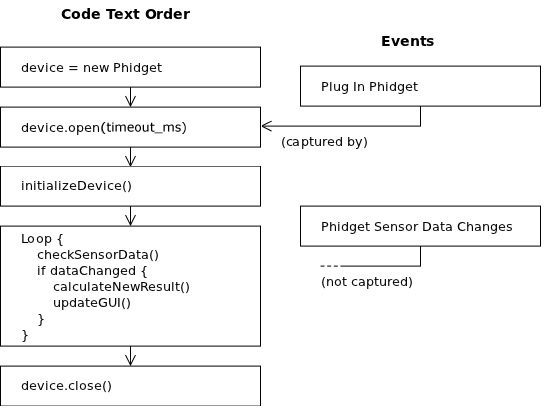
If you find that in logic code you have a highly complex if loop driving your program, you should consider switching to event driven code. This type of awkward if-loop might look like this:
Create Device Software Object
Open Device
Loop Until Exit Requested {
if No Device Attached {
Wait For Attachment until Timeout
if Wait Timeout Reached {
break
} else {
Initialize Device
}
} else { // Device Is Attached
if Device Data Type 1 Changed {
Do Something
}
if Device Data Type 2 Changed {
Do Something Else
}
// ... More data change functions here
}
Collect User Input
}
Close Device
Delete Device
On the other hand, you can probably see that if your language does not give the option for events, you can use this structure to mimic what events would enable you to do.
Event Driven Code
Event driven code allows for smooth handling of complex programs. Event driven code is useful for:
- Handling multiple Phidgets
- Handling active plugging or unplugging of the Phidget (multiple attach and detach events)
- Working behind a GUI, as many GUIs are already event driven
- Capturing all sensor data - or input and output - device changes
Without event driven code, you will need to constantly poll the device to see if any state has changed. If you poll at a slower rate than your input or output changes, you will not capture all data.
Event driven code is usually not as useful or efficient for:
- Only one open and close event
- Using only one device
- Having the user (or program) put changes onto the device (in contrast to reading data from the device)
In addition, event driven code is relatively hard to design well. It may help to draw out a flowchart, state machine, or at least a pseudo-code outline of your system design and all events you wish to handle before writing code.
All Supported Languages that handle event driven code have examples of how to write such code on the specific language pages. Event driven examples follow this structure, and places to start changing this structure are noted:
// --- Event Functions ---
Create any Language-Specific Functions (error handling, etc)
Create General Attach, Detach, and Error Handling Functions
On attach: Initialize hardware (antennas, etc)
On detach: Reset any state variables (attached boolean, etc)
Create Hardware-Specific Functions
// ****** Add your own handling code for these data change events ******
On data input change: Notify using basic output (screen message, turn on LED, etc)
// --- Main Code ---
Create Device Software Object
Attach Event Functions created above to Device
Open Device
// ****** Change the look and structure of this loop for your GUI ******
Loop waiting for events and user input:
If device attached:
Get and Print various device statuses on request via user input
Exit upon specific user input
Close Device
Delete Device
