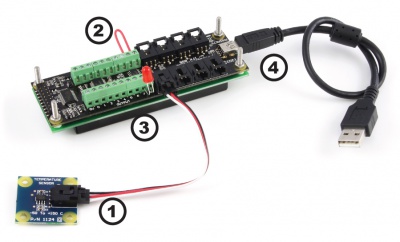1203 User Guide: Difference between revisions
From Phidgets Support
| Line 28: | Line 28: | ||
{{UGhist}} | {{UGhist}} | ||
{{UGrow|July 2005 |0 |120 |Product Release }} | {{UGrow|July 2005 |0 |120 |Product Release }} | ||
{{UGrow|February 2010|2|200|Added RC filtering to digital inputs, | {{UGrow|February 2010|2|200|Added RC filtering to digital inputs, Configurable speed per analog input. Replaced USB connector with Mini-USB connector.}} | ||
Revision as of 19:50, 20 July 2012
Getting Started
Checking the Contents
|
You should have received:
|
In order to test your new Phidget you will also need:
| |
Connecting the Pieces
|
| |
This device shows up as just a combination of a 1018 and a single port 1204. Because of this we ask that you refer to the manuals for the 1018 and 1204 respectively for information on the technical details and API for each half of this device.