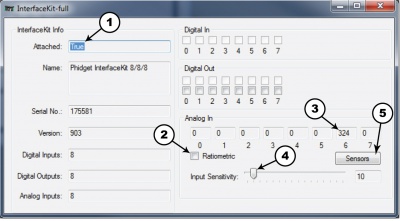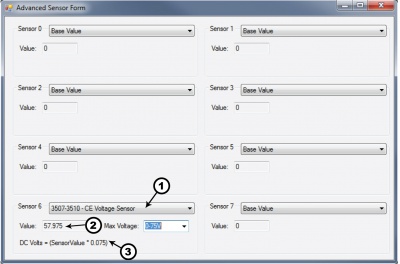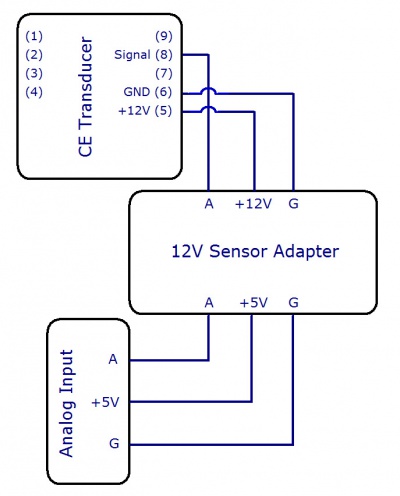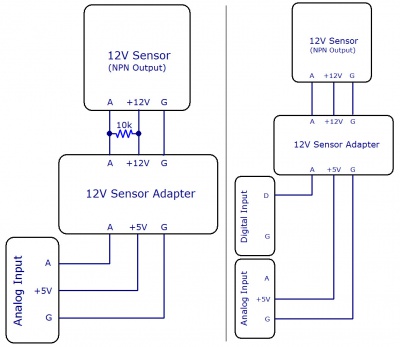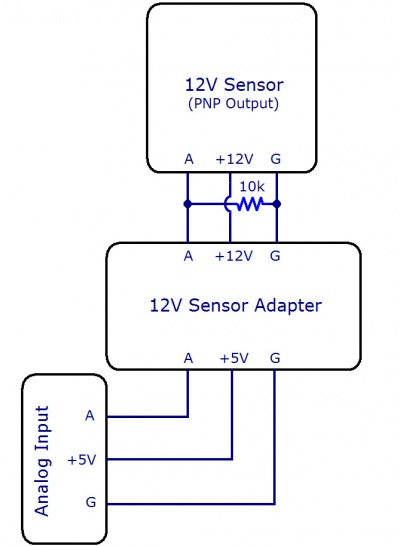1144 User Guide: Difference between revisions
(Created page with "Category:UserGuide {{UserguideTOC|1144.jpg|1144}} ==Getting Started== ===Checking the Contents=== {{UGbox| '''You should have received:''' * A 12V Sensor Adapter * A sens...") |
|||
| Line 45: | Line 45: | ||
[[File:Sensor InterfaceKit Screen 324NR.jpg|400px|link=]] | [[File:Sensor InterfaceKit Screen 324NR.jpg|400px|link=]] | ||
| | | | ||
#In the Sensor box of the input you plugged the sensor into, select the 1144 | #In the Sensor box of the input you plugged the sensor into, select the type of sensor attached to the 1144. If you're using a sensor that's not on the list, divide the base value by 200 in order to get the output voltage of the sensor. See you sensor's data sheet for a formula to convert output voltage to the measured value. | ||
#The | #The measured value is shown here. | ||
#Formula used to convert the analog input SensorValue into | #Formula used to convert the analog input SensorValue into the measured value. | ||
| | | | ||
[[File:1144 0 Advanced Sensor Form Screen.jpg|link=|400px]] | [[File:1144 0 Advanced Sensor Form Screen.jpg|link=|400px]] | ||
Revision as of 16:41, 22 October 2012

| |
| Go to this device's product page |
Getting Started
Checking the Contents
|
You should have received:
|
In order to test your new Phidget you will also need:
| |
Connecting the Pieces
|
| |
Testing Using Windows 2000 / XP / Vista / 7
Make sure you have the current version of the Phidget library installed on your PC. If you don't, follow these steps:
- Go to the Quick Downloads section on the Windows page
- Download and run the Phidget21 Installer (32-bit, or 64-bit, depending on your system)
- You should see the
 icon on the right hand corner of the Task Bar.
icon on the right hand corner of the Task Bar.
Running Phidgets Sample Program
Double clicking on the ![]() icon loads the Phidget Control Panel; we will use this program to ensure that your new Phidget works properly.
icon loads the Phidget Control Panel; we will use this program to ensure that your new Phidget works properly.
The source code for the InterfaceKit-full sample program can be found in the quick downloads section on the C# Language Page. If you'd like to see examples in other languages, you can visit our Languages page.
Updating Device Firmware
If an entry in this list is red, it means the firmware for that device is out of date. Double click on the entry to be given the option of updating the firmware. If you choose not to update the firmware, you can still run the example for that device after refusing.
|
Double Click on the |
File:Control Panel Screen.jpg | |
|
| |
|
|
Testing Using Mac OS X
- Go to the Quick Downloads section on the macOS page
- Download and run the Phidget macOS Installer
- Click on System Preferences >> Phidgets (under Other) to activate the Preference Pane
- Make sure that the is properly attached.
- Double Click on in the Phidget Preference Pane to bring up the Sample program. This program will function in a similar way as the Windows version.
Using Linux
For a step-by-step guide on getting Phidgets running on Linux, check the Linux page.
Using Windows Mobile / CE 5.0 / CE 6.0
Technical Details
Interfacing a CE Transducer
To interface with a CE transducer sold at Phidgets Inc., simply connect the wires as shown in the following image.
Interfacing a 12V NPN Sensor
In order to interface with a 12V sensor with an NPN output, you need a 12V sensor adapter and an Interface Kit. There are two ways to connect them, as shown in the figures. The first way simply involves connecting the 12V sensor adapter to an analog input on the Interface Kit, and then attaching the 12V sensor to the adapter with a 10kΩ pull-up resistor placed across the +12V and analog signal lines, as pictured. There should be two 10kΩ resistors packaged with your 12V sensor adapter.
When using this setup, the analog input will show a sensorvalue of about 1000 when the NPN sensor is open, and a much lower value (less than 200) when the sensor is closed. Likewise, if you're using an active-low digital input, the input will be low when the NPN sensor is open, and high when it is closed.
Interfacing a 12V PNP Sensor
In order to interface with a 12V sensor with an PNP output, you need a 12V sensor adapter and an Interface Kit. Simply connect the 12V sensor adapter to an analog input on the Interface Kit, and then attach the 12V sensor to the adapter with a 10kΩ pull-down resistor placed across the ground and analog signal lines, as pictured. There should be two 10kΩ resistors packaged with your 12V sensor adapter.
Formulas
The formula to translate SensorValue into return voltage of an attached 12V sensor (with 0-5V output) is:
Phidget Cable

The Phidget Cable is a 3-pin, 0.100 inch pitch locking connector. Pictured here is a plug with the connections labelled. The connectors are commonly available - refer to the Analog Input Primer for manufacturer part numbers.