1052 User Guide: Difference between revisions
No edit summary |
|||
| Line 115: | Line 115: | ||
{{UGrow|January 2003|0|100|Product Release}} | {{UGrow|January 2003|0|100|Product Release}} | ||
{{UGrow|July 2004 |0|110|Protocol modified to allow multiple encoder input expansion}} | {{UGrow|July 2004 |0|110|Protocol modified to allow multiple encoder input expansion}} | ||
{{UGrow|September 2011|0|111|}} | |||
Revision as of 17:38, 27 November 2012

| |
| Go to this device's product page |
Getting Started
Checking the Contents
|
You should have received:
|
||
Connecting the Pieces
|
Connect the PhidgetEncoder board to the computer using the USB cable. |
| |
Testing Using Windows 2000 / XP / Vista / 7
Make sure you have the current version of the Phidget library installed on your PC. If you don't, follow these steps:
- Go to the Quick Downloads section on the Windows page
- Download and run the Phidget21 Installer (32-bit, or 64-bit, depending on your system)
- You should see the
 icon on the right hand corner of the Task Bar.
icon on the right hand corner of the Task Bar.
Running Phidgets Sample Program
Double clicking on the ![]() icon loads the Phidget Control Panel; we will use this program to ensure that your new Phidget works properly.
icon loads the Phidget Control Panel; we will use this program to ensure that your new Phidget works properly.
The source code for the Encoder-full sample program can be found in the quick downloads section on the C# Language Page. If you'd like to see examples in other languages, you can visit our Languages page.
Updating Device Firmware
If an entry in this list is red, it means the firmware for that device is out of date. Double click on the entry to be given the option of updating the firmware. If you choose not to update the firmware, you can still run the example for that device after refusing.
|
Double Click on the |
File:1052 0 Control Panel Screen.jpg | |
|
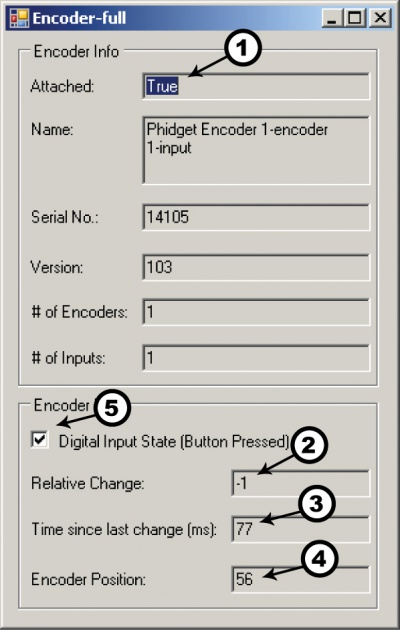
|
Testing Using Mac OS X
- Go to the Quick Downloads section on the macOS page
- Download and run the Phidget macOS Installer
- Click on System Preferences >> Phidgets (under Other) to activate the Preference Pane
- Make sure that the Phidget Encoder is properly attached.
- Double Click on Phidget Encoder in the Phidget Preference Pane to bring up the Encoder-full Sample program. This program will function in a similar way as the Windows version.
Using Linux
For a step-by-step guide on getting Phidgets running on Linux, check the Linux page.
Using Windows Mobile / CE 5.0 / CE 6.0
Technical Details
If you want to learn more about encoders in general, check out the Encoder Primer.
Using Other Encoders
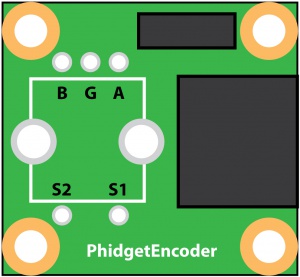
If you decide that the mounted encoder does not meet your requirements it is possible to use other two-bit mechanical encoders. Optical encoders with large counts per revolution should not be expected to work with this device. To change the encoder the user will have to carefully desolder and remove the existing encoder. However, if you attempt to remove the encoder the warranty willl be void and we can not offer technical support.
For assistance on desoldering techniques we recommend using any search engine on the Internet. Since your new encoder may not have the exact same pin configuration, you should use wire to connect your new encoder to the appropriate pins on the PhidgetEncoder board. We have tested the following encoders, and found that they can be used as replacements:
| Manufacturer | Part Number | Description |
|---|---|---|
| CTS | 290UAA5F201B2 | 2-Bit 9mm 20CPR Encoder Detent w/MO SPST |
| CTS | 290UAA5F201B1 | 2-Bit 9mm 20CPR Encoder Non-Detent w/MO SPST |
| CTS | 288V232R161B2 | 2-Bit 16mm 16CPR Encoder Detent w/MO SPST |
Note: Most of the above components can be bought at Digikey.
API
Functions
Events
Product History
Template:UGhist Template:UGrow Template:UGrow Template:UGrow

