General Troubleshooting: Difference between revisions
No edit summary |
|||
| Line 31: | Line 31: | ||
'''If the problem is in your code:''' | '''If the problem is in your code:''' | ||
:*Syntax help can be found in the | :*Syntax help can be found in the {{Phidget22API}} and code snippets for [[Software Overview#Language Support|your programming language]] | ||
:*High-level concept help (logging, catching errors, using the API) is on the [[General Phidget Programming]] page | :*High-level concept help (logging, catching errors, using the API) is on the [[General Phidget Programming]] page | ||
:*Compiler help (linking libraries, running code) can be found on the [[Software Overview#Language Support | page for your language]] | :*Compiler help (linking libraries, running code) can be found on the [[Software Overview#Language Support | page for your language]] | ||
:*Ensure you wait enough time for the Phidget to respond to your requests, such as when switching between ratiometric and non-ratiometric sensing, or to get and set device data. | :*Ensure you wait enough time for the Phidget to respond to your requests, such as when switching between ratiometric and non-ratiometric sensing, or to get and set device data. | ||
Revision as of 21:13, 21 March 2017
To troubleshoot a problem with a Phidget device or program, we strongly recommend using a logical approach to pin down the source. Although Phidgets are designed to be easy to use, they actually are a complex system with many levels of interfacing between the Phidget, cables, possible networking, operating systems, USB ports, the Phidget Libraries, and ultimately your code.
To help you narrow down the source of the problem into a specific part of the overall system, we provide an overview of the entire system below. In each grey box we show the affected parts of the system (computer platform, the Phidget, your code, etc) and a simple step or two you can take to see if the problem is within that part of the overall system.
Once you have found the part of your system with the problem, use the green text within the box to find the correct troubleshooting section on this page.
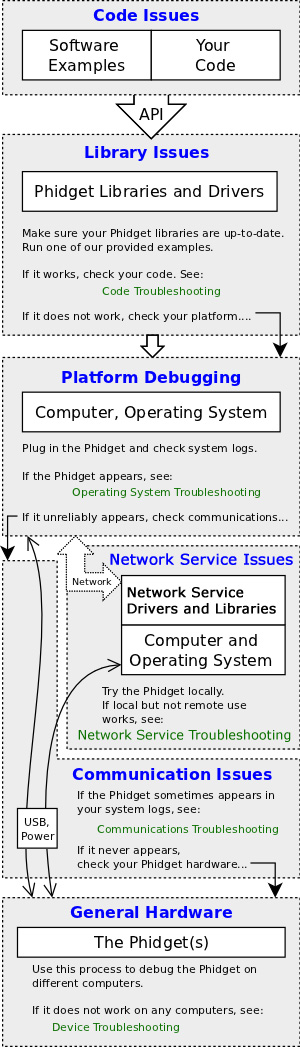
The content that you need to solve your problem probably exists somewhere within our documentation. We cover everything from compiling the Phidget Libraries for embedded systems, to using our examples in Visual Studio, to how Solid State Relays actually work. The purpose of this page, then, is to distill the problem you have enough that you can get to the documentation you need.
Quick Links
The sections linked from the image above are:
- Code Troubleshooting
- Operating System Troubleshooting
- Communications Troubleshooting
- Network Service Troubleshooting
- Device Troubleshooting
Code Troubleshooting
To determine whether the problem is in your code, you should run the provided examples for your programming language.
- If the examples run, the problem is within your code.
- If the examples do not run, the problem is at a lower level in the system. Read on to the operating system troubleshooting section below.
If the problem is in your code:
- Syntax help can be found in the Phidget22 API and code snippets for your programming language
- High-level concept help (logging, catching errors, using the API) is on the General Phidget Programming page
- Compiler help (linking libraries, running code) can be found on the page for your language
- Ensure you wait enough time for the Phidget to respond to your requests, such as when switching between ratiometric and non-ratiometric sensing, or to get and set device data.
To download and run the examples, visit the page about your programming language. The Software/API section within the Getting Started page for your device on our main website will tell you the software object -- and thus example file name -- for your Phidget. Make sure to use either that device-specific example, or the HelloWorld example if there is not an example specifically for your device.
When debugging, it helps to extract from your code what is known as a Minimum Reproducible Unit (MRU). This is the minimum lines of code that can reproduce the issue. We can help with this. An MRU will allow you to find what part of your use of Phidgets in code is causing the problem. Extracting an MRU is a powerful process which can not only isolate the problem, but also allow you to examine and organize your code. Also, it helps us debug your problem faster if you can show exactly what the problem is in your Phidget API code.
If you have found problematic lines and want to see what is wrong, you can turn on Phidget logging. Logging can save and display many different levels of messages (errors, debugging, or even individual Phidget library actions) to either a file or the program console. You can find help to turn logging on and off in the logging section of our General Phidget Programming guide.
Note: We do not offer services to debug general programming projects, or to develop code from scratch. We do, however, support any and all questions and suggestions about Phidgets and their use. So, if you have ideas for helpful examples, more documentation, or other useful material we could provide, we welcome them!
Operating System Troubleshooting
To determine whether the problem is in your operating system, you should check whether your system detects the Phidget by following the Troubleshooting section on the page for your operating system. Commonly, this is done with:
- The Device Manager in Windows
- The "About This Mac" menu in OS X
- The kernel logs via
dmesg | tailin Linux
If you plug in the Phidget and the system shows:
- It does not appear, or
- It does not disconnect, or
- It only appears sometimes
The problem is probably in the communication portion of the system, or at a lower level. Start with the Communications Troubleshooting section below and work your way down. However...
If the problem is with your operating system:
- Make sure no other programs are accessing the Phidget USB port at the same time as your code. This includes the Phidget Control Panel on Windows and the Phidget Preference Pane on OS X.
- Make sure your operating system version is supported; this includes virtual machine versions (check the page for both the host and emulated machines)
- Ensure the Phidget libraries and drivers for your operating system are the most recent version
- Check the Limitations section for your operating system as some problems arise from special combinations
If, on the other hand, your computer consistently detects the Phidget on the USB port but the libraries fail to communicate with it (i.e. the provided examples do not run, as described above), the problem is probably (a) your Phidget library versions, (b) other, third-party drivers causing a conflict, or (c) your operating system. Details about these problems for each platform can be found in the Troubleshooting section on the page for your operating system.
Communications Troubleshooting
To determine whether the problem is a communications problem, check operation using the shortest, most direct connection you can, including both:
- Data connections, and
- Power connections
If you believe a connection may be at fault:
- Use short USB cables (<5 m)... long wires lead to poor sensor data and/or inadequate power
- Use powered USB hubs or direct connections to a computer.
- Try unplugging everything on the hub except the Phidget.
- Try plugging the Phidget directly into the computer instead of using a hub. If this solves the problem, either the hub is at fault, or the added length of cable from the hub to the computer may have caused instability.
- Make sure any cables between Phidgets are correctly connected. Helpful pictures can be found on the Getting Started page for your device on our main website
- If your Phidget needs external power, such as the motors and relays, the proper way to provide it can be found on the product page for your device on our main website
Communication problems come from either (a) power issues, or (b) connection issues. Once everything is plugged in and powered properly, there is not a whole lot that can go wrong with cables.
The one exception to communications problems being only from power or connections is if you're using a wireless internet connection to the Single Board Computer. Help for setting up and troubleshooting that Wifi connection can be found on the SBC operating system page.
Network Service Troubleshooting
To determine whether the problem is with the Network Service, check whether the Phidget can run without the Network Service by directly connecting it to one of the computers and running Phidget code locally on that system.
- This will be possible at least for the computer hosting the direct connection to the Phidget
- You can use a local version of the open() function, or use our examples as described in the Code Troubleshooting section above
- For the platform remotely controlling the Phidget, this direct test may not be possible (such as for iOS or some Android devices)
If the Phidget works locally but not over the network, the problem is with the Network Service. If the Phidget does not work locally either, it is probably not the Network Service, and is instead your code, your operating system, your connections, or the device itself. Use this Troubleshooting guide on the local system to diagnose the problem.
If the problem is within the Network Service:
- Make sure the Phidget library and Network Service versions are the same on both computers. Different Network Service versions do not work together. Find the Network Service download on the page for your operating system
- Wait some time (a few seconds, to start) before trying to do things with the Phidget upon first connecting remotely, sometimes delay occurs over a network
- Check the network setup on both sides. Typos can occur in the IP address, port number, server name, and password.
Slowing your program down by using a sleep or wait function will allow you to test whether network lag is at fault. Network delay will primarily affect (a) how quickly you can use the Phidget after opening and attaching it, and (b) the speed of reading continuous data from the device. Putting wait delays in your code especially in data-reading loops will prevent the network from being totally overloaded, and let you see whether you can get 'any' data through.
Another problem might be an error in the details that need to match on each computer. You either need an IP address and port, or the server name (when using muticast DNS from Bonjour on Windows and OS X or avahi on Linux). The server name is set at the Network Service start up, or it will default to the name of the computer with the direct connection. Double-checking all of these details may uncover the problem.
Finally, if you suspect multicast DNS may be the problem, use the IP address and port form of the open() function to directly connect to the computer controlling the Phidget. On Linux, the use of mDNS can be compiled out of the Network Service, and the Network Service can be tested without it.
Version Mismatch
If you are experiencing a "Version Mismatch" error this is due to either end of the connection having an out of date version of the Network Service. To fix this make sure that both ends are fully updated and try again. Note that on the SBC this means you will need to go to the System->Packages tab and upgrade all of the systems packages. For more information on upgrading the SBC refer to the SBC's User Guide.
Device Troubleshooting
To determine whether the problem is with the Phidget itself, check whether the Phidget works on a different computer.
If you suspect the problem is with the hardware:
- Move the setup to a different operating system. If it appears on another system, you'll want to debug your original system starting with Operating System Troubleshooting
- Check what your device can and can't do (power, functionality, etc) - this will be found on its product page on our main website.
- Make sure all the pieces are hooked up correctly. Helpful photos can be found on the Getting Started page for your device in its user guide.
- If you're trying to do something especially involved, become well-versed in your hardware. We provide lots of information on our primer pages.
It may be tempting to assume that a device "not working" indicates a problem with the hardware. But this troubleshooting page itself shows that even something as simple as a device "not working" could be due to a problem at several different points. The best place to start if you haven't worked through our documentation yet would be the Getting Started guide for your device, found in its user guide.
Diagnosing Hardware Problems
An easy way to tell you have a new problem with your device is that it suddenly stops working. If you run the same code, on the same system, with the same libraries, and the same Phidget and suddenly it doesn't do the same thing anymore, you almost certainly have a hardware problem. This can happen especially on boards and/or components that handle some form of external power (motors, relays, etc). It is important to make sure you don't overload the board, or you could do some serious damage. Check the specs for your device and remember, be conservative.
Heat
One of the surest ways to discover a problem is as simple as touching the board. When current flows through electronics it will generate heat, this is a fundamental fact with all electronics. The more current that you are pushing, the more heat that will be generated. As a result of this the instance where you have the most current possible flowing (a short circuit) will also generate the most heat. So much heat that it will likely be painful to the touch so be careful when poking and prodding the various parts of the board. Keep in mind that some heat build up is to be expected, but if you can find a part of the board that is unusually hot then there is a strong possibility that there is a short circuit somewhere in that section and the board has been damaged. You should contact us if this is the case.
Checking Voltages
If you have a multimeter at your disposal another good way of checking your board is to check that all of the ICs on the board are getting the power they should. If you look at the labelling on the top of the ICs you should be able to get the part number of the chip. If it is too small or hard to read you can always look at the high resolution product images on our website to get a better look. Failing that, contact us and we can give you the part number. Once you have it search the internet for a data sheet for the part. The data sheet will have a pin diagram from which you can determine which pins are Vcc and Gnd. Take your multimeter and measure the voltage between those pins. Does the chip appear to be getting the voltage it should be? If not then it is possible there is a short somewhere in the power line.
EMI
One of the most difficult hardware related problems to diagnose and debug is electromagnetic interference or EMI. In fact, it is such a complex topic that we have a guide devoted entirely to it. If you think you may be having EMI difficulties or if you don't know what kind of difficulties you might be having (an apparent lack of other explanation is a good sign your problems might be EMI related) you should read our guide for addressing EMI issues.
Contact Us
If you are still having trouble after working through this guide, please contact us.
It helps if you can you can give us precise information about your issue, such as:
- Minimal code to reproduce the problem
- What part of the system you think the issue might be in, and why
- And, of course, photos or even videos (we love these)
