Language - Python: Difference between revisions
No edit summary |
|||
| Line 4: | Line 4: | ||
== Introduction == | == Introduction == | ||
If this is your first time working with a Phidget, we suggest starting with the Getting Started page for your specific device. This can be found in the user guide for your device. That page will walk you through installing drivers and libraries for your operating system, and will then bring you back here to use Python specifically. | If this is your first time working with a Phidget, we suggest starting with the Getting Started page for your specific device. This can be found in the user guide for your device. That page will walk you through installing drivers and libraries for your operating system, and will then bring you back here to use Python specifically. | ||
Revision as of 15:30, 1 May 2017
Python is an object oriented programming language developed by the Python Software Foundation, is powerful and easy to learn.
Introduction
If this is your first time working with a Phidget, we suggest starting with the Getting Started page for your specific device. This can be found in the user guide for your device. That page will walk you through installing drivers and libraries for your operating system, and will then bring you back here to use Python specifically. Python is capable of using the complete Phidget22 API, including events. We also provide example code in Python for all Phidget devices.
Python can be developed with Windows, OS X and Linux. We provide instructions on how to set up your environment for command line, IDLE, and Eclipse with PyDev. Only Python 2.6 or higher is supported. You can compare Python with our other supported languages.
Quick Downloads
List of download links, to be added once files are available
Documentation
Example Code
Libraries and Drivers
Getting Started with Python
If you are new to writing code for Phidgets, we recommend starting by running, then modifying existing examples. This will allow you to:
- Make sure your libraries are properly linked
- Go from source code to a test application as quickly as possible
- Ensure your Phidget is hooked up properly
Instructions are divided up by operating system. Choose:
- Windows XP / Vista / 7
- OS X
- Linux (including PhidgetSBC)
Windows
Description of Library
Python programs on Windows depend on the following. The installers in the Quick Downloads section put only the phidget22.dll into your system. You will need to manually put the Phidget Python Module into your system.
- phidget22.dll contains the actual Phidget library, which is used at run-time. By default, it is placed in C:\Windows\System32.
- Phidget Python Module is the Phidget library for Python.
- setup.py is used to install the Phidget module into the standard location for third party Python modules. On typical Python environments, this setup will install the Phidget Python module in the site-packages directory.
If you do not want to use our installer, you can download the phidget22.dll and refer to our Windows page for manual installation instructions.
The first thing you will have to do is to install the Phidget Python Module. Afterwards, Running the examples and writing your own code can be fairly compiler-specific, so we include instructions for each environment below.
Installing the Phidget Python Module
Please start by downloading Phidget Python Module. After extracting the file, open up a command line terminal, traverse to the directory containing setup.py and enter the following to install the Phidget Python module into the Python environment.
python setup.py install
Command Line
Use Our Examples
Please ensure that the Phidget Python Module is installed onto your system.
Next, download the examples and unpack them into a folder. While these examples were written in Python 3.4, they are also compatible with Python 2.6. It is probably best to start with the HelloWorld program, which will work with any Phidget. There is also an example file for your specific Phidget device. The source file will be named the same as the software object for your device. If you are not sure what the software object for your device is, find your Phidget on our webpage, and then check the Phidget22 API documentation for it.
Now, open up a command line prompt and navigate to the directory of the example folder.
Next, enter the following to run the example:
python example.py
Once you have the Python examples running, we have a teaching section below to help you follow them.
Write Your Own Code
When you are building a project from scratch, or adding Phidget function calls to an existing project, you'll need to configure your environment to properly link the Phidgets Python libraries. Please see the Use Our Examples section for instructions.
Then, in your code, you will need to reference to the Phidget Python library.
from Phidget22.PhidgetException import *
from Phidget22.Phidget import *
Then, you will also have to add a reference to your particular Phidget. For example, you would include the following line for a DigitalInput:
from Phidget22.Devices.DigitalInput import *
Please see the examples on how to add a reference to your particular Phidget.
The project now has access to the Phidget function calls and you are ready to begin coding.
The same teaching section which describes the examples also has further resources for programming your Phidget.
IDLE
Use Our Examples
Please ensure that the Phidget Python Module is installed onto your system.
Next, download the examples and unpack them into a folder. While these examples were written in Python 3.4, they are also compatible with Python 2.6. It is probably best to start with the HelloWorld program, which will work with any Phidget. There is also an example file for your specific Phidget device. The source file will be named the same as the software object for your device. If you are not sure what the software object for your device is, find your Phidget on our webpage, and then check the Phidget22 API documentation for it. Now, open the example in the IDLE editor.
The only thing left to do is to run the examples! Click on Run → Run Module.
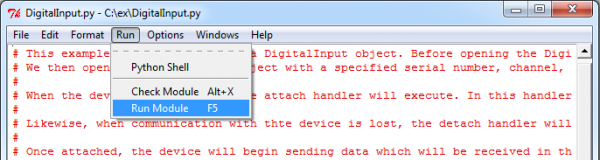
Once you have the Python examples running, we have a teaching section below to help you follow them.
Write Your Own Code
When you are building a project from scratch, or adding Phidget function calls to an existing project, you'll need to configure your environment to properly link the Phidgets Python libraries. Please see the Use Our Examples section for instructions.
Then, in your code, you will need to reference to the Phidget Python library.
from Phidget22.PhidgetException import *
from Phidget22.Phidget import *
Then, you will also have to add a reference to your particular Phidget. For example, you would include the following line for a DigitalInput:
from Phidget22.Devices.DigitalInput import *
Please see the examples on how to add a reference to your particular Phidget.
The project now has access to the Phidget function calls and you are ready to begin coding.
The same teaching section which describes the examples also has further resources for programming your Phidget.
Visual Studio + Python Tools for Visual Studio
Use Our Examples
1. Please ensure that the Phidget Python Module is installed onto your system.
2. Next, download the examples and unpack them into a folder. While these examples were written in Python 3.4, they are also compatible with Python 2.6. It is probably best to start with the HelloWorld program, which will work with any Phidget. There is also an example file for your specific Phidget device. The source file will be named the same as the software object for your device. If you are not sure what the software object for your device is, find your Phidget on our webpage, and then check the Phidget22 API documentation for it. You will need this example source code to be imported into your project later on.
3. A new project will need to be created. Generate a new Python project with a descriptive name such as PhidgetTest.
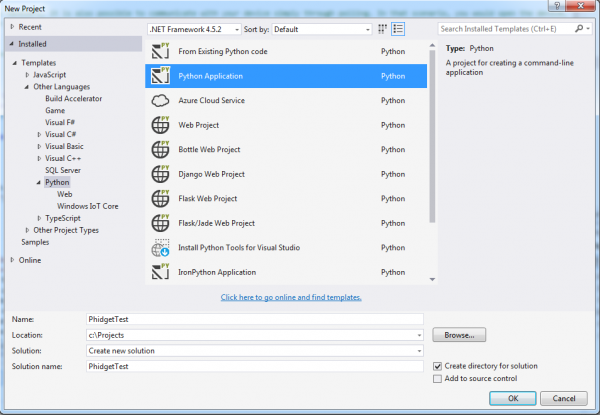
4. Right click on the project in the Solution Explorer and select Add->Existing Item
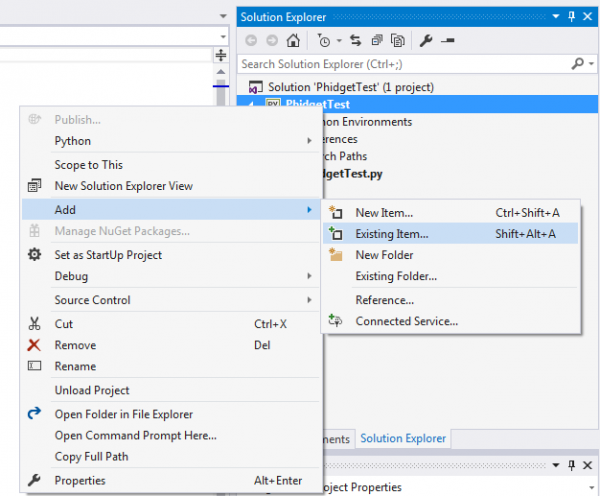
5. Navigate to the folder with the examples and select the one you wish to open.
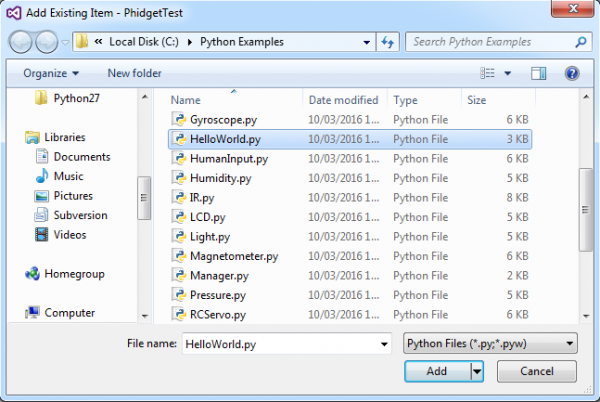
6. Right click the newly-loaded example file and select 'Set as Startup File'.
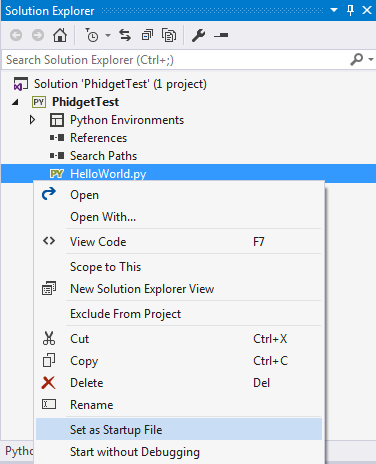
7. To run the program, under Debug select "Start Debugging"
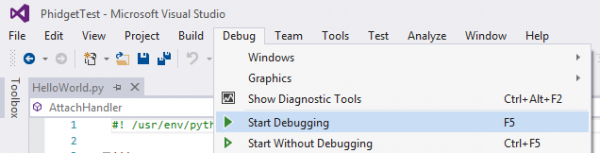
Here is an example output:

Write Your Own Code
When you are building a project from scratch, or adding Phidget function calls to an existing project, you'll need to configure your environment to properly link the Phidget Python library. Please see the Use Our Examples section for instructions.
Then, in your code, you will need to include a reference to the Phidget Python library.
from Phidget22.PhidgetException import *
from Phidget22.Phidget import *
Then, you will also have to add a reference to your particular Phidget. For example, you would include the following line for a PhidgetDigitalInput:
from Phidget22.Devices.DigitalInput import *
Please see the [examples] on how to add a reference to your particular Phidget.
The project now has access to the Phidget function calls and you are ready to begin coding.
The same teaching section which describes the examples also has further resources for programming your Phidget.
Eclipse + PyDev
Use Our Examples
1. Please ensure that the Phidget Python Module is installed onto your system.
2. Next, download the examples and unpack them into a folder. While these examples were written in Python 3.4, they are also compatible with Python 2.6. It is probably best to start with the HelloWorld program, which will work with any Phidget. There is also an example file for your specific Phidget device. The source file will be named the same as the software object for your device. If you are not sure what the software object for your device is, find your Phidget on our webpage, and then check the Phidget22 API documentation for it. You will need this example source code to be imported into your project later on.
3. Next, a new project will need to be created. Generate a new PyDev project with a descriptive name such as PhidgetTest.
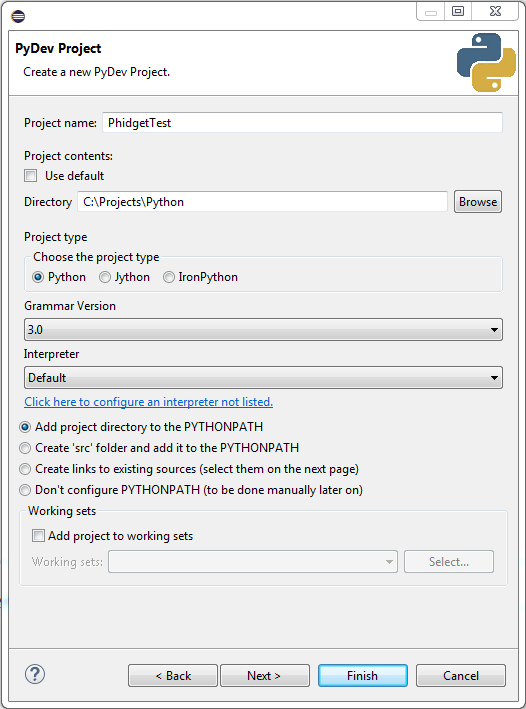
4. To import the example program into your project, right click the Project and select Import.
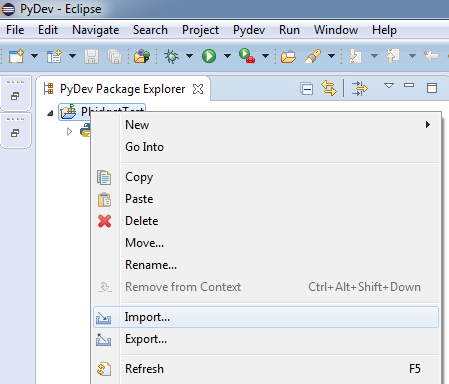
5. On the next screen, select File System and proceed to the next screen.
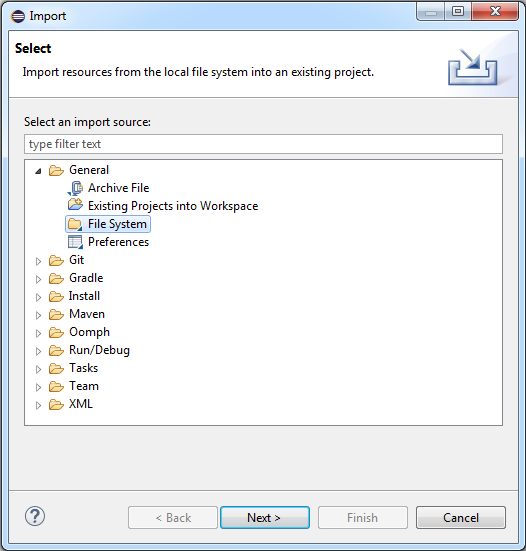
6. Browse to the directory where you extracted the examples into, and select the example you wish to open.
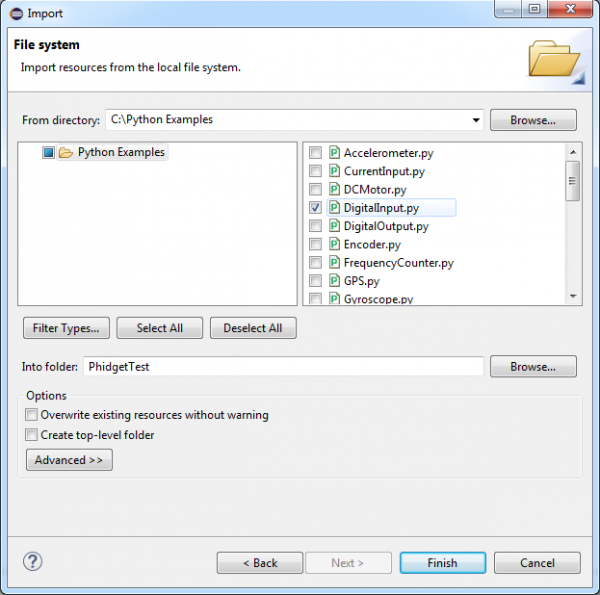
7. The only thing left to do is to run the examples! Click on Run → Run.
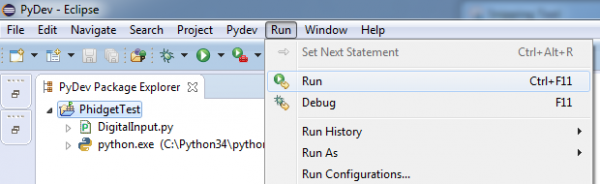
Once you have the Python examples running, we have a teaching section below to help you follow them.
Write Your Own Code
When you are building a project from scratch, or adding Phidget function calls to an existing project, you'll need to configure your environment to properly link the Phidget Python library. Please see the Use Our Examples section for instructions.
Then, in your code, you will need to include a reference to the Phidget Python library.
from Phidget22.PhidgetException import *
from Phidget22.Phidget import *
Then, you will also have to add a reference to your particular Phidget. For example, you would include the following line for a PhidgetDigitalInput:
from Phidget22.Devices.DigitalInput import *
Please see the examples on how to add a reference to your particular Phidget.
The project now has access to the Phidget function calls and you are ready to begin coding.
The same teaching section which describes the examples also has further resources for programming your Phidget.
OS X
The first step in using Python on Mac is to install the Phidget libraries. Compile and install them as explained on the OS - OS X page, which also describes the different Phidget files, their installed locations, and their roles....
The next step is to install the Phidget Python module. Download it here:
Then, unpack the module and enter the root of the newly unzipped directory. There will be a script in the base directory called setup.py. This is used the same way as most other distributed Python modules - from a command line type:
python setup.py install
This will build the module and install the built python module files into your site-packages directory.
Use Our Examples
First, download the examples:
Unpack them, and enter the root directory. You will find examples specific to each Phidget device, as well as a HelloWorld.py example. The HelloWorld.py code is probably the easiest example to run as it will work with any Phidget device. Or you can use the example specific to your Phidget. The source file will be named the same as the software object for your device. If you are not sure what the software object for your device is, find your Phidget on our webpage, and then check the Phidget22 API documentation for it.
The Phidget examples were written in Python 3.4 and this tutorial assumes its use. However, they should still be compatible with Python 2.6.
If needed, make those changes to the HelloWorld.py example or the one for your Phidget.
python HelloWorld.py
Write Your Own Code
When writing your code from scratch, you start it as you would any Python code, such as within a text editor like Emacs, Vi, Gedit, or Kate. In your .py source code file, you must include a reference to the Phidget module:
Then, in your code, you will need to reference to the Phidget Python library.
from Phidget22.PhidgetException import *
from Phidget22.Phidget import *
Then, you will also have to add a reference to your particular Phidget. For example, you would include the following line for a DigitalInput:
from Phidget22.Devices.DigitalInput import *
For other devices, it would be the software object you found when running the examples above. Then, you would run your Python code the same way as the examples.
To learn how to write your own code for your Phidget, and to learn more about our API, we have a teaching section to help you follow the provided Python examples and which has resources such as the Phidget22 API reference.
Linux
Python has excellent support on Linux.
The first step in using Python on Linux is to install the Phidget libraries. These are the core Phidget libraries, written in C, which when compiled become part of the programming libraries available to your system. Download, compile, and install from the links and instructions on the main Linux page. That Linux page also describes the different Phidget files, their installed locations, and their roles.
The next step is to install the Phidget Python module. Download it here:
- Phidget Python Module
Then, unpack the module and enter the root of the newly unzipped directory. There will be a script in the base directory called setup.py. This is used the same way as most other distributed Python modules - from a command line type:
python setup.py install
This will build the module and install the built python module files into your site-packages directory.
Use Our Examples
First, download the examples:
Unpack them, and enter the root directory. You will find examples specific to each Phidget device, as well as a HelloWorld.py example. The HelloWorld.py code is probably the easiest example to run as it will work with any Phidget device. Or you can use the example specific to your Phidget. The source file will be named the same as the software object for your device. If you are not sure what the software object for your device is, find your Phidget on our webpage, and then check the Phidget22 API documentation for it.
The Phidget examples were written in Python 3.4 and this tutorial assumes its use. However, they should still be compatible with Python 2.6.
If needed, make those changes to the HelloWorld.py example or the one for your Phidget.
Then, if you have not set up your udev rules for USB access, you will need to run the Python example as root:
sudo python HelloWorld.py
Write Your Own Code
When writing your code from scratch, you start it as you would any Python code on Linux, such as within a text editor like Emacs, Vi, Gedit, or Kate. In your .py source code file, you must include a reference to the Phidget module:
from Phidget22.PhidgetException import *
from Phidget22.Phidget import *
Then, you will also have to add a reference to your particular Phidget. For example, you would include the following line for a DigitalInput:
from Phidget22.Devices.DigitalInput import *
For other devices, it would be the software object you found when running the examples above. Then, you would run your Python code the same way as the examples.
To learn how to write your own code for your Phidget, and to learn more about our API, we have a teaching section to help you follow the provided Python examples and which has resources such as the API reference.
Edit the Examples
By following the instructions for your operating system and compiler above, you probably now have a working example and want to understand it better so you can change it to do what you want. This teaching section has resources for you to learn from the examples and write your own. Your main reference for writing Python code will be the Phidget22 API.
Code Snippets
The following code snippets describe how to do various general tasks with Phidgets. You should be able to find places in the examples where these snippets exist, and modify them to suit your requirements.
Step One: Initialize and Open
Before using a Phidget, it must first be created and opened.
# Create
try:
device = DigitalInput()
except RuntimeError as e:
print("Runtime Error: %s" % e.message)
# Open
try:
device.open()
except PhidgetException as e:
print (“Phidget Exception %i: %s” % (e.code, e.details))
exit(1)
The variable device is now a handle for the Phidget. This example is specific to the Digital Input because the call DigitalInput() is used. For another device, use the correspondingly named call in the Python API.
The handle device is then used for all the Python function calls using the Phidget for its device-specific functions - in this case, Digital Input specific functions. Every type of Phidget also inherits functionality from the Phidget base class.
Note that open() opens the software object, but not hardware. So, it is not a guarantee you can use the Phidget immediately.
Also note that you can catch exceptions thrown by the Phidget library as we did above when using the open() call. In other words, this should probably be present around most of your Phidget calls, especially when you are learning how to use the Phidget and debugging your code:
try:
# Your code goes here
except PhidgetException as e:
print (“Phidget Exception %i: %s” % (e.code, e.details))
exit(1)
Step Two: Wait for Attachment (plugging in) of the Phidget
To use the Phidget, it must be plugged in (attached). We can handle this simply by calling openWaitForAttachment in place of the basic open. This function works for any Phidget. openWaitForAttachment will block until a connection is made to the Phidget, or the specified timeout is exceeded:
device.openWaitForAttachment(5000)
print ("%d attached!" % (device.getDeviceSerialNumber()))
Sometimes, it makes more sense to handle the attachment via an event. This would be in instances where the Phidget is being plugged and unplugged, and you want to handle these incidents. Or, when you want to use event-driven programming because you have a GUI-driven program. In these cases, an event-driven code snippet to handle the attachment might look something like this:
def AttachHandler(e):
attachedDevice = e
serialNumber = attachedDevice.getSerialNum()
deviceName = attachedDevice.getDeviceName()
print("Hello to Device " + str(deviceName) + ", Serial Number: " + str(serialNumber))
# Insert code for -creating- device here....
try:
device.setOnAttachHandler(AttachHandler)
except PhidgetException as e:
# Insert code for handling any exceptions
# A common exception will occur if you do not create the device properly above
# Insert code for -opening- device here....
Step Three: Do Things with the Phidget
You can read data and interact with your Phidget both by polling it for its current state (or to set a state), or by catching events that trigger when the data changes.
For a Phidget Digital Input or Output, the polling method of getting the input state or setting an output state looks something like this:
#Get the state from a digital input
digitalInputDevice.getState()
#Set the duty cycle for a digital output
digitalOutputDevice.setDutyCycle(0)
To catch data changes via events, you would use something like this:
def StateChangeHandler(e, state):
print("State %f" % state)
return 0
# Insert code to create an Digital Input called 'device'
# Hook our function above into the device object
device.setOnStateChangeHandler(StateChangeHandler)
# Insert code to open 'device'
Step Four: Close and Delete
At the end of your program, don’t forget to call close() to free any locks on the Phidget that the open() call put in place!
device.close()
Further Reading
Phidget Programming Basics - Here you can find the basic concepts to help you get started with making your own programs that use Phidgets.
Data Interval/Change Trigger - Learn about these two properties that control how much data comes in from your sensors.
Using Multiple Phidgets - It can be difficult to figure out how to use more than one Phidget in your program. This page will guide you through the steps.
Polling vs. Events - Your program can gather data in either a polling-driven or event-driven manner. Learn the difference to determine which is best for your application.
Logging, Exceptions, and Errors - Learn about all the tools you can use to debug your program.
Phidget Network Server - Phidgets can be controlled and communicated with over your network- either wirelessly or over ethernet.
Common Problems and Solutions/Workarounds
OS X: My application hangs when using multiple devices in a single Python application
A call to open may hang indefinitely if multiple devices are being programmed in a single Python application. To circumvent this, allow the application to delay a short period between open calls. For most environments, a 1.25 millisecond delay is enough. For example:
import time
...
digitalOutputDevice.open()
time.sleep(0.00125)
rfid.open()
