1010 User Guide: Difference between revisions
No edit summary |
No edit summary |
||
| Line 20: | Line 20: | ||
{{UGcontrolpanel|1010}} | {{UGcontrolpanel|1010}} | ||
{{ugVoltageInputSensor}} | {{ugVoltageInputSensor|1010}} | ||
{{ugVoltageRatioSensor}} | {{ugVoltageRatioSensor|1010}} | ||
{{ugDigitalInputAL}} | {{ugDigitalInputAL|1010}} | ||
{{ugDigitalOutputOnOff}} | {{ugDigitalOutputOnOff|1010}} | ||
{{UGotheros}} | {{UGotheros}} | ||
Revision as of 17:48, 12 June 2017
Required Hardware
- A 1010 Phidget InterfaceKit
- A breadboard or prototyping board and wires
- Sensors, LEDs, and switches to test the InterfaceKit
- A USB Cable
- A computer
Connecting the Pieces

- Plug the 1010 InterfaceKit into the prototyping board.
- Use solid-core hook-up wire to connect the appropriate pins to your sensors, LEDs, and switches. See the pinout diagram in the technical section.
- Connect the 1010 InterfaceKit to the computer using a USB cable.
Testing Using Windows
Phidget Control Panel
In order to demonstrate the functionality of the 1010, the Phidget Control Panel running on a Windows machine will be used.
The Phidget Control Panel is available for use on both macOS and Windows machines.
Windows
To open the Phidget Control Panel on Windows, find the ![]() icon in the taskbar. If it is not there, open up the start menu and search for Phidget Control Panel
icon in the taskbar. If it is not there, open up the start menu and search for Phidget Control Panel
macOS
To open the Phidget Control Panel on macOS, open Finder and navigate to the Phidget Control Panel in the Applications list. Double click on the ![]() icon to bring up the Phidget Control Panel.
icon to bring up the Phidget Control Panel.
For more information, take a look at the getting started guide for your operating system:
Linux users can follow the getting started with Linux guide and continue reading here for more information about the 1010.
First Look
After plugging the 1010 into your computer and opening the Phidget Control Panel, you will see something like this:
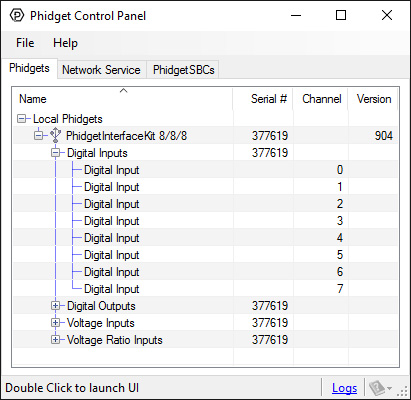
The Phidget Control Panel will list all connected Phidgets and associated objects, as well as the following information:
- Serial number: allows you to differentiate between similar Phidgets.
- Channel: allows you to differentiate between similar objects on a Phidget.
- Version number: corresponds to the firmware version your Phidget is running. If your Phidget is listed in red, your firmware is out of date. Update the firmware by double-clicking the entry.
The Phidget Control Panel can also be used to test your device. Double-clicking on an object will open an example.
Voltage Input
Double-click on a Voltage Input object in order to run the example:
General information about the selected object will be displayed at the top of the window. You can also experiment with the following functionality:
- Modify the change trigger and/or data interval value by dragging the sliders. For more information on these settings, see the data interval/change trigger page.
- If you have an analog sensor connected that you bought from us, you can select it from the Sensor Type drop-down menu. The example will then convert the voltage into a more meaningful value based on your sensor, with units included, and display it beside the Sensor Value label. Converting voltage to a Sensor Value is not specific to this example, it is handled by the Phidget libraries, with functions you have access to when you begin developing!
For more information about Voltage Inputs, check out the Voltage Input Primer.
Voltage Ratio Input
Double-click on a Voltage Ratio Input object in order to run the example:
General information about the selected object will be displayed at the top of the window. You can also experiment with the following functionality:
- The voltage ratio is reported in Volts per Volt. For example, if the Phidget is providing 5V and the sensor is sending back 2.5V, the ratio will be 0.5V/V.
- Modify the change trigger and/or data interval value by dragging the sliders. For more information on these settings, see the data interval/change trigger page.
- If you have an analog sensor connected that you bought from us, you can select it from the Sensor Type drop-down menu. The example will then convert the voltage into a more meaningful value based on your sensor, with units included, and display it beside the Sensor Value label. Converting voltage to a Sensor Value is not specific to this example, it is handled by the Phidget libraries, with functions you have access to when you begin developing!
For more information about Voltage Ratio Inputs, check out the Voltage Ratio Input Primer.
Testing Using macOS
- Go to the Quick Downloads section on the macOS page.
- Download and run the Phidget macOS Installer
- Click on System Preferences >> Phidgets (under Other) to activate the Preference Pane
- Make sure your device is properly attached
- Double click on your device's objects in the listing to open them. The Preference Pane and examples will function very similarly to the ones described above in the Windows section.
Testing Using Linux
For a general step-by-step guide on getting Phidgets running on Linux, see the Linux page.
Using a Remote OS
We recommend testing your Phidget on a desktop OS before moving on to remote OS. Once you've tested your Phidget, you can go to the PhidgetSBC, or iOS pages to learn how to proceed.
Technical Details
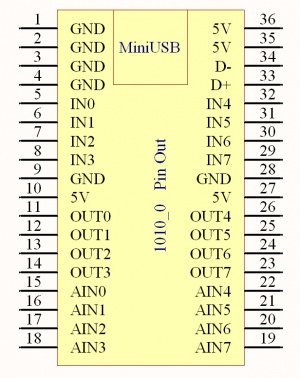
5V is the USB Power Supply - made available to your application if it requires a small amount of current (<400mA). All 5V pins are connected together internally.
GND is the USB Ground - all ground pins are connected together internally.
D+ and D- are the differential USB data lines.
IN0 - IN7 are digital inputs. For more information, see the Digital Input Primer.
OUT0 - OUT7 are digital outputs. For more information, see the InterfaceKit Digital Outputs page.
AIN0 - AIN7 are analog inputs. For more information, see the Analog Input Primer.
For dimensions, please refer to the Mechanical Drawing on the Product Page.
What to do Next
- Programming Languages - Find your preferred programming language here and learn how to write your own code with Phidgets!
- Phidget Programming Basics - Once you have set up Phidgets to work with your programming environment, we recommend you read our page on to learn the fundamentals of programming with Phidgets.
