ADP1000 User Guide: Difference between revisions
No edit summary |
No edit summary |
||
| Line 27: | Line 27: | ||
==Technical Section== | ==Technical Section== | ||
=== | ===Measuring pH=== | ||
The | The ADP1000 automatically converts raw voltage (from the pH probe) into an extremely accurate pH reading. For even more accuracy, you can set a ''Correction Temperature''. The ''Correction Temperature'' simply corresponds to the temperature of the solution you are measuring (in °C). Here are a few examples to give you a better idea of how temperature affects the output voltage of a pH probe: | ||
{|class ="wikitable" style="text-align: center;width: 50%;margin:auto" | |||
|style="background:#f0f0f0;"|'''Temperature (°C)''' | |||
|style="background:#f0f0f0;"|'''pH''' | |||
|style="background:#f0f0f0;"|'''Voltage (V)''' | |||
|- | |||
|0 | |||
|8 | |||
|2.76 | |||
|- | |||
|25 | |||
|8 | |||
|2.78 | |||
|- | |||
|100 | |||
|8 | |||
|2.85 | |||
|} | |||
=== | <br clear="all"> | ||
{|class ="wikitable" style="text-align: center;width: 50%;margin:auto" | |||
|style="background:#f0f0f0;"|'''Temperature (°C)''' | |||
|style="background:#f0f0f0;"|'''pH''' | |||
|style="background:#f0f0f0;"|'''Voltage (V)''' | |||
|- | |||
|0 | |||
|2 | |||
|1.21 | |||
|- | |||
|25 | |||
|2 | |||
|1.095 | |||
|- | |||
|100 | |||
|2 | |||
|0.74 | |||
|} | |||
<br clear="all"> | |||
As you can see from the examples above, temperature has a greater impact on solutions that have a pH further away from 7. If you want to monitor the temperature of your solution, you can use a thermocouple. Check out our [{{SERVER}}/?view=comparetable&rel=Thermocouple%20Interfaces thermocouple interfaces] for more information. For more information about how to set a ''Correction Temperature'', view the {{Phidget22API}}. | |||
===Measuring ORP=== | |||
For ORP probes, the raw voltage value is equivalent to the actual oxidation reduction potential in Volts. | For ORP probes, the raw voltage value is equivalent to the actual oxidation reduction potential in Volts. | ||
===Current Consumption=== | |||
The amount of current this device consumes is dependant on the data interval and input mode you select. The more frequent the data updates, the higher the current consumption will be. | |||
[[Image:ADP1000_Current.jpg|900px|link=|center]] | |||
===Further Reading=== | ===Further Reading=== | ||
For more information on pH and ORP probes, check the [[PH/ORP Sensor Primer]]. | For more information on pH and ORP probes, check the [[PH/ORP Sensor Primer]]. | ||
{{UGnext|}} | {{UGnext|}} | ||
Revision as of 20:28, 19 June 2017
Getting Started
Welcome to the ADP1000 user guide! In order to get started, make sure you have the following hardware on hand:
- ADP1000 - pH Phidget
- VINT Hub
- Phidget cable
- USB cable and computer
- compatible pH/ORP probe
Next, you will need to connect the pieces:
- Connect the ADP1000 to the VINT Hub using the Phidget cable.
- Connect the VINT Hub to your computer with a USB cable.
- Connect a pH or ORP probe to the ADP1000.
Now that you have everything together, let's start using the ADP1000!.
Using the ADP1000
Phidget Control Panel
In order to demonstrate the functionality of the ADP1000, the Phidget Control Panel running on a Windows machine will be used.
The Phidget Control Panel is available for use on both macOS and Windows machines.
Windows
To open the Phidget Control Panel on Windows, find the ![]() icon in the taskbar. If it is not there, open up the start menu and search for Phidget Control Panel
icon in the taskbar. If it is not there, open up the start menu and search for Phidget Control Panel
macOS
To open the Phidget Control Panel on macOS, open Finder and navigate to the Phidget Control Panel in the Applications list. Double click on the ![]() icon to bring up the Phidget Control Panel.
icon to bring up the Phidget Control Panel.
For more information, take a look at the getting started guide for your operating system:
Linux users can follow the getting started with Linux guide and continue reading here for more information about the ADP1000.
First Look
After plugging the ADP1000 into your computer and opening the Phidget Control Panel, you will see something like this:
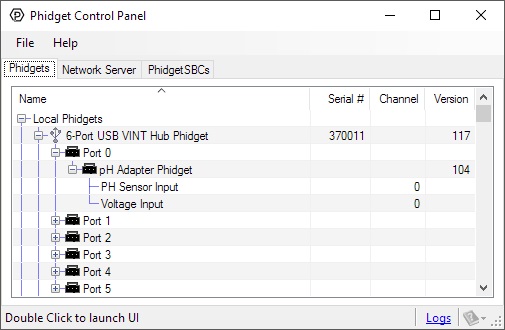
The Phidget Control Panel will list all connected Phidgets and associated objects, as well as the following information:
- Serial number: allows you to differentiate between similar Phidgets.
- Channel: allows you to differentiate between similar objects on a Phidget.
- Version number: corresponds to the firmware version your Phidget is running. If your Phidget is listed in red, your firmware is out of date. Update the firmware by double-clicking the entry.
The Phidget Control Panel can also be used to test your device. Double-clicking on an object will open an example.
PH Sensor
Double-click on the PH Sensor object in order to run the example:
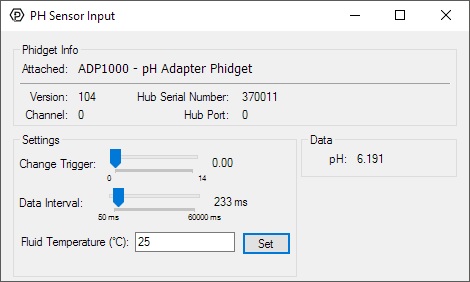
General information about the selected object will be displayed at the top of the window. You can also experiment with the following functionality:
- Modify the change trigger and/or data interval value by dragging the sliders. For more information on these settings, see the data interval/change trigger page.
- Set the temperature of your solution for more accurate results. See the technical section for more details.
Voltage Input
Double-click on the Voltage Input object {{{2}}} in order to run the example:
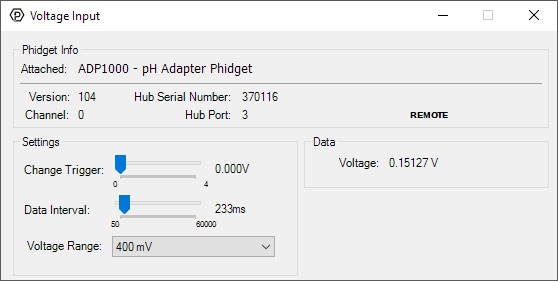
General information about the selected object will be displayed at the top of the window. You can also experiment with the following functionality:
- Modify the change trigger and/or data interval value by dragging the sliders. For more information on these settings, see the data interval/change trigger page.
- Use the Voltage Range drop-down menu to select an appropriate range for the voltage you are trying to measure.
Technical Section
Measuring pH
The ADP1000 automatically converts raw voltage (from the pH probe) into an extremely accurate pH reading. For even more accuracy, you can set a Correction Temperature. The Correction Temperature simply corresponds to the temperature of the solution you are measuring (in °C). Here are a few examples to give you a better idea of how temperature affects the output voltage of a pH probe:
| Temperature (°C) | pH | Voltage (V) |
| 0 | 8 | 2.76 |
| 25 | 8 | 2.78 |
| 100 | 8 | 2.85 |
| Temperature (°C) | pH | Voltage (V) |
| 0 | 2 | 1.21 |
| 25 | 2 | 1.095 |
| 100 | 2 | 0.74 |
As you can see from the examples above, temperature has a greater impact on solutions that have a pH further away from 7. If you want to monitor the temperature of your solution, you can use a thermocouple. Check out our thermocouple interfaces for more information. For more information about how to set a Correction Temperature, view the Phidget22 API.
Measuring ORP
For ORP probes, the raw voltage value is equivalent to the actual oxidation reduction potential in Volts.
Current Consumption
The amount of current this device consumes is dependant on the data interval and input mode you select. The more frequent the data updates, the higher the current consumption will be.
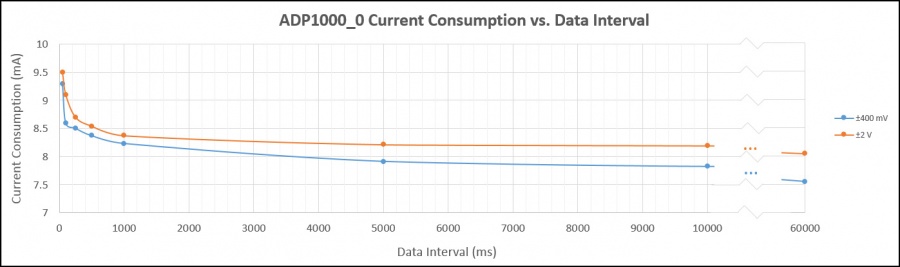
Further Reading
For more information on pH and ORP probes, check the PH/ORP Sensor Primer.
What to do Next
- Programming Languages - Find your preferred programming language here and learn how to write your own code with Phidgets!
- Phidget Programming Basics - Once you have set up Phidgets to work with your programming environment, we recommend you read our page on to learn the fundamentals of programming with Phidgets.
