Template:UgDistanceSensorSonar: Difference between revisions
From Phidgets Support
(Created page with "===Distance Sensor (Sonar)=== right|link= When you double click on a Distance Sensor object, a window like the one pictured will op...") |
No edit summary |
||
| Line 1: | Line 1: | ||
===Distance Sensor | ===Distance Sensor== | ||
Double-click on the Distance Sensor {{{2}}} object in order to run the example: | |||
[[Image:DistanceSensorSonar_Example.jpg|center|link=]] | |||
{{UGExampleDescription}} | |||
* Modify the change trigger and/or data interval value by dragging the sliders. For more information on these settings, see the [[Data_Rate_and_Change_Trigger|data interval/change trigger]] page. | |||
* | * Toggle the ''Quiet Mode'' with the checkbox. For more information on ''Quiet Mode'', check out the [[#Quiet Mode |technical section]]. | ||
*The distance (mm) of the strongest reflection will be shown in the ''Data'' box. All other reflections (distance and amplitude) can be seen in the ''Sonar Reflections'' box. These additional reflections can correspond to other objects, or echoes of the primary object. | |||
* | |||
<br clear="all"> | <br clear="all"> | ||
Revision as of 16:26, 20 June 2017
=Distance Sensor
Double-click on the Distance Sensor {{{2}}} object in order to run the example:
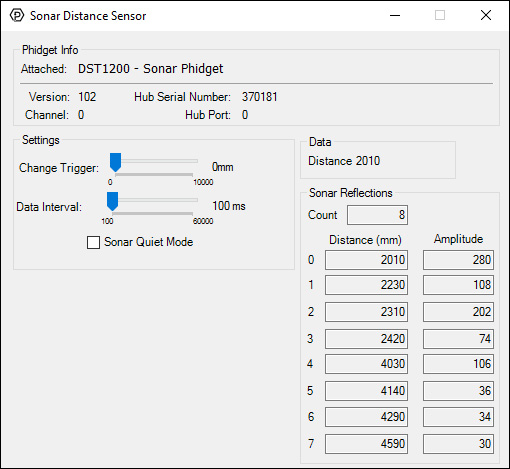
General information about the selected object will be displayed at the top of the window. You can also experiment with the following functionality:
- Modify the change trigger and/or data interval value by dragging the sliders. For more information on these settings, see the data interval/change trigger page.
- Toggle the Quiet Mode with the checkbox. For more information on Quiet Mode, check out the technical section.
- The distance (mm) of the strongest reflection will be shown in the Data box. All other reflections (distance and amplitude) can be seen in the Sonar Reflections box. These additional reflections can correspond to other objects, or echoes of the primary object.
