Template:UgLightSensor: Difference between revisions
From Phidgets Support
(Created page with "===Light Sensor=== right|link= When you double click on a Light Sensor object, a window like the one pictured will open. * At the top of...") |
No edit summary |
||
| Line 1: | Line 1: | ||
===Light Sensor=== | ===Light Sensor=== | ||
Double-click on the Light Sensor object, labelled ''Light Phidget'', in order to run the example: | |||
[[Image:LightSensor_Example.jpg|center|link=]] | |||
{{UGExampleDescription}} | |||
* Modify the change trigger and/or data interval value by dragging the sliders. For more information on these settings, see the [[Data_Rate_and_Change_Trigger|data interval/change trigger]] page. | |||
* | |||
Latest revision as of 19:16, 20 June 2017
Light Sensor
Double-click on the Light Sensor object, labelled Light Phidget, in order to run the example:
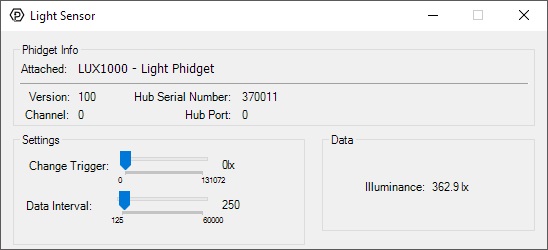
General information about the selected object will be displayed at the top of the window. You can also experiment with the following functionality:
- Modify the change trigger and/or data interval value by dragging the sliders. For more information on these settings, see the data interval/change trigger page.
