REL1101 User Guide: Difference between revisions
No edit summary |
No edit summary |
||
| Line 26: | Line 26: | ||
==Technical Details== | ==Technical Details== | ||
===General=== | ===General=== | ||
The RELL1101 behave similarly to a solid state relay - by toggling the state of the output, you can switch a circuit on and off. Specifically, changing the output state will switch a connection between the output and ground terminals. | The RELL1101 behave similarly to a solid state relay - by toggling the state of the output, you can switch a circuit on and off. Specifically, changing the output state will switch a connection between the output and ground terminals. The outputs are also PWM-enabled, which means they can vary the intensity of the output by setting a percentage duty-cycle. | ||
Note: these outputs are designed for use with DC voltages only. | |||
===Usage Examples=== | ===Usage Examples=== | ||
Revision as of 16:43, 21 June 2017
Getting Started
Welcome to the REL1101 user guide! In order to get started, make sure you have the following hardware on hand:
- REL1101 - 16x Isolated Solid State Relay Phidget
- VINT Hub
- Phidget cable
- USB cable and computer
- something to use with the REL1101 (e.g. a series circuit)
Next, you will need to connect the pieces:

- Connect the REL1101 to the VINT Hub using the Phidget cable.
- Connect the VINT Hub to your computer with a USB cable.
- Connect the circuit to one of the relay terminals.
Now that you have everything together, let's start using the REL1101!
Using the REL1101
Phidget Control Panel
In order to demonstrate the functionality of the REL1101, the Phidget Control Panel running on a Windows machine will be used.
The Phidget Control Panel is available for use on both macOS and Windows machines.
Windows
To open the Phidget Control Panel on Windows, find the ![]() icon in the taskbar. If it is not there, open up the start menu and search for Phidget Control Panel
icon in the taskbar. If it is not there, open up the start menu and search for Phidget Control Panel
macOS
To open the Phidget Control Panel on macOS, open Finder and navigate to the Phidget Control Panel in the Applications list. Double click on the ![]() icon to bring up the Phidget Control Panel.
icon to bring up the Phidget Control Panel.
For more information, take a look at the getting started guide for your operating system:
Linux users can follow the getting started with Linux guide and continue reading here for more information about the REL1101.
First Look
After plugging the REL1101 into your computer and opening the Phidget Control Panel, you will see something like this:
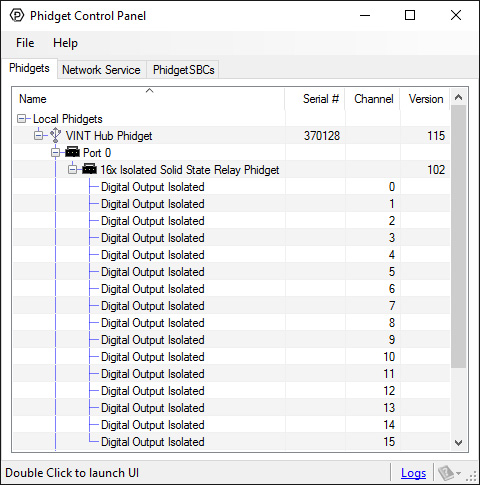
The Phidget Control Panel will list all connected Phidgets and associated objects, as well as the following information:
- Serial number: allows you to differentiate between similar Phidgets.
- Channel: allows you to differentiate between similar objects on a Phidget.
- Version number: corresponds to the firmware version your Phidget is running. If your Phidget is listed in red, your firmware is out of date. Update the firmware by double-clicking the entry.
The Phidget Control Panel can also be used to test your device. Double-clicking on an object will open an example.
Digital Output
Double-click on a Digital Output object , labelled Digital Output Isolated, in order to run the example:
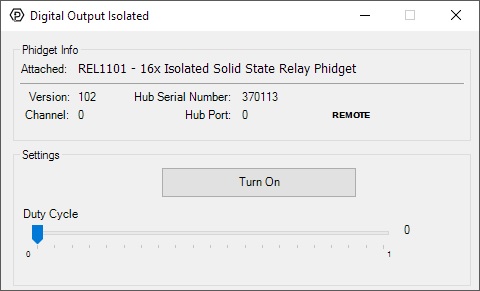
General information about the selected object will be displayed at the top of the window. You can also experiment with the following functionality:
- Toggle the state of the digital output by pressing the button. Remember, the REL1100 simply acts as a switch to ground.
- Use the Duty Cycle slider to start using pulse-width modulation. Rather than simply switching on or off, you can select a Duty Cycle to limit the power being supplied to a specific level. This allows you to control devices like a dimmer would.
Technical Details
General
The RELL1101 behave similarly to a solid state relay - by toggling the state of the output, you can switch a circuit on and off. Specifically, changing the output state will switch a connection between the output and ground terminals. The outputs are also PWM-enabled, which means they can vary the intensity of the output by setting a percentage duty-cycle.
Note: these outputs are designed for use with DC voltages only.
Usage Examples
Basic Switching
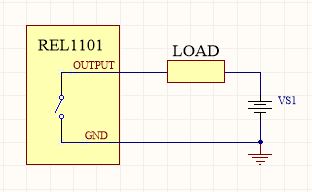
To switch a load with the REL1101, connect the load and power supply to any pair of output and ground terminals, as pictured to the right. The load could be a larger relay, a solenoid, LEDs, light bulbs, motors, etc. Check the specification table on the product page for your Phidget to ensure that the voltage or current required by your load does not exceed the maximum.
Switching Multiple Circuits
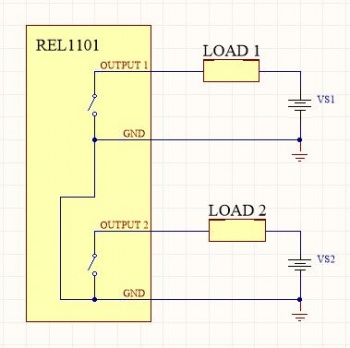
Multiple circuits with multiple supplies may be controlled by the REL1101 at the same time. Just be aware the grounds of all switched circuits will be shared, as all ground terminals on the REL1101 are connected internally.
High Power Switching
The Isolated Solid State Relay Phidget is capable of switching loads of up to 240W. However, for power higher than 50W, you'll need some form of cooling to keep the heat of the transistors down at normal levels. This Phidget's strengths lie in its multiple, high switching speed outputs. For high power projects, a hockey puck type SSR may be a better choice.
What to do Next
- Programming Languages - Find your preferred programming language here and learn how to write your own code with Phidgets!
- Phidget Programming Basics - Once you have set up Phidgets to work with your programming environment, we recommend you read our page on to learn the fundamentals of programming with Phidgets.
