Language - C: Difference between revisions
No edit summary |
|||
| Line 17: | Line 17: | ||
== Getting started with C/C++ == | == Getting started with C/C++ == | ||
Welcome to using Phidgets with C/C++! By using C/C++, you will have access to the complete Phidget22 API, including events. | Welcome to using Phidgets with C/C++! By using C/C++, you will have access to the complete Phidget22 API, including events. Example code is also provided for each Phidget channel class. | ||
If | If developing for Windows, keep reading; otherwise, select an operating system: | ||
*[[#macOS | macOS]] | *[[#macOS | macOS]] | ||
*[[#Linux | Linux]] | *[[#Linux | Linux]] | ||
Revision as of 19:24, 12 July 2017
Quick Downloads
Documentation
- Phidget22 API (select C from the drop-down menu)
Example Code
Libraries
- Windows Drivers Installer (32-Bit)
- Windows Drivers Installer (64-Bit)
- Windows Development Libraries
- macOS Installer
- macOS Standalone Control Panel
- Linux Libraries
- Linux Phidget Network Server
Getting started with C/C++
Welcome to using Phidgets with C/C++! By using C/C++, you will have access to the complete Phidget22 API, including events. Example code is also provided for each Phidget channel class.
If developing for Windows, keep reading; otherwise, select an operating system:
Windows
If you haven't already, please visit the Windows page before you continue reading. There you will be instructed on how to properly set up your Windows machine so you can follow the guides below!
Visual Studio
Use our examples
One of the best ways to start programming with Phidgets is to use our example code as a guide. In order to run the examples, you will need to download and install Microsoft Visual Studio.
Now that you have Microsoft Visual Studio installed, select an example that will work with your Phidget:
Open the example project and start the example by pressing the Local Windows Debugger button:

The application will open the Phidget, list basic information about the Phidget, and demonstrate the Phidget's functionality. Here is an example of an Accelerometer channel on a Spatial Phidget:
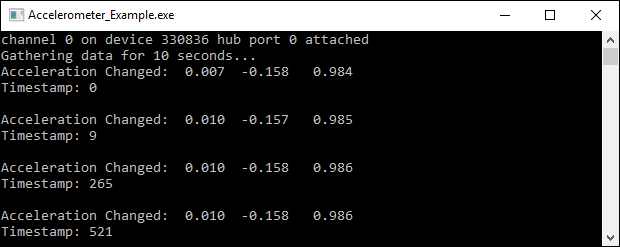
You should now have the example up and running for your device. Play around with the device and experiment with some of the functionality. When you are ready, the next step is configuring your project and writing your own code!
Configure your project
When you are building a project from scratch, or adding Phidget functionality to an existing project, you'll need to configure your development environment to properly link the Phidget C/C++ library. To begin:
Create a new Win32 Console application:
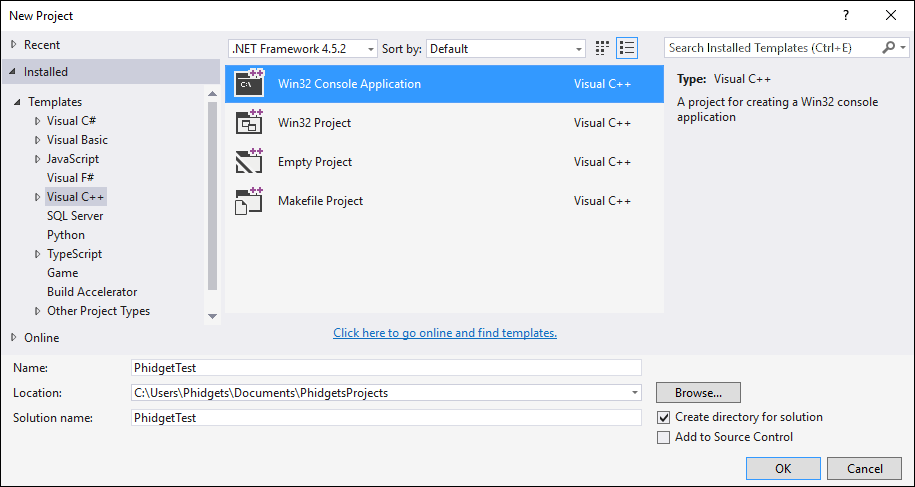
After creating a project with the default settings, access the project's properties:
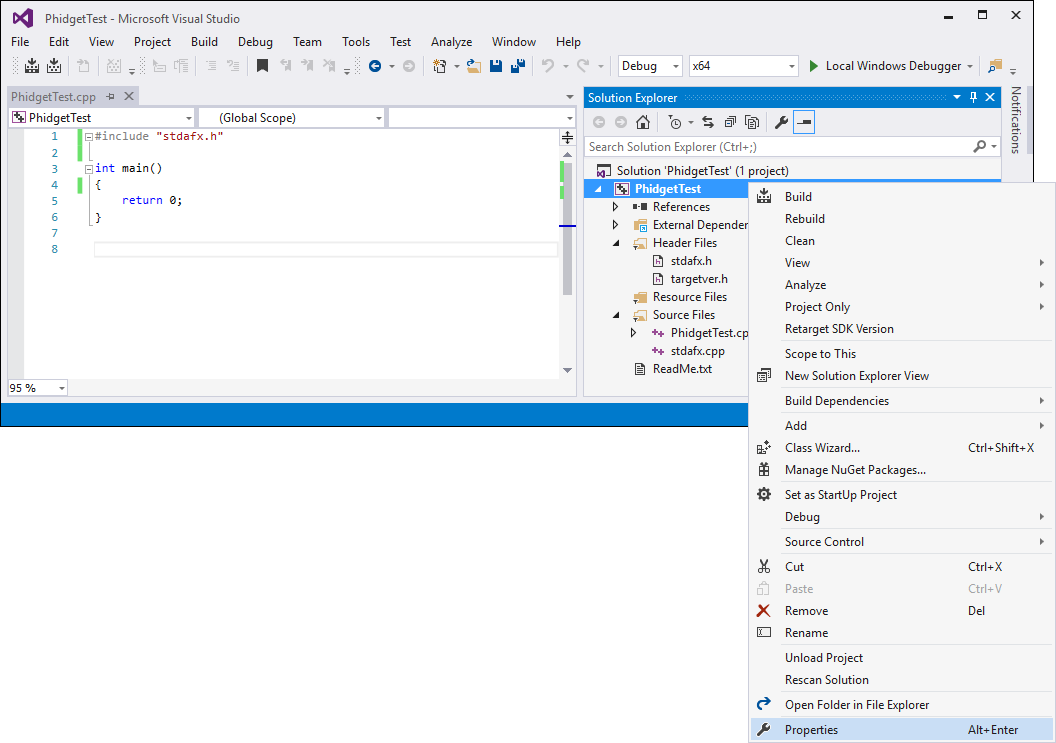
Next, navigate to Configuration Properties -> C/C++ -> General and add the following line to the additional include directories:
- C:\Program Files\Phidgets\Phidget22
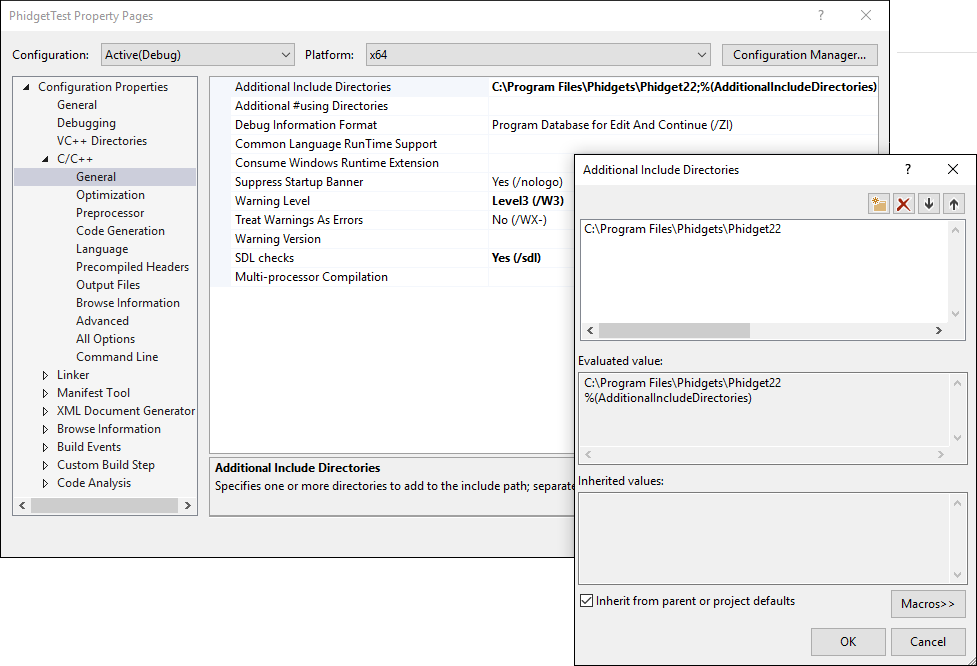
Navigate to Configuration Properties -> Linker -> Input and add the following line to the additional dependencies:
- C:\Program Files\Phidgets\Phidget22\phidget22.lib
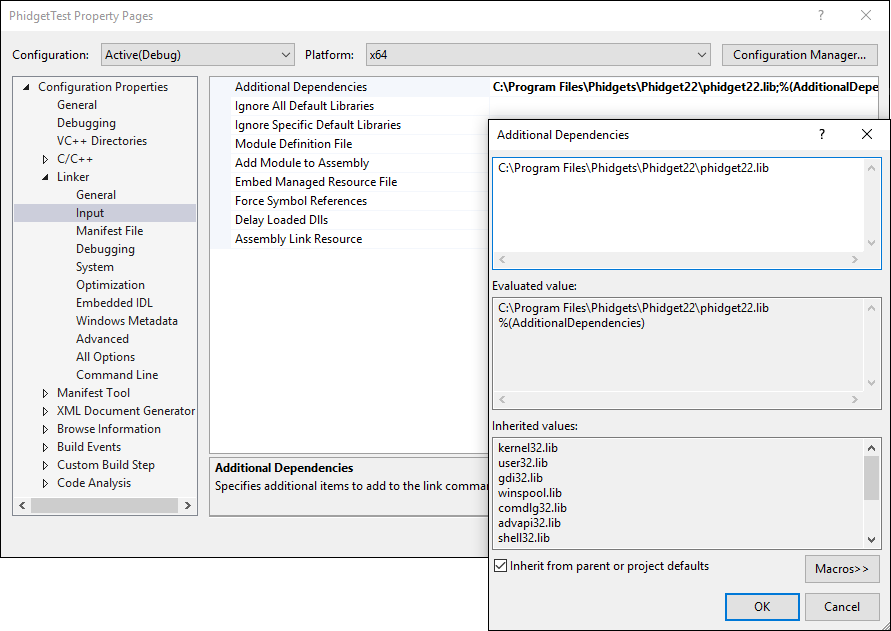
Finally, include the Phidget library in your code:
#include <phidget22.h>
Success! The project now has access to Phidgets. Next, view the write your own code section located below.
GCC
Cygwin/MinGW
Use our examples
One of the best ways to start programming with Phidgets is to use our example code as a guide. In order to run the examples, you will need to download and install either MinGW or Cygwin.
Now that you have either MinGW or Cygwin installed, select an example that will work with your Phidget:
If you are using Cygwin, navigate to the folder where the example is and open the command prompt. Enter the following command to compile the example:
gcc example.c -o example -I"/cygdrive/c/Program Files/Phidgets/Phidget22" -L"/cygdrive/c/Program Files/Phidgets/Phidget22/x86" -lphidget22
If you are using MinGW, navigate to the folder where the example is and open the command prompt. Enter the following command to compile the example:
gcc example.c -o example -I"C:/Program Files/Phidgets/Phidget22" -L"C:/Program Files/Phidgets/Phidget22/x86" -lphidget22
After running the commands above for either Cygwin or MinGW, an executable file called example.exe will be created. Enter the following command to run the example:
example.exe
You should now have the example up and running. When you are ready, the next step is configuring your project and writing your own code!
Configure your project
When you are building a project from scratch, or adding Phidget functionality to an exisiting project, you'll need to configure your development environment to properly link the Phidget C/C++ library.
To include the Phidget C/C++ library, add the following line to your code:
#include <phidget22.h>
You can now compile the file as shown in the previous section.
The project now has access to Phidgets. Next, view the write your own code section located below.
Code::Blocks
Use our examples
One of the best ways to start programming with Phidgets is to use our example code as a guide. In order to run the examples, you will need to download and install Code::Blocks.
Now that you have Code::Blocks installed, select an example that will work with your Phidget:
Open the example in Code::Blocks (you do not need to create a new project) and navigate to Settings -> Compiler... as shown in the image below:
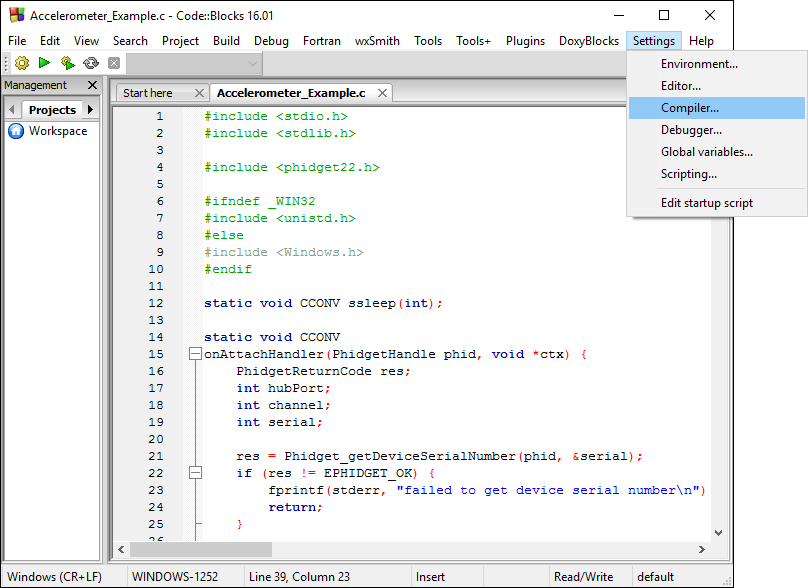
From the Global compiler settings screen, navigate to Search directories -> Compiler and add the following directory:
- C:\Program Files\Phidgets\Phidget22
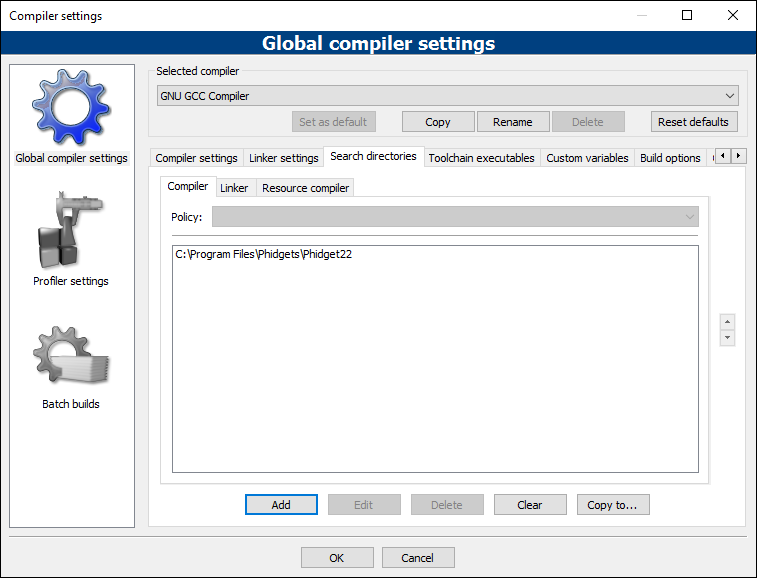
Next, select Search directories -> Linker and add the following directory:
- C:\Program Files\Phidgets\Phidget22\x86
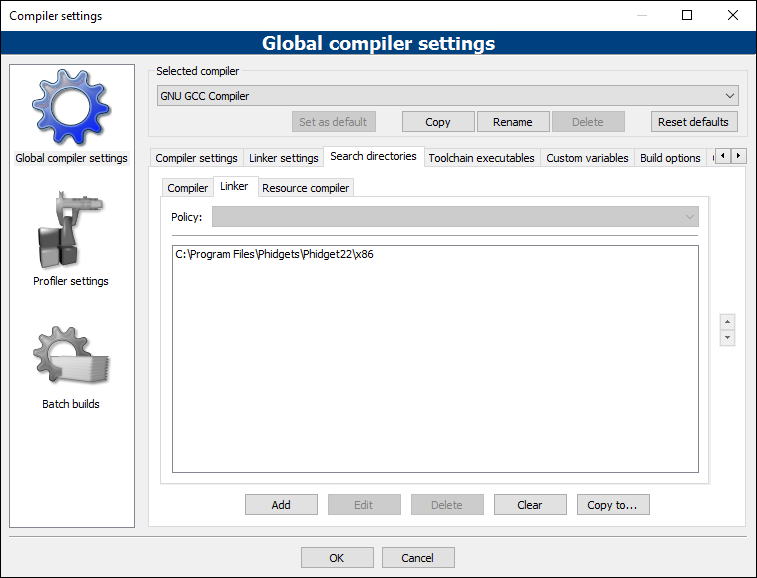
Finally, from the Global compiler settings screen, navigate to Linker settings and add the following line:
- phidget22
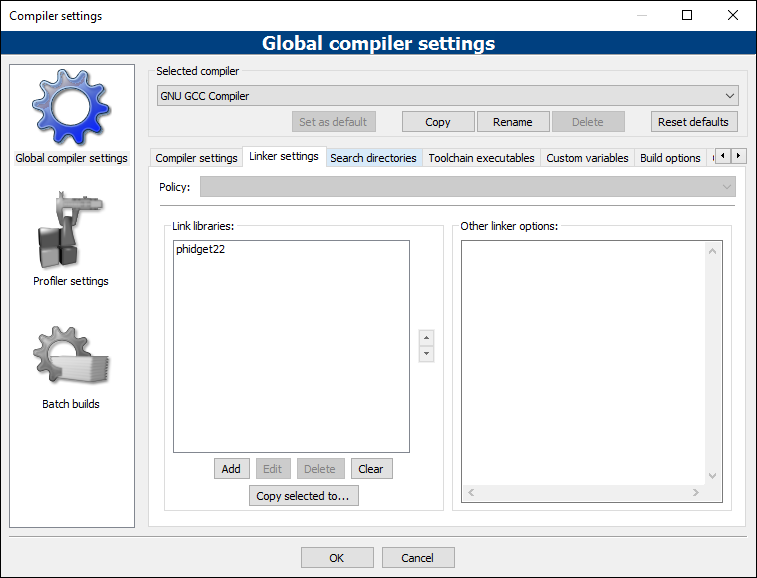
You can now build and run the example:
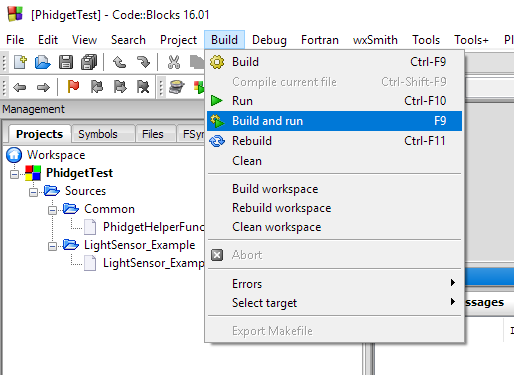
You should now have the example up and running for your device. Play around with the device and experiment with some of the functionality. When you are ready, the next step is configuring your project and writing your own code!
Configure your project
When you are building a project from scratch, or adding Phidget functionality to an existing project, you'll need to configure your development environment to properly link the Phidget C/C++ library.
To include the Phidget C/C++ library, add the following line to your code:
#include <phidget22.h>
You can now compile the file as shown in the previous section.
The project now has access to Phidgets. Next, view the write your own code section located below.
macOS
If you haven't already, please visit the macOS page before you continue reading. There you will be instructed on how to properly set up your macOS machine so you can follow the guides below!
GCC
Use our examples
One of the best ways to start programming with Phidgets is to use our example code as a guide. You likely have gcc installed on your macOS machine already, but if not, you can easily get it by downloading Xcode.
Next, select an example that will work with your Phidget:
To compile the example program, enter the following command in the terminal:
gcc example.c -o example -F /Library/Frameworks -framework Phidget22 -I /Library/Frameworks/Phidget22.framework/Headers
Finally, run the program by entering the following command in the terminal:
./example
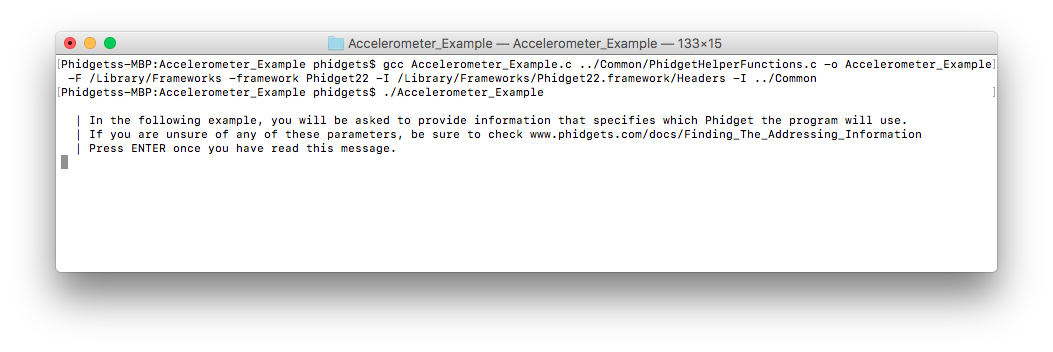
You should now have the example up and running for your device. Play around with the device and experiment with some of the functionality. When you are ready, the next step is configuring your project and writing your own code!
Configure your project
When you are building a project from scratch, or adding Phidget functionality to an exisiting project, you'll need to configure your development environment to properly link the Phidget C/C++ library.
To include the Phidget C/C++ library, simply add the following line to your code:
#include <phidget22.h>
You can now compile the file as shown in the previous section.
The project now has access to Phidgets. Next, view the write your own code section located below.
Linux
If you haven't already, please visit the Linux page before you continue reading. There you will be instructed on how to properly set up your Linux machine so you can follow the guides below!
GCC
Use our examples
One of the best ways to start programming with Phidgets is to use our example code as a guide. You likely have gcc installed on your Linux machine already, but if not, you can easily get it by entering the following command in the terminal:
apt-get install gcc
Next, select an example that will work with your Phidget:
To compile the example, enter the following command in the terminal:
gcc example.c -o example -lphidget22
After compiling, you can run the program by entering the following command in the terminal:
./example
You should now have the example up and running. When you are ready, the next step is configuring your project and writing your own code!
Configure your project
When you are building a project from scratch, or adding Phidget functionality to an exisiting project, you'll need to configure your development environment to properly link the Phidget C/C++ library.
To include the Phidget C/C++ library, simply add the following line to your code:
#include <phidget22.h>
You can now compile the file as shown in the previous section.
The project now has access to Phidgets. Next, view the write your own code section located below.
Write Code
You've followed the instructions above for your operating system and now have a working example. Next, we will show you how the example was created and how it works by getting into the code. When you are ready, head to our Phidget Programming Basics page. There you will find code examples writen in C/C++ and you will be writing your own code in no time!
Further Reading
Phidget Programming Basics - Here you can find the basic concepts to help you get started with making your own programs that use Phidgets.
Data Interval/Change Trigger - Learn about these two properties that control how much data comes in from your sensors.
Using Multiple Phidgets - It can be difficult to figure out how to use more than one Phidget in your program. This page will guide you through the steps.
Polling vs. Events - Your program can gather data in either a polling-driven or event-driven manner. Learn the difference to determine which is best for your application.
Logging, Exceptions, and Errors - Learn about all the tools you can use to debug your program.
Phidget Network Server - Phidgets can be controlled and communicated with over your network- either wirelessly or over ethernet.
