3614 User Guide: Difference between revisions
No edit summary |
No edit summary |
||
| Line 1: | Line 1: | ||
__NOINDEX__ | |||
<metadesc>A 5m x 8 mm wide flexible LED strip with adhesive backing which can be cut into 3-LED sections. It has 300 green LEDs with an angle of 120°. </metadesc> | <metadesc>A 5m x 8 mm wide flexible LED strip with adhesive backing which can be cut into 3-LED sections. It has 300 green LEDs with an angle of 120°. </metadesc> | ||
[[Category:UserGuide]] | [[Category:UserGuide]] | ||
Latest revision as of 20:59, 8 May 2018

| |
| Go to this device's product page |
Introduction
This manual describes how to connect and control the 3614 LED strip using Phidgets I/O boards and relays.
I/O Boards:
Relays:
- 1014 - PhidgetInterfaceKit 0/0/4
- 1017 - PhidgetInterfaceKit 0/0/8
- 3051 - Dual Relay Board
- 3052 - SSR Relay Board
- 3053 - Dual SSR Relay Board
Connecting the LED Strip
Connecting to the REL1100 or REL1101

- Connect the ground (-) wire from your power supply to one of the ground terminals on the Phidget.
- Connect the anode (+) wire from the LED strip to the power supply live wire (+).
- Connect the cathode (-) wire from the LED strip to one of the numbered terminals on the Phidget.
Note: Be aware that the LEDs can get damaged if the proper polarity is not respected: Anode (+), Cathode (-).
Connecting to the 1012 - PhidgetInterfaceKit 0/16/16

- Connect the ground (-) wire from your power supply to the ground terminal (G) on the 1012.
- Connect the white anode wire from the LED strip to the power supply live wire (+).
- Connect the black cathode wire from the LED strip to the digital output terminal.
Note: Be aware that the LEDs can get damaged if the proper polarity is not respected: Anode (+), Cathode (-).
Connecting to the 1014 - PhidgetInterfaceKit 0/0/4
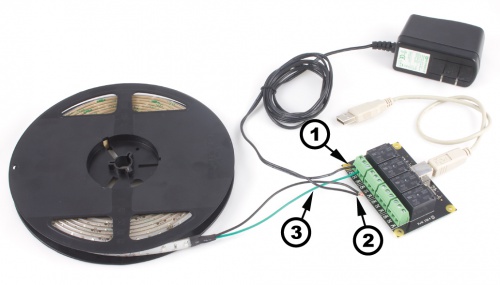
- Connect the live (+) wire from your power supply to the NO (Normally Open) connector on the 1017.
- Connect the black cathode wire from the LED strip to the power supply ground wire (-).
- Connect the white anode wire from the LED strip to the common connector on the 1017.
If you connect the power supply live wire to NC (Normally Closed) terminal, the LED strip will be ON when the switch is off.
Note: Be aware that the LEDs can get damaged if the proper polarity is not respected: Anode (+), Cathode (-).
Connecting to the 1017 - PhidgetInterfaceKit 0/0/8
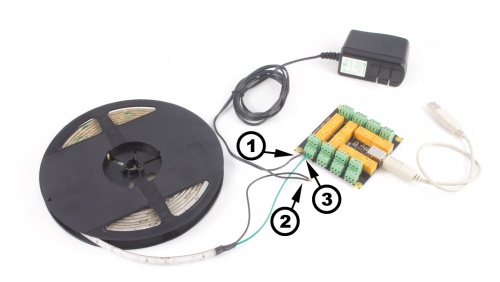
- Connect the live (+) wire from your power supply to the NO (Normally Open) connector on the 1017.
- Connect the black cathode wire from the LED strip to the power supply ground wire (-).
- Connect the white anode wire from the LED strip to the common connector on the 1017.
If you connect the power supply live wire to NC (Normally Closed) terminal, the LED strip will be ON when the switch is off.
Note: Be aware that the LEDs can get damaged if the proper polarity is not respected: Anode (+), Cathode (-).
Connecting to the 3051 - Dual Relay Board
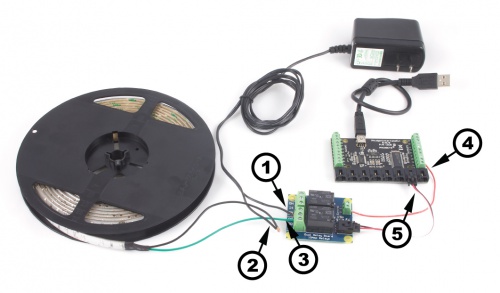
- Connect the live (+) wire from your power supply to the NO (Normally Open) connector on the 3051.
- Connect the black cathode wire from the LED strip to the power supply ground wire (-).
- Connect the white anode wire from the LED strip to the common connector on the 3051.
- Connect one of the two control terminals on the 3051 to a Digital Output on the 1018.
- Connect the 3051 to the 1018 using the sensor cable.
If you connect the white anode wire to NC (Normally Closed) terminal, the LED strip will be ON when the switch is off.
Note: Be aware that the LEDs can get damaged if the proper polarity is not respected: Anode (+), Cathode (-).
Connecting to the 3052, 3053 - SSR Relay Boards
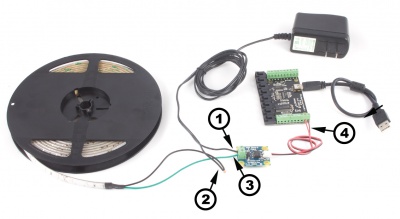
- Connect the live (+) wire from your power supply to one of the output terminals on the SSR Board.
- Connect the black cathode wire from the LED strip to the power supply ground wire (-).
- Connect the white anode wire from the LED strip to the other output terminal on the SSR board.
- Attach the SSR Board to your PhidgetInterfaceKit by connecting the positive (red) wire to a digital output and the ground (black) wire to a ground terminal on the InterfaceKit.
Note: Be aware that the LEDs can get damaged if the proper polarity is not respected: Anode (+), Cathode (-).
