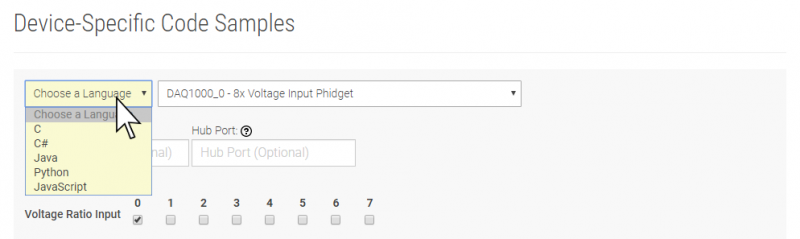1055 User Guide: Difference between revisions
No edit summary |
|||
| Line 23: | Line 23: | ||
{{ugAddressingInformation}} | {{ugAddressingInformation}} | ||
{{ugUsingYourOwnProgram| | {{ugUsingYourOwnProgram|1055}} | ||
==Technical Details== | ==Technical Details== | ||
Latest revision as of 16:13, 17 October 2019
Getting Started
Welcome to the 1055 user guide! In order to get started, make sure you have the following hardware on hand:
- 1055 PhidgetIR
- USB cable and computer
- something to use with the 1055 (e.g. an IR remote control and the appliance it controls)
Next, you will need to connect the pieces:

- Connect the PhidgetIR to your computer using the USB cable.
Now that you have everything together, let's start using the 1055!
Using the 1055
Phidget Control Panel
In order to demonstrate the functionality of the 1055, the Phidget Control Panel running on a Windows machine will be used.
The Phidget Control Panel is available for use on both macOS and Windows machines.
Windows
To open the Phidget Control Panel on Windows, find the ![]() icon in the taskbar. If it is not there, open up the start menu and search for Phidget Control Panel
icon in the taskbar. If it is not there, open up the start menu and search for Phidget Control Panel
macOS
To open the Phidget Control Panel on macOS, open Finder and navigate to the Phidget Control Panel in the Applications list. Double click on the ![]() icon to bring up the Phidget Control Panel.
icon to bring up the Phidget Control Panel.
For more information, take a look at the getting started guide for your operating system:
Linux users can follow the getting started with Linux guide and continue reading here for more information about the 1055.
First Look
After plugging the 1055 into your computer and opening the Phidget Control Panel, you will see something like this:
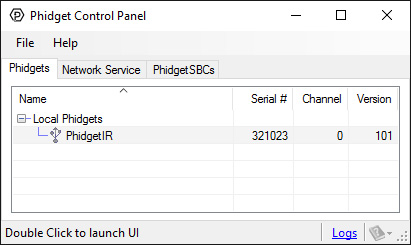
The Phidget Control Panel will list all connected Phidgets and associated objects, as well as the following information:
- Serial number: allows you to differentiate between similar Phidgets.
- Channel: allows you to differentiate between similar objects on a Phidget.
- Version number: corresponds to the firmware version your Phidget is running. If your Phidget is listed in red, your firmware is out of date. Update the firmware by double-clicking the entry.
The Phidget Control Panel can also be used to test your device. Double-clicking on an object will open an example.
IR
Double-click on the IR object, labelled PhidgetIR, in order to run the example:
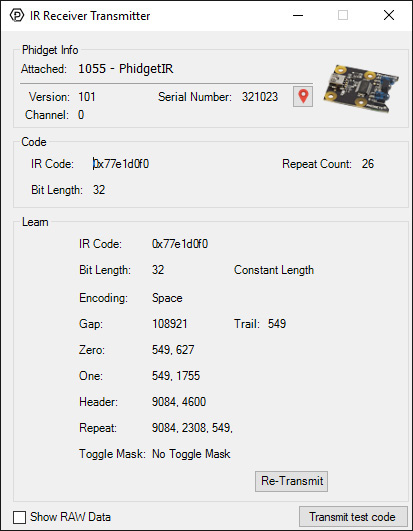
General information about the selected object will be displayed at the top of the window. You can also experiment with the following functionality:
- The Show RAW Data checkbox toggles the RAW data window. This window lets you see incoming codes as pulses and gaps (expressed as numbers in milliseconds). You can also re-transmit this raw data.
- IR Code: the hexadecimal code corresponding to the signal just received.
- Repeat Count: how many times the same code has been received in a row. If you hold down a button on most remote controllers, it will continually transmit repeat codes.
- Bit Length: the length of the code in bits.
- When a code is repeated multiple times, the 1055 will learn the code. It will display the relevant information in the Learn box. For more information, see the technical section.
You can read more about IR remote controls in our IR Remote Control Primer.
Finding The Addressing Information
Before you can access the device in your own code, and from our examples, you'll need to take note of the addressing parameters for your Phidget. These will indicate how the Phidget is physically connected to your application. For simplicity, these parameters can be found by clicking the button at the top of the Control Panel example for that Phidget.

In the Addressing Information window, the section above the line displays information you will need to connect to your Phidget from any application. In particular, note the Channel Class field as this will be the API you will need to use with your Phidget, and the type of example you should use to get started with it. The section below the line provides information about the network the Phidget is connected on if it is attached remotely. Keep track of these parameters moving forward, as you will need them once you start running our examples or your own code.

Using Your Own Program
You are now ready to start writing your own code for the device. The best way to do that is to start from our Code Samples.
Select your programming language of choice from the drop-down list to get an example for your device. You can use the options provided to further customize the example to best suit your needs.
Once you have your example, you will need to follow the instructions on the page for your programming language to get it running. To find these instructions, select your programming language from the Programming Languages page.
Technical Details
Consumer IR
The 1055 can send and receive data encoded in various fashions as pulses of infrared light. The various encoding that the 1055 supports are grouped under the general term Consumer IR or CIR. CIR is generally used to control consumer products such as TVs, DVD players, etc. with a wireless remote control, but in general can be used for any application that needs to transmit low speed data wirelessly.
CIR is a low speed protocol - commands generally contain no more then 32-bits of data with a bit rate of at the most 4000 bits/second, but usually much less. There is no concession for anti-collision, so only one code can be transmitting at any time. Transmission distance depends on the power of the transmitter, but needs to be line of sight - though generally this can include bouncing off walls/ceilings, etc.
CIR data is transmitted using a modulated bit stream. Data is encoded in the length of the pulses / spaces between pulses, of IR light. The pulses of IR light are themselves modulated at a much higher frequency (usually ~38kHz) in order for the receiver to distinguish CIR data from ambient room light.
What to do Next
- Programming Languages - Find your preferred programming language here and learn how to write your own code with Phidgets!
- Phidget Programming Basics - Once you have set up Phidgets to work with your programming environment, we recommend you read our page on to learn the fundamentals of programming with Phidgets.