MOT2002 User Guide: Difference between revisions
No edit summary |
No edit summary |
||
| Line 1: | Line 1: | ||
[[Category:UserGuide]] | [[Category:UserGuide]] | ||
== | __NOTOC__ | ||
==Part 1: Setup== | |||
{{UgSensorIntro|MOT2002|Motion Sensor|Voltage Input port}} | {{UgSensorIntro|MOT2002|Motion Sensor|Voltage Input port}} | ||
| Line 8: | Line 9: | ||
# Connect the MOT2002 to the VINT Hub with the Phidget cable. | # Connect the MOT2002 to the VINT Hub with the Phidget cable. | ||
# Connect the VINT Hub to your computer with the USB cable. | # Connect the VINT Hub to your computer with the USB cable. | ||
<br clear="all"> | |||
{{UGIntroDone|MOT2002}} | {{UGIntroDone|MOT2002}} | ||
{{UGcontrolpanelSensor|MOT2002|HUB0000}} | {{UGcontrolpanelSensor|MOT2002|HUB0000}} | ||
=== | ==Part 2: Using Your Phidget== | ||
===About=== | |||
The MOT2002 detects changes in infrared radiation caused by the movement of a person or object whose temperature differs from their surroundings. The sensor will return 0 when there is no movement detected. When there is movement detected, the sensor will return a non-zero value. | |||
As the MOT2002 detects temperature differences, it is well suited to detecting the motion of people by their body temperature. | |||
'''Tip for using the MOT2002:''' Set a threshold for movement detection above and below 0 to avoid creating false positives. For example, only trigger movement events at less than -0.1 or greater than 0.1. | |||
===Explore your Phidget Channels Using the Control Panel=== | |||
Double click on the Voltage Input channel class under the port your MOT2002 is connected to. | |||
[[Image:MOT2002_0_Panel_Example.jpg|800px|link=]] | |||
{{UG-Part3}} | |||
==Part 4: Advanced Topics and Troubleshooting== | |||
{{ | {{UGC-Start}} | ||
{{UGC-PhidgetCable}} | |||
{{UGC-DataInterval}} | |||
{{UGC-Addressing}} | |||
{{UGC-Entry|My MOT2002 cannot detect the movement of an object that is moving past it.|| | |||
The objects detected by the MOT2002 must be emitting infrared light in order to be detected, which means they must be giving off heat or be a significantly different temperature than the background it’s contrasted against.}} | |||
{{UGC-End}} | |||
Revision as of 18:16, 21 April 2020
Part 1: Setup
Welcome to the MOT2002 user guide! In order to get started, make sure you have the following hardware on hand:
- MOT2002 - Motion Sensor
- Any Phidget with a Voltage Input port, here are some compatible products. We will be using the VINT Hub for this guide.
- USB cable and computer
- Phidget cable
Next, you will need to connect the pieces:

- Connect the MOT2002 to the VINT Hub with the Phidget cable.
- Connect the VINT Hub to your computer with the USB cable.
Now that you have everything together, let's start using the MOT2002!
Phidget Control Panel
In order to demonstrate the functionality of the MOT2002, we will connect it to the HUB0000, and then run an example using the Phidget Control Panel on a Windows machine.
The Phidget Control Panel is available for use on both macOS and Windows machines. If you would like to follow along, first take a look at the getting started guide for your operating system:
Linux users can follow the getting started with Linux guide and continue reading here for more information about the MOT2002.
First Look
After plugging in the MOT2002 into the HUB0000, and the HUB0000 into your computer, open the Phidget Control Panel. You will see something like this:

The Phidget Control Panel will list all connected Phidgets and associated objects, as well as the following information:
- Serial number: allows you to differentiate between similar Phidgets.
- Channel: allows you to differentiate between similar objects on a Phidget.
- Version number: corresponds to the firmware version your Phidget is running. If your Phidget is listed in red, your firmware is out of date. Update the firmware by double-clicking the entry.
The Phidget Control Panel can also be used to test your device. Double-clicking on an object will open an example.
Part 2: Using Your Phidget
About
The MOT2002 detects changes in infrared radiation caused by the movement of a person or object whose temperature differs from their surroundings. The sensor will return 0 when there is no movement detected. When there is movement detected, the sensor will return a non-zero value.
As the MOT2002 detects temperature differences, it is well suited to detecting the motion of people by their body temperature.
Tip for using the MOT2002: Set a threshold for movement detection above and below 0 to avoid creating false positives. For example, only trigger movement events at less than -0.1 or greater than 0.1.
Explore your Phidget Channels Using the Control Panel
Double click on the Voltage Input channel class under the port your MOT2002 is connected to.
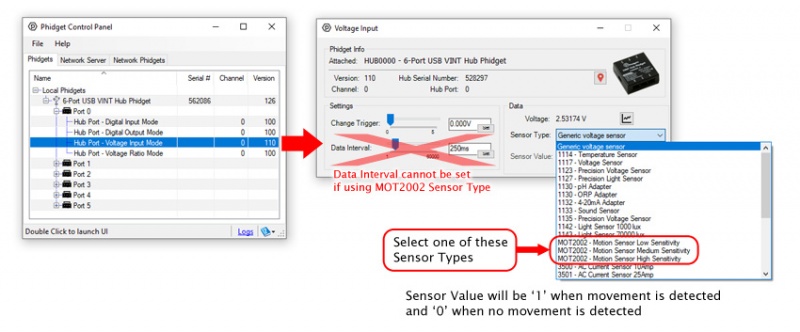
Part 3: Create your Program
Part 4: Advanced Topics and Troubleshooting

The Phidget Cable is a 3-pin, 0.100 inch pitch locking connector. Pictured here is a plug with the connections labelled. The connectors are commonly available - refer to the Analog Input Primer for manufacturer part numbers.
The Change Trigger is the minimum change in the sensor data needed to trigger a new data event.
The Data Interval is the time (in ms) between data events sent out from your Phidget.
The Data Rate is the reciprocal of Data Interval (measured in Hz), and setting it will set the reciprocal value for Data Interval and vice-versa.
You can modify one or both of these values to achieve different data outputs. You can learn more about these properties here.
Before you open a Phidget channel in your program, you can set these properties to specify which channel to open. You can find this information through the Control Panel.
1. Open the Control Panel and double-click on the red map pin icon:

2. The Addressing Information window will open. Here you will find all the information you need to address your Phidget in your program.

See the Phidget22 API for your language to determine exact syntax for each property.
The objects detected by the MOT2002 must be emitting infrared light in order to be detected, which means they must be giving off heat or be a significantly different temperature than the background it’s contrasted against.
