REL1101 User Guide: Difference between revisions
No edit summary |
No edit summary |
||
| Line 1: | Line 1: | ||
__NOINDEX__ | __NOINDEX__ | ||
__NOTOC__ | |||
<metadesc>Add 16 PWM-enabled solid state relay outputs to your VINT hub with the 16x Isolated Solid State Relay Phidget.</metadesc> | <metadesc>Add 16 PWM-enabled solid state relay outputs to your VINT hub with the 16x Isolated Solid State Relay Phidget.</metadesc> | ||
[[Category:UserGuide]] | [[Category:UserGuide]] | ||
== | ==Part 1: Setup== | ||
{{UGIntro|REL1101}} | {{UGIntro|REL1101}} | ||
* [{{SERVER}}/products.php?product_id=REL1101 REL1101 - 16x Isolated Solid State Relay Phidget] | * [{{SERVER}}/products.php?product_id=REL1101 REL1101 - 16x Isolated Solid State Relay Phidget] | ||
| Line 20: | Line 21: | ||
{{UGIntroDone|REL1101}} | {{UGIntroDone|REL1101}} | ||
{{UGcontrolpanel|REL1101}} | {{UGcontrolpanel|REL1101}} | ||
== Part 2: Using Your Phidget == | |||
===About=== | |||
The REL1101 has 16 PWM-enabled solid-state relays. Control up to 16 devices that require up to 30V and 8A. You interact with the REL1101 through the Digital Output Channel Class to turn on and off power to your circuit or device. Using the Duty Cycle feature you can limit the power being supplied to a specific level. This allows you to control devices as a dimmer would. | |||
Since this Phidget behaves like a switch to ground, you’ll need an external power supply to power your connected circuit or device. | |||
== | ===Explore Your Phidget Channels Using The Control Panel=== | ||
=== | |||
You can use your Control Panel to explore your Phidget's channels. | |||
=== | '''1.''' Open your Control Panel, and you will find the following channels: | ||
[[Image:REL1101_Panel.jpg|link=|center]] | |||
'''2.''' Double click on a channel to open an example program. Each channel belongs to the '''DigitalOutput''' channel class: | |||
{{UGC-Start}} | |||
{{UGC-Entry|Digital Output Isolated:| Switches the output to ground| | |||
In your Control Panel, double click on "Digital Output Isolated": | |||
[[Image:REL1101-DigitalOutput.jpg|center|link=]]}} | |||
{{UGC-End}} | |||
{{UG-Part3}} | |||
== Part 4: Advanced Topics and Troubleshooting == | |||
{{UGC-Start}} | |||
{{UGC-Addressing}} | |||
{{UGC-FailsafeDO|REL1101|110|1.0.0.20190107|opens the relay contact}} | |||
{{UGC-Entry|Using the REL1101 for Basic Switching|| | |||
[[Image:REL1101_Load_Diagram.jpg|link=|350px|right]] | [[Image:REL1101_Load_Diagram.jpg|link=|350px|right]] | ||
To switch a load with the REL1101, connect the load and power supply to any pair of output and ground terminals, as pictured. The load could be a larger relay, a solenoid, LEDs, light bulbs, motors, or some other circuit. Check the specification table on the product page for your Phidget to ensure that the voltage or current required by your load does not exceed the maximum. | |||
}} | |||
{{UGC-Entry|Using the REL1101 Switching Multiple Circuits|| | |||
[[Image:REL1101_Multi_Diagram.jpg|link=|350px|right]] | [[Image:REL1101_Multi_Diagram.jpg|link=|350px|right]] | ||
Multiple circuits with multiple supplies may be controlled by the REL1101 at the same time. Just be aware the grounds of all switched circuits will be shared, as all ground terminals on the REL1101 are connected internally. | Multiple circuits with multiple supplies may be controlled by the REL1101 at the same time. Just be aware the grounds of all switched circuits will be shared, as all ground terminals on the REL1101 are connected internally. | ||
}} | |||
The Isolated Solid State Relay Phidget is capable of switching loads of up to 240W. However, for power higher than 50W, you | {{UGC-Entry|High Power Applications ( > 50W )|| | ||
The Isolated Solid State Relay Phidget is capable of switching loads of up to 240W. However, for power higher than 50W, you will need some form of cooling to keep the heat of the transistors down at normal levels. This Phidget's strengths lie in its multiple, high switching speed outputs. For high power projects, a [https://www.phidgets.com/docs/Solid_State_Relay_Primer hockey puck type SSR] may be a better choice. | |||
{{ | }} | ||
{{UGC-End}} | |||
Revision as of 21:33, 4 August 2020
Part 1: Setup
Welcome to the REL1101 user guide! In order to get started, make sure you have the following hardware on hand:
- REL1101 - 16x Isolated Solid State Relay Phidget
- VINT Hub
- Phidget cable
- USB cable and computer
- something to use with the REL1101 (e.g. a series circuit)
Next, you will need to connect the pieces:

- Connect the REL1101 to the VINT Hub using the Phidget cable.
- Connect the VINT Hub to your computer with a USB cable.
- Connect the circuit to one of the relay terminals.
Now that you have everything together, let's start using the REL1101!
Phidget Control Panel
In order to demonstrate the functionality of the REL1101, the Phidget Control Panel running on a Windows machine will be used.
The Phidget Control Panel is available for use on both macOS and Windows machines.
Windows
To open the Phidget Control Panel on Windows, find the ![]() icon in the taskbar. If it is not there, open up the start menu and search for Phidget Control Panel
icon in the taskbar. If it is not there, open up the start menu and search for Phidget Control Panel
macOS
To open the Phidget Control Panel on macOS, open Finder and navigate to the Phidget Control Panel in the Applications list. Double click on the ![]() icon to bring up the Phidget Control Panel.
icon to bring up the Phidget Control Panel.
For more information, take a look at the getting started guide for your operating system:
Linux users can follow the getting started with Linux guide and continue reading here for more information about the REL1101.
First Look
After plugging the REL1101 into your computer and opening the Phidget Control Panel, you will see something like this:
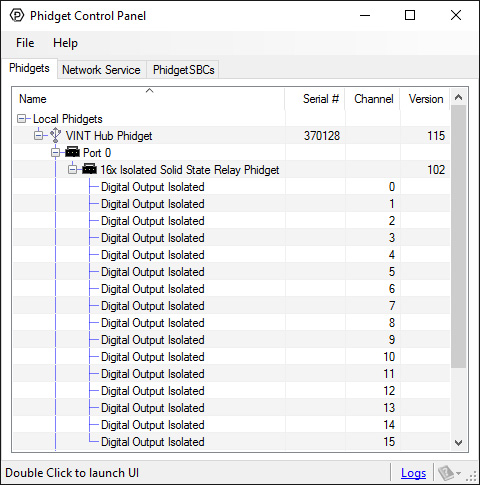
The Phidget Control Panel will list all connected Phidgets and associated objects, as well as the following information:
- Serial number: allows you to differentiate between similar Phidgets.
- Channel: allows you to differentiate between similar objects on a Phidget.
- Version number: corresponds to the firmware version your Phidget is running. If your Phidget is listed in red, your firmware is out of date. Update the firmware by double-clicking the entry.
The Phidget Control Panel can also be used to test your device. Double-clicking on an object will open an example.
Part 2: Using Your Phidget
About
The REL1101 has 16 PWM-enabled solid-state relays. Control up to 16 devices that require up to 30V and 8A. You interact with the REL1101 through the Digital Output Channel Class to turn on and off power to your circuit or device. Using the Duty Cycle feature you can limit the power being supplied to a specific level. This allows you to control devices as a dimmer would.
Since this Phidget behaves like a switch to ground, you’ll need an external power supply to power your connected circuit or device.
Explore Your Phidget Channels Using The Control Panel
You can use your Control Panel to explore your Phidget's channels.
1. Open your Control Panel, and you will find the following channels:
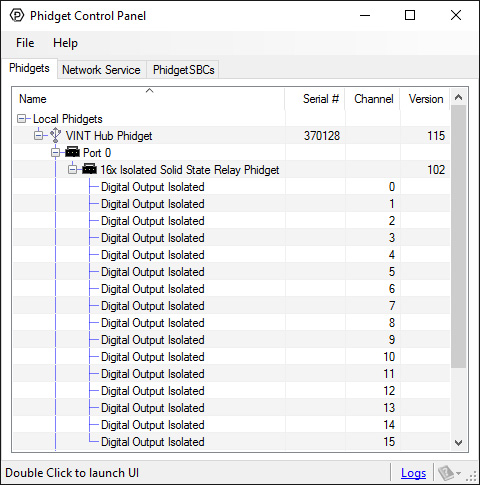
2. Double click on a channel to open an example program. Each channel belongs to the DigitalOutput channel class:
In your Control Panel, double click on "Digital Output Isolated":
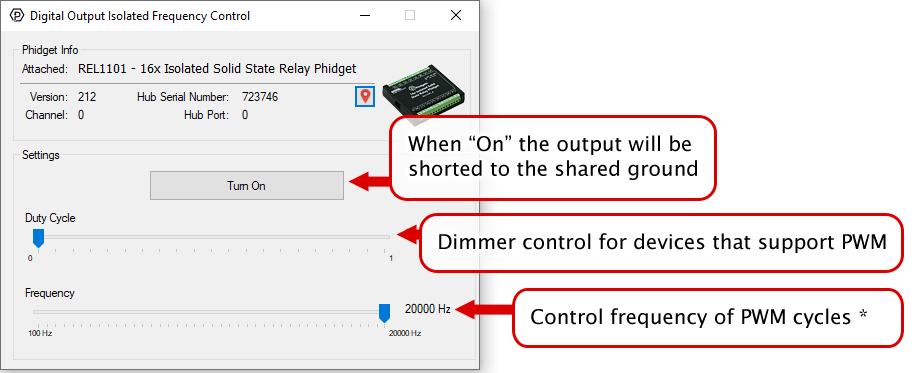
Part 3: Create your Program
Part 4: Advanced Topics and Troubleshooting
Before you open a Phidget channel in your program, you can set these properties to specify which channel to open. You can find this information through the Control Panel.
1. Open the Control Panel and double-click on the red map pin icon:

2. The Addressing Information window will open. Here you will find all the information you need to address your Phidget in your program.

See the Phidget22 API for your language to determine exact syntax for each property.
Starting from firmware version 110, using Phidget22 library versions 1.0.0.20190107 and later, this device supports the use of a failsafe feature to put your device in a safe state should your program hang or crash.
With this feature, each Digital Output channel on this device has its own independently settable failsafe timer.
If the failsafe is not enabled, the device will behave as it did before the addition of this feature, maintaining the last state or duty cycle it received until it is explicitly told to stop.
Enabling the failsafe feature for a channel starts a recurring failsafe timer. Once the failsafe timer is enabled, it must be reset within the specified time or the channel will enter a failsafe state. Resetting the failsafe timer will reload the timer with the specified failsafe time, starting when the message to reset the timer is received by the Phidget.
For example: if the failsafe is enabled with a failsafe time of 1000ms, you will have 1000ms to reset the failsafe timer. Every time the failsafe timer is reset, you will have 1000ms from that time to reset the failsafe again.
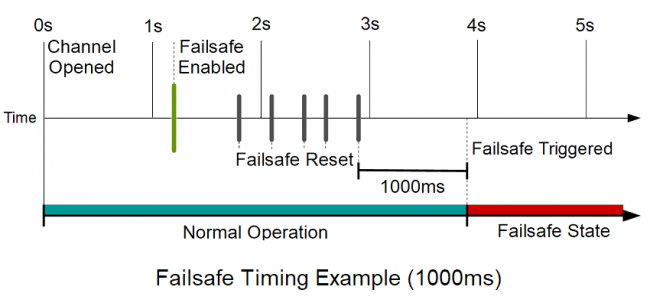
If the failsafe timer is not reset before it runs out, the channel will enter a failsafe state. For Digital Output channels, this sets the output to a FALSE state. On the REL1101 this opens the relay contact. Once the channel enters the failsafe state, it will reject any further input until the channel is reopened.
To prevent the channel from falsely entering the failsafe state, we recommend resetting the failsafe timer as frequently as is practical for your applicaiton. A good rule of thumb is to not let more than a third of the failsafe time pass before resetting the timer.
Once the failsafe has been enabled, it cannot be disabled by any means other than closing and reopening the channel.
When you use a failsafe in your program, we strongly recommend setting up an error event handler to catch the Failsafe Error Event, to allow your program to catch the failsafe event.
If you want your program to try to automatically recover from a failsafe state, you can close and re-open the channel from the error event handler after determining a failsafe condition caused the event.
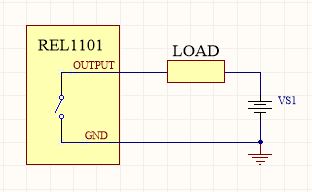
To switch a load with the REL1101, connect the load and power supply to any pair of output and ground terminals, as pictured. The load could be a larger relay, a solenoid, LEDs, light bulbs, motors, or some other circuit. Check the specification table on the product page for your Phidget to ensure that the voltage or current required by your load does not exceed the maximum.
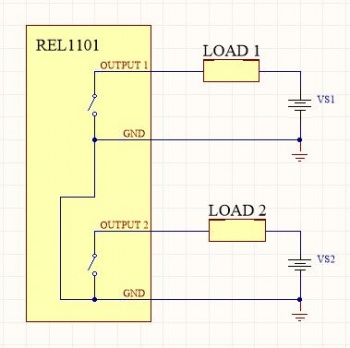
Multiple circuits with multiple supplies may be controlled by the REL1101 at the same time. Just be aware the grounds of all switched circuits will be shared, as all ground terminals on the REL1101 are connected internally.
The Isolated Solid State Relay Phidget is capable of switching loads of up to 240W. However, for power higher than 50W, you will need some form of cooling to keep the heat of the transistors down at normal levels. This Phidget's strengths lie in its multiple, high switching speed outputs. For high power projects, a hockey puck type SSR may be a better choice.
