LED1000 User Guide: Difference between revisions
No edit summary |
No edit summary |
||
| Line 1: | Line 1: | ||
__NOINDEX__ | __NOINDEX__ | ||
__NOTOC__ | __NOTOC__ | ||
<metadesc>Control the current, voltage and brightness of 32 LEDs from a VINT port with this externally powered LED Phidget. </metadesc> | <metadesc>Control the current, voltage and brightness of 32 LEDs from a VINT port with this externally powered LED Phidget.</metadesc> | ||
[[Category:UserGuide]] | [[Category:UserGuide]] | ||
==Part 1: Setup== | ==Part 1: Setup== | ||
Revision as of 19:13, 9 March 2021
Part 1: Setup
Part 2: Using Your Phidget
About
The LED1000 is a dimmable LED controller. With this Phidget you can control the voltage, current limit, and duty cycle of up to 32 LEDs.
Explore Your Phidget Channels Using The Control Panel
You can use your Control Panel to explore your Phidget's channels.
1. Open your Control Panel, and you will find the following channels:
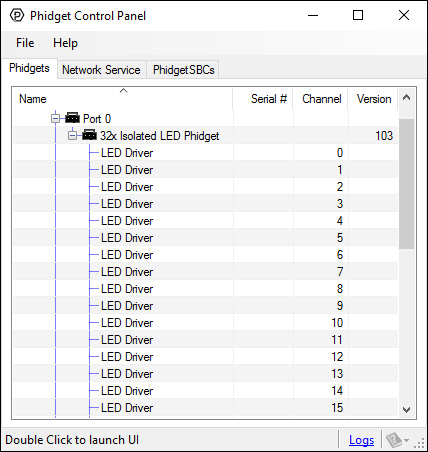
2. Double click on a channel to open an example program. Each channel belongs to the DigitalOutput channel class:
In your Control Panel, double click on "LED Driver":
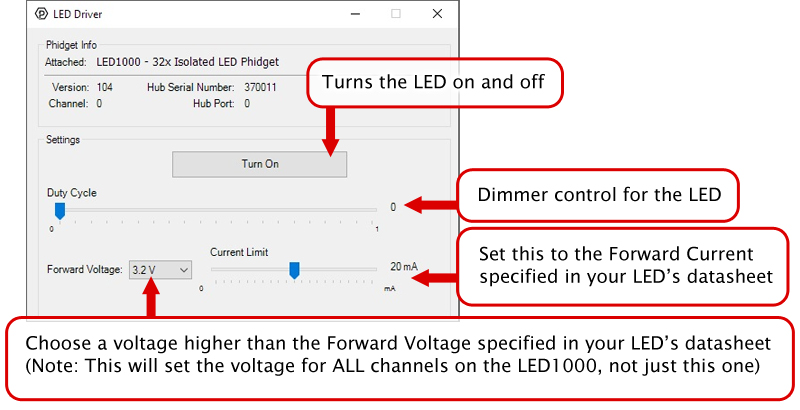
Part 3: Create your Program
..
Part 4: Advanced Topics and Troubleshooting
Before you open a Phidget channel in your program, you can set these properties to specify which channel to open. You can find this information through the Control Panel.
1. Open the Control Panel and double-click on the red map pin icon:

2. The Addressing Information window will open. Here you will find all the information you need to address your Phidget in your program.

See the Phidget22 API for your language to determine exact syntax for each property.
You can have multiple LEDs hooked up to a single channel on the LED1000, (for example, a short string of LEDs) to reduce the amount of wiring, although you won't be able to control the lights individually. When using multiple LEDs on a single channel, you may need to increase the voltage limit for that channel. If the LEDs are too dim at the maximum voltage, you should spread them out to other channels.
If you're using high-current LEDs, you should spread your load evenly across the board to avoid having one of the controller chips overheat. There are two controller chips, each controlling the channels on one half of the board.
| Controller | Channels |
| 1 | 0, 1, 2, 3, 4, 5, 6, 7, 8, 9, 10, 11, 12, 13, 14, 15 |
| 2 | 16, 17, 18, 19, 20, 21, 22, 23, 24, 25, 26, 27, 28, 29, 30, 31 |

The connector used on the LED1000 is a Molex 70543-0003.
The mating connector used on our LED cables is the Molex 50-57-9404.
