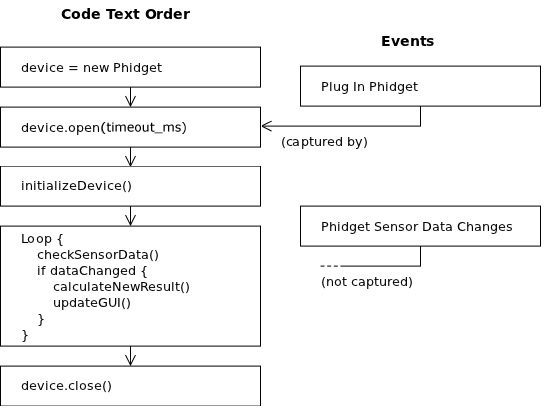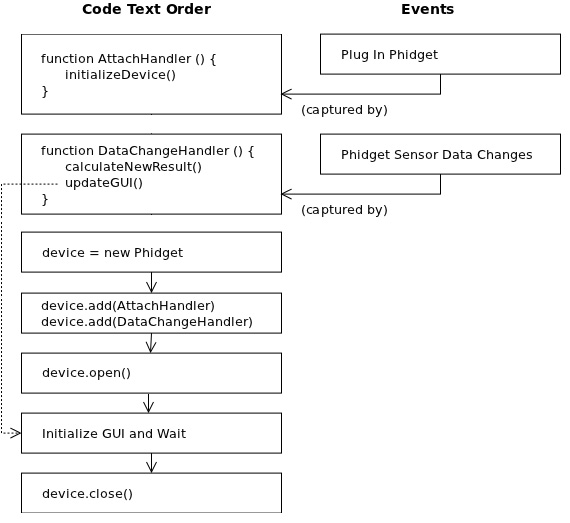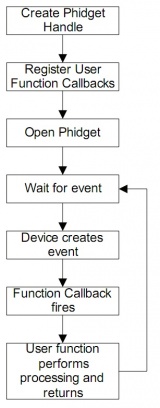General Phidget Programming
This page presents the general concepts needed to write code for a Phidget.
By this point, you should have installed the drivers for your operating system and the libraries for your specific programming language.
The Basic Functions
To use your Phidget within code, you'll want to:
- Create a Phidget software
object, which gives you access to the functions specific to that device - Open the Phidget using the
object - Detect when a Phidget is attached (plugged in) by using the
object - Use functions that the
objectprovides, like turning on LEDs, reading sensors, triggering events on data change, etc - Close the
object, when you are done
Small code snippets are provided for each step below. C++ and Java were selected because Java is a relatively high-level language and C++ is a relatively low level language, thereby showing how specific each language API really is. So, the most useful resource for the actual functions would be the API for your specific language. This page is a high-level introduction, by design.
Creating a Software Object
Phidget devices are controlled using software objects. All software device objects have a common API and set of functions that allow you to open it, close it, and set a few listeners to general events such as attach (plug in), detach (unplug), and errors.
But when you create an actual software object, it is a software object specific to your device.
For example, in Java:
// Create a new Accelerometer object
AccelerometerPhidget device = new AccelerometerPhidget();
// Create a new RFID device object
RFIDPhidget device = new RFIDPhidget();
Or in C:
// Create a new Accelerometer object
CPhidgetAccelerometerHandle device = 0;
CPhidgetAccelerometer_create(&device);
// Create a new RFID device object
CPhidgetRFIDHandle device = 0;
CPhidgetRFID_create(&device);
Each software object has an API and available functions which are specific to that device. For example, the RFID device API includes a function to turn on the RFID antenna. The accelerometer device API includes a function to set the sensitivity on each axis.
Opening the Phidget
Phidgets can either be opened when attached directly to a computer, or they can be opened remotely using the Phidget Webservice. This section deals primarily with opening Phidgets directly.
Once you have created your software object for your specific type of device, you can call the open() function in your language on that object. For example, in Java:
device.open();
Or in C:
CPhidget_open((CPhidgetHandle) device, -1);
All specific language calls can be found in the API documentation located on each individual language page.
The open() function in any language opens the software object for use, not the hardware itself. Having the software "open" before the hardware means that the software can capture all events, including multiple attach (plug in) and detach (unplug) events for one open() call.
Details for Open()
Open will return immediately once called, because it can be called even if the Phidget to be used is not attached to the system. This is known as an asynchronous call. It’s important to understand that most calls on a Phidget will fail if they are calls when the Phidget is not attached - in fact the only calls that are allowed on a detached Phidget are close(), waitForAttachment() and getAttached().
Open is also pervasive. This means that once open has been called, it will constantly try to stay attached to a Phidget. Even if the Phidget is unplugged from the computer and then plugged back in, you will simply get a Detach event, and then an Attach event. It’s a good idea to handle the Detach event in order to avoid calling the Phidget after it has detached.
The different types of open(), such as openAny(), openRemote(), etc. can be used with parameters to try and get the first device it can find, open based on its serial number, or even open across the network. The API overview lists all of the available modes that open provides, and you can find even more detail in the API for your specific language. If there are more than one of the same type of Phidget attached to a computer, and you use open() with no serial number, there is no way of knowing which Phidget will be opened first.
Note: Once a Phidget is opened by an application, it cannot be opened again in another application until closed by the first. When open and attached in software, no other programs or instances can read data from or change the Phidget. This includes it being open via the Windows Control Panel application! The one exception is if the Phidget is controlled only over the network with the Phidget Webservice, and not directly. Then, you can use multiple remote control programs.
Attaching the Phidget
Physically, attaching a Phidget means plugging it in. In your code, you can detect an attachment either with an event in event-driven programming, or waiting for it, in logic programming.
Event Attachment
For example, to use an event to detect attachment in Java:
// After creating a Phidget object called "device":
device.addAttachListener(new AttachListener() {
public void attached(AttachEvent ae) {
System.out.println("A new device has been plugged in!");
}
});
Or to use an event to detect attachment in C:
int AttachHandler (CPhidgetHandle device, void *userData) {
printf("A new device has been plugged in!");
return 0;
}
// .....Then, in the main code after creating a Phidget object "device":
CPhidget_set_OnAttach_Handler((CPhidgetHandle) device, AttachHandler, NULL);
Both of the code snippets above do the same thing. The function AttachHandler(...) is called automatically when a device is plugged in.
You will want to attach events (via addAttachListener() above, for example) before you open the Phidget object. Otherwise, triggered events may be lost.
This method for using events to detect attachment can be expanded to other events and more complex control flow. Where possible, all example code downloads from the specific language pages shows event-driven programming.
Wait for Attachment
Waiting for attachment is a straightforward process. Your code does not handle events, it simply waits for a device to be plugged in before moving on and doing something else.
For example, in Java you wait for attachment on a created and open software object (called device) like this
// Wait until a device is plugged in
device.waitForAttachment();
Or in C (again, device has been created and opened) :
int result;
// Wait up to 10000 ms for a device to be plugged in
if((result = CPhidget_waitForAttachment((CPhidgetHandle) device, 10000))) {
// No attachment, error
}
// Successful attachment
So, unlike the event model above, a Phidget software object should be open before waiting for a device to be plugged in.
Do Things with the Phidget
After you have a properly created Phidget software object, you can actually call function to turn LEDs on, change output state, read data from sensors, etc.
The thing you probably want to do with your Phidget is read data from its sensors or inputs. This might be, say, a sensor plugged in to a 1018 - Interface Kit 8/8/8 used in the code snippets below. You can do this either by detecting changes via event driven code, or polling for new values via logic code.
Details about data handling:
- When a Phidget is opened, its initial state will be read before it is marked as attached. This allows polling of many properties -- including some data -- even during the Attach event, and anytime afterwards.
- If you are handling data using events as described below, the data event functions will fire when the device is plugged in and its initial state is read.
- Some properties have default values, but these should not be trusted. Remember: always set, don’t rely on defaults. Trying to read an uninitialized value with no default will result in an Exception.
- Often Phidgets will retain their last state unless power is lost. This can give surprising results as the previous state may not always be what you expect. For example, if you open an InterfaceKit and set an output, this output may stay set even after the Phidget is closed.
Capture Data Change with Events
To capture data changes in sensors or inputs as they happen, you need to use event driven code.
Like defining an event function that fires when the Phidget is plugged in, you can create functions that automatically run when, for example, a sensor value or input value changes.
For example, for an Interface Kit, you can create a function that gets called when a sensor changes. You would do this before the Phidget software object has been opened.
In Java, this would look like:
// After creating a Phidget object called "device":
device.addSensorChangeListener(new SensorChangeListener() {
public void sensorChanged(SensorChangeEvent sensorEvent) {
System.out.println("New Value: " + sensorEvent.getValue());
}
});
Or to use an event to detect attachment in C:
int SensorChangeHandler (CPhidgetHandle device, void *userData, int boardIndex, int newValue) {
printf("New Value %d from sensor at location %d\n", newValue, boardIndex);
return 0;
}
// .....Then, in the main code after creating a Phidget object "device":
CPhidget_set_OnSensorChange_Handler((CPhidgetHandle) device, SensorChangeHandler, NULL);
Poll for Data Change
To poll for sensor data, or output state, you usually want to look for a get...Value or get...State function available in the API for your device. Then, you simply set up a loop that get the value of a sensor continuously.
To poll your software object, the object must be open. This is in contrast to the event-driven method above, where all event functions are declared and attached before opening the object.
These code snippets assume device is an Interface Kit 8/8/8. For example, in Java, for the Sensor at location 5 on the board:
int val;
for (int i = 0; i < 10; i++) {
val = device.getSensorValue(5);
System.out.println("Value: " + val);
}
Or, in C, for the Sensor at location 5 on the Interface Kit board:
int val;
for (int i = 0; i < 10; i++) {
CPhidgetInterfaceKit_getSensorValue(device, 5, &val);
printf("Value: %d\n", val);
}
Sensors, Input, and Output
Often, your Phidget will be something like an Phidget Interface Kit which has either analog inputs (black plug holes), or digital inputs and outputs (green screw attachments), or often both.
- To the analog inputs, you can attach various sensors, including sensors for temperature, humidity, light, sound, and so on.
- To the digital inputs, you can attach various input devices, including switches.
- To the digital outputs, you can attach status tools like LEDs.
You use these sensors in software entirely through the software object for the Phidget plugged in to your USB port. For example, to turn off an LED at output block 1 on on an RFID tag reader, you'll want to set the output at location 1 to "0" (or false). In C, this would be:
// Create the RFID software object:
CPhidgetRFIDHandle device = 0;
CPhidgetRFID_create(&device);
// Open and handle the attachment of the PhidgetRFID object
....
// Then, turn the LED off, passing first the output number, then the new state:
CPhidgetRFID_setOutputState(device, 1, 0);
Or in Java, this would be:
// Create the RFID software object:
RFIDPhidget device = new RFIDPhidget();
// Open and handle the attachment of the RFID object
....
// Then, turn the LED off, passing first the output number, then the new state:
device.setOutputState(1, 0);
Getting a digital input would follow the same pattern, except you would use the getOutputState function and you would not pass the function a new output state.
Getting an analog input is a little more complicated because:
- You must declare the sensor as one of two types (ratiometric or non-ratiometric)
- To find out what your sensor is, read the product information for your specific sensor
- You must translate the 1-1000 reading that you get from the input into the data that you need (temperature, etc)
- If the sensor comes from Phidgets, we provide a translation equation in the product information for your specific sensor
Other than that, reading an analog sensor mirrors reading a digital input. For example, to obtain the lux from the Precision Light Sensor, a non-ratiometric sensor plugged into analog input 5, you would do this in C:
// Change measurement to non-ratiometric style
CPhidgetInterfaceKit_setRatiometric(device, 0);
// Get the data from analog input 5
int sensorValue;
CPhidgetInterfaceKit_getSensorValue(device, 5, &sensorValue);
// In this case, the measured light lux equals the sensor value.
int lux = sensorValue;
Or in Java:
// Change measurement to non-ratiometric style
device.setRatiometric(0);
// Get the data from analog input 5
int sensorValue = getSensorValue(5);
// In this case, the measured light lux equals the sensor value.
int lux = sensorValue;
Learning Everything You Can Do
The things you can do with your particular Phidget are many and varied, so we only include general concepts on this page.
You can go one of two places for more information on what functions are available for your specific device. We provide both documentation on the raw API for each programming language as well as a language-independent description of the calls for each device.
- Read the API for your specific programming language, available as a download on each page.
- Read the API overview for your hardware on the page for your specific Phidget.
Close the Phidget
When you are finished with the Phidget software object at the end of your program, you should close and (in some languages) delete it.
For example, in Java:
device.close();
device = null;
Or, in C:
CPhidget_close((CPhidgetHandle) device);
CPhidget_delete((CPhidgetHandle) device);
The close() call removes the lock that open put on the Phidget. Make sure to close your object, so other software can use the Phidget!
The close() function also makes sure the thread associated with the Phidget close properly. Any outstanding writes will block close() until they complete, because writes are guaranteed to complete (unless a device is detached).
Also note that a device should be put into a known state before calling close. For example, if a motor controller is driving a motor and close is called, it will continue to drive the motor even though the application has exited. This may or may not be what you want.
Using Multiple Phidgets
Each Phidget has a unique serial number. Using this serial number, you can use a specific open call to open by serial number.
For example, in Java, this would be:
device.open(SerialNumber);
Or in C:
CPhidget_open((CPhidgetHandle) device, serialNumber);
For each event, you can then check the serial number of the device handed through the event, and act accordingly.
For example, in Java, your attach event handler might look like this:
detachHandler = new DetachListener() {
public void detached(DetachEvent event) {
int serialNumber = ((Phidget)event.getSource()).getSerialNumber();
// Do something according to serialNumber
} }
Or in C:
int AttachHandler(CPhidgetHandle device, void *userptr) {
int serialNo;
CPhidget_getSerialNumber(device, &serialNo);
// Do something according to serialNumber
}
Using Phidgets over a Network
Control of a Phidget over a network uses the Phidget Webservice.
Putting It Together
User and device actions can be handled by either:
- Letting the program tell you when they happen and then doing something (event driven code)
- Polling for things to happen then doing something (logic code)
The style of programming you choose (and hence the language you might prefer) would depend on what you want to do with the Phidget. The two sections, Event Driven Code and Logic Code below give benefits, drawbacks, and general examples of each style.
The styles can also mix. For example, you can take a defined set of steps at first such as turning on an LED or antenna (logic code) and then doing nothing until an output change event is fired (event code).
With languages that support both styles, you can mix and match. For languages that support only logic code (see the Language Support Categories above) you can only use the logic paradigm style.
Examples in pseudo-code are given below for each style type so you can see how your language choice can affect your code design.
Logic Code
Logic code has use for:
- Simple, single-device applications
- Non-GUI applications (GUIs usually are event driven)
- The user driving the device rather than listening to it
Logic code is relatively easy to design well. For example, using the create, open, attach, do stuff, and close concepts introduced above, logic code to handle a Phidget might be written like this:
Although this design does not explicitly capture every event that fires when data or input changes, by polling the device often enough no data will be lost.
However, logic code cannot handle constant, asynchronous events as cleanly as event driven code can.
These designs can be mixed. So, if you find that in logic code you have a highly complex if loop driving your program, you should consider changing some of it to event driven code. This type of awkward if-loop might look like this:
Create Device Software Object
Open Device
Loop Until Exit Requested {
if No Device Attached {
Wait For Attachment until Timeout
if Wait Timeout Reached {
break
} else {
Initialize Device
}
} else { // Device Is Attached
if Device Data Type 1 Changed {
Do Something
}
if Device Data Type 2 Changed {
Do Something Else
}
// ... More data change functions here
}
Collect User Input
}
Close Device
Delete Device
On the other hand, you can probably see that if your language does not give the option for events, you can use this structure to mimic what events would enable you to do.
Event Driven Code
Event driven code allows for clean handling of complex, asynchronous programs:
- Handling multiple Phidgets
- Handling active plugging or unplugging of the Phidget (multiple attach and detach events)
- Working behind a GUI, as many GUIs are already event driven
- Capturing all sensor data - or input and output - without constantly polling
Without event driven code, you will need to constantly poll the device to see if any state has changed. If you poll at a slower rate than your input or output changes, you will not capture all data.
However, event driven code is usually not as useful or efficient for:
- Only one open and close event
- Using only one device
- Having the user (or program) put changes onto the device (in contrast to reading data from the device)
Event driven code is relatively hard to design well. It may help to draw out a flowchart, state machine, or at least a pseudo-code outline of your system design and all events you wish to handle before writing code.
The code examples given for each specific language use events if they are supported by the language.
Using the create, open, attach, do stuff, and close concepts introduced above, event code to handle a Phidget might be written like this:
Once you have written this code flow, the actual order of events that occur within the program look something like this:
Note that the device itself initiates the function call, by 'firing' the event. This allows you to update only when events fire, and capture all changes, because the low-level interface is telling you when a change occurs.
Advanced Concepts
Now that you have the basic create, open, attach, do stuff, and close concepts introduced above, there are other useful concepts which will help you design your code to be persistent and stable.
Logging
You can enable logging by calling functions in the Phidget API. This would happen at the very start of your program, before even initializing your software object or opening it. Essentially, logging lets you get feedback from the Phidget libraries about every Phidget API call you make.
In C, turning on logging to the command line would look like:
CPhidget_enableLogging(PHIDGET_LOG_DEBUG, NULL);
Or in Java:
enableLogging(PHIDGET_LOG_DEBUG, null);
//...All of your Phidget calls
disableLogging();
The use of null is to indicate that the output is not to a file (and hence to the command line). Otherwise, the second argument would be a string filename.
There are six different logging levels, ranging from "Give me Everything!" to "Tell me only about critical problems". The level in the examples above - PHIDGET_LOG_DEBUG - is a medium output level. For more information about each level and what it gives you, see our General API.
Threading
Due to the use of events, the Phidget library uses threading extensively.
For example:
- Calling
open()starts a central thread. - Closing everything will shut that central thread down (before the final close returns).
- Each device, once attached, starts its own read and write threads.
These threads provide the support to perform your typical Basic Functions:
- Triggering of data events come from the context of a device read thread.
- Attach and detach events come from the context of the central thread.
- The central thread looks for device attaches and detached, keeping track of which devices are attached internally, and sending out attach and detach events to Phidgets and Managers.
- Writes are performed asynchronously by the write thread. The write queue is only 1 deep so calling a write function while there is a write pending will block.
All Phidget libraries are thread safe, so you don’t need to do any locking on the Phidget objects.
Exceptions and Errors
There are two different types of errors that you can use to confirm that your program is running correctly.
One: An error generated by a function call
These errors are generated by you calling a function. For example, you might try to read analog sensor port number 150 on a board that only has eight. The function you used to read port 150 would return an error (in C/C++) or throw an error (in languages that support exceptions like Java, .NET, Python, or AS3).
So, these errors happen synchronously to function calls, that is, they are returned or thrown right after a function returns. You can handle these by checking the return values on your functions (in C/C++) or using an error catching method like try...catch in languages that support exceptions (e.g., Java, .NET, Python, AS3).
For example, in C, you might write a LocalErrorCatcher function that you can then use on every Phidget function call to detect and deal with errors:
int LocalErrorCatcher (int errorCode) {
if (errorCode != 0) { // Everything is okay if errorCode = 0
switch (errorCode) {
default:
const char *errorDescription;
LocalErrorCatcher(
CPhidget_getErrorDescription (errorCode, &errorDescription));
printf("The description for error %d is: %s\n", errorCode, errorDescription);
break;
}
}
return 0;
}
// ... Then, later, you would use it on any Phidget function:
LocalErrorCatcher(
CPhidget_open((CPhidgetHandle) device, -1));
Note that:
- The function LocalErrorCatcher uses itself to check for errors on getting an error description.
- You can handle individual error codes as they are listed in the API. This only prints a general message.
Or in Java, you would try a Phidget function call, and catch any resulting exception that occurs:
try {
device.openAny();
} catch (PhidgetException exception) {
system.out.println("The description for error " + Integer.toString(exception.getErrorNumber()) +
" is: ", exception.getDescription());
}
Like C above, you could also use a try...catch statement around the exception.getErrorNumber() and exception.getDescription() functions to catch any errors from those calls.
The consequences of not catching this type of error (on every function) differ by programming language. In C/C++ these errors must be explicitly checked for after each function call, otherwise the program will simply continue on in an incorrect state. In languages that support exceptions (e.g., Java, .NET, Python, AS3), errors are returned using exceptions which will leave you no choice but to catch them, or have your program terminate without warning.
Two: An error generated by an event
These errors are generated by the Phidget library during runtime. For example, the Phidget device might be experiencing too high a temperature, and trigger an error. This would not necessarily be due to any one function your program called; rather, the error would appear when the problem appears and would trigger an event.
So, these errors happen asynchronously, that is, something happens apart from any function calls and an error event is triggered. You can handle these by setting up an Error Event Handler.
In C, this would look like:
int ErrorEventHandler (CPhidgetHandle device, void *usrptr, int errorCode, const char *errorDescription) {
printf("The description for error %d is: %s\n", errorCode, errorDescription);
// Do something useful based on the error code
return 0;
}
// Actually hook the Error Event Handler in to receive events
LocalErrorCatcher(
CPhidget_set_OnError_Handler((CPhidgetHandle) device, LibraryErrorHandler, NULL));
You'll note that the LibraryErrorHandler function is what gets called when an error event occurs, and it gives you an opportunity to handle the error.
You'll also note that there is a second function called LocalErrorCatcher. This second function handles the return value from setting the error handler. We included it here because, as these are examples on how to handle errors, the example would leave a possibly unhandled error without it. This second type of error handling and the LocalErrorCatcher function are described above.
In Java, it would look like this:
try {
device.addErrorListener(new ErrorListener() {
public void error(ErrorEvent event) {
System.out.println(event);
}
});
} catch (PhidgetException exception) {
system.out.println("The description for error " + Integer.toString(exception.getErrorNumber()) +
" is: ", exception.getDescription());
}
Like C above, the act of hooking an error listener in to the device can itself generate an error, which should be caught.
These event-type errors are also how a Phidget being run over a network announces bad passwords, lost packets, and other network problems. Locally, the errors can announce incorrect temperatures, current, and power. So, it is in your best interest to set up an error event handler and take action based on the codes and error types in the API for your programming language.
See the General API or the API for your specific programming language for error code documentation.
Sensitivity and Filtering
Change Triggers are used to filter the number of events that are returned to an Application, by setting a minimum amount of activity before a Change Event is sent to your program.
This is a simple hysteresis - a minimum amount of change has to occur since the last event before another event will be fired.
If your application is implementing its own filtering, setting the ChangeTrigger, or sensitivity to zero will cause all events to fire. Change triggers are generally available only for sensor inputs events. Change triggers are referred to as Sensitivity in some device specific APIs.
Data Rate
Some devices support a user-defined data rate for events.
- The data rate is set in milliseconds, with a range from up 1ms to 1000ms, depending on the Phidget.
- Data rates greater then 8ms generally need to be a multiple of 8 (8,16,24,...,496,...,996,1000).
- Data rates lower then 8ms are supported as: 4ms, 2ms, 1ms.
- Data rate is a maximum rate
- Data rate will be superseded by a non-zero sensitivity on devices that support both sensitivity and data rate.
See the main page for your specific device for more details.