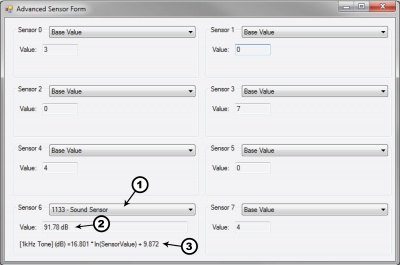1133 User Guide
Getting Started
Checking the Contents
|
You should have received:
|
In order to test your new Phidget you will also need:
| |
Connecting the Pieces
|
| |
Testing Using Windows 2000 / XP / Vista / 7
Make sure you have the current version of the Phidget library installed on your PC. If you don't, follow these steps:
- Go to the Quick Downloads section on the Windows page
- Download and run the Phidget21 Installer (32-bit, or 64-bit, depending on your system)
- You should see the
 icon on the right hand corner of the Task Bar.
icon on the right hand corner of the Task Bar.
Running Phidgets Sample Program
Double clicking on the ![]() icon loads the Phidget Control Panel; we will use this program to ensure that your new Phidget works properly.
icon loads the Phidget Control Panel; we will use this program to ensure that your new Phidget works properly.
The source code for the InterfaceKit-full sample program can be found in the quick downloads section on the C# Language Page. If you'd like to see examples in other languages, you can visit our Languages page.
Updating Device Firmware
If an entry in this list is red, it means the firmware for that device is out of date. Double click on the entry to be given the option of updating the firmware. If you choose not to update the firmware, you can still run the example for that device after refusing.
|
Double Click on the |

| |
|
| |
|
|
Testing Using Mac OS X
- Go to the Quick Downloads section on the macOS page
- Download and run the Phidget macOS Installer
- Click on System Preferences >> Phidgets (under Other) to activate the Preference Pane
- Make sure that the is properly attached.
- Double Click on in the Phidget Preference Pane to bring up the Sample program. This program will function in a similar way as the Windows version.
Using Linux
For a step-by-step guide on getting Phidgets running on Linux, check the Linux page.
Using Windows Mobile / CE 5.0 / CE 6.0
Technical Details
The pressure level of sound is measured in dB. The 1133 measures sound across a very wide range, with a frequency range of 100Hz to 8kHz and pressure level from 50dB to 100dB. The formula reports SPL (Sound Pressure Level), but the sensor is not sophisticated enough to be used as a substitute for a professional SPL Meter.
Formulas
The Formula to translate SensorValue into a sound pressure level is:
Failed to parse (syntax error): {\displaystyle Sound Pressure Level due to a 1kHz tone (dB)} = 16.801 * ln(SensorValue) + 9.872 \!}
Formula Dependencies
It is important to note that measuring sound pressure levels is very complex and depends on factors other than only the perceived volume. One of the major contributing factors is the frequency of the sound source. Different frequencies of a sine wave with identical amplitudes will generate very different sound pressure levels. Other factors can be the distance between the sound source and the microphone, and even the type of sound source, such as speakers. The bandpass filter of any speaker can affect the output gain at certain frequencies without any change in the volume knob of the speaker. Electrical noise in the power supplied to the sensor can affect the output. If the power supply is very noisy, this will introduce an offset in the output. It is much more noticeable when trying to measure smaller sound pressure levels due to the very small voltages of the microphone being affected much more. As a result, the previous formula is only accurate for a 1kHz pure tone. At other frequencies, there can be up to an 8dB difference between the calculated SPL and the output of a calibrated Sound Pressure Level meter.
Sensor Response
The following graph is the response of the Sound Sensor to a 1kHz beep. The beep lasts 75ms. The 1133 has a response time of 1.40ms when placed 30 cm (11.9 inches) from the sound source. The output from the Sound Sensor reduces to normal over the next 80ms.

The output of the sensor can vary by up to 20 SensorValue in a pressure-stable environment. This is especially noticeable at lower output voltages. The best way to deal with this is to average a handful of reported values.
Phidget Cable

The Phidget Cable is a 3-pin, 0.100 inch pitch locking connector. Pictured here is a plug with the connections labelled. The connectors are commonly available - refer to the Analog Input Primer for manufacturer part numbers.