DAQ1500 User Guide

Required Hardware
- An DAQ1500 Wheatstone Bridge Phidget
- A VINT Hub
- A 3-wire Phidget cable
- A USB cable
- A computer
- A load cell or strain gauge.
Connecting the Pieces
- Connect the DAQ1500 to the VINT Hub using the Phidget cable.
- Connect a load cell or strain gauge to the Bridge Phidget. See your load cell's data sheet for connection details.
- Connect the VINT Hub to your computer with a USB cable.
Testing Using Windows
Phidget Control Panel
In order to demonstrate the functionality of the DAQ1500, the Phidget Control Panel running on a Windows machine will be used.
The Phidget Control Panel is available for use on both macOS and Windows machines.
Windows
To open the Phidget Control Panel on Windows, find the ![]() icon in the taskbar. If it is not there, open up the start menu and search for Phidget Control Panel
icon in the taskbar. If it is not there, open up the start menu and search for Phidget Control Panel
macOS
To open the Phidget Control Panel on macOS, open Finder and navigate to the Phidget Control Panel in the Applications list. Double click on the ![]() icon to bring up the Phidget Control Panel.
icon to bring up the Phidget Control Panel.
For more information, take a look at the getting started guide for your operating system:
Linux users can follow the getting started with Linux guide and continue reading here for more information about the DAQ1500.
First Look
After plugging the DAQ1500 into your computer and opening the Phidget Control Panel, you will see something like this:
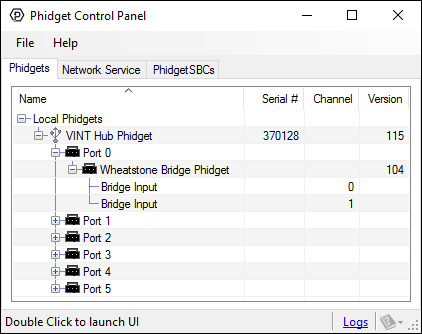
The Phidget Control Panel will list all connected Phidgets and associated objects, as well as the following information:
- Serial number: allows you to differentiate between similar Phidgets.
- Channel: allows you to differentiate between similar objects on a Phidget.
- Version number: corresponds to the firmware version your Phidget is running. If your Phidget is listed in red, your firmware is out of date. Update the firmware by double-clicking the entry.
The Phidget Control Panel can also be used to test your device. Double-clicking on an object will open an example.
Bridge Input
Double-click on the Voltage Ratio object, labelled Bridge Input, in order to run the example: [[Image:{{{1}}}_VoltageRatioBridge_Example.jpg|center|link=]]
General information about the selected object will be displayed at the top of the window. You can also experiment with the following functionality:
- Modify the change trigger and/or data interval value by dragging the sliders. For more information on these settings, see the data interval/change trigger page.
- Toggle the Enable checkbox in order enable/disable the {{{1}}}.
- Select a gain from the Bridge Gain drop-down menu. For more information about choosing the best gain, see the technical section.
Testing Using macOS
- Go to the Quick Downloads section on the macOS page.
- Download and run the Phidget macOS Installer
- Click on System Preferences >> Phidgets (under Other) to activate the Preference Pane
- Make sure your device is properly attached
- Double click on your device's objects in the listing to open them. The Preference Pane and examples will function very similarly to the ones described above in the Windows section.
Testing Using Linux
For a general step-by-step guide on getting Phidgets running on Linux, see the Linux page.
Using a Remote OS
We recommend testing your Phidget on a desktop OS before moving on to remote OS. Once you've tested your Phidget, you can go to the PhidgetSBC, or iOS pages to learn how to proceed.
Technical Details
Gain-sensitive Specifications
| Gain | Resolution (nV/V) | Noise Floor (nV/V) | Output Range (mV/V) |
|---|---|---|---|
| 1x | 59.60 | 5000 | ±500 |
| 2x | 29.80 | 2600 | ±250 |
| 64x | 0.931 | 133 | ±78.125 |
| 128x | 0.466 | 87 | ±39.063 |
Current Consumption
The amount of current consumed by the DAQ1500 varies based on the data interval you select:
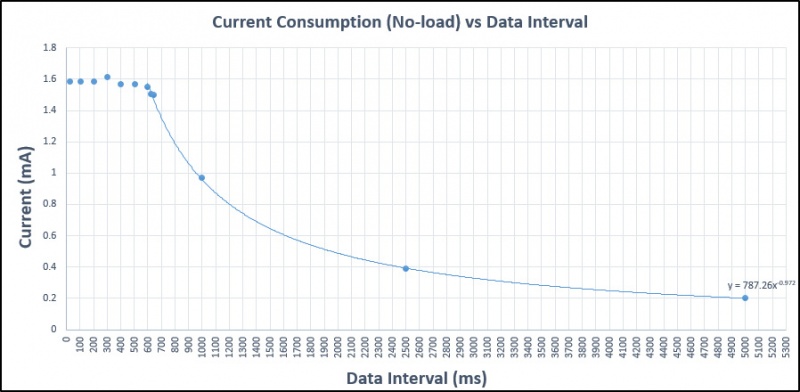
You can use the equation
to approximate the relationship between current consumption and data interval, up to a maximum data interval of 60000ms. This figure is the no-load current, so to estimate total current consumption, you'll need to measure the current consumption at a known data interval so you can determine the offset, which should be no higher than 50mA.
What to do Next
- Programming Languages - Find your preferred programming language here and learn how to write your own code with Phidgets!
- Phidget Programming Basics - Once you have set up Phidgets to work with your programming environment, we recommend you read our page on to learn the fundamentals of programming with Phidgets.

