OUT1002 User Guide

Required Hardware
- An OUT1002 Voltage Output Phidget
- A VINT Hub
- A USB cable
- A 3-wire Phidget cable
- A computer
- A device that runs off of -10 to 10 Volts (or a Voltmeter)
Connecting the Pieces
- Connect the OUT1002 to the VINT Hub using the Phidget cable.
- Connect the VINT Hub to your computer with a USB cable.
- Connect a ±10V device or a voltmeter to the Phidget's terminals.
Testing Using Windows
Phidget Control Panel
In order to demonstrate the functionality of the OUT1002, the Phidget Control Panel running on a Windows machine will be used.
The Phidget Control Panel is available for use on both macOS and Windows machines.
Windows
To open the Phidget Control Panel on Windows, find the ![]() icon in the taskbar. If it is not there, open up the start menu and search for Phidget Control Panel
icon in the taskbar. If it is not there, open up the start menu and search for Phidget Control Panel
macOS
To open the Phidget Control Panel on macOS, open Finder and navigate to the Phidget Control Panel in the Applications list. Double click on the ![]() icon to bring up the Phidget Control Panel.
icon to bring up the Phidget Control Panel.
For more information, take a look at the getting started guide for your operating system:
Linux users can follow the getting started with Linux guide and continue reading here for more information about the OUT1002.
First Look
After plugging the OUT1002 into your computer and opening the Phidget Control Panel, you will see something like this:
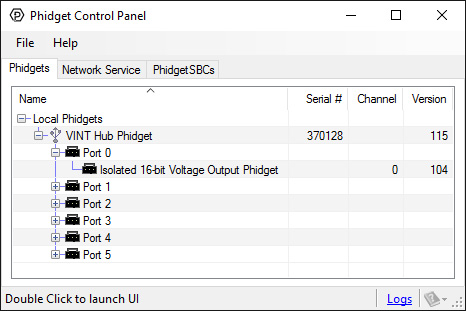
The Phidget Control Panel will list all connected Phidgets and associated objects, as well as the following information:
- Serial number: allows you to differentiate between similar Phidgets.
- Channel: allows you to differentiate between similar objects on a Phidget.
- Version number: corresponds to the firmware version your Phidget is running. If your Phidget is listed in red, your firmware is out of date. Update the firmware by double-clicking the entry.
The Phidget Control Panel can also be used to test your device. Double-clicking on an object will open an example.
Voltage Output
Double-click on the Voltage Output object {{{2}}} in order to run the example: [[Image:{{{1}}}_VoltageOutput_Example.jpg|link=|center]]
General information about the selected object will be displayed at the top of the window. You can also experiment with the following functionality:
- Set the output voltage by dragging the Voltage slider.
Testing Using macOS
- Go to the Quick Downloads section on the macOS page.
- Download and run the Phidget macOS Installer
- Click on System Preferences >> Phidgets (under Other) to activate the Preference Pane
- Make sure your device is properly attached
- Double click on your device's objects in the listing to open them. The Preference Pane and examples will function very similarly to the ones described above in the Windows section.
Testing Using Linux
For a general step-by-step guide on getting Phidgets running on Linux, see the Linux page.
Using a Remote OS
We recommend testing your Phidget on a desktop OS before moving on to remote OS. Once you've tested your Phidget, you can go to the PhidgetSBC, or iOS pages to learn how to proceed.
Technical Details
Transient Voltages
The voltage output on this board may have an unpredictable voltage for a short time immediately after the device changes modes, is turned on or is enabled. If this is a problem in your application and have no way to ignore it via software, we recommend using a solid state relay to switch the output on once it has stabilized.
Current Sourcing and Sinking
Depending on how you use the Phidget Voltage Output, it will either be sourcing or sinking current. When it's connected to a circuit with a lower voltage potential than its own voltage setting, current will be flowing out from the Phidget into the circuit, so it will be sourcing current. When it's connected to a circuit with a higher voltage potential than the voltage it's set to, current will flow from the circuit into the Phidget for a current sinking situation.

The OUT-1002 can source or sink up to 26mA of current depending on the selected output voltage and mode. Please refer to the chart below to determine the amount of current that can be sourced or sunk.
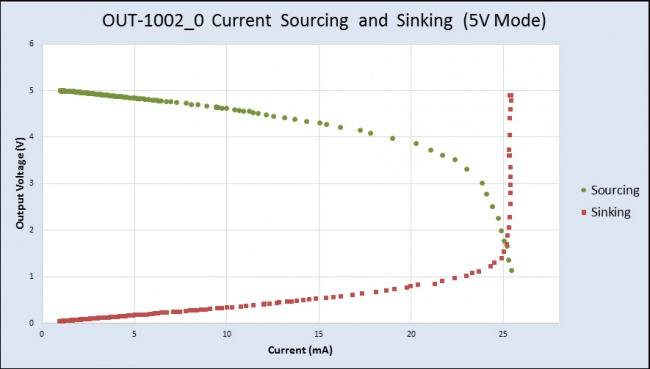
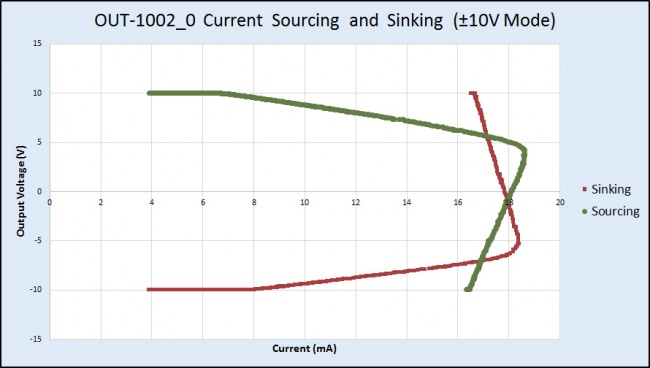
For example, if the connected circuit is pulling 25mA of current, the Voltage Output Phidget will only be able to provide a maximum of 2V (in 0-5V mode), even if you try to set it to a higher value.
Function Calling Order
You should set the output voltage before enabling the output, otherwise the "NOTCONFIGURED" exception will be thrown.
What to do Next
- Programming Languages - Find your preferred programming language here and learn how to write your own code with Phidgets!
- Phidget Programming Basics - Once you have set up Phidgets to work with your programming environment, we recommend you read our page on to learn the fundamentals of programming with Phidgets.
