OS - Linux
Quick Downloads
Already know what you're doing? Here you go:
- Phidget22 Library for Linux
- Phidget22Extra Library for Linux (Required for Network Server)
- Phidget Network Server for Linux
- PhidgetAdmin Tool for Linux
- Software License
If you need older versions of the Linux libraries, click here.
Getting Started with Linux
Welcome to using Phidgets with Linux. If you haven't already, check out the user guide for your device. If you are ready to go, the first step in creating Linux applications with Phidgets is installing the Phidget libraries!
Installing
If your Linux machine is running Debian, keep reading. For all other Linux distributions, jump ahead to generic installs.
Debian Install
To install the Phidget libraries on Debian, follow theses steps:
1. Enter the following command in the terminal:
wget -qO- http://www.phidgets.com/gpgkey/pubring.gpg | apt-key add -
2. If you are running jessie (Debian 8), enter the following command:
echo 'deb http://www.phidgets.com/debian jessie main' > /etc/apt/sources.list.d/phidgets.list
We also support squeeze (Debian 6), and wheezy (Debian 7). If you are running one of these older releases, simply replace jessie in the command above with your release.
3. Next, update your package lists:
apt-get update
4. Finally, install the recommended packages by entering the command below:
apt-get install libphidget22 libphidget22-dev phidget22networkserver libphidget22java phidget22admin
You have finished installing the Phidget libraries onto your Debian machine. Next, we will verify everything is working properly. Jump ahead to verifying.
Generic Install
To install the Phidget libraries, follow these steps:
1. Install libusb-1.0 development libraries by entering the command into the terminal:
apt-get install libusb-1.0-0-dev
2. Download and unpack the following files:
3. Open the README file that is included at the top of each directory. This file will give you important information about how to properly install the files.
You have finished installing the Phidget libraries onto your Linux machine. Next, we will verify everything is working properly.
Verify
The best way to verify that your libraries are installed and your Phidget is working is to compile and run the HelloWorld C example. To compile and run the example, follow these steps:
1. Unpack the C examples and open a terminal window at this location
2. Compile the HelloWorld.c example:
gcc HelloWorld.c -o HelloWorld -lphidget22
3. Run the HelloWorld example:
./HelloWorld
Your terminal should look something like this:

The HelloWorld program will simply communicate when a Phidget has been attached or detached, as can be seen in the image above.
Your Phidget is now able to communicate with your development machine. The next step is selecting a programming language so you can start to write some code!
Programming
Ready to write some code? Select one of the programming languages below:
Great choices for beginners:
Also supported:
Phidget Network Server
The Phidget Network Server is an extremely useful feature of Phidgets that allows you to remotely control Phidgets over your network. If you haven't already, check out the Phidget Network Server page for a complete overview.
Try it out!
In order to try the Phidget Network Server out, you will need a host computer, and a client computer with the Phidget libraries installed:
- Host computer: the computer that is physically connected to the Phidgets via USB and is running the Phidget Network Server.
- Client computer: a computer running a Phidgets application that accesses Phidgets connected to the host computer.
If you only have one computer, don't worry, your machine can act as both a host and a client.
Next, follow these steps:
1. Open the terminal on the host computer and type in the following command:
phidget22networkserver
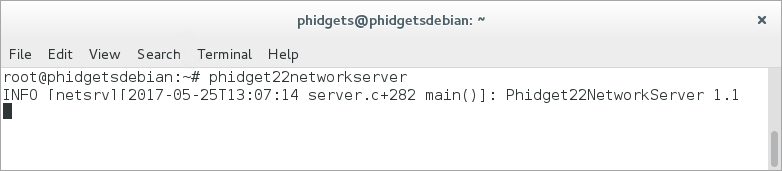
The Network Server is now running on your machine with the default configuration. If you would like to change the Network Server configuration, you can do so by modifying the following file:
- /etc/phidgets/phidget22networkserver.pc
Now that you have the Network Server running on your host computer, the next step will be accessing the Phidgets connected to your host computer from your client computer. Follow the steps below:
1. Open the terminal on the client computer and type in the following command (if you are using a single machine, simply open a new terminal session and continue):
phidget22admin -s

This will list all of the Phidget Servers on your network. You will see the Network Server running on the host computer (phidgetsdebian in this case).
2. Next, type in the following command:
phidget22admin -R -d
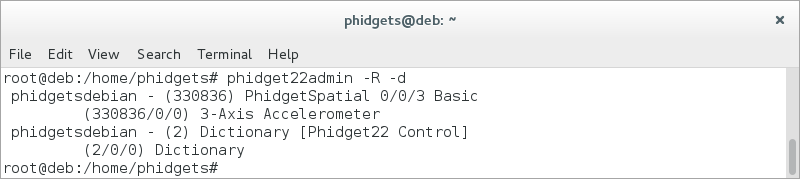
You will see any Phidgets attached to your host computer in the list, as shown above.
What's next?
Now that you have seen the Network Server in action, you may be interested in implementing an application that takes advantage of all it's features. Luckily, every programming language we support comes with example code on how to do this! Jump to programming languages above.
If you are interested starting the Network Server automatically when your computer boots, take a look at this project.
Advanced Information
Setting udev Rules
If you don't want to be using sudo to run Phidget programs (including the Network Server) forever, you will want to create a udev rule to allow yourself access to the Phidget when you are not root.
Udev has an easy way to set the owner and permissions of the USB interface of the Phidget - it finds all devices that match a given set of rules, and applies new traits to them. But you need to give udev something to match in order to apply the new settings. Here, we will tell udev to match the vendor code for Phidgets, Inc.
We recommend that you use the rules file included in the library download you have already installed. Check the README file included in that download for information on how exactly to install it, or continue reading here.
The rules for udev are kept in files in /etc/udev/rules.d/ and are traditionally grouped into order of running (10 runs before 20, 30, etc) and device type (cd, network, etc). There should be one or more files in there already. Simply find the file named 99-libphidget22.rules included with our library files, and move it into /etc/udev/rules.d/.
Strictly speaking, the files run in lexical order (i.e. the order they're listed when you use ls). A device can match many rules, and all will apply (if possible). If conflicting rules are found, the first rule found is followed.
