OUT1001 User Guide
Getting Started
Welcome to the OUT1001 user guide! In order to get started, make sure you have the following hardware on hand:
- OUT1001 - Isolated 12-bit Voltage Output Phidget
- VINT Hub
- Phidget cable
- USB cable and computer
- something to use with the OUT1001 (e.g. multimeter, oscilloscope, device with voltage input, etc.)
Next, you will need to connect the pieces:

- Connect the OUT1001 to the VINT Hub using the Phidget cable.
- Connect the VINT Hub to your computer with a USB cable.
Now that you have everything together, let's start using the OUT1001!
Using the OUT1001
Phidget Control Panel
In order to demonstrate the functionality of the OUT1001, the Phidget Control Panel running on a Windows machine will be used.
The Phidget Control Panel is available for use on both macOS and Windows machines.
Windows
To open the Phidget Control Panel on Windows, find the ![]() icon in the taskbar. If it is not there, open up the start menu and search for Phidget Control Panel
icon in the taskbar. If it is not there, open up the start menu and search for Phidget Control Panel
macOS
To open the Phidget Control Panel on macOS, open Finder and navigate to the Phidget Control Panel in the Applications list. Double click on the ![]() icon to bring up the Phidget Control Panel.
icon to bring up the Phidget Control Panel.
For more information, take a look at the getting started guide for your operating system:
Linux users can follow the getting started with Linux guide and continue reading here for more information about the OUT1001.
First Look
After plugging the OUT1001 into your computer and opening the Phidget Control Panel, you will see something like this:
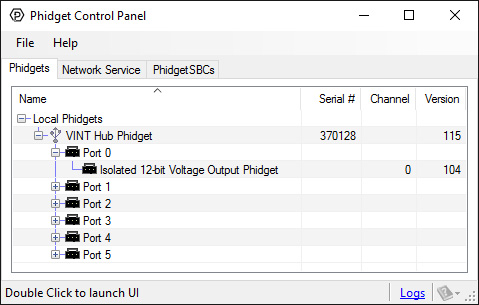
The Phidget Control Panel will list all connected Phidgets and associated objects, as well as the following information:
- Serial number: allows you to differentiate between similar Phidgets.
- Channel: allows you to differentiate between similar objects on a Phidget.
- Version number: corresponds to the firmware version your Phidget is running. If your Phidget is listed in red, your firmware is out of date. Update the firmware by double-clicking the entry.
The Phidget Control Panel can also be used to test your device. Double-clicking on an object will open an example.
Voltage Output
Double-click on the Voltage Output object , labelled Isolated 12-bit Voltage Output Phidget, in order to run the example:
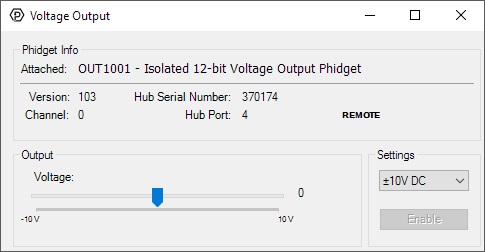
General information about the selected object will be displayed at the top of the window. You can also experiment with the following functionality:
- Set the output voltage by dragging the Voltage slider.
- Select the Voltage Output Range from the drop-down menu. You can choose between 0-5V output or ±10V output.
Technical Details
Control Application
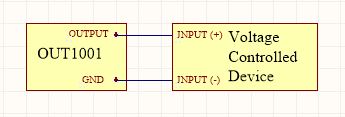
Some devices may require an analog voltage as a control input. The OUT1001 supplies a fixed voltage up to ±10V, which can be used to control such devices.
In addition, this device is isolated and can apply its voltage anywhere in an application circuit, independent of USB ground.
Transient Voltages
The OUT1001 may have an unpredictable output voltage for a very short time immediately after the device changes modes, or is turned on. If this is a problem in your application and you have no way to ignore it via software, we recommend using a solid state relay to switch the output on once it has stabilized.
Current Sourcing and Sinking
To ensure maximum voltage precision across the device's full range, the OUT1001 Phidget should be subjected to a minimal current draw, ideally less than 5mA in ±10V mode. 5V mode should only be used to set a voltage in high-impedance situations.
However, in the event you plan to power a small output with this device, it will either be sourcing or sinking current when in use. When it's connected to a circuit with a lower voltage potential than its own voltage setting, current will be flowing out from the OUT1001 into the circuit, so it will be sourcing current. When it's connected to a circuit with a higher voltage potential than the voltage it's set to, current will flow from the circuit into the OUT1001 for a current sinking situation.

The OUT1001 can source or sink up to 18mA of current depending on the selected output voltage and mode. The chart below shows the maximum available voltage for a given expected current draw.

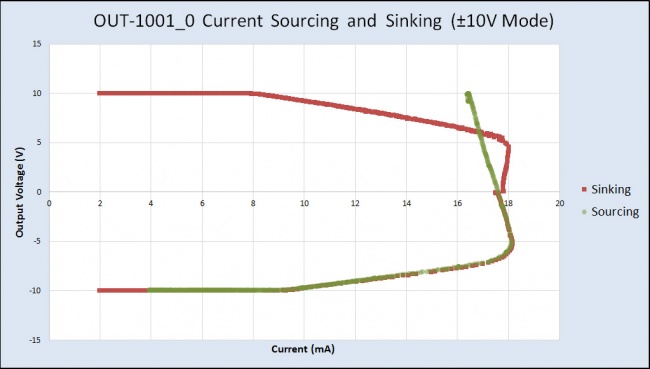
For example, if the connected circuit is pulling 13mA of current, the OUT1001 will only be able to provide a maximum of 4V (in 0-5V mode), even if you try to set it to a higher value.
What to do Next
- Programming Languages - Find your preferred programming language here and learn how to write your own code with Phidgets!
- Phidget Programming Basics - Once you have set up Phidgets to work with your programming environment, we recommend you read our page on to learn the fundamentals of programming with Phidgets.
