1143 User Guide
Getting Started
Welcome to the 1143 user guide! In order to get started, make sure you have the following hardware on hand:
- 1143 - Light Sensor 70000 lux
- Any Phidget with a Voltage Input port, here are some compatible products. We will be using the VINT Hub for this guide.
- USB cable and computer
- Phidget cable
Next, you will need to connect the pieces:

- Connect the 1143 to the 1018 with the Phidget cable.
- Connect the 1018 to your computer with the USB cable.
Now that you have everything together, let's start using the 1143!
Using the 1143
Phidget Control Panel
In order to demonstrate the functionality of the 1143, we will connect it to the 1018, and then run an example using the Phidget Control Panel on a Windows machine.
The Phidget Control Panel is available for use on both macOS and Windows machines. If you would like to follow along, first take a look at the getting started guide for your operating system:
Linux users can follow the getting started with Linux guide and continue reading here for more information about the 1143.
First Look
After plugging in the 1143 into the 1018, and the 1018 into your computer, open the Phidget Control Panel. You will see something like this:

The Phidget Control Panel will list all connected Phidgets and associated objects, as well as the following information:
- Serial number: allows you to differentiate between similar Phidgets.
- Channel: allows you to differentiate between similar objects on a Phidget.
- Version number: corresponds to the firmware version your Phidget is running. If your Phidget is listed in red, your firmware is out of date. Update the firmware by double-clicking the entry.
The Phidget Control Panel can also be used to test your device. Double-clicking on an object will open an example.
Voltage Input
Double-click on a Voltage Input object in order to run the example:
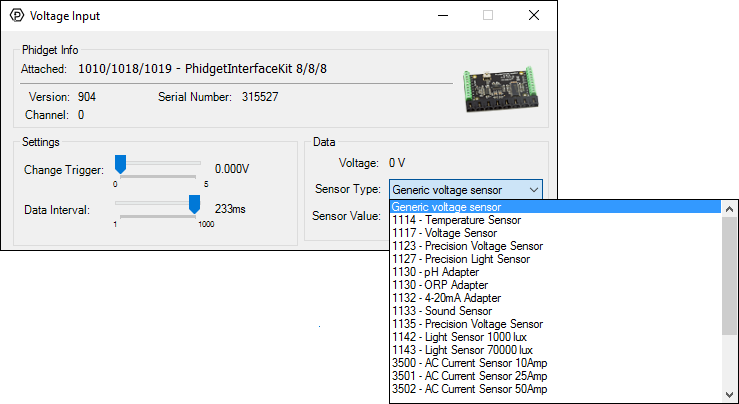
General information about the selected object will be displayed at the top of the window. You can also experiment with the following functionality:
- Modify the change trigger and/or data interval value by dragging the sliders. For more information on these settings, see the data interval/change trigger page.
- Select the 1143 from the Sensor Type drop-down menu. The example will now convert the voltage into illuminance (lux) automatically. Converting the voltage to illuminance (lux) is not specific to this example, it is handled by the Phidget libraries, with functions you have access to when you begin developing!
Technical Details
General
The 1143 has a logarithmic output, which means it will be more accurate at lower light levels.
Sensitivity Response
The 1143 uses the APDS-9007 light sensor package. The following graph illustrates the sensor's sensitivity to specific wavelengths of light.
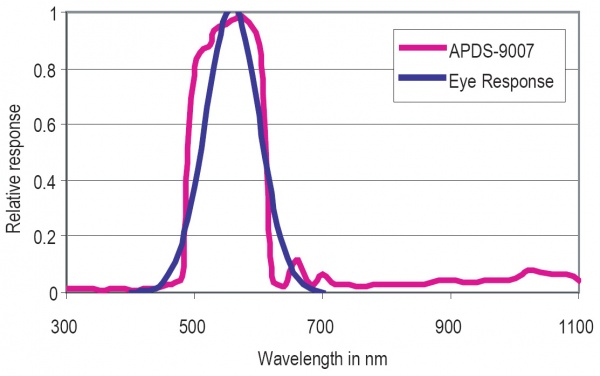
Formulas
The Phidget libraries can automatically convert sensor voltage into illuminance (lux) by selecting the appropriate SensorType. See the Phidget22 API for more details. The formula to translate voltage into luminosity is:
Where 'm' and 'b' are calibration values found on the label on the underside of the 1143. If for some reason you can't use the calibration values that come with the sensor, you can use the generalized values of m = 0.02385 and b = -0.56905 to get a rough approximation.
Note that because this sensor is non-ratiometric and logarithmic, the output voltage of the sensor will not exceed ≈ 2.5V (Which, using the above formula, should correspond to 70,000 lx).
Phidget Cable

The Phidget Cable is a 3-pin, 0.100 inch pitch locking connector. Pictured here is a plug with the connections labelled. The connectors are commonly available - refer to the Analog Input Primer for manufacturer part numbers.
What to do Next
- Programming Languages - Find your preferred programming language here and learn how to write your own code with Phidgets!
- Phidget Programming Basics - Once you have set up Phidgets to work with your programming environment, we recommend you read our page on to learn the fundamentals of programming with Phidgets.

