HIN1100 User Guide
Getting Started
- HIN1100 Thumbstick Phidget
- USB cable and computer
- Phidget Cable
- VINT Hub
Next, you will need to connect the pieces:

- Connect the VINT Hub to your computer with a USB cable.
- Connect the HIN1100 to the VINT Hub using the Phidget Cable.
Now that you have everything together, let's start using the HIN1100!.
Using the HIN1100
Phidget Control Panel
In order to demonstrate the functionality of the HIN1100, the Phidget Control Panel running on a Windows machine will be used.
The Phidget Control Panel is available for use on both macOS and Windows machines.
Windows
To open the Phidget Control Panel on Windows, find the ![]() icon in the taskbar. If it is not there, open up the start menu and search for Phidget Control Panel
icon in the taskbar. If it is not there, open up the start menu and search for Phidget Control Panel
macOS
To open the Phidget Control Panel on macOS, open Finder and navigate to the Phidget Control Panel in the Applications list. Double click on the ![]() icon to bring up the Phidget Control Panel.
icon to bring up the Phidget Control Panel.
For more information, take a look at the getting started guide for your operating system:
Linux users can follow the getting started with Linux guide and continue reading here for more information about the HIN1100.
First Look
After plugging the HIN1100 into your computer and opening the Phidget Control Panel, you will see something like this:
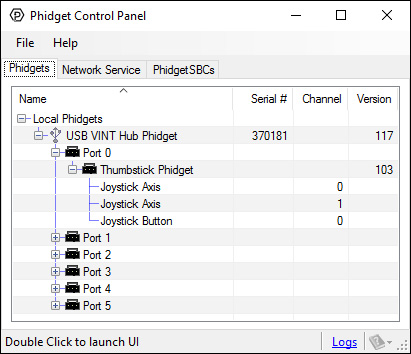
The Phidget Control Panel will list all connected Phidgets and associated objects, as well as the following information:
- Serial number: allows you to differentiate between similar Phidgets.
- Channel: allows you to differentiate between similar objects on a Phidget.
- Version number: corresponds to the firmware version your Phidget is running. If your Phidget is listed in red, your firmware is out of date. Update the firmware by double-clicking the entry.
The Phidget Control Panel can also be used to test your device. Double-clicking on an object will open an example.
Digital Input
Double-click on a Digital Input object in order to run the example:
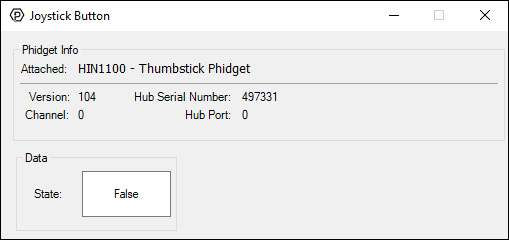
General information about the selected object will be displayed at the top of the window. You can also experiment with the following functionality:
- You can click down on the middle of the thumbstick to activate the digital input.
For more information about Digital Inputs, take a look at the Digital Input Primer
Voltage Ratio Input (Axis)
Double click on a Joystick Axis object in order to run the example:
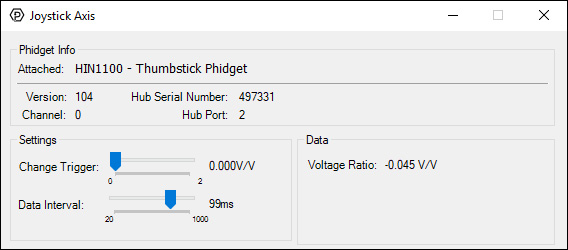
General information about the selected object will be displayed at the top of the window. You can also experiment with the following functionality:
- At the top of the window, information about your device and the properties of this particular channel will be listed.
- On the left, change trigger and/or data interval can be changed. For more information on these settings, see the Data Rate/Change Trigger page.
- On the right, the voltage ratio is reported in volts per volt. In this case, a value of 1.0 corresponds to the maximum tilt in one direction of the axis, and a value of -1.0 corresponds to the maximum tilt in the other direction. Note: The stick will not be able to fully reach the -1.0 or 1.0 position while inside the enclosure.
Joystick Axes
Each axis on the joystick is represented as its own VoltageRatioInput object. Axis 0 and Axis 1 are mapped to channels 0 and 1, respectively. You will have to open both channels to fully track the joystick's position.

Technical Details
Converting to Polar Coordinates
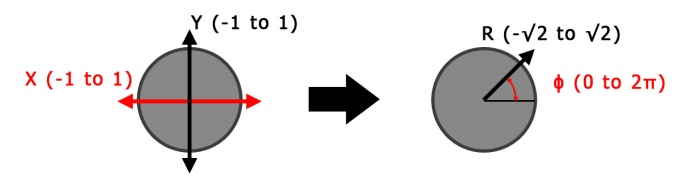
For some applications, you may want to convert the 2-axis data of the Thumbstick Phidget into an angle and magnitude. This can be helpful if you want to use it like a video game controller. You can use the following formulas:
Where r is the magnitude, ϕ is the angle, and x and y are the two axis values. Atan2 is the 2-argument arctangent function, which you can find in most math libraries. For example, in C# you could use Math.Atan2(x,y). Depending on your language, ϕ may be in radians or degrees.
Since x and y range from -1.0 to 1.0, the resulting r will range from to , so you may also want to modify the first formula like so:
This way, your r will range from 0 to 1, which is better when using the Thumbstick Phidget as a controller.
Current Consumption
The current consumption of the HIN1100 depends on the data interval being used:
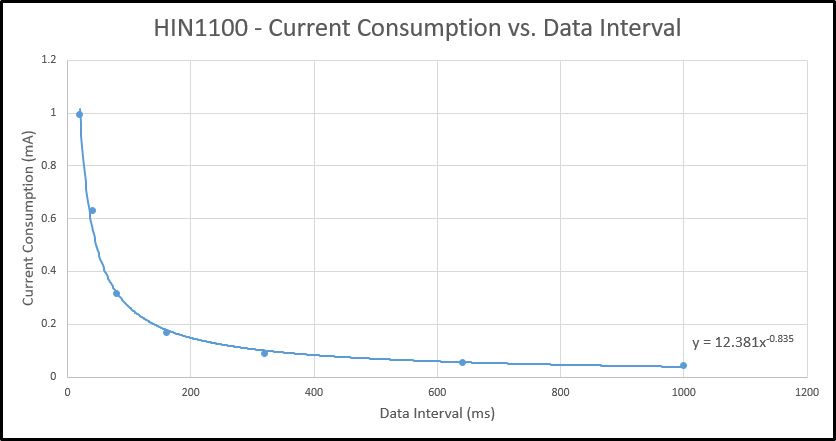
What to do Next
- Programming Languages - Find your preferred programming language here and learn how to write your own code with Phidgets!
- Phidget Programming Basics - Once you have set up Phidgets to work with your programming environment, we recommend you read our page on to learn the fundamentals of programming with Phidgets.





