Language - Python Windows IDLE
|
Language - Python Windows with IDLE Welcome to using Phidgets with Python! By using Python, you will have access to the complete Phidget22 API, including events. IDLE is a cross-platform development environment for Python targeted at newcomers to the language. |
Install Phidget Drivers for Windows
Before getting started with the guides below, ensure you have the following components installed on your machine:
- You will need the Phidgets Windows Drivers
- You will need a version of Python installed on your machine (2.7 and 3.6+ are compatible with Phidgets).
The recommended way to install the Phidget22 Python module is using the PIP package manager.
Python versions 2.7.9+ and 3.4+ include PIP by default.
To install the Phidget22 Python module with PIP, simply open the Command Prompt (press the Windows key and search for "cmd"), and enter the command:
python -m pip install Phidget22
To install the Phidget22 libraries to a specific Python version, you can use the Python Windows Launcher from the Command Prompt as follows (replace -X.X with your Python version, e.g. -2.7 or -3.6):
py -X.X -m pip install Phidget22
After unpacking the Phidget22 Python module, open the Command Prompt (press the Windows key and search for "cmd") Locate the folder where you downloaded the Python module and enter the following command:
python setup.py install
This will build the module and install the Python module files into your site-packages directory.
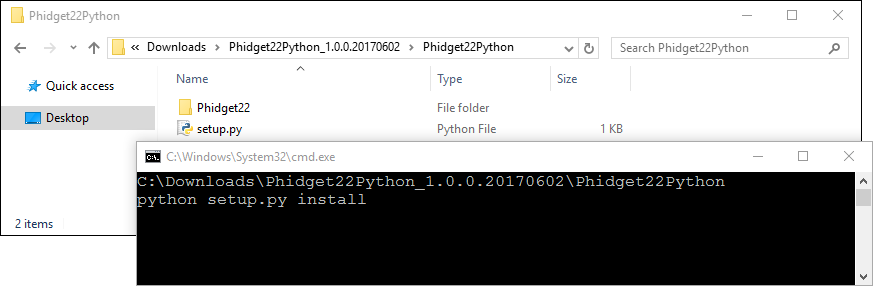
Use Our Examples
One of the best ways to start programming with Phidgets is to use our example code as a guide. Before we get started, make sure you have read how to install the Phidget Python module section above.
Now that you have Python and the Phidget Python module installed, select an example that will work with your Phidget:
Right-click on the example and open it in IDLE:
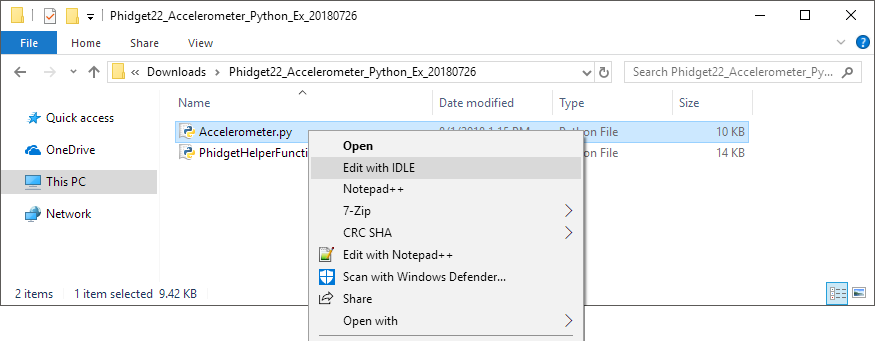
To run the example, simply click on Run and select Run Module:
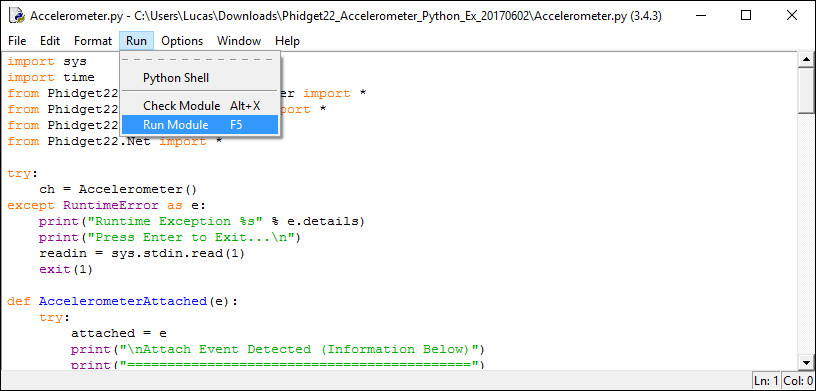
Ensure that PhidgetHelperFunctions.py is in the same folder as the example.
You should now have the example up and running for your device. Your next step is to look at the Editing the Examples section below for information about the example and important concepts for programming Phidgets. This would be a good time to play around with the device and experiment with some of its functionality.
Editing the Examples
To get our example code to run in a custom application, simply remove the calls to AskForDeviceParameters and PrintEventDescriptions, and hard-code the addressing parameters for your application.
If you are unsure what values to use for the addressing parameters, check the Finding The Addressing Information page.
For instance:
channelInfo = AskForDeviceParameters(ch)
ch.setDeviceSerialNumber(channelInfo.deviceSerialNumber)
ch.setHubPort(channelInfo.hubPort)
ch.setIsHubPortDevice(channelInfo.isHubPortDevice)
ch.setChannel(channelInfo.channel)
if(channelInfo.netInfo.isRemote):
ch.setIsRemote(channelInfo.netInfo.isRemote)
if(channelInfo.netInfo.serverDiscovery):
Net.enableServerDiscovery(PhidgetServerType.PHIDGETSERVER_DEVICEREMOTE)
else:
Net.addServer("Server", channelInfo.netInfo.hostname,
channelInfo.netInfo.port, channelInfo.netInfo.password, 0)
Might become:
ch.setDeviceSerialNumber(370114)
ch.setHubPort(2)
ch.setIsHubPortDevice(1)
Notice that you can leave out any parameter not relevant to your application for simplicity.
You can then manipulate the rest of the code as your application requires. A more in-depth description of programming with Phidgets can be found in our guide on Phidget Programming Basics.
Setting Up a New Project
When you are building a project from scratch, or adding Phidget functionality to an existing project, you'll need to configure your program to properly link the Phidget Python library.
To start, open Idle and create a new file:
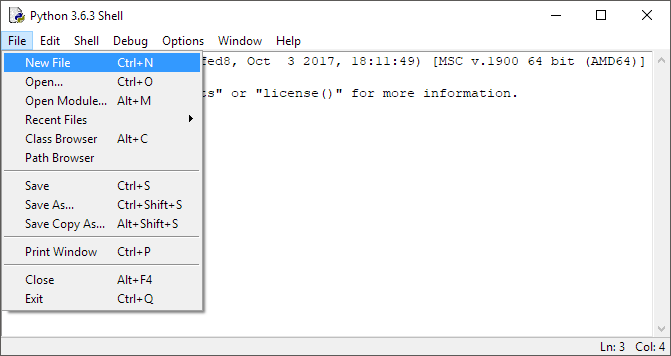
To include the Phidget Python library, add the following imports to your code:
from Phidget22.PhidgetException import *
from Phidget22.Phidget import *
Then, you will also have to import the class for your particular Phidget. For example, you would include the following line for a DigitalInput:
from Phidget22.Devices.DigitalInput import *
The script now has access to Phidgets.
What's Next?
Now that you have set up Phidgets to work with your programming environment, we recommend you read our guide on Phidget Programming Basics to learn the fundamentals of programming with Phidgets.![]()
