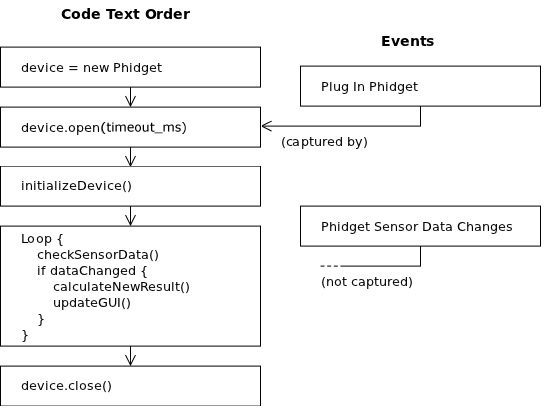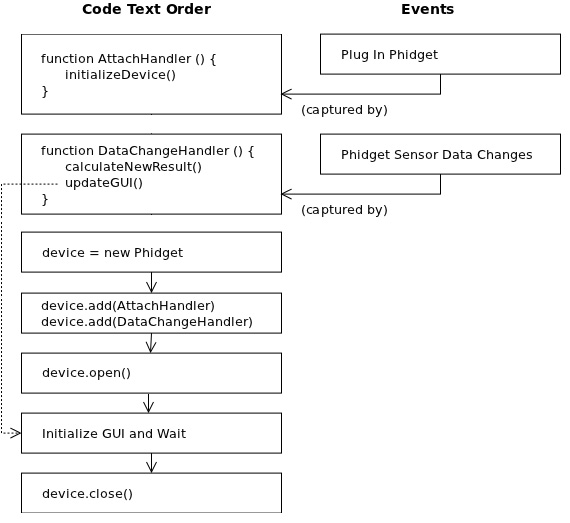General Phidget Programming
This page presents the general concepts needed to write code for a Phidget.
By this point, you should have installed the drivers for your operating system and the libraries for your specific programming language.
The Basic Functions
To use your Phidget within code, you'll want to:
- Create a Phidget software
object, which gives you access to the functions specific to that device - Open the Phidget using the
object - Detect when a Phidget is attached (plugged in) by using the
object - Use functions that the
objectprovides, like turning on LEDs, reading sensors, triggering events on data change, etc - Close the
object, when you are done
Creating a Software Object
Phidget devices are controlled using software objects. All software device objects have a common API and set of functions that allow you to open it, close it, and set a few listeners to general events such as attach (plug in), detach (unplug), and errors.
But when you create an actual software object, it is a software object specific to your device.
For example, in Java:
// Create a new Accelerometer object
AccelerometerPhidget device = new AccelerometerPhidget();
// Create a new RFID device object
RFIDPhidget device = new RFIDPhidget();
Or in C:
// Create a new Accelerometer object
CPhidgetAccelerometerHandle device = 0;
CPhidgetAccelerometer_create(&device);
// Create a new RFID device object
CPhidgetRFIDHandle device = 0;
CPhidgetRFID_create(&device);
Each software object has an API and available functions which are specific to that device. For example, the RFID device API includes a function to turn on the RFID antenna. The accelerometer device API includes a function to set the sensitivity on each axis.
Opening the Phidget
Phidgets can either be opened when attached directly to a computer, or they can be opened remotely using the Phidget Webservice. This section deals primarily with opening Phidgets directly.
Once you have created your software object for your specific type of device, you can call the open() function in your language on that object. For example, in Java:
device.open();
Or in C:
CPhidget_open((CPhidgetHandle) device, -1);
All specific language calls can be found in the API documentation located on each individual language page.
The open() function in any language opens the software object for use, not the hardware itself. Having the software "open" before the hardware means that the software can capture all events, including multiple attach (plug in) and detach (unplug) events for one open() call.
Attaching the Phidget
Physically, attaching a Phidget means plugging it in. In your code, you can detect an attachment either with an event in event-driven programming, or waiting for it, in logic programming.
Event Attachment
For example, to use an event to detect attachment in Java:
// After creating a Phidget object called "device":
device.addAttachListener(new AttachListener() {
public void attached(AttachEvent ae) {
System.out.println("A new device has been plugged in!");
}
});
Or to use an event to detect attachment in C:
int AttachHandler (CPhidgetHandle device, void *userData) {
printf("A new device has been plugged in!");
return 0;
}
// .....Then, in the main code after creating a Phidget object "device":
CPhidget_set_OnAttach_Handler((CPhidgetHandle) device, AttachHandler, NULL);
Both of the code snippets above do the same thing. The function AttachHandler(...) is called automatically when a device is plugged in.
You will want to attach events (via addAttachListener() above, for example) before you open the Phidget object. Otherwise, triggered events may be lost.
This method for using events to detect attachment can be expanded to other events and more complex control flow. Where possible, all example code downloadable from the specific language pages shows event-driven programming.
Wait for Attachment
Waiting for attachment is a straightforward process. Your code does not handle events, it simply waits for a device to be plugged in before moving on and doing something else.
For example, in Java you wait for attachment on a created and open software object (called device) like this
// Wait until a device is plugged in
device.waitForAttachment();
Or in C (again, device has been created and opened) :
int result;
// Wait up to 10000 ms for a device to be plugged in
if((result = CPhidget_waitForAttachment((CPhidgetHandle) device, 10000))) {
// No attachment, error
}
// Successful attachment
So, unlike the event model above, a Phidget software object should be open before waiting for a device to be plugged in.
Do Things with the Phidget
After you have a Phidget software object which is:
- Created
- Properly attached to any events
- Opened
- Attached (plugged in)
...Then, you can actually call function to turn LEDs on, change output state, read data from sensors, etc.
The thing you probably want to do with your Phidget is read data from its sensors, say, a sensor plugged in to a 1018 - Interface Kit 8/8/8. You can do this either by detecting changes via event driven code, or polling for new values via logic code.
Capture Data Change
To capture data changes in sensors or inputs as they happen, you need to use event driven code.
Similar to defining an event function that fires when the Phidget is plugged in, you can create functions that automatically run when a sensor value or input value changes, for example.
// After creating a Phidget object called "device":
device.addAttachListener(new AttachListener() {
public void attached(AttachEvent ae) {
System.out.println("A new device has been plugged in!");
}
});
Or to use an event to detect attachment in C:
int SensorChangeHandler (CPhidgetHandle device, void *userData) {
printf("A new device has been plugged in!");
return 0;
}
// .....Then, in the main code after creating a Phidget object "device":
CPhidget_set_OnAttach_Handler((CPhidgetHandle) device, AttachHandler, NULL);
Poll for Data Change
To poll for sensor data, or output state, you usually want to look for a get...Value or get...State function available in the API for your device. Then, you simply set up a loop that get the value of a sensor continuously.
For example, in Java, for the Sensor at location 5 on the board:
int val;
for (int i = 0; i < 10; i++) {
val = device.getSensorValue(5);
System.out.println("Value: " + val);
}
Or, in C, for the Sensor at location 5 on the board:
int val;
for (int i = 0; i < 10; i++) {
CPhidgetInterfaceKit_getSensorValue(phid, 5, &val);
printf("Value: %d\n", val);
}
Figuring Out What You Can Do
The things you can do with your particular Phidget are many and varied.
You can go one of two places for more information on what functions are available. We provide both documentation on the raw API for each programming language as well as a language-independent description of the calls for each device.
- Read the raw API list on your your specific programming language page, in the Getting Started section.
- Read the high-level API description for your hardware on your specific Phidget device product page.
Close the Phidget
When you are finished with the Phidget software object at the end of your program, you should close and (in some languages) delete it.
For example, in Java:
device.close();
device = null;
Or, in C:
CPhidget_close((CPhidgetHandle) device);
CPhidget_delete((CPhidgetHandle) device);
Using Multiple Phidgets
Each Phidget has a unique serial number. Using this serial number, you can use a specific open call to open by serial number.
For example, in Java, this would be:
device.open(SerialNumber);
Or in C:
CPhidget_open((CPhidgetHandle) device, serialNumber);
For each event, you can then check the serial number of the device handed through the event, and act accordingly.
For example, in Java, your attach event handler might look like this:
detachHandler = new DetachListener() {
public void detached(DetachEvent event) {
int serialNumber = ((Phidget)event.getSource()).getSerialNumber();
// Do something according to serialNumber
} }
Or in C:
int AttachHandler(CPhidgetHandle IFK, void *userptr) {
int serialNo;
CPhidget_getSerialNumber(IFK, &serialNo);
// Do something according to serialNumber
}
Using Phidgets over a Network
Control of a Phidget over a network uses the Phidget Webservice.
Putting It Together
User and device actions can be handled by either:
- Letting the program tell you when they happen and then doing something (event driven code)
- Polling for things to happen then doing something (logic code)
The style of programming you choose (and hence the language you might prefer) would depend on what you want to do with the Phidget. The two sections, Event Driven Code and Logic Code below give benefits, drawbacks, and general examples of each style.
The styles can also mix. For example, you can take a defined set of steps at first such as turning on an LED or antenna (logic code) and then doing nothing until an output change event is fired (event code).
With languages that support both styles, you can mix and match. For languages that support only logic code (see the Language Support Categories above) you can only use the logic paradigm style.
Examples in pseudo-code are given below for each style type so you can see how your language choice can affect your code design.
Logic Code
Logic code has use for:
- Simple, single-device applications
- Non-GUI applications (GUIs usually are event driven)
- The user driving the device rather than listening to it
Logic code is relatively easy to design well. For example, using the create, open, attach, do stuff, and close concepts introduced above, logic code to handle a Phidget might be written like this:
Although this design does not explicitly capture every event that fires when data or input changes, by polling the device often enough no data will be lost.
However, logic code cannot handle constant, asynchronous events as cleanly as event driven code can.
These designs can be mixed. So, if you find that in logic code you have a highly complex if loop driving your program, you should consider changing some of it to event driven code. This type of awkward if-loop might look like this:
Create Device Software Object
Open Device
Loop Until Exit Requested {
if No Device Attached {
Wait For Attachment until Timeout
if Wait Timeout Reached {
break
} else {
Initialize Device
}
} else { // Device Is Attached
if Device Data Type 1 Changed {
Do Something
}
if Device Data Type 2 Changed {
Do Something Else
}
// ... More data change functions here
}
Collect User Input
}
Close Device
Delete Device
On the other hand, you can probably see that if your language does not give the option for events, you can use this structure to mimic what events would enable you to do.
Event Driven Code
Event driven code allows for clean handling of complex, asynchronous programs:
- Handling multiple Phidgets
- Handling active plugging or unplugging of the Phidget (multiple attach and detach events)
- Working behind a GUI, as many GUIs are already event driven
- Capturing all sensor data - or input and output - without constantly polling
Without event driven code, you will need to constantly poll the device to see if any state has changed. If you poll at a slower rate than your input or output changes, you will not capture all data.
However, event driven code is usually not as useful or efficient for:
- Only one open and close event
- Using only one device
- Having the user (or program) put changes onto the device (in contrast to reading data from the device)
Event driven code is relatively hard to design well. It may help to draw out a flowchart, state machine, or at least a pseudo-code outline of your system design and all events you wish to handle before writing code.
The code examples given for each specific language use events if they are supported by the language.
Using the create, open, attach, do stuff, and close concepts introduced above, event code to handle a Phidget might be written like this: