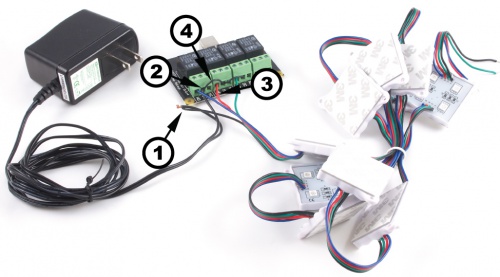Introduction
This manual describes how to connect and control the 3618 LED module using Phidgets I/O boards and relays.
I/O Boards:
Relays:
Connecting the LED Module
Connecting to the 1012 - PhidgetInterfaceKit 0/16/16

- Connect the ground (-) wire from your power supply to the ground terminal (G) on the 1012.
- Connect the black anode wire from the LED module to the power supply live wire (+).
- Connect the red, blue, and green cathode wires from the RGB module to digital output terminals.
Note: Be aware that the LEDs can get damaged if the proper polarity is not respected: Anode (+), Cathode (-).
|
|

|
|
|
|
|
Connecting to the 1014 - PhidgetInterfaceKit 0/0/4
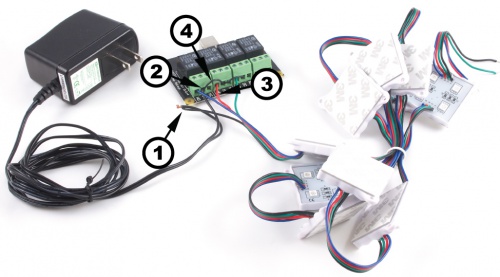
- Connect the black anode wire from the LED module to the power supply live wire (+).
- Connect the ground (-) wire from your power supply to a Common terminal on the 1014.
- Connect the Red, Green and Blue cathode wires from the LED module to the NO (Normally Open) terminals on the 1014.
- Insert jumpers between the common terminals.
If you connect the power supply live wire to the NC (Normally Closed) terminal, the LED strip will be ON when the switch is off.
Note: Be aware that the LEDs can get damaged if the proper polarity is not respected: Anode (+), Cathode (-).
|
|

|
|
|
|
|
Connecting to the 1017 - PhidgetInterfaceKit 0/0/8

- Connect the black anode wire from the LED module to the power supply live wire (+).
- Connect the ground (-) wire from your power supply to a Common terminal on the 1017.
- Connect the Red, Green and Blue cathode wires from the LED module to the NO (Normally Open) terminals on the 1017.
- Insert jumpers between the common terminals.If you connect the power supply live wire to the NC (Normally Closed) terminal, the LED strip will be ON when the switch is off.
Note: Be aware that the LEDs can get damaged if the proper polarity is not respected: Anode (+), Cathode (-).
|
|

|
|
|
|
|