RCC1000 User Guide
Getting Started
Welcome to the RCC1000 user guide! In order to get started, make sure you have the following hardware on hand:
- RCCP1000 - 16x Servo Phidget
- VINT Hub
- Phidget cable
- 8-30V Power supply
- Servo Motors
Next, you will need to connect the pieces:

- Connect the RCC1000 to the VINT Hub using the Phidget cable.
- Connect the VINT Hub to your computer with a USB cable.
- Connect one or more servo motors to the RCC1000.
- Connect the power supply to the green power terminals on the RCC1000.
Now that you have everything together, let's start using the RCC1000!.
Using the RCC1000
Phidget Control Panel
In order to demonstrate the functionality of the RCC1000, the Phidget Control Panel running on a Windows machine will be used.
The Phidget Control Panel is available for use on both macOS and Windows machines.
Windows
To open the Phidget Control Panel on Windows, find the ![]() icon in the taskbar. If it is not there, open up the start menu and search for Phidget Control Panel
icon in the taskbar. If it is not there, open up the start menu and search for Phidget Control Panel
macOS
To open the Phidget Control Panel on macOS, open Finder and navigate to the Phidget Control Panel in the Applications list. Double click on the ![]() icon to bring up the Phidget Control Panel.
icon to bring up the Phidget Control Panel.
For more information, take a look at the getting started guide for your operating system:
Linux users can follow the getting started with Linux guide and continue reading here for more information about the RCC1000.
First Look
After plugging the RCC1000 into your computer and opening the Phidget Control Panel, you will see something like this:
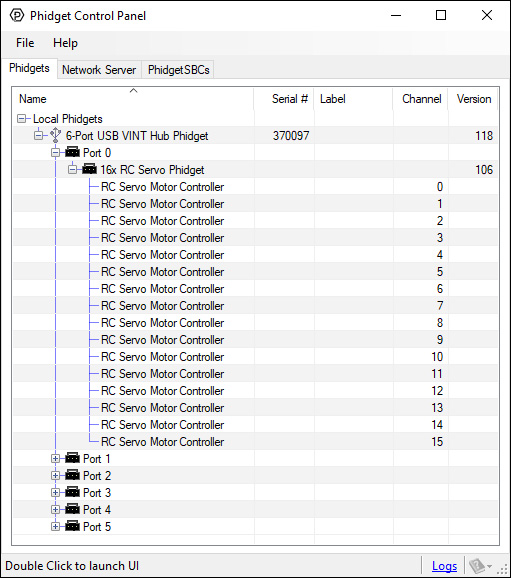
The Phidget Control Panel will list all connected Phidgets and associated objects, as well as the following information:
- Serial number: allows you to differentiate between similar Phidgets.
- Channel: allows you to differentiate between similar objects on a Phidget.
- Version number: corresponds to the firmware version your Phidget is running. If your Phidget is listed in red, your firmware is out of date. Update the firmware by double-clicking the entry.
The Phidget Control Panel can also be used to test your device. Double-clicking on an object will open an example.
RC Servo
Double-click on the RCServo object, labelled {{{2}}}, in order to run the example:
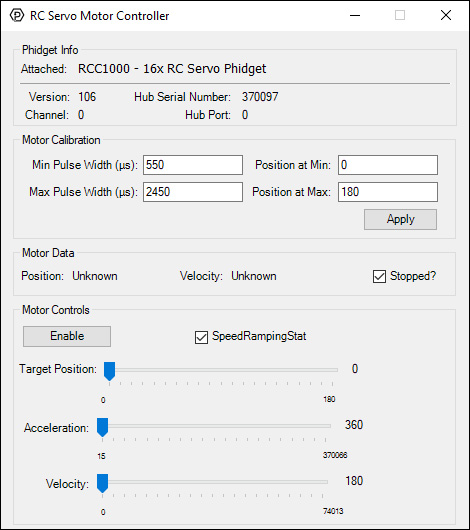
General information about the selected object will be displayed at the top of the window. You can also experiment with the following functionality:
- Motor calibration options are provided. You can change the minimum and maximum pulse widths for your RC servo motor in the appropriate boxes. You can also change which position these pulse widths map to.
- The SpeedRampingState checkbox lets the RCC1000 know whether or not to take the Acceleration and Velocity values into account when moving the RC servo motor.
- Use the Position slider to change the target position and move the RC servo motor.
Voltage Input
Double-click on the Voltage Input object in order to run the example:
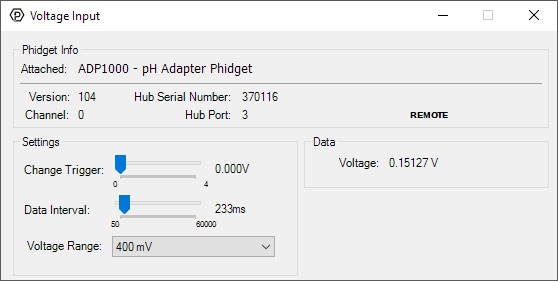
General information about the selected object will be displayed at the top of the window. You can also experiment with the following functionality:
- Modify the change trigger and/or data interval value by dragging the sliders. For more information on these settings, see the data interval/change trigger page.
- Use the Voltage Range drop-down menu to select an appropriate range for the voltage you are trying to measure.
Technical Section
Current Consumption
Further Reading
For more information on servo motors and controllers, check the Servo Motor and Controller Primer.
What to do Next
- Programming Languages - Find your preferred programming language here and learn how to write your own code with Phidgets!
- Phidget Programming Basics - Once you have set up Phidgets to work with your programming environment, we recommend you read our page on to learn the fundamentals of programming with Phidgets.
