Language - Python Windows Visual Studio
Use our examples
One of the best ways to start programming with Phidgets is to use our example code as a guide. Before we get started, make sure you have read how to install the Phidget Python module section above. You will also need to download Microsoft Visual Studio if you have not already.
Now that you have Python and the Phidget Python module installed, as well as Visual Studio, select an example that will work with your Phidget:
Next, create a new Python project:
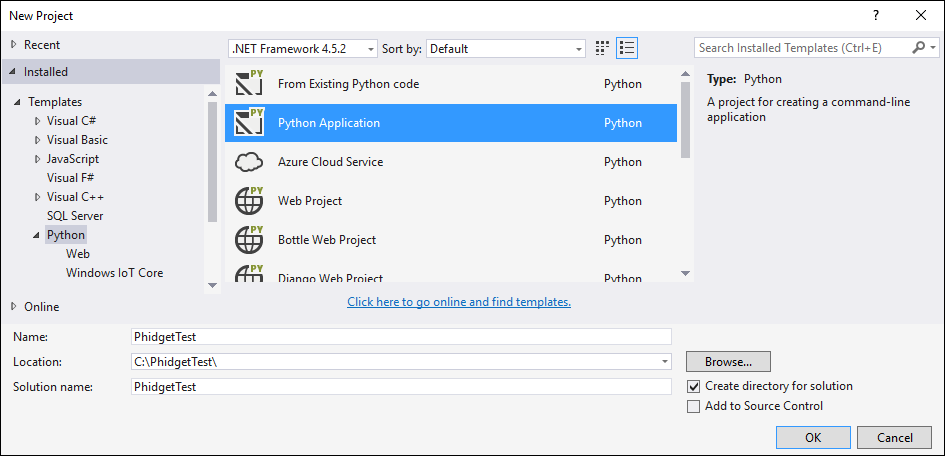
Delete the Python file that was generated with the project:
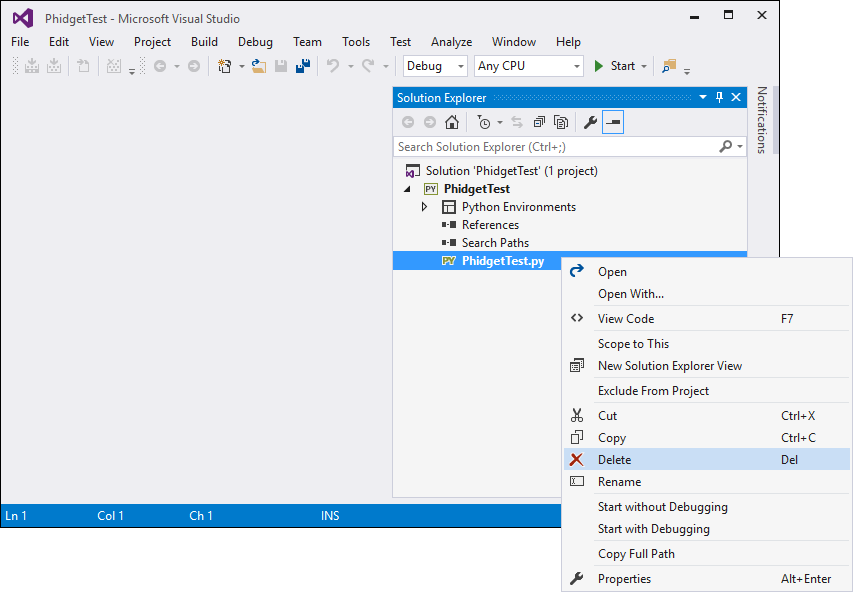
Add the example you just downloaded by right-clicking on the project and adding an existing item:
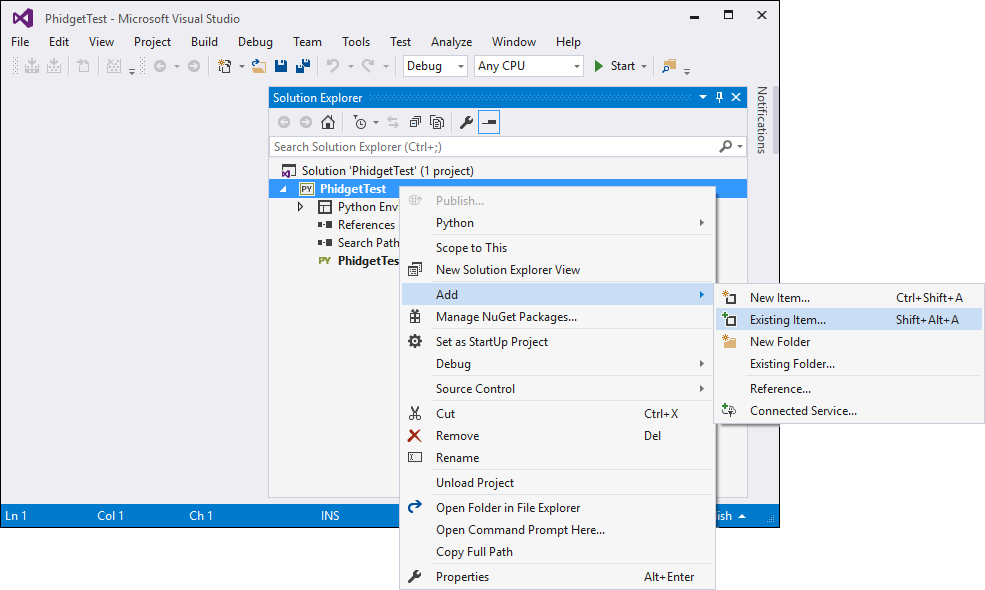
Add PhidgetHelperFunctions.py in the same as the example.
Select the example as the startup file:
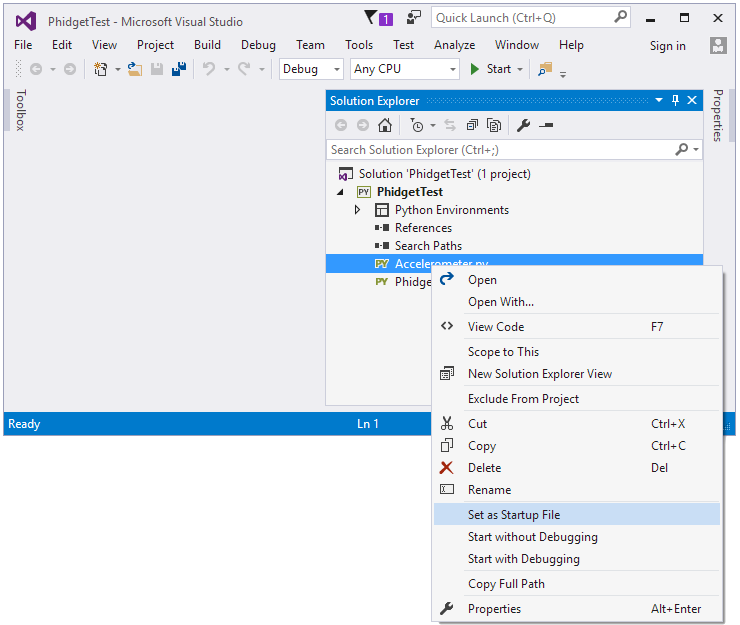
Ensure that your Python environment is the same as the version you have installed. Enter the following command to view your Python version if you are unsure:
python -V

You can view/edit your Python environment under the Python Environments tab:
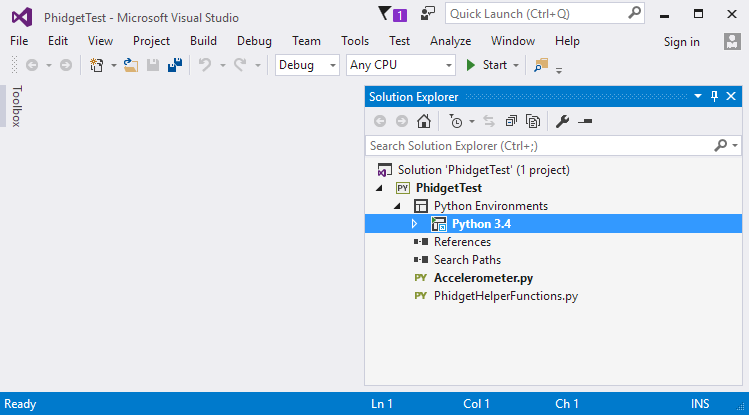
You should now have the example up and running for your device. Your next step is to look at the Editing the Examples section below for information about the example and important concepts for programming Phidgets. This would be a good time to play around with the device and experiment with some of its functionality.
Setting Up a New Project
When you are building a project from scratch, or adding Phidget functionality to an existing project, you'll need to configure your development environment to properly link the Phidget Python library.
To start, you need to create your project as shown in the previous section.
To include the Phidget Python library, add the following line to your code:
from Phidget22.PhidgetException import *
from Phidget22.Phidget import *
Then, you will also have to add a reference to your particular Phidget. For example, you would include the following line for a DigitalInput:
from Phidget22.Devices.DigitalInput import *
The project now has access to Phidgets.
