Language - Python macOS Terminal
Use our examples
One of the best ways to start programming with Phidgets is to use our example code as a guide. Before we get started, make sure you have read how to install the Phidget Python module section above.
Now that you have Python and the Phidget Python module installed, select an example that will work with your Phidget:
Open the terminal at the location of the example and enter the following command:
python example.py
Ensure that PhidgetHelperFunctions.py is in the same folder as the example.
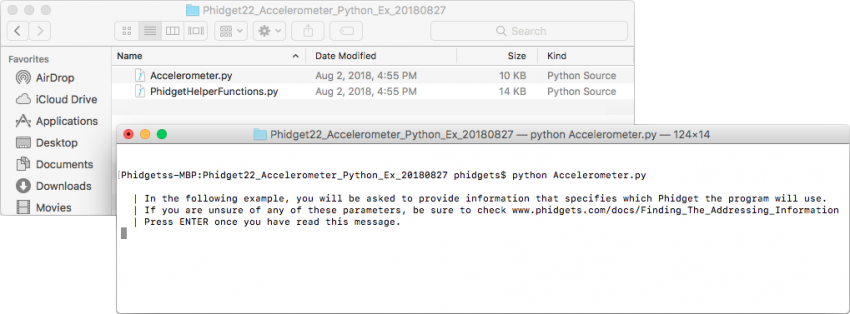
You should now have the example up and running for your device. Your next step is to look at the Editing the Examples section below for information about the example and important concepts for programming Phidgets. This would be a good time to play around with the device and experiment with some of its functionality.
Setting Up a New Script
When you are building a script from scratch, or adding Phidget functionality to an existing script, you'll need to configure your program to properly link the Phidget Python library.
To include the Phidget Python library, add the following line to your code:
from Phidget22.PhidgetException import *
from Phidget22.Phidget import *
Then, you will also have to add a reference to your particular Phidget. For example, you would include the following line for a DigitalInput:
from Phidget22.Devices.DigitalInput import *
You can now compile the file as shown in the previous section.
The project now has access to Phidgets.
