REL2002 User Guide
Getting Started
Welcome to the REL2002 user guide! In order to get started, make sure you have the following hardware on hand:
- REL2002 - Signal Relay Phidget
- VINT Hub
- Phidget cable
- USB cable and computer
- something to use with the REL2002 (e.g. a series circuit)
Next, you will need to connect the pieces:

- Connect the REL2002 to the VINT Hub using the Phidget cable.
- Connect the VINT Hub to your computer with a USB cable.
- Connect the circuit to the the "C" and "NO" terminals
Now that you have everything together, let's start using the REL2002!
Using the REL2002
Phidget Control Panel
In order to demonstrate the functionality of the REL2002, the Phidget Control Panel running on a Windows machine will be used.
The Phidget Control Panel is available for use on both macOS and Windows machines.
Windows
To open the Phidget Control Panel on Windows, find the ![]() icon in the taskbar. If it is not there, open up the start menu and search for Phidget Control Panel
icon in the taskbar. If it is not there, open up the start menu and search for Phidget Control Panel
macOS
To open the Phidget Control Panel on macOS, open Finder and navigate to the Phidget Control Panel in the Applications list. Double click on the ![]() icon to bring up the Phidget Control Panel.
icon to bring up the Phidget Control Panel.
For more information, take a look at the getting started guide for your operating system:
Linux users can follow the getting started with Linux guide and continue reading here for more information about the REL2002.
First Look
After plugging the REL2002 into your computer and opening the Phidget Control Panel, you will see something like this:
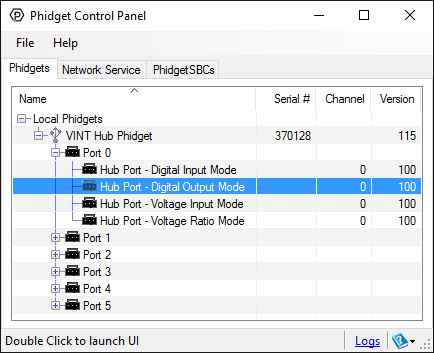
The Phidget Control Panel will list all connected Phidgets and associated objects, as well as the following information:
- Serial number: allows you to differentiate between similar Phidgets.
- Channel: allows you to differentiate between similar objects on a Phidget.
- Version number: corresponds to the firmware version your Phidget is running. If your Phidget is listed in red, your firmware is out of date. Update the firmware by double-clicking the entry.
The Phidget Control Panel can also be used to test your device. Double-clicking on an object will open an example.
Digital Output
Double-click on a Digital Output object in order to run the example:
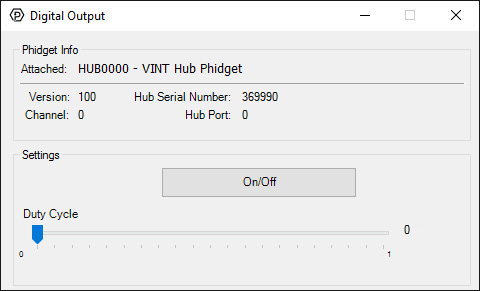
General information about the selected object will be displayed at the top of the window. You can also experiment with the following functionality:
- Toggle the state of the digital output by pressing the button.
- Note: the REL2002 is not designed to be used with Duty Cycle.
Technical Details
General
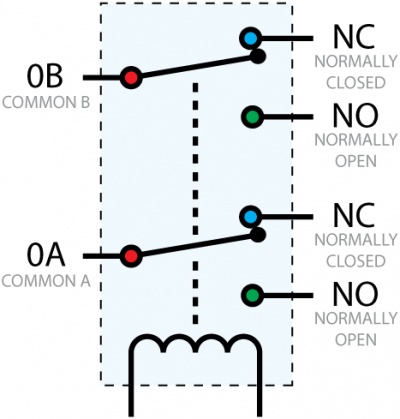
The REL2002 uses a double-pole double-throw switch, meaning it is capable of switching two circuits at once between two terminals each, as illustrated by the image on the right.
A relay is an electrically-controlled switch. For more information about how mechanical relays work and how to use them, check the Mechanical Relay Primer.
What to do Next
- Programming Languages - Find your preferred programming language here and learn how to write your own code with Phidgets!
- Phidget Programming Basics - Once you have set up Phidgets to work with your programming environment, we recommend you read our page on to learn the fundamentals of programming with Phidgets.
