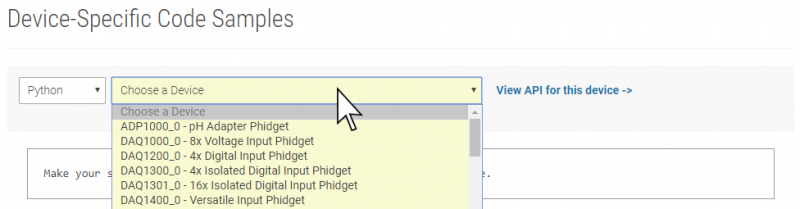Language - Python Windows PyCharm
|
Language - Python Windows with PyCharm Welcome to using Phidgets with Python! By using Python, you will have access to the complete Phidget22 API, including events. PyCharm is an integrated development environment for Python by JetBrains. |
Install Phidget Drivers for Windows
Before getting started with the guides below, ensure you have the following components installed on your machine:
- You will need the Phidgets Windows Drivers
- You will need a version of Python installed on your machine (2.7 and 3.6+ are compatible with Phidgets).
The recommended way to install the Phidget22 Python module is using the PIP package manager.
You can install the Phidget22 libraries for your current PyCharm project with PIP by opening File > Settings
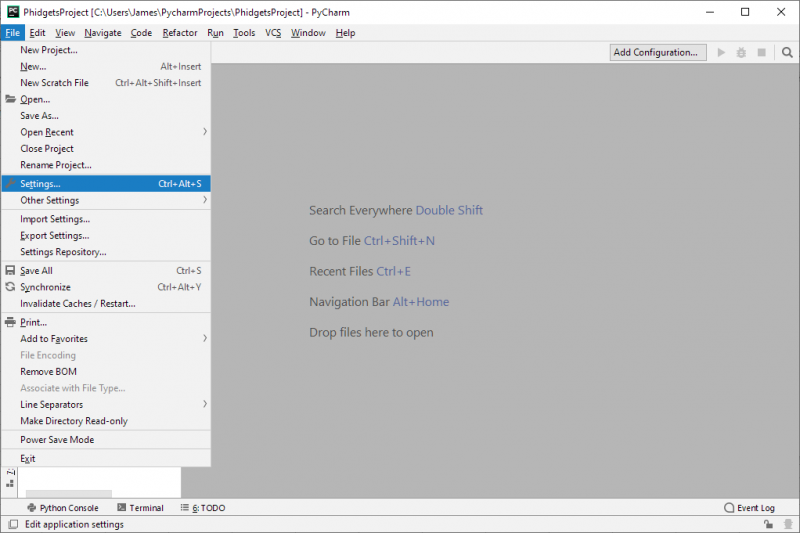
Next, navigate to Project > Project Interpreter and click on the + symbol located on the right hand side:
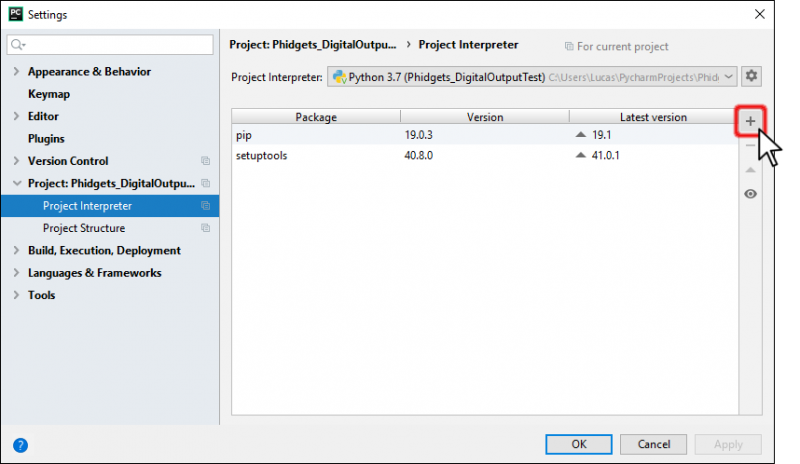
Type Phidget22 into the search bar, select the package named Phidget22 and click Install Package:
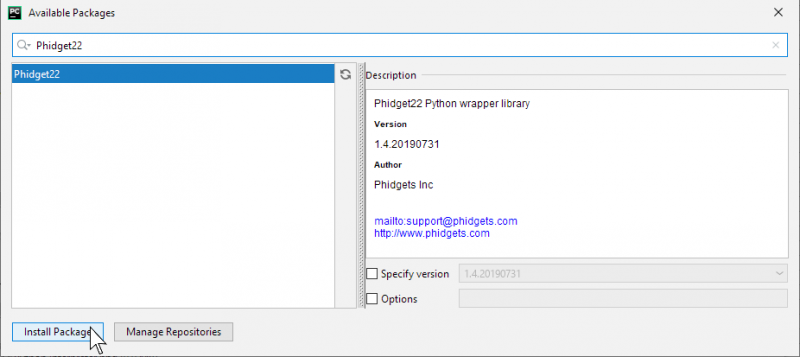
Python versions 2.7.9+ and 3.4+ include PIP by default.
To install the Phidget22 Python module with PIP, simply open the Command Prompt (press the Windows key and search for "cmd"), and enter the command:
python -m pip install Phidget22
To install the Phidget22 libraries to a specific Python version, you can use the Python Windows Launcher from the Command Prompt as follows (replace -X.X with your Python version, e.g. -2.7 or -3.6):
py -X.X -m pip install Phidget22
To use the global Phidget22 library in your PyCharm project, select Inherit global site-packages when creating a new project.
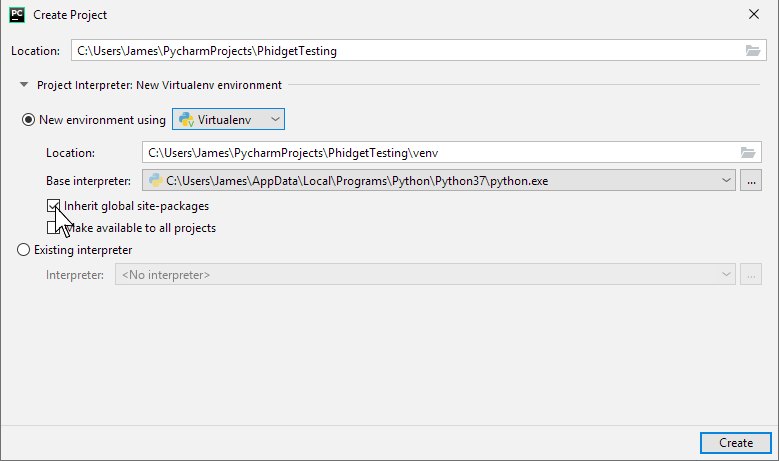
After unpacking the Phidget22 Python module, open the Command Prompt (press the Windows key and search for "cmd") Locate the folder where you downloaded the Python module and enter the following command:
python setup.py install
This will build the module and install the Python module files into your site-packages directory.
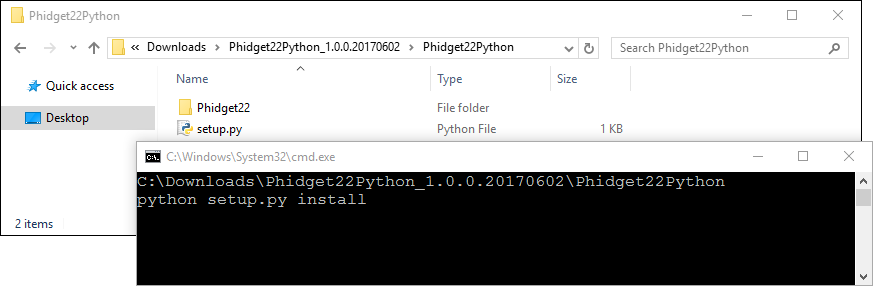
Finding Code Samples
To find the code sample to use for your Phidget, navigate to the Code Samples page and select your device from the drop-down menu.
Once you select your device, the code sample generator will give you a working code sample, and a selection of options to customize it to your needs.
Using the Code Samples
Click the Download Example button to download a Java file with the sample code:
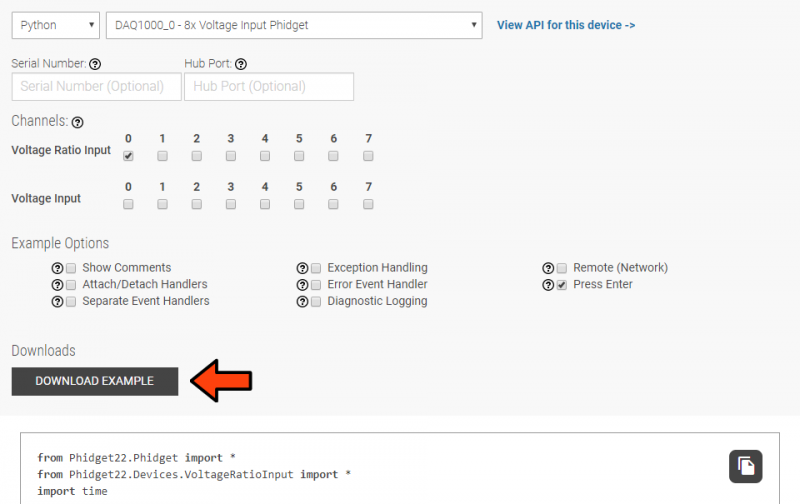
Add the example you just downloaded by dragging it into the project:
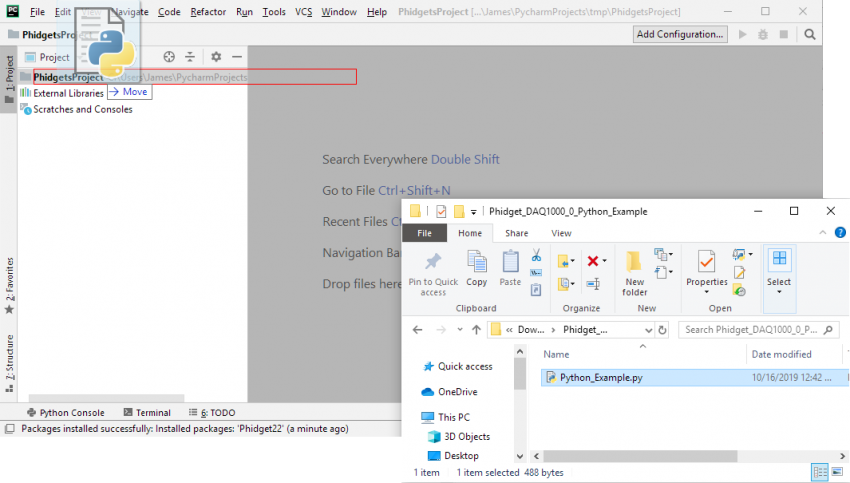
Finally, run the project:
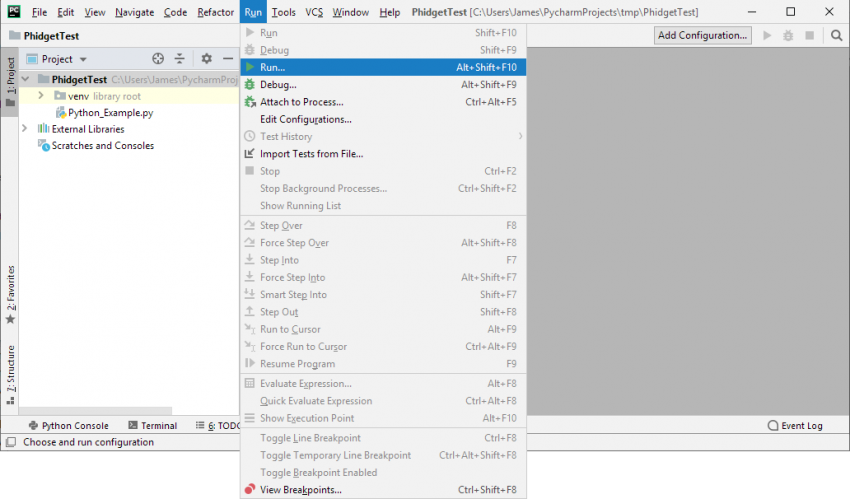
The project is now running with Phidgets!
What's Next?
Now that you have set up Phidgets to work with your programming environment, we recommend you read our guide on Phidget Programming Basics to learn the fundamentals of programming with Phidgets.![]()