PSU2001 User Guide
Part 1: Setup
Welcome to the PSU2001 user guide! In order to get started, make sure you have the following hardware on hand:
- PSU2001 - DC Power Source 1.5V - 5V
- VINT Hub
- Phidget cable
- USB cable and computer
- something to use with the PSU2001 (e.g. a series circuit)
- A multimeter or voltage input to measure the output voltage
- a small phillips or flathead screwdriver
Next, you will need to connect the pieces:

- Connect the PSU2001 to the VINT Hub using the Phidget cable.
- Connect the VINT Hub to your computer with a USB cable.
- Turn on the digital output and measure the PSU2001's output using the multimeter or voltage input
- Adjust the Trim pot until the desired output voltage is reached
- Turn off the digital output and connect the circuit to the the "Vout" and "GND" terminals
- Turn on the digital output again to power your circuit
Now that you have everything together, let's start using the PSU2001!
Phidget Control Panel
In order to demonstrate the functionality of the PSU2001, the Phidget Control Panel running on a Windows machine will be used.
The Phidget Control Panel is available for use on both macOS and Windows machines.
Windows
To open the Phidget Control Panel on Windows, find the ![]() icon in the taskbar. If it is not there, open up the start menu and search for Phidget Control Panel
icon in the taskbar. If it is not there, open up the start menu and search for Phidget Control Panel
macOS
To open the Phidget Control Panel on macOS, open Finder and navigate to the Phidget Control Panel in the Applications list. Double click on the ![]() icon to bring up the Phidget Control Panel.
icon to bring up the Phidget Control Panel.
For more information, take a look at the getting started guide for your operating system:
Linux users can follow the getting started with Linux guide and continue reading here for more information about the PSU2001.
First Look
After plugging the PSU2001 into your computer and opening the Phidget Control Panel, you will see something like this:
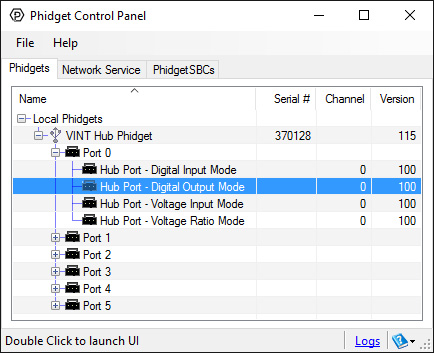
The Phidget Control Panel will list all connected Phidgets and associated objects, as well as the following information:
- Serial number: allows you to differentiate between similar Phidgets.
- Channel: allows you to differentiate between similar objects on a Phidget.
- Version number: corresponds to the firmware version your Phidget is running. If your Phidget is listed in red, your firmware is out of date. Update the firmware by double-clicking the entry.
The Phidget Control Panel can also be used to test your device. Double-clicking on an object will open an example.
Part 2: Using Your Phidget
About
The PSU2001 is a simple way to provide 1.5V - 5V DC power to a circuit or sensor. You interact with the PSU2001 through the Digital Output Channel Class to turn the power on and off. The output voltage can be adjusted using the trim pot.
Explore Your Phidget Channels Using The Control Panel
Double click on the Digital Output channel class under the port your PSU2001 is connected to.
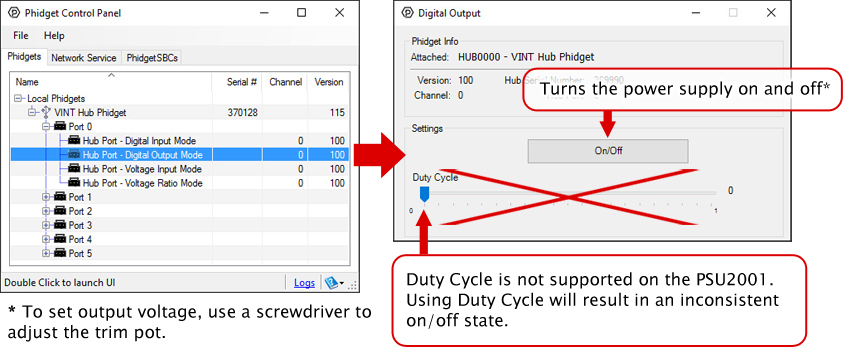
Part 3: Create your Program
Part 4: Advanced Topics and Troubleshooting
Before you open a Phidget channel in your program, you can set these properties to specify which channel to open. You can find this information through the Control Panel.
1. Open the Control Panel and double-click on the red map pin icon:

2. The Addressing Information window will open. Here you will find all the information you need to address your Phidget in your program.

See the Phidget22 API for your language to determine exact syntax for each property.
