|
Notice: This page contains information for the legacy Phidget21 Library. Phidget21 is out of support. Bugfixes may be considered on a case by case basis. Phidget21 does not support VINT Phidgets, or new USB Phidgets released after 2020. We maintain a selection of legacy devices for sale that are supported in Phidget21. We recommend that new projects be developed against the Phidget22 Library.
|
OS - Windows: Difference between revisions
| Line 152: | Line 152: | ||
*[[Language - C/C++|C/C++]] | *[[Language - C/C++|C/C++]] | ||
*[[Language - Flash AS3|Flash AS3]] | *[[Language - Flash AS3|Flash AS3]] | ||
*[[Language - Java|Java]] | *[[Language - Java|Java]] | ||
*[[Language - LabVIEW|LabView]] | *[[Language - LabVIEW|LabView]] | ||
| Line 171: | Line 170: | ||
*[[Language - Visual Basic Script|Visual Basic Script]] | *[[Language - Visual Basic Script|Visual Basic Script]] | ||
*[[Language - LiveCode|LiveCode]] | *[[Language - LiveCode|LiveCode]] | ||
*[[Language - Adobe Director|Adobe Director]] | *[[Language - Adobe Director|Adobe Director]] | ||
*[[Language - AutoIt|AutoIt]] | *[[Language - AutoIt|AutoIt]] | ||
Revision as of 21:49, 3 April 2012
![]() On Windows, Phidgets can be either plugged directly into a USB Port or run over a network using the Webservice.
On Windows, Phidgets can be either plugged directly into a USB Port or run over a network using the Webservice.
Phidgets are designed to run on Windows 2000 or newer.
Getting Started (Libraries and Drivers)
If this is your first Phidget, we highly recommend working through the Getting Started guide for your specific Phidget device. If you already have the ![]() icon in your task bar and know how to use it, then you've already followed the guide and are ready to learn more about the control panel, the Phidget Webservice, and more - all specific to Windows.
icon in your task bar and know how to use it, then you've already followed the guide and are ready to learn more about the control panel, the Phidget Webservice, and more - all specific to Windows.
If you are already a pro, and just want the drivers:
For special cases where you want to install the Phidget libraries without the installer, please see the Advanced Uses section.
- Phidget21 Libraries (32-Bit and 64-Bit development files without an installer)
- Software License
Installing
To install the libraries, follow these steps:
1. Download one of the Phidget installer for your system, depending on whether your system is 32 or 64-bit.
2. Open up the installer, and proceed through the wizard.
Please note that by default, the installer places the Phidget libraries in C:\Program Files\Phidgets.
3. Once the installation is complete, you are ready to program with Phidgets.
Description of Library files
phidget21.dllcontains the actual Phidget library, which is used at run-time. It is also placed inC:\Windows\System32.PhidgetWebService21.exeis used to control Phidgets remotely across a network using the PhidgetWebservce.PhidgetWindowsService21.exeis a Windows service that controlsPhidgetWebService21.exe.PhidgetWindowsService21.InstallStatecontains setup information for thePhidgetWindowService21.exe.
phidget21.libis used by your compiler to link to the dll. Your compiler has to know where this file is, by default our installer putsphidget21.libintoC:\Program Files\Phidgets, so you can either point your compiler to that location, or copy and link to it in a directory for your project workspace.phidget21.libis written to be compatible with most compilers - but your specific compiler may need a different format. Check our documentation for your specific compiler for details. Please note that we provide versions of thephidget21.libthat are specifically optimized for 32-bit or 64-bit systems. If you are using a 64 bit versions of Windows, thephidget21.libis placed inC:\Program Files\Phidgets; The 32 bit version ofphidget21.libis placed inC:\Program Files\Phidgets\x86.phidget21.hlists all the Phidget API function calls available to your code. Your compiler also has to know where this file is. By default, our installer putsphidget21.hintoC:\Program Files\Phidgetsso you can either point your compiler to that location, or copy and link to it in a directory for your project workspace.
phidget21.jaris an archive containing the Phidgets library, used by the Java programming language.
Phidget21.NET.dllis the Phidgets library for .NET framework 2.0 or greater. Any .NET language can be used, including C# , and Visual Basic .NET.Phidget21.NET1.1.dllis the Phidgets library for .NET framework 1.1. Any .NET language can be used, including C# , and Visual Basic .NET.Phidget21.NET.XMLprovides the IntelliSense in-line documentation for the .NET library in Visual Studio.
Phidget21COM.dllis the Component Object Model(COM) library and provides your project access to the Phidget ActiveX objects. This libraries is used by the AdobeDirector, AutoIT, Delphi, Visual Basic 6.0, Visual Basic for Applications, Visual Basic Script.
Phidget21Manager.exeis a tool to quickly determine whether your system is able to control Phidgets, and also act as a debugging tool.Phidget21MSI_Helpers.dllPhidget21MSI_Helpers.InstallStatecontains
Examplesfolder contain example applications that allows you to quickly see if your Phidget is properly configured.
- An in-depth description of what the installer does, what the files do, and where they go by default.
---This is NOT the place for Manual Installation Instructions, those instructions go in the Advanced Uses section below.---
Phidget Control Panel
Phidget21Manager.exe is a tool to quickly determine whether your system is able to control Phidgets, and also act as a debugging tool.
Once the Phidget libraries are installed using the installer, you should see the ![]() icon in the taskbar. Click on it to bring up the Phidget Control Panel. If the icon does not appear, just find and open the the Phidget Control Panel from the start menu.
icon in the taskbar. Click on it to bring up the Phidget Control Panel. If the icon does not appear, just find and open the the Phidget Control Panel from the start menu.
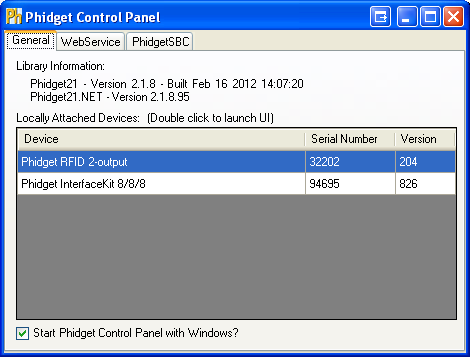
The general tab shows the list of Phidgets currently physically attached to the computer. You can double click on a Phidget device to open up an example program for the device. You can also view the currently installed Phidget library version, as well as having the option to choose whether the Phidget Control Panel is to be started up automatically once Windows boots up.
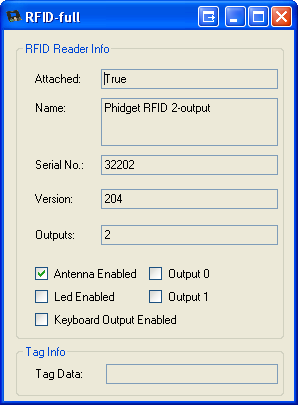
In the above screenshot, the RFID example was opened. These examples are intended for demonstration and debugging purposes. If you have not yet already, please see the Getting Started guide for your device. It is important to keep in mind that when an example Phidget application is opened from the Phidget Control Panel, it holds a lock on the Phidget. This prevents any other program from accessing the Phidget. Please ensure that this example application is closed(the Phidget Control Panel can still be running) when you are running your own applications.
The next tab is the WebService tab, which allows you to control Phidgets over a network. There are four sub tabs. The first sub-tab is the Setup tab.

Here, you can start and stop the WebService. Details are provided in the Webservice section. You can also determine whether the Phidget Webservice is currently running. There is also a check box that you can select to turn on verbose output, which will display useful troubleshooting information for the Webservice.
The next sub-tab is the Output tab, which provides useful debugging information while you are using the WebService. This tab will only show up if the verbose output option is selected in the previous tab.
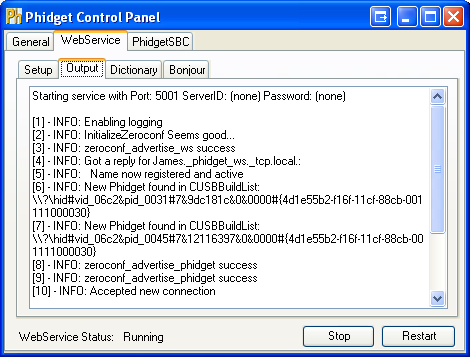
The Dictionary sub-tab comes next; it lists all the key-value pairs that gets created when the Webservice runs. More information is provided in the Dictionary section of the General Phidget Programming page.
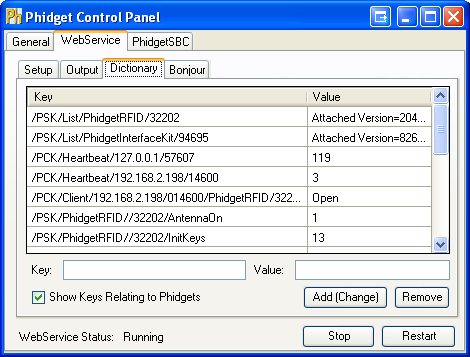
The Bonjour sub-tab gives a list of all currently attached Phidgets that are connected to the Webservice. You can also double click on the Phidget to connect to it over the network using one or more computers, and still use the Phidget on the computer it is directly connected to.
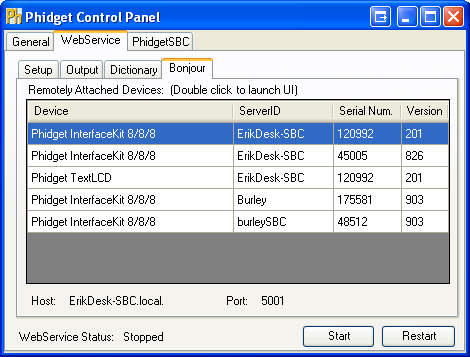
The last tab is the PhidgetSBC tab, which displays the complete list of PhidgetSBCs connected to the network. You can double click on the PhidgetSBC to bring up the PhidgetSBC Adminstration Console.
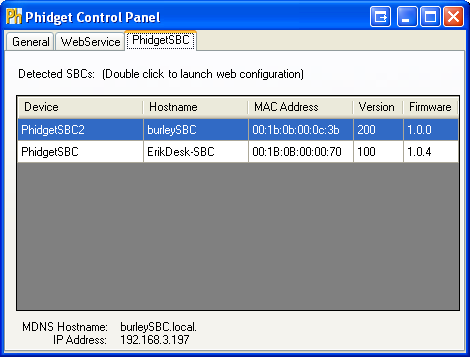
---Advanced uses of the control panel (modifying, manual installation, etc) go in the advanced section below.
Checking
To confirm the libraries were installed and work correctly, you can check both the hardware and software sides of the interface. It is worth checking the software side first, because if it works then you know the hardware side is also okay.
Software
If you have the Phidgets library installed on your system, you can verify that the software side is working by seeing if the Phidget device is listed in the General tab of the Phidget Control Panel.
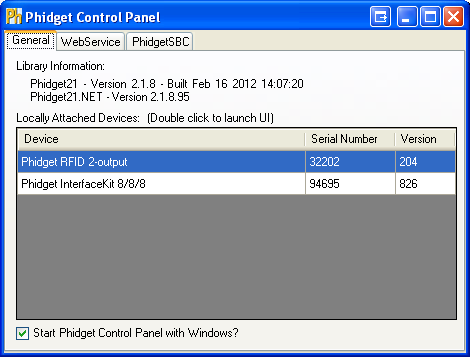
The above screenshot shows that a PhidgetRFID and a PhidgetInterfaceKit are attached to the computer. If you are not able to see that the Phidget is in the list, there may be a hardware issue. Please see the hardware section for more details.
Hardware
You can verify that your computer detects that the Phidget is plugged in through a USB connection by going to the Windows Device Manager.
On Windows XP, you can access the Device Manager by right clicking on My Computer, and selecting Device Manager under the Hardware tab. The Device Manager window will open.
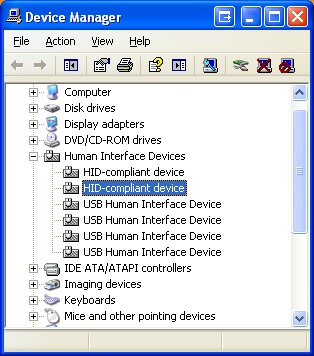
Under the Human Interface Devices heading, you can view whether your computer detects that the Phidget is connected through the USB if it is in the list. There should be a HID-compliant device and a USB Human Interface Device entry for every Phidget that is attached to the computer. Please note that there is currently no way of directly determining which entry belongs to which Phidget. A simple way of verifying which entry belongs to which Phidget is to simply connect or disconnect the Phidget from the USB port of the computer. The list will automatically refresh to show the updated list of all connected USB devices.
If you don't see the the Phidget in the list, then take a look at the troubleshooting section below, as well as the Communications section of our general troubleshooting page.
Troubleshooting
If the examples do not work but USB does work (i.e. your computer can consistently see the device in the hardware), take a moment to check the basics:
- You are using Windows 2000 or newer.
- The Phidget Control Panel require that you have .NET framework 2.0 or newer.
- No other programs, drivers, or processes are using that USB port in software
- The Phidget libraries are the latest version (visit the getting started section to download them)
- Some drivers or software will sometimes mistakenly claim Phidget devices when waiting on some hardware to be connected. Please see the section: third party software prevents communications with Phidgets for more information.
- Check the common problems section below, some specific combinations can cause problems
If your problem doesn't seem to be fixed by these steps, make sure that the Phidget is seen consistently by USB (if it is erratic, try our general troubleshooting guide). If you are still having problems after using the troubleshooting guide, please ask us!
Programming Languages
After you have installed the drivers above, you should pick a programming language, install libraries, and run the examples for that specific language.
Phidgets’ philosophy is that you do not have to be an electrical engineer in order to do projects that use devices like sensors, motors, motor controllers, and interface boards. All you need to know is how to program.
On Windows, we recommend the following languages:
You can also use these languages, but they do not support event driven code, and must use logic code only:
The following languages are also supported, but to to a lack of demand, they full API is not implemented. Please refer to the specific language for more information on what features are unsupported.
Webservice
Short description of the webservice on Windows (i.e. which files are the drivers, note that it is automatically on, etc)
Drivers for the Phidget Webservice on Windows are already included in the Drivers above.
If you have a ![]() icon in your taskbar, you already have the Webservice drivers installed.
icon in your taskbar, you already have the Webservice drivers installed.
Turning the Webservice On and Off
Detailed instructions, both at runtime, and disabling from boot entirely.
Setting Up the Webservice
How to find the port, computer IP, computer bonjour name, etc
Using the Webservice Without Bonjour
Detailed instructions on how to change your code to work with IP addresses
Using the Webservice
A walkthrough in C# (or C) of how to write a remote program and screenshots of it running on localhost (127.0.0.1)
Debugging the Webservice
Examples of common errors in webservice-using code
Is there a way to enable debugging like there is on Linux?
Advanced Uses
Manual File Installation
A reminder of the installer and what it does, and how to do it manually when wanting to distribute our libraries with your code.
Description of Files
phidget21.h installed into .... it does...
phidget21.lib
phidget21.dll
Phidget Control Panel<link>
also explain the extra files that are installed as part of the 64 bit installer.
Special Cases of Library Install
Cover how customers can distribute Phidget libraries with their code, refer them mostly to their appropriate language page.
Content copied from the old page:
If you wish to only install the things you need, please refer to your language page for instructions on how to manually install the libraries for your language.
also explain even more special cases on 64bit systems, if applicable(ie, c.
Windows in a Virtual Machine
Content on possibly running Phidgets (or not) with the Windows OS as a virtual machine
Other Advanced Uses
Additions to this list should be things we find people request over tech support. Ask Brian for more!
Common Problems and Solutions
This content is primarily copied from the old page. Try to put as much of this as possible into the Troubleshooting section above, or the Advanced Uses section. If you don't include all of the content, in those other sections, at least link between here and there.
Issue: Installing .NET 2.0 on Windows 2000.
Affected Operating Systems: Windows 2000
To install the Phidget Framework on Windows 2000 systems, the .NET 2.0 framework is required. Also, although not explicitly required to use Phidgets on a Windows system, Phidgets under the .NET languages can use .NET 2.0.
Solution: The Microsoft .NET Framework Version 2.0 Redistributable Package for (x86) and (x64) systems is freely available from www.microsoft.com. You will need to upgrade to at least Windows 2000 Service Pack 3 for the (x86) version.
Issue: A corrupt installation fails on uninstall or repair
Affected Operating Systems: Windows
Solution: If the normal uninstall fails, or for whatever reason, you can choose to remove the Phidgets framework manually. Please perform the following:
- Shut down any programs using the Phidget libraries, including the webservice and the Phidget Control Panel.
- Delete C:\Program Files\Phidgets\
- Remove the Phidgets key from the Registry [-HKEY_LOCAL_MACHINE\SYSTEM\CurrentControlSet\Services PhidgetWebservice21].
In most cases this is enough to get the installer working again. If you need to remove all traces of the Phidgets libraries manually, perform the following additional steps:
- Unregister the COM library: regsvr32 /u “C:\Program Files\Phidgets\Phidget21COM.dll”
- Remove Phidget21.NET and Policy.2.1.Phidget21.NET from C:\Windows\Assembly\
- Delete ‘C:\Documents and Settings\All Users\Application Data\Phidgets’ (WindowsXP) or ‘C:\Users\All Users\Phidgets’ (Vista).
- Delete C:\Windows\system32\phidget21.dll
- Delete Phidgets from the start menu
- Search for and remove keys mentioning Phidgets from the registry in the following locations:
- [HKEY_LOCAL_MACHINE\SOFTWARE\Microsoft\Windows\CurrentVersion\Uninstall\]
- [HKEY_LOCAL_MACHINE\SOFTWARE\Classes\Installer\Products\]
- [HKEY_LOCAL_MACHINE\SOFTWARE\Microsoft\.NETFramework\AssemblyFolders\Phidgets Inc]
- [HKEY_CURRENT_USER\Software\Microsoft\Windows\CurrentVersion\Run\Phidget21Manager]
- [HKEY_LOCAL_MACHINE\SOFTWARE\Classes\Installer\Assemblies\Global\]
- 9. Reboot
NOTE: You can go through the registry and purge any other keys mentioning Phidgets if you still have problems, but at this point you should be able to reinstall under most cases. There will also be keys relating to the installer, the .NET library and the COM library, but they should not interfere with anything.
Issue: Some third party software prevents communications with Phidgets
Affected Operating Systems: Windows
Some drivers or software will sometimes mistakenly claim Phidget devices when waiting on some hardware to be connected. Please see: Some third party software prevents communications with Phidgets
Issue: Event data is sporadic/slow/clumped over the webservice
Affected Operating Systems: Windows
Windows implements 200ms delayed ACKs for network traffic. When traffic is one-way only - as it is with event data, the data will all arrive in clumps every 200ms because of delayed ACKs.
This can be a great drawback for application which rely on low latency event data over the network. (source: http://support.microsoft.com/kb/214397)
This delayed ACK behavior can be disabled in windows to decrease event latency as documented here: http://support.microsoft.com/kb/328890
In the future, the Phidgets library may implement this differently, but so far we have been unable to match the performance achieved by disabling delayed ACK.
Issue: My virtual machine is not detecting USB Phidgets
Perhaps this goes in Windows in a Virtual Machine?
Affected Operating Systems: Windows
Please ensure that you have the latest Phidget drivers installed on your host operating system and that you are using the latest version of your virtual software.
VMWare:
To enable USB Phidgets, select Virtual Machine -> Removable Devices -> and select the Phidget Input Device -> Connect.
VirtualBox:
To enable USB Phidgets, VirtualBox Guest Additions(Devices -> Install Guest Additions) may need to be installed. Afterwards, click on Devices -> USB Devices and select the Phidget device to enable. The state should go from Busy to Captured. VirtualBox may bring up a new hardware wizard in the host operating system, which has to be installed. Please note that Phidgets with USB hubs(i.e, 1019), are undetectable; Fortunately, Phidgets that are attached to such Phidgets are detectable.
Virtual PC:
USB Phidgets requires a virtual platform that supports HID USB Devices. Since Virtual PC does not support HID USB devices, Phidgets may not be used. However, other virtualization software can be used such as VMware and VirtualBox.
Issue: My system has a .NET version earlier than 2.0, and cannot run the Installer
Affected Operating Systems: Windows
For the best compatibility, it is recommended that you install the most up to date .NET version. However, if there are certain circumstances that prevent you from installing .NET 2.0 or higher, you can still control Phidgets. The drivers can be manually installed - check our Manual Installation Instructions.
The need for .NET 2.0 is because certain Phidgets features were built with .NET 2.0. Features include Phidget Control Panel, examples, and PhidgetWebService.
Issue: Using the PhidgetWebservice without Bonjour
This is not really a problem, it should go in the Webservice section
Affected Operating Systems: Windows
Bonjour allows you to connect to a device over the PhidgetWebService by only specifying a server name. Without Bonjour on your system, you won't be able to use this method. Fortunately, you can connect to the Phidget by specifying the IP address and port.
