|
Notice: This page contains information for the legacy Phidget21 Library. Phidget21 is out of support. Bugfixes may be considered on a case by case basis. Phidget21 does not support VINT Phidgets, or new USB Phidgets released after 2020. We maintain a selection of legacy devices for sale that are supported in Phidget21. We recommend that new projects be developed against the Phidget22 Library.
|
Language - Applescript: Difference between revisions
No edit summary |
|||
| (19 intermediate revisions by 3 users not shown) | |||
| Line 5: | Line 5: | ||
==Introduction== | ==Introduction== | ||
{{LanguageSupport|AppleScript|the complete Phidget API, including events|all Phidget devices.|AppleScript Editor on OS X | {{LanguageSupport|AppleScript|the complete Phidget API, including events|all Phidget devices.|AppleScript Editor on OS X|}} | ||
'''Note: Applescript is only supported with Phidgets on OS X 10.6 "Snow Leopard" and newer.''' | |||
==Quick Downloads== | ==Quick Downloads== | ||
{{QuickDownloads|AppleScript| | {{QuickDownloads|AppleScript| | ||
Find the API under AppleScript Editor → File → Open Dictionary → | Find the API under AppleScript Editor → File → Open Dictionary → PhidgetsOSA| | ||
{{ExampleQuickDownloads| | {{ExampleQuickDownloads|{{SERVER}}/downloads/phidget21/examples/applescript/AppleScript.zip|}}| | ||
{{MacQuickDownloads}}}} | {{MacQuickDownloads}}}} | ||
| Line 24: | Line 26: | ||
===Description of Files=== | ===Description of Files=== | ||
The [{{SERVER}}/downloads/phidget21/libraries/macos/Phidget.dmg Mac OS X installer for Phidgets] puts all of the files and the Phidget OSA dictionary into the correct locations. It also installs the PhidgetsOSA menu bar, described below. | |||
====PhidgetsOSA Menu Bar==== | |||
[[Image:applescript_bar.jpg]] | |||
The PhidgetsOSA menu bar appears whenever AppleScript accesses the PhidgetsOSA application. | |||
The menu bar is used to monitor the status of any accessed Phidgets. | |||
Additionally, it can be used to free the lock on a Phidget or quit the PhidgetsOSA application. | |||
The menu bar can be disabled by clicking 'Disable Menu', after which it will not appear again, even after restarting PhidgetsOSA. To re-enable the menu bar, run the following command in Terminal: | |||
<div class="source"> | |||
<syntaxhighlight lang=bash> | |||
sudo defaults write com.phidgets.PhidgetsOSA showmenu -bool YES | |||
</syntaxhighlight> | |||
</div> | |||
===AppleScript Editor=== | ===AppleScript Editor=== | ||
| Line 32: | Line 51: | ||
====Use Our Examples==== | ====Use Our Examples==== | ||
The first step to using our examples is to [{{SERVER}}/downloads/phidget21/examples/applescript/AppleScript.zip download them]. Once that is done, running the examples is as simple as opening them with the AppleScript Editor and hitting "Run". Note that there are 2 examples you can use. Either the HelloWorld example which will work with any Phidget device. Or the example specific to your Phidget. If you use the HelloWorld example, be sure to turn on your speakers as it has an auditory component. While running, any messages generated by the code will appear in the "Events" tab of the pane. For example the analog sensor readings from an interface kit appear on a regular basis: | |||
[[image:Applescriptrun.png|link=|550px]] | |||
====Write Your Own Code==== | ====Write Your Own Code==== | ||
To start writing your own code from scratch | To start writing your own code from scratch, first, open the AppleScript editor to create a new script. | ||
Then, coding with Phidgets is made possible by the interaction of Apple Events between AppleScript and the PhidgetsOSA application. Type the following to interact with PhidgetsOSA: | |||
<div class="source"><syntaxhighlight lang=applescript> | <div class="source"><syntaxhighlight lang=applescript> | ||
| Line 62: | Line 82: | ||
Specific calls in AppleScript will differ in syntax from those on the [[General Phidget Programming]] page, but the concepts stay the same. | Specific calls in AppleScript will differ in syntax from those on the [[General Phidget Programming]] page, but the concepts stay the same. | ||
It may help to have the [[General Phidget Programming]] page and this section open at the same time, because they parallel each other and you can refer to the | It may help to have the [[General Phidget Programming]] page and this section open at the same time, because they parallel each other and you can refer to the AppleScript syntax. However, many additional concepts are covered on the General Phidget Programming page on a high level, such as using multiple Phidgets, handling errors, and different styles of programming. | ||
====Step One: Initialize and Open==== | ====Step One: Initialize and Open==== | ||
| Line 74: | Line 94: | ||
The object name for any type of Phidget is listed in the PhidgetsOSA dictionary. Every type of Phidget also inherits functionality from the Phidget base class. You would use a different object name for a Temperature Sensor, Spatial, etc, if you were not using an Interface Kit. | The object name for any type of Phidget is listed in the PhidgetsOSA dictionary. Every type of Phidget also inherits functionality from the Phidget base class. You would use a different object name for a Temperature Sensor, Spatial, etc, if you were not using an Interface Kit. | ||
We can handle this by using event driven programming and tracking the Attach Events and Detach Events, or by specifying the wait parameter. | We can handle this by using event driven programming and tracking the Attach Events and Detach Events, or by specifying the wait parameter. | ||
| Line 85: | Line 104: | ||
</syntaxhighlight></div> | </syntaxhighlight></div> | ||
The different types of open can be used with parameters to try and get the first device it can find, open based on its serial number, or even open across the network using the [[Phidget | The different types of open can be used with parameters to try and get the first device it can find, open based on its serial number, or even open across the network using the [[Phidget WebService]]. Other types of open include: | ||
<div class="source"><syntaxhighlight lang=applescript> | <div class="source"><syntaxhighlight lang=applescript> | ||
| Line 101: | Line 120: | ||
</syntaxhighlight></div> | </syntaxhighlight></div> | ||
The PhidgetsOSA dictionary lists all of the available modes that open provides. | The PhidgetsOSA dictionary lists all of the available modes that open provides. | ||
====Step Two: Wait for Attachment (plugging in) of the Phidget==== | ====Step Two: Wait for Attachment (plugging in) of the Phidget==== | ||
| Line 114: | Line 133: | ||
</syntaxhighlight></div> | </syntaxhighlight></div> | ||
====Step Three: Do Things with the Phidget==== | ====Step Three: Do Things with the Phidget==== | ||
| Line 149: | Line 167: | ||
These functions can be used inside a polling loop as an alternative to event driven programming. | These functions can be used inside a polling loop as an alternative to event driven programming. | ||
====Step Four: Close and Delete==== | ====Step Four: Close and Delete==== | ||
| Line 163: | Line 179: | ||
</syntaxhighlight></div> | </syntaxhighlight></div> | ||
Phidgets can also be freed from the PhidgetsOSA Menu Bar. | Phidgets can also be freed from the [[#PhidgetsOSA Menu Bar|PhidgetsOSA Menu Bar]]. | ||
====Special Case: Using the same Phidget in more than one Application==== | |||
One important thing to remember is that when working with Phidgets, a call to open will reserve the device until closed. This prevents any other instances from retrieving data from the Phidget, including other programs. | |||
If your goal is to use the same Phidget among multiple AppleScripts and/or other applications, there are two approaches. | |||
1. Implement logic in the script that will use the same Phidget object if the script detects that a Phidget of the same type has already been initialized. For example, | |||
For example, | |||
<div class="source"><syntaxhighlight lang=applescript> | <div class="source"><syntaxhighlight lang=applescript> | ||
if first phidget interfacekit exists then | if first phidget interfacekit exists then | ||
set ifkit to the first phidget interfacekit | set ifkit to the first phidget interfacekit | ||
| Line 187: | Line 196: | ||
open ifkit | open ifkit | ||
end if | end if | ||
</syntaxhighlight></div> | </syntaxhighlight></div> | ||
2. The one connection per device limit does not apply when exclusively using the open [[Phidget WebService]]. Please see the [[#Step One: Initialize and Open|Step One: Initialize and Open]] section for example webservice calls. | |||
{{MoreHowTos}} | |||
==Common Problems and Solutions/Workarounds== | ==Common Problems and Solutions/Workarounds== | ||
None at this time. | None at this time. | ||
Latest revision as of 16:56, 7 June 2017
| Applescript is a scripting language for OS X designed primarily for interfacing between applications. |
Introduction
If this is your first time working with a Phidget, we suggest starting with the Getting Started page for your specific device. This can be found in the user guide for your device. That page will walk you through installing drivers and libraries for your operating system, and will then bring you back here to use AppleScript specifically.
AppleScript is capable of using the complete Phidget API, including events. We also provide example code in AppleScript for all Phidget devices.
AppleScript can be developed with AppleScript Editor on OS X.
You can compare AppleScript with our other supported languages.
Note: Applescript is only supported with Phidgets on OS X 10.6 "Snow Leopard" and newer.
Quick Downloads
Just need the AppleScript documentation, drivers, libraries, and examples? Here they are:
Documentation
Find the API under AppleScript Editor → File → Open Dictionary → PhidgetsOSA
Example Code
Libraries and Drivers
Getting started with AppleScript
If you are new to writing code for Phidgets, we recommend starting by running, then modifying existing examples. This will allow you to:
- Make sure your libraries are properly linked
- Go from source code to a test application as quickly as possible
- Ensure your Phidget is hooked up properly
We offer support for developing AppleScript on OS X.
OS X
Description of Files
The Mac OS X installer for Phidgets puts all of the files and the Phidget OSA dictionary into the correct locations. It also installs the PhidgetsOSA menu bar, described below.
PhidgetsOSA Menu Bar
The PhidgetsOSA menu bar appears whenever AppleScript accesses the PhidgetsOSA application. The menu bar is used to monitor the status of any accessed Phidgets.
Additionally, it can be used to free the lock on a Phidget or quit the PhidgetsOSA application.
The menu bar can be disabled by clicking 'Disable Menu', after which it will not appear again, even after restarting PhidgetsOSA. To re-enable the menu bar, run the following command in Terminal:
sudo defaults write com.phidgets.PhidgetsOSA showmenu -bool YES
AppleScript Editor
The Phidget examples were written using AppleScript 2.1.2 under AppleScript Editor 2.3, and this tutorial assumes their use. Other versions and development environments (e.g. XCode, Smile) should work as well and would be set up in a similar manner.
Use Our Examples
The first step to using our examples is to download them. Once that is done, running the examples is as simple as opening them with the AppleScript Editor and hitting "Run". Note that there are 2 examples you can use. Either the HelloWorld example which will work with any Phidget device. Or the example specific to your Phidget. If you use the HelloWorld example, be sure to turn on your speakers as it has an auditory component. While running, any messages generated by the code will appear in the "Events" tab of the pane. For example the analog sensor readings from an interface kit appear on a regular basis:
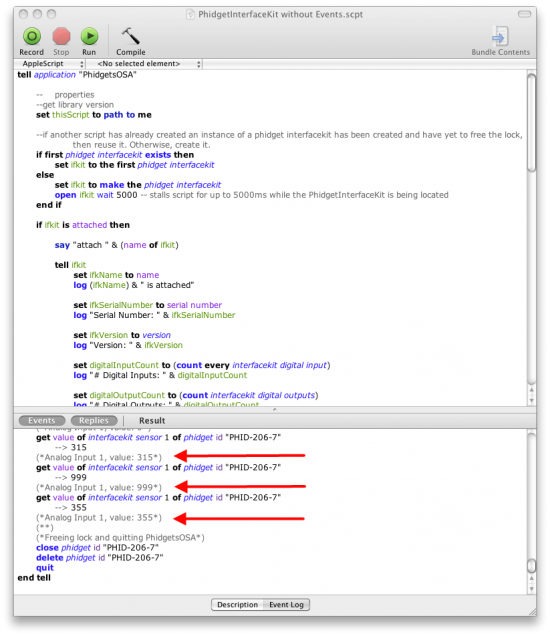
Write Your Own Code
To start writing your own code from scratch, first, open the AppleScript editor to create a new script.
Then, coding with Phidgets is made possible by the interaction of Apple Events between AppleScript and the PhidgetsOSA application. Type the following to interact with PhidgetsOSA:
tell application "PhidgetsOSA"
end tell
The project now has access to Phidgets and we are ready to begin coding. All code is then typed inside this tell block.
Follow The Examples
By following the instructions above, you probably now have a working example and want to understand it better so you can change it to do what you want. This teaching section has resources for you to learn from the examples and write your own.
Your main reference for writing AppleScript code will be our API information, with syntax for all of our functions:
- AppleScript API - Find the API under AppleScript Editor → File → Open Dictionary → PhidgetOSA (This is the complete set of functions you have available for all Phidgets)
- Device Specific APIs - The one for your Phidget can be found in its user guide.
To learn the details behind opening, configuring, using, and closing your Phidget, try the General Phidget Programming page. That page also describes using the Phidget in an event-driven manner and in a traditional manner, both of which are available in AppleScript.
Code Snippets
Specific calls in AppleScript will differ in syntax from those on the General Phidget Programming page, but the concepts stay the same.
It may help to have the General Phidget Programming page and this section open at the same time, because they parallel each other and you can refer to the AppleScript syntax. However, many additional concepts are covered on the General Phidget Programming page on a high level, such as using multiple Phidgets, handling errors, and different styles of programming.
Step One: Initialize and Open
A Phidget object will need to be declared and then opened. For example, we can declare a Phidget Interface Kit and then open it:
set ifkit to make new phidget interfacekit
tell ifkit to open
The object name for any type of Phidget is listed in the PhidgetsOSA dictionary. Every type of Phidget also inherits functionality from the Phidget base class. You would use a different object name for a Temperature Sensor, Spatial, etc, if you were not using an Interface Kit.
We can handle this by using event driven programming and tracking the Attach Events and Detach Events, or by specifying the wait parameter. The wait parameter will block for a certain amount of time until a connection is made to the Phidget. For example, we can connect to a PhidgetInterfaceKit with:
tell ifkit to open
The different types of open can be used with parameters to try and get the first device it can find, open based on its serial number, or even open across the network using the Phidget WebService. Other types of open include:
tell ifkit to open serial number 99999 server address "192.168.3.180" server port 5001
This connects to a Phidget Interface Kit over the WebService with a serial number of 99999 on a server with an IP Address of 192.168.3.180 and a port that is opened on 5001.
It is also possible to connect using the server id. For example, we can connect to a PhidgetInterfaceKit on a password protected server with:
tell ifkit to open server id "TestMac" password "pw"
The PhidgetsOSA dictionary lists all of the available modes that open provides.
Step Two: Wait for Attachment (plugging in) of the Phidget
Open does not necessarily allow you to use the Phidget immediately. For example, the Phidget may not even be plugged in, and open will return just fine. The actual plugging in of the physical Phidget is an occurrence known as attachment.
We can handle attachment by using event driven programming and tracking the Attach Events and Detach Events, or by specifying the wait parameter. The wait parameter will block for a certain amount of time until a connection is made to the Phidget. For example, we can modify our above open call to be more robust with the Phidget Interface Kit being possibly unplugged with:
tell ifkit to open wait 1000 --wait for 5000ms
Step Three: Do Things with the Phidget
We recommend the use of event driven programming when working with Phidgets. We can hook an event handler at loading with the following code:
tell ifkit to make new interfacekit sensor change handler with properties {script file:thisScript}
And after the tell block at end of the script, the callback method is defined as follows:
using terms from application "PhidgetsOSA"
on interfacekit sensor changed ind to val on ifkit
log "Sensor Index: " & ind & ", Sensor Value: " & val
end interfacekit sensor changed
end using terms from
With this function, the code inside the interfacekit sensor changed handler will get executed every time the PhidgetInterfaceKit reports a change on one of its analog inputs. Some events such as Attach and Detach belong to the base Phidget object and thus are common to all types of Phidgets. Please refer to the PhidgetsOSA dictionary and the AppleScript examples for a list of events and their usage.
Please keep in mind that events are triggered from the PhidgetsOSA application and not from AppleScript. Thus, the AppleScript editor won't be able to receive replies when the script runs. In addition, any changes you make to the event code must be saved in order for the changes to take effect.
Some values can be read and sent directly to the Phidget. For example, sensor values from the PhidgetInterfaceKit can be read with:
log "The first sensor has a value of: " & first interfacekit sensor's value
These functions can be used inside a polling loop as an alternative to event driven programming.
Step Four: Close and Delete
At the end of your script, don’t forget to call close to free any locks on the Phidget.
tell ifkit to close
delete ifkit
Phidgets can also be freed from the PhidgetsOSA Menu Bar.
Special Case: Using the same Phidget in more than one Application
One important thing to remember is that when working with Phidgets, a call to open will reserve the device until closed. This prevents any other instances from retrieving data from the Phidget, including other programs.
If your goal is to use the same Phidget among multiple AppleScripts and/or other applications, there are two approaches.
1. Implement logic in the script that will use the same Phidget object if the script detects that a Phidget of the same type has already been initialized. For example,
if first phidget interfacekit exists then
set ifkit to the first phidget interfacekit
else
set ifkit to make the phidget interfacekit
open ifkit
end if
2. The one connection per device limit does not apply when exclusively using the open Phidget WebService. Please see the Step One: Initialize and Open section for example webservice calls.
More How-To's
The General Phidget Programming page gives more information about:
- Using Multiple Phidgets (or a Phidget other than the Interface Kit)
- Catching exceptions and errors and using logging
- Event catching versus direct polling
- And more....
Common Problems and Solutions/Workarounds
None at this time.
