|
Notice: This page contains information for the legacy Phidget21 Library. Phidget21 is out of support. Bugfixes may be considered on a case by case basis. Phidget21 does not support VINT Phidgets, or new USB Phidgets released after 2020. We maintain a selection of legacy devices for sale that are supported in Phidget21. We recommend that new projects be developed against the Phidget22 Library.
|
Language - C: Difference between revisions
No edit summary |
|||
| (344 intermediate revisions by 8 users not shown) | |||
| Line 1: | Line 1: | ||
[[File:icon-C++.png|64x64px]] C++ is a general purpose, cross-platform programming language with a vast user base. | [[Category:Language]] | ||
{{OSLang|[[File:icon-C++.png|link=|alt=C/C++|64x64px]]|C++ is a general purpose, cross-platform programming language with a vast user base.}} | |||
__TOC__ | __TOC__ | ||
== | ==Introduction== | ||
{{LanguageSupport|C/C++|the complete Phidget API|all Phidget devices.| | {{LanguageSupport|C/C++|the complete Phidget API, including events|all Phidget devices.|Windows XP/Vista/7/8(environments include [[#Visual Studio | Visual Studio]], [[#Borland | Borland]], [[#Cygwin/MinGW | Cygwin, and MinGW]]), [[#Windows CE | Windows CE]], [[#OS X | OS X]], and [[#Linux | Linux]]|}} | ||
==Quick Downloads== | ==Quick Downloads== | ||
{{QuickDownloads|C/C++| | |||
{{APIQuickDownloads|{{SERVER}}/documentation/Phidget21_C_Doc.zip}} | |||
{{ExtraAPIQuickDownloads|{{SERVER}}/documentation/web/cdoc/index.html|HTML Version of}}| | |||
*[{{SERVER}}/downloads/phidget21/examples/c/VCpp.zip Visual Studio 2005/2008/2010 Projects] | |||
*[{{SERVER}}/downloads/phidget21/examples/c/phidget21-c-examples.tar.gz All other compilers]| | |||
{{ExtraLibraryQuickDownloads|{{SERVER}}/downloads/phidget21/libraries/windows/phidget21bcc.zip|Borland(Windows)|}} | |||
{{WindowsQuickDownloads}} | |||
{{MacQuickDownloads}} | |||
{{LinuxQuickDownloads}} | |||
*[ | }} | ||
*[ | |||
==Getting started with C/C++== | ==Getting started with C/C++== | ||
| Line 33: | Line 25: | ||
Instructions are divided up by operating system. Choose: | Instructions are divided up by operating system. Choose: | ||
*[[#Windows|Windows 2000 / XP / Vista / 7]] | *[[#Windows(2000/XP/Vista/7)|Windows 2000 / XP / Vista / 7]] | ||
*[[# | *[[#OS X |OS X]] | ||
*[[#Linux | Linux]] (including PhidgetSBC) | *[[#Linux | Linux]] (including PhidgetSBC) | ||
==Windows== | ==Windows (XP/Vista/7/8)== | ||
===Description of Library Files=== | |||
C/C++ programs on Windows depend on three files, which the installers in [[#Libraries and Drivers|Quick Downloads]] put onto your system: | |||
* <b>{{Code|phidget21.dll}}</b> contains the actual Phidget library, which is used at run-time. By default, it is placed in {{Code|C:\Windows\System32}}. | |||
* <b>{{Code|phidget21.lib}}</b> is used by your compiler to link to the dll. Your compiler has to know where this file is, by default our installer puts {{Code|phidget21.lib}} into {{Code|C:\Program Files\Phidgets}}, so you can either point your compiler to that location, or copy and link to it in a directory for your project workspace. {{Code|phidget21.lib}} is written to be compatible with most compilers - but your specific compiler may need a different format. Check our documentation for your specific compiler for details. Please note that we provide versions of the {{Code|phidget21.lib}} that are specifically optimized for 32-bit or 64-bit systems. If you are using a 64 bit versions of Windows, the {{Code|phidget21.lib}} is placed in {{Code|C:\Program Files\Phidgets}}; The 32 bit version of {{Code|phidget21.lib}} is placed in {{Code|C:\Program Files\Phidgets\x86}}. | |||
* <b>{{Code|phidget21.h}}</b> lists all the Phidget API function calls available to your code. Your compiler also has to know where this file is. By default, our installer puts {{Code|phidget21.h}} into {{Code|C:\Program Files\Phidgets}} so you can either point your compiler to that location, or copy and link to it in a directory for your project workspace. | |||
If you do not want to use our installer, you can download all three [{{SERVER}}/downloads/phidget21/libraries/windows/Phidget-x86.zip files] and manually install them where you want; refer to our [[OS_-_Windows#Manual_File_Installation | Manual Installation Instructions]]. | |||
Running the examples and writing your own code can be fairly compiler-specific, so we include instructions for [[#Visual Studio 2005/2008/2010 | Visual Studio 2005/2008/2010]], [[#Visual Studio 2003 | Visual Studio 2003]], [[#Visual Studio C++ 6.0 | Visual Studio 6]], [[#Borland| Borland]], [[#Cygwin/MinGW | Cygwin/MinGW]], and [[#Dev C++ | Dev C++]]. | |||
===Visual Studio=== | ===Visual Studio=== | ||
C++/CLI (which used to be called Managed C++) is very different from mainstream C/C++. If you must use C++/CLI, consider calling the Phidget .NET library, instead of the C API normally used from C/C++. We have no documentation for using C++/CLI. | |||
Microsoft makes free versions of Visual Studio available known as Express Editions. The Express editions are suitable for most applications, but are limited in features for more complex applications. Please see [http://www.microsoft.com/visualstudio Microsoft Visual Studio] for more information. | |||
====Visual Studio 2005/2008/2010==== | |||
=====Use Our Examples===== | |||
To run the examples, you first download the [{{SERVER}}/downloads/phidget21/examples/c/VCpp.zip examples] and unpack them into a folder. To load all projects in Visual Studio, go to File → Open → Project → Solution, and open {{Code|Visual Studio Phidgets Examples.sln}} in the {{Code|VCpp}} folder of the examples. | |||
Since the examples were written in Visual Studio 2005, if you are opening the examples in Visual Studio 2008/2010, you will need to go through the Visual Studio Conversion Wizard to open and convert the 2005 project. | |||
[[File:VS2005 Conversion Wizard.PNG|link=|alt=Conversion Wizard]] | |||
This will load all of the examples available for C/C++. The easiest way to confirm that your environment is set up properly will be to compile and run the {{Code|HelloWorld}} C/C++ example. | |||
Start by setting the {{Code|HelloWorld}} project as your start up project. | |||
[[File:VS2005 StartUp Project.PNG|link=|alt=Start Up Project]] | |||
To run the example, click on Debug → Start Debugging. Please note that the projects, by default try to find the {{Code|phidget21.h}} and {{Code|phidget21.lib}} in the {{Code|$(SystemDrive)\Program Files\Phidgets}}. If you have these files installed in another location, please change the path to the file's location accordingly. Please see the [[#Write Your Own Code | Write Your Own Code]] section for details. | |||
[[File:VS2005 Run.PNG|link=|alt=Run]] | |||
This program will detect for devices that are attached/detached on the computer. Go ahead, and attach or detach your devices! Here is an example output: | |||
[[File:VS2005 HelloWorld Output.PNG|link=|alt=HelloWorld Output]] | |||
If you have a 64-bit computer (and operating system) then you may also need to adjust the platform. You can do this by selecting x64 from the following drop down menu: | |||
[[File:platform.png|link=]] | |||
If x64 is not a selectable option then go into the Configuration Manager and create it by selecting New... and copying the settings from Win32. You should now be able to select x64 and run the code normally. | |||
[[File:newplatform.png|link=]] | |||
After confirming that the {{Code|HelloWorld}} example is working, you can proceed to run the example for your device. {{FindYourDevice}} | |||
Once you have the C/C++ examples running, we have a [[#Follow the Examples|teaching]] section below to help you follow them. | |||
=====Write Your Own Code===== | |||
When you are building a project from scratch, or adding Phidget function calls to an existing project, you'll need to configure your development environment to properly link the Phidget C/C++ library. To begin: | |||
1. Generate a new Visual C++: Win32 Console Application project with a descriptive name such as PhidgetTest. | |||
== | [[File:VS2005 New Project.PNG|link=|alt=New Project]] | ||
2. Next, select Console Application. | |||
[[File:VS2005 New Project 2.PNG|link=|alt=New Project]] | |||
3. Open the project properties window. | |||
4. Navigate to Configuration Properties → C/C++. | |||
This will | 5. Add {{Code|"C:\Program Files\Phidgets"}} to the additional directories field. This step will find the {{Code|phidget21.h}} file in the corresponding directory. If the file is placed in another location, please adjust the path to the file's location accordingly. | ||
[[File:VS2005 Header.PNG|link=|alt=Header File]] | |||
[[File: | |||
6. Navigate to Configuration Properties → Linker → Input. | |||
7. Edit the additional dependencies and add {{Code|"C:\Program Files\Phidgets\phidget21.lib"}}. This step will find the {{Code|phidget21.lib}} file in the corresponding directory. If the file is placed in another location, please adjust the path to the file's location accordingly. | |||
[[File:VS2005 Library.PNG|link=|alt=Library File]] | |||
8. The project now has access to the Phidget function calls and you are ready to begin coding. | |||
The project now has access to the | |||
Then, in your code, you will need to include the Phidget library: | Then, in your code, you will need to include the Phidget C/C++ library: | ||
<div | <div class="source"> | ||
<syntaxhighlight lang=cpp> | |||
< | |||
#include <phidget21.h> | #include <phidget21.h> | ||
</ | </syntaxhighlight> | ||
</div> | </div> | ||
The same [[#Follow | |||
The same [[#Follow the Examples|teaching]] section which describes the examples also has further resources for programming your Phidget. | |||
====Visual Studio 2003==== | ====Visual Studio 2003==== | ||
=====Use Our Examples===== | |||
1. Start by downloading the [{{SERVER}}/downloads/phidget21/examples/c/phidget21-c-examples.tar.gz examples]. You can import these examples into a Visual Studio 2003 C++ project. Afterwards, unpack them into a folder. Here, you can find example programs for all the devices. You will need this example source code to be copied into your C++ project later on. The easiest way to confirm that your environment is set up properly will be to compile and run the {{Code|HelloWorld}} C/C++ example. | |||
2. A new project will need to be created. Generate a new Visual C++ empty project(.NET) with a descriptive name such as HelloWorld. | |||
[[File:VS2003 New Project.PNG|link=|alt=New Project]] | |||
3. Create a new C++ file by adding a new item to the source files folder. | |||
[[File:VS2003 New File.PNG|link=|alt=New File]] | |||
[[File:VS2003 New File 2.PNG|link=|alt=New File]] | |||
4. An empty C++ file will pop up. Please copy and paste the contents of the {{Code|HelloWorld.c}} program into here. | |||
[[File:VS2003 Source.PNG|link=|alt=Source Code]] | |||
5. Next, the project setting needs to be set up. Open the project properties window. | |||
6. Navigate to Configuration Properties → C/C++. | |||
7. Add {{Code|"C:\Program Files\Phidgets"}} to the additional include directories field. This step will find the {{Code|phidget21.h}} file in the corresponding directory. If the file is placed in another location, please adjust the path to the file's location accordingly. | |||
[[File:VS2003 Header.PNG|link=|alt=Header File]] | |||
8. Navigate to Configuration Properties → Linker → Input. | |||
9. Add {{Code|"C:\Program Files\Phidgets\phidget21.lib"}} to the additional dependencies field. This step will find the {{Code|phidget21.lib}} file in the corresponding directory. If the file is placed in another location, please adjust the path to the file's location accordingly. | |||
[[File:VS2003 Library.PNG|link=|alt=Library File]] | |||
10. Now, you can run the example. Click on Debug → Start Without Debugging. | |||
[[File:VS2003 Run.PNG|link=|alt=Run]] | |||
11. This program will detect for devices that are attached/detached on the computer. Go ahead, and attach or detach your devices! Here is an example output: | |||
[[File:VS2003 HelloWorld Output.PNG|link=|alt=HelloWorld Output]] | |||
After confirming that the {{Code|HelloWorld}} example is working, you can proceed to run the example for your device. {{FindYourDevice}} | |||
Once you have the C/C++ examples running, we have a [[#Follow the Examples|teaching]] section below to help you follow them. | |||
=====Write Your Own Code===== | |||
When you are building a project from scratch, or adding Phidget function calls to an existing project, you'll need to configure your development environment to properly link the Phidget C/C++ library. Please see the [[#Use Our Examples 2 | Use Our Examples]] section for instructions. | |||
Then, in your code, you will need to include the Phidget C/C++ library: | |||
<div class="source"> | |||
<syntaxhighlight lang=cpp> | |||
#include <phidget21.h> | |||
</syntaxhighlight> | |||
</div> | |||
====Visual Studio C++ 6.0==== | ====Visual Studio C++ 6.0==== | ||
=====Use Our Examples===== | |||
1. Download the [{{SERVER}}/downloads/phidget21/examples/c/phidget21-c-examples.tar.gz examples] and unpack them into a folder. Here, you can find example programs for all the devices. You will need this example source code to be copied into your C++ project later on. The easiest way to confirm that your environment is set up properly will be to compile and run the {{Code|HelloWorld}} C/C++ example. | |||
2. Next, a new project will need to be created. Generate a new Win32 Console Application project with a descriptive name such as HelloWorld. | |||
[[File:VS6 New Project.PNG|link=|alt=New Project]] | |||
3. Create an empty project. | |||
[[File:VS6 New Project 2.PNG|link=|alt=New Project]] | |||
4. Next, the project settings needs to be set up. Navigate to Project → Settings → C/C++ → Preprocessor. | |||
5. Add {{Code|C:\Program Files\Phidgets}} to the additional include directories field. This step will find the {{Code|phidget21.h}} file in the corresponding directory. If the file is placed in another location, please adjust the path to the file's location accordingly. | |||
[[File:VS6 Header.PNG|link=|alt=Header File]] | |||
The project now has access to the | 6. Navigate to Project → Settings → Link → Input → Additional library Path. | ||
7. Add {{Code|phidget21.lib}} to the object/library modules field. | |||
8. Add {{Code|C:\Program Files\Phidgets}} to the additional library path. This step will find the {{Code|phidget21.lib}} file in the corresponding directory. If the file is placed in another location, please adjust the path to the file's location accordingly. | |||
[[File:VS6 Library.PNG|link=|alt=Library File]] | |||
The project now has access to the Phidget function calls and you are ready to begin coding. | |||
To import the example program into your project, please: | To import the example program into your project, please: | ||
9. Create a new C++ file by navigating to File → New → Files → C++ Source File and enter a descriptive name such as HelloWorld. | |||
[[File:VS6 New File.PNG|link=|alt=New File]] | |||
10. An empty C++ file will pop up. Please copy and paste the contents of the {{Code|HelloWorld.c}} program here. | |||
When you are building a project from scratch, or adding Phidget function calls to an existing project, you'll need to configure your | [[File:VS6 Source.PNG|link=|alt=Source Code]] | ||
11. Now, you can run the example. Click on Build → Execute. | |||
[[File:VS6 Run.PNG|link=|alt=Run]] | |||
12. This program will detect for devices that are attached/detached on the computer. Go ahead, and attach or detach your devices! Here is an example output: | |||
[[File:VS6 HelloWorld Output.PNG|link=|alt=HelloWorld Output]] | |||
After confirming that the {{Code|HelloWorld}} example is working, you can proceed to run the example for your device. {{FindYourDevice}} | |||
Once you have the C/C++ examples running, we have a [[#Follow the Examples|teaching]] section below to help you follow them. | |||
=====Write Your Own Code===== | |||
When you are building a project from scratch, or adding Phidget function calls to an existing project, you'll need to configure your development environment to properly link the Phidget C/C++ library. Please see the [[#Use Our Examples 3 | Use Our Examples]] section for instructions. | |||
In your '''{{Code|.c}}''' source code file, you must include a reference to the library header: | |||
<div class="source"> | |||
<syntaxhighlight lang=cpp> | |||
#include <phidget21.h> | |||
</syntaxhighlight> | |||
</div> | |||
Then, you would compile your completed C/C++ code the same way as shown in the [[#Use Our Examples 3 | Use Our Examples]] section. | |||
To learn how to write your own code for your Phidget, and to learn more about our API, we have a [[#Follow the Examples|teaching]] section to help you follow the provided C/C++ examples and which has resources such as the API reference. | |||
===Borland=== | ===Borland=== | ||
In addition to running one of the two [[# | ====Use Our Examples==== | ||
In addition to running one of the two [[#Libraries and Drivers:| Windows Installers]] above (which you probably already have if you worked through the ''Getting Started'' page for your device), you will need the [{{SERVER}}/downloads/phidget21/libraries/windows/phidget21bcc.zip Borland C++ Libraries]. {{Code|phidget21bcc.lib}} is typically placed in {{Code|C:\Program Files\Phidgets}}, but you are free to place it in any directory you wish. | |||
After installing the Phidget C/C++ library, you're ready to download the [{{SERVER}}/downloads/phidget21/examples/c/phidget21-c-examples.tar.gz examples] and run the examples. | |||
Afterwards, unpack the examples. The easiest way to confirm that your environment is set up properly will be to compile and run the {{Code|HelloWorld}} C/C++ example. Locate the {{Code|HelloWorld.c}} file and type the following to compile the file and link the Phidget C/C++ library: | |||
To compile, link the Phidget C/C++ library and build a binary executable, enter the following in a command line prompt in the directory with {{Code|HelloWorld.c}}: | |||
<div class="source"> | |||
<syntaxhighlight lang=bash> | |||
bcc32 -eHelloWorld -I"C:\Program Files\Phidgets" -L"C:\Program Files\Phidgets" phidget21bcc.lib HelloWorld.c | |||
</syntaxhighlight> | |||
</div> | |||
' | It is assumed that {{Code|phidget21bcc.lib}} and {{Code|phidget21.h}} are placed in {{Code|C:\Program Files\Phidgets}}. If the files are placed in another location, please adjust the paths to both of the file's location accordingly. | ||
In this case, {{Code|HelloWorld.c}} would be the '''.c''' file specific to your device. After using {{Code|bcc32}}, you will have an executable named {{Code|HelloWorld}} that you can run. | |||
This program will detect for devices that are attached/detached on the computer. Go ahead, and attach or detach your devices! Here is an example output: | |||
[[File:Borland HelloWorld Output.PNG|link=|alt=HelloWorld Output]] | |||
After confirming that the {{Code|HelloWorld}} example is working, you can proceed to run the example for your device. {{FindYourDevice}} | |||
====Write Your Own Code==== | |||
When writing your code from scratch, you start it as you would any C/C++ code with Borland. In your '''{{Code|.c}}''' source code file, you must include a reference to the library header: | |||
<div class="source"> | |||
<syntaxhighlight lang=cpp> | |||
#include <phidget21.h> | |||
</syntaxhighlight> | |||
</div> | |||
Then, you would compile your completed C/C++ code the same way as the examples [[#Use Our Examples 4 |above]]. | |||
To learn how to write your own code for your Phidget, and to learn more about our API, we have a [[#Follow the Examples|teaching]] section to help you follow the provided C/C++ examples and which has resources such as the API reference. | |||
===GCC on Windows=== | ===GCC on Windows=== | ||
====Cygwin/MinGW==== | |||
=====Use Our Examples===== | |||
Download the [{{SERVER}}/downloads/phidget21/examples/c/phidget21-c-examples.tar.gz examples] and unpack them into a folder. Afterwards, unpack the examples. The easiest way to confirm that your environment is set up properly will be to compile and run the {{Code|HelloWorld}} C/C++ example. Locate the {{Code|HelloWorld.c}} file and type the following to compile the file and link the Phidget C/C++ library in a command line prompt: | |||
<b>Cygwin</b> | |||
<div class="source"> | |||
<syntaxhighlight lang=bash> | |||
gcc example.c -o HelloWorld -I"/cygdrive/c/Program Files/Phidgets" -L"/cygdrive/c/Program Files/Phidgets" -lphidget21 | |||
</syntaxhighlight> | |||
</div> | |||
<b>MinGW</b> | |||
<div class="source"> | |||
<syntaxhighlight lang=bash> | |||
gcc example.c -o HelloWorld -I"C:\Program Files\Phidgets" -L"C:\Program Files\Phidgets" -lphidget21 | |||
</syntaxhighlight> | |||
</div> | |||
After using gcc, you will have an executable named {{Code|HelloWorld}} that you can run. | |||
It is assumed that {{Code|phidget21.h}} and {{Code|phidget21.lib}} are placed in {{Code|C:\Program Files\Phidgets}}. If the files are placed in another location, please adjust the paths to the file's location accordingly. | |||
After using {{Code|gcc}}, you will have an executable named {{Code|HelloWorld}} that you can run. | |||
This program will detect for devices that are attached/detached on the computer. Go ahead, and attach or detach your devices! Here is an example output: | |||
[[File:C MinGW HelloWorld Output.PNG|link=|alt=HelloWorld Output]] | |||
After confirming that the {{Code|HelloWorld}} example is working, you can proceed to run the example for your device. {{FindYourDevice}} | |||
=====Write Your Own Code===== | |||
When writing your code from scratch, you start it as you would any C/C++ code with Cygwin/MinGW in your favourite text editor. In your '''{{Code|.c}}''' source code file, you must include a reference to the library header: | |||
<div class="source"> | |||
<syntaxhighlight lang=cpp> | |||
#include <phidget21.h> | |||
</syntaxhighlight> | |||
</div> | |||
Then, you would compile your completed C/C++ code the same way as shown in the [[#Use Our Examples 5| Use Our Examples]] section above. | |||
To learn how to write your own code for your Phidget, and to learn more about our API, we have a [[#Follow the Examples|teaching]] section to help you follow the provided C/C++ examples and which has resources such as the API reference. | |||
===Dev C++=== | ===Dev C++=== | ||
=====Use Our Examples===== | |||
1. Download the [{{SERVER}}/downloads/phidget21/examples/c/phidget21-c-examples.tar.gz examples] and unpack them into a folder. Here, you can find example programs for all the devices. {{FindYourDevice}} You will need this example source code to be copied into your Dev C++ project later on. The easiest way to confirm that your environment is set up properly will be to compile and run the {{Code|HelloWorld}} C/C++ example. | |||
' | 2. In order to control Phidgets with Dev C++, we will use the {{Code|reimp}} tool to convert the {{Code|phidget21.lib}} to a format that Dev C++ accepts. Download the [http://sourceforge.net/projects/mingw/ reimp tool]. Reimp is part of MinGW, a minimal UNIX emulator for Windows, and it is specifically within the mingw-utils package. You can check MinGW's release notes to ensure Reimp is in the version you are using. | ||
3. Open up command line and traverse to the directory containing the reimp tool. Type the following command to create {{Code|libphidget21.a}}. | |||
<div class="source"> | |||
<syntaxhighlight lang=bash> | |||
<div | |||
< | |||
reimp.exe "C:\Program Files\Phidgets\phidget21.lib" | reimp.exe "C:\Program Files\Phidgets\phidget21.lib" | ||
</ | </syntaxhighlight> | ||
</div> | </div> | ||
The command above assumes that the {{Code|phidget21.lib}} is in the corresponding directory. If the file is placed in another location, please adjust the path to the file's location accordingly. Please note that the 64 bit version of {{Code|phidget21.lib}} is not supported on Dev C/C++. Please use the 32 bit version of {{Code|phidget21.lib}}. | |||
4. Place {{Code|libphidget21.a}} in {{Code|<Dev-Cpp Install Directory>/lib}}. | |||
5. Next, a new project will need to be created. Generate a new console application with a descriptive name such as PhidgetTest. Please select C as the project type. | |||
[[File:DevC New Project.PNG|link=|alt=New Project]] | |||
6. Next, the project settings needs to be set up. Navigate to Project Options → Directories → Include Directories. | |||
7. Add a new path to {{Code|C:\Program Files\Phidgets}}. This step will find the {{Code|phidget21.h}} file in the corresponding directory. If the file is placed in another location, please adjust the path to the file's location accordingly. | |||
[[File:DevC Header.PNG|link=|alt=Header File]] | |||
8. Navigate to Project Options → Parameters → Linker. | |||
9. Add {{Code|-lphidget21}} to the field. This step will find the {{Code|libphidget21.a}} file in {{Code|<Dev-Cpp Install Directory>/lib}}. | |||
[[File:DevC Library.PNG|link=|alt=Library File]] | |||
10. To import the {{Code|HelloWorld}} program into your project, please open up {{Code|main.c}} in the editor. | |||
< | |||
11. An empty C file will pop up. Please copy and paste the contents of the example program. | |||
< | [[File:DevC Source.PNG|link=|alt=Source Code]] | ||
</ | |||
12. Now, you can run the example. Click on Execute → Compile & Run. | |||
[[File:DevC Run.PNG|link=|alt=Run]] | |||
13. This program will detect for devices that are attached/detached on the computer. Go ahead, and attach or detach your devices! Here is an example output: | |||
[[File:DevC HelloWorld Output.PNG|link=|alt=HelloWorld Output]] | |||
After confirming that the {{Code|HelloWorld}} example is working, you can proceed to run the example for your device. {{FindYourDevice}} | |||
Once you have the C/C++ examples running, we have a [[#Follow the Examples|teaching]] section below to help you follow them. | |||
=====Write Your Own Code===== | |||
When you are building a project from scratch, or adding Phidget function calls to an existing project, you'll need to configure your development environment to properly link the Phidget C/C++ library. Please see the [[#Use Our Examples 6 | Use Our Examples]] section for instructions. | |||
In your '''{{Code|.c}}''' source code file, you must include a reference to the library header: | |||
<div class="source"> | |||
<syntaxhighlight lang=cpp> | |||
#include <phidget21.h> | |||
</syntaxhighlight> | |||
</div> | </div> | ||
Then, you would compile your completed C/C++ code the same way as the [[#Use Our Examples 6 | examples]] above. | |||
To learn how to write your own code for your Phidget, and to learn more about our API, we have a [[#Follow the Examples|teaching]] section to help you follow the provided C/C++ examples and which has resources such as the API reference. | |||
===Code::Blocks=== | |||
< | =====Use Our Examples===== | ||
< | The process for getting Phidgets working in Code::Blocks is much the same as [[#Dev C++|Dev-C++]]. You will need to download the reimp tool that is linked there and use it on the phidget21.lib file as instructed. After the .a file has been created you can stick it in your /Phidgets folder with the rest of the Phidget library files. | ||
Now that that has been done, open one of the example files that you would like to run, for example InterfaceKit-simple.c. Under the Settings menu, choose "Compiler and debugger..." | |||
[[File:compilersettings.png|link=|916px]] | |||
Go to the "Search directories" tab and add a new entry. Choose your Phidgets installation directory. | |||
[[File:searchdirectories.png|link=|500px]] | |||
Under the "Linker settings" tab add a new entry and type in "phidget21". | |||
[[File:linkersettings.png|link=|500px]] | |||
You can now compile and run the example. | |||
=====Write Your Own Code===== | |||
When you are building a project from scratch, or adding Phidget function calls to an existing project, you'll need to configure your development environment to properly link the Phidget C/C++ library. Please see the [[#Use Our Examples 6 | Use Our Examples]] section for instructions. | |||
In your '''{{Code|.c}}''' source code file, you must include a reference to the library header: | |||
<div class="source"> | |||
<syntaxhighlight lang=cpp> | |||
#include <phidget21.h> | |||
</syntaxhighlight> | |||
</div> | |||
Then, you would compile your completed C/C++ code the same way as the [[#Use Our Examples 6 | examples]] above. | |||
To learn how to write your own code for your Phidget, and to learn more about our API, we have a [[#Follow the Examples|teaching]] section to help you follow the provided C/C++ examples and which has resources such as the API reference. | |||
==OS X== | |||
C/C++ has excellent support on OS X through the gcc compiler. | |||
The first step in using C/C++ on Mac is to install the Phidget C/C++ library. Compile and install them as explained on the Getting Started guide for your device, which you can find in its [[:Category:UserGuide|user guide]]. Then, the [[OS - OS X#Description of Library files|OS - OS X]] page also describes the different Phidget files, their installed locations, and their roles. | |||
===Use Our Examples=== | ===Use Our Examples=== | ||
After installing the Phidget | After installing the main Phidget library for OS X as above, you're ready to download the [{{SERVER}}/downloads/phidget21/examples/c/phidget21-c-examples.tar.gz examples]. Afterwards, unzip the file. To run the example code, you'll need to find the source code ''for your specific device''. Then, compile the code under your platform and run it. | ||
To | To compile, link the Phidget C/C++ library, and build an executable binary on OS X, do (for example, depending on the Headers location): | ||
<div class="source"> | |||
<syntaxhighlight lang=bash> | |||
gcc example.c -o example -F/Library/Frameworks -framework Phidget21 -I/Library/Frameworks/Phidget21.framework/Headers | |||
</syntaxhighlight> | |||
</div> | |||
After using gcc, you will have an executable named | After using gcc, you will have an executable named {{Code|example}} that you can run. | ||
===Write Your Own Code=== | ===Write Your Own Code=== | ||
| Line 289: | Line 482: | ||
When writing your code from scratch, you must include a reference to the library header: | When writing your code from scratch, you must include a reference to the library header: | ||
<div | <div class="source"> | ||
<syntaxhighlight lang=cpp> | |||
< | |||
#include <phidget21.h> | #include <phidget21.h> | ||
</ | </syntaxhighlight> | ||
</div> | </div> | ||
Then, you would compile your completed C/C++ code the same way as the | Then, you would compile your completed C/C++ code the same way as shown in the [[#Use Our Examples 7|Use Our Example]] section above. | ||
To learn how to write your own code for your Phidget, and to learn more about our API, we have a [[#Follow | To learn how to write your own code for your Phidget, and to learn more about our API, we have a [[#Follow the Examples|teaching]] section to help you follow the provided C/C++ examples. Even more help and references are provided from there. | ||
==Linux== | ==Linux== | ||
C/C++ has | C/C++ has support on Linux through the gcc compiler. | ||
The first step in using C/C++ on Linux is to install the Phidget libraries. Compile and install them as explained on the main [[OS - Linux | Linux page]]. That Linux page also describes the different Phidget files, their installed locations, and their roles. | The first step in using C/C++ on Linux is to install the Phidget libraries. Compile and install them as explained on the main [[OS - Linux | Linux page]]. That Linux page also describes the different Phidget files, their installed locations, and their roles. | ||
| Line 312: | Line 503: | ||
After installing the Phidget libraries for Linux as above, you're ready to download and run the examples: | After installing the Phidget libraries for Linux as above, you're ready to download and run the examples: | ||
*[ | *[{{SERVER}}/downloads/phidget21/examples/c/phidget21-c-examples.tar.gz Generic C/C++ Examples] | ||
To run the example code, you'll need to download and unpack the examples, and then find the source code | To run the example code, you'll need to download and unpack the examples, and then find the source code for your device. {{FindYourDevice}} You can also use the HelloWorld program, which a basic program that can run with any Phidget. Then, compile the code under your platform and run it. When compiling, you need to link to the Phidget library. | ||
To compile, link the Phidget libraries and build a binary executable on Linux, do the following in a terminal in the directory with | To compile, link the Phidget libraries and build a binary executable on Linux, do the following in a terminal in the directory with {{Code|example.c}}: | ||
<div | <div class="source"> | ||
<syntaxhighlight lang=bash> | |||
< | |||
gcc example.c -o example -lphidget21 | gcc example.c -o example -lphidget21 | ||
</ | </syntaxhighlight> | ||
</div> | </div> | ||
In this case, | In this case, {{Code|example.c}} would be the '''.c''' file specific to your device. After using gcc, you will have an executable named {{Code|example}} that you can run. | ||
On Linux, if you have not set up [[ | On Linux, if you have not set up [[OS_-_Linux#Setting_udev_Rules | your udev rules for USB access]], you will need to run the program '''as root''': | ||
<div | <div class="source"> | ||
< | <syntaxhighlight lang=bash> | ||
< | sudo ./example | ||
</syntaxhighlight> | |||
</div> | |||
===Write Your Own Code=== | |||
< | When writing your code from scratch, you start it as you would any C/C++ code on Linux, such as within a text editor like Emacs, Vi, Gedit, or Kate. In your '''{{Code|.c}}''' source code file, you must include a reference to the library header: | ||
</ | |||
<div class="source"> | |||
<syntaxhighlight lang=cpp> | |||
#include <phidget21.h> | |||
</syntaxhighlight> | |||
</div> | </div> | ||
===Write Your Own Code=== | Then, you would compile your completed C/C++ code the same way as the examples above. | ||
To learn how to write your own code for your Phidget, and to learn more about our API, we have a [[#Follow the Examples|teaching]] section to help you follow the provided C/C++ examples and which has resources such as the API reference. | |||
==Windows CE== | |||
===Description of Library Files=== | |||
C/C++ programs on Windows CE depend on the following files, which the Windows CE installer puts onto your system: | |||
* <b>{{Code|phidget21.dll}}</b> contains the actual Phidget library, which is used at run-time. It is placed in {{Code|\Windows}}. | |||
* <b>{{Code|PhidgetWebService21.exe}}</b> is used to control Phidgets remotely across a network using the [[#WebService | PhidgetWebService]]. It can be placed anywhere on the system. | |||
* <b>{{Code|phidget21.lib}}</b> is used by your compiler to link to the dll. Your compiler has to know where this file is. | |||
* <b>{{Code|phidget21.h}}</b> lists all the Phidget API function calls available to your code. Your compiler also has to know where this file is. | |||
* <b>{{Code|phidget.dll}}</b> is the Phidgets kernel driver. It is placed in {{Code|\Windows}}. | |||
===Visual Studio 2005/2008/2010=== | |||
=====Use Our Examples===== | |||
Currently, we have no example code for C/C++ on Windows CE. However, set up is very much the same as what it would be with [[#Visual Studio 2005/2008/2010 |Visual Studio 2005/2008/2010]] in Windows. The {{Code|phidget21.h}} and {{Code|phidget21.lib}} can be downloaded [{{SERVER}}/downloads/phidget21/libraries/windows/Phidget21-windevel.zip here]. | |||
=====Write Your Own Code===== | |||
When you are building a project from scratch, or adding Phidget function calls to an existing project, you'll need to configure your development environment to properly link the Phidget C/C++ library. To begin: | |||
1. Generate a new Visual C++: Win32 Smart Device project with a descriptive name such as PhidgetTest. | |||
[[File:WinCE VS C NewProject 1.PNG|link=|alt=New Project]] | |||
2. Select {{Code|Next}}. | |||
[[File:WinCE VS C NewProject 2.PNG|link=|alt=New Project]] | |||
3. Select the SDK(s) that you want to code against and elect {{Code|Next}}. | |||
[[File:WinCE VS C NewProject 3.PNG|link=|alt=SDKs]] | |||
4. Create a console application and select {{Code|Next}}. | |||
[[File:WinCE VS C NewProject 4.PNG|link=|alt=Create Console Application]] | |||
3. Open the project properties window. | |||
4. Navigate to Configuration Properties → C/C++. | |||
5. Add {{Code|"C:\Program Files\Phidgets"}} to the additional directories field. This step will find the {{Code|phidget21.h}} file in the corresponding directory. If the file is placed in another location, please adjust the path to the file's location accordingly. | |||
[[File:VS2005 Header.PNG|link=|alt=Header File]] | |||
6. Navigate to Configuration Properties → Linker → Input. | |||
7. Edit the additional dependencies and add {{Code|"C:\Program Files\Phidgets\phidget21.lib"}}. This step will find the {{Code|phidget21.lib}} file in the corresponding directory. If the file is placed in another location, please adjust the path to the file's location accordingly. | |||
[[File:VS2005 Library.PNG|link=|alt=Library File]] | |||
8. The project now has access to the Phidget function calls and you are ready to begin coding. | |||
Then, in your code, you will need to include the Phidget C/C++ library: | |||
<div | <div class="source"> | ||
<syntaxhighlight lang=cpp> | |||
< | |||
#include <phidget21.h> | #include <phidget21.h> | ||
</ | </syntaxhighlight> | ||
</div> | </div> | ||
The same [[#Follow the Examples|teaching]] section which describes the examples also has further resources for programming your Phidget. | |||
==Follow | ==Follow the Examples== | ||
By following the instructions for your operating system and compiler above, you probably now have a working example and want to understand it better so you can change it to do what you want. | By following the instructions for your operating system and compiler above, you probably now have a working example and want to understand it better so you can change it to do what you want. | ||
Your main reference for writing C code will be our C/C++ API information, with syntax for all of our functions: | |||
{{UsingAPhidgetInCodeGeneral|both of which are available in C/C++|[ | {{UsingAPhidgetInCodeGeneral|both of which are available in C/C++|[{{SERVER}}/documentation/Phidget21_C_Doc.zip C/C++ API]}} | ||
===Example Flow=== | ===Example Flow=== | ||
| Line 372: | Line 618: | ||
Some event functions will be specific to each device, like when a tag is read on an RFID board, or when a sensor value changes on an Interface Kit. | Some event functions will be specific to each device, like when a tag is read on an RFID board, or when a sensor value changes on an Interface Kit. | ||
Other functions are given in the examples to show you more detail on using your Phidget. For example, '''DeviceInitialize()''' will show what needs to be set up for your Phidget before using it. | Other functions are given in the examples to show you more detail on using your Phidget. For example, '''DeviceInitialize()''' will show what needs to be set up for your Phidget before using it. | ||
|Creating a Phidget software object in C is specific to the Phidget. For a Phidget Spatial, for example, this would involve creating an object with the | |Creating a Phidget software object in C is specific to the Phidget. For a Phidget Spatial, for example, this would involve creating an object with the {{Code|CPhidgetSpatialHandle}} type, and then initializing it using the {{Code|CPhidgetSpatial_create function}}. The examples show how to do this and other API functions.<br><br> | ||
Other C calls follow a similar syntax - | Other C calls follow a similar syntax - {{Code|CPhidgetXXX_function}}, where XXX is the name of your device, and function is an action available from the API for your specific Phidget.| | ||
[ | [{{SERVER}}/documentation/Phidget21_C_Doc.zip C/C++ API]}} | ||
===Code Snippets=== | |||
When programming in C/C++, you're in luck. All of our code snippet examples on our [[General Phidget Programming]] page are in both C++ and Java. Therefore, we do not include any here, because that page is much more in-depth, and you won't have to have two pages open at once. So head over there, and start writing code! | |||
===C++ Events=== | |||
If you want to use C++ style, object-oriented events you can do that as well. The following examples show you how to do this: | |||
*[{{SERVER}}/docs21/images/0/05/Simple.cpp Main] | |||
*[{{SERVER}}/docs21/images/1/11/Simple.h Header] | |||
==Common Problems and Solutions/Workarounds== | ==Common Problems and Solutions/Workarounds== | ||
===Issue: I am using a non US-English version of Windows, and the Visual C/C++ examples run into a linker error=== | |||
Affected Operating Systems: '''Windows''' | |||
The example projects, by default finds the {{Code|phidget21.h}} and {{Code|phidget21.lib}} in ${SystemDrive}\Program Files\Phidgets. If you are using a non US-English version of Windows, the Phidget drivers may be installed into a different location. To resolve, you will have to modify the paths to these two files. For instructions, please see your environment/compiler section. | |||
Latest revision as of 15:34, 18 September 2017
| C++ is a general purpose, cross-platform programming language with a vast user base. |
Introduction
If this is your first time working with a Phidget, we suggest starting with the Getting Started page for your specific device. This can be found in the user guide for your device. That page will walk you through installing drivers and libraries for your operating system, and will then bring you back here to use C/C++ specifically.
C/C++ is capable of using the complete Phidget API, including events. We also provide example code in C/C++ for all Phidget devices.
C/C++ can be developed with Windows XP/Vista/7/8(environments include Visual Studio, Borland, Cygwin, and MinGW), Windows CE, OS X, and Linux.
You can compare C/C++ with our other supported languages.
Quick Downloads
Just need the C/C++ documentation, drivers, libraries, and examples? Here they are:
Documentation
Example Code
Libraries and Drivers
- Borland(Windows) Libraries
- 32-bit Windows Drivers Installer
- 64-bit Windows Drivers Installer
- Windows Driver and Library Files (Zipped)
- OS X Drivers Installer
- Linux Libraries (Source Code)
Getting started with C/C++
If you are new to writing code for Phidgets, we recommend starting by running, then modifying existing examples. This will allow you to:
- Make sure your libraries are properly linked
- Go from source code to a test application as quickly as possible
- Ensure your Phidget is hooked up properly
Instructions are divided up by operating system. Choose:
- Windows 2000 / XP / Vista / 7
- OS X
- Linux (including PhidgetSBC)
Windows (XP/Vista/7/8)
Description of Library Files
C/C++ programs on Windows depend on three files, which the installers in Quick Downloads put onto your system:
phidget21.dllcontains the actual Phidget library, which is used at run-time. By default, it is placed inC:\Windows\System32.phidget21.libis used by your compiler to link to the dll. Your compiler has to know where this file is, by default our installer putsphidget21.libintoC:\Program Files\Phidgets, so you can either point your compiler to that location, or copy and link to it in a directory for your project workspace.phidget21.libis written to be compatible with most compilers - but your specific compiler may need a different format. Check our documentation for your specific compiler for details. Please note that we provide versions of thephidget21.libthat are specifically optimized for 32-bit or 64-bit systems. If you are using a 64 bit versions of Windows, thephidget21.libis placed inC:\Program Files\Phidgets; The 32 bit version ofphidget21.libis placed inC:\Program Files\Phidgets\x86.phidget21.hlists all the Phidget API function calls available to your code. Your compiler also has to know where this file is. By default, our installer putsphidget21.hintoC:\Program Files\Phidgetsso you can either point your compiler to that location, or copy and link to it in a directory for your project workspace.
If you do not want to use our installer, you can download all three files and manually install them where you want; refer to our Manual Installation Instructions.
Running the examples and writing your own code can be fairly compiler-specific, so we include instructions for Visual Studio 2005/2008/2010, Visual Studio 2003, Visual Studio 6, Borland, Cygwin/MinGW, and Dev C++.
Visual Studio
C++/CLI (which used to be called Managed C++) is very different from mainstream C/C++. If you must use C++/CLI, consider calling the Phidget .NET library, instead of the C API normally used from C/C++. We have no documentation for using C++/CLI.
Microsoft makes free versions of Visual Studio available known as Express Editions. The Express editions are suitable for most applications, but are limited in features for more complex applications. Please see Microsoft Visual Studio for more information.
Visual Studio 2005/2008/2010
Use Our Examples
To run the examples, you first download the examples and unpack them into a folder. To load all projects in Visual Studio, go to File → Open → Project → Solution, and open Visual Studio Phidgets Examples.sln in the VCpp folder of the examples.
Since the examples were written in Visual Studio 2005, if you are opening the examples in Visual Studio 2008/2010, you will need to go through the Visual Studio Conversion Wizard to open and convert the 2005 project.

This will load all of the examples available for C/C++. The easiest way to confirm that your environment is set up properly will be to compile and run the HelloWorld C/C++ example.
Start by setting the HelloWorld project as your start up project.
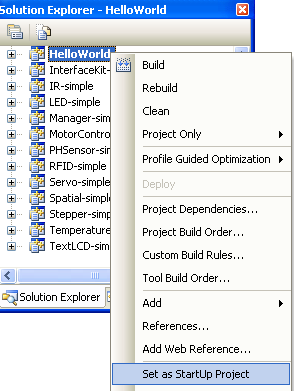
To run the example, click on Debug → Start Debugging. Please note that the projects, by default try to find the phidget21.h and phidget21.lib in the $(SystemDrive)\Program Files\Phidgets. If you have these files installed in another location, please change the path to the file's location accordingly. Please see the Write Your Own Code section for details.
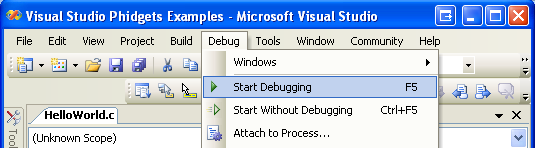
This program will detect for devices that are attached/detached on the computer. Go ahead, and attach or detach your devices! Here is an example output:

If you have a 64-bit computer (and operating system) then you may also need to adjust the platform. You can do this by selecting x64 from the following drop down menu:
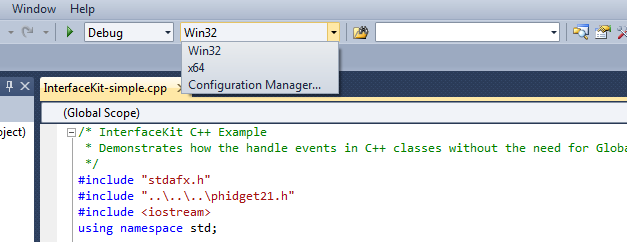
If x64 is not a selectable option then go into the Configuration Manager and create it by selecting New... and copying the settings from Win32. You should now be able to select x64 and run the code normally.
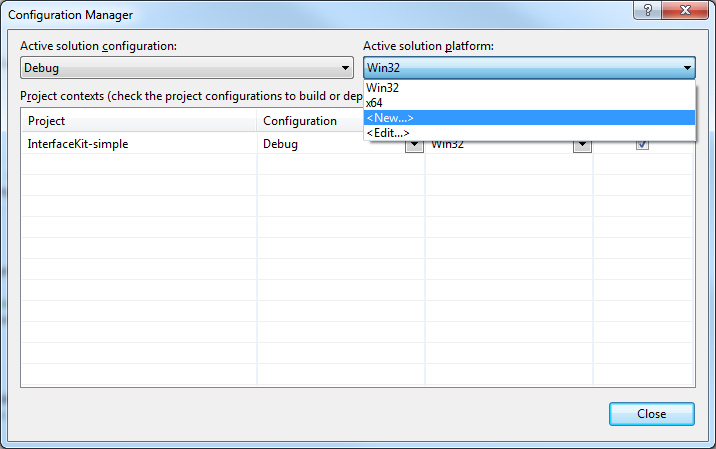
After confirming that the HelloWorld example is working, you can proceed to run the example for your device. The source file will be named the same as the software object for your device. If you are not sure what the software object for your device is, find your Phidget on our webpage, and then check the API documentation for it.
Once you have the C/C++ examples running, we have a teaching section below to help you follow them.
Write Your Own Code
When you are building a project from scratch, or adding Phidget function calls to an existing project, you'll need to configure your development environment to properly link the Phidget C/C++ library. To begin:
1. Generate a new Visual C++: Win32 Console Application project with a descriptive name such as PhidgetTest.
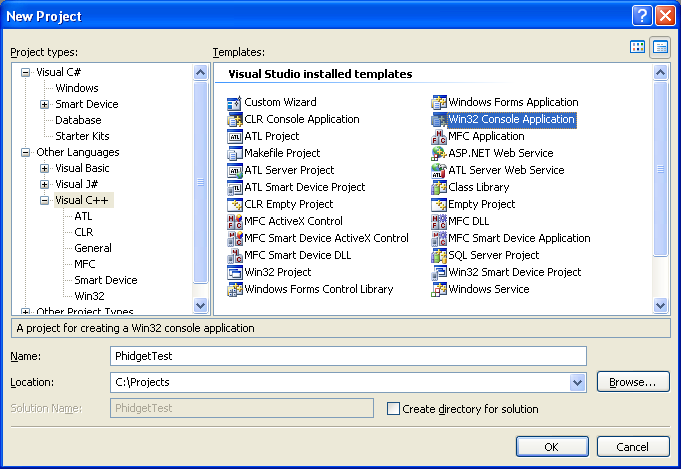
2. Next, select Console Application.
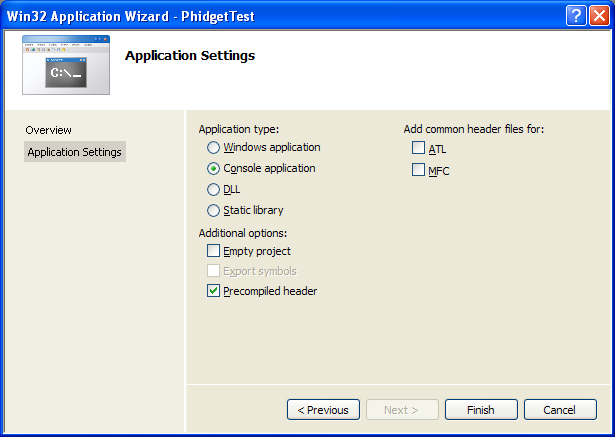
3. Open the project properties window.
4. Navigate to Configuration Properties → C/C++.
5. Add "C:\Program Files\Phidgets" to the additional directories field. This step will find the phidget21.h file in the corresponding directory. If the file is placed in another location, please adjust the path to the file's location accordingly.

6. Navigate to Configuration Properties → Linker → Input.
7. Edit the additional dependencies and add "C:\Program Files\Phidgets\phidget21.lib". This step will find the phidget21.lib file in the corresponding directory. If the file is placed in another location, please adjust the path to the file's location accordingly.

8. The project now has access to the Phidget function calls and you are ready to begin coding.
Then, in your code, you will need to include the Phidget C/C++ library:
#include <phidget21.h>
The same teaching section which describes the examples also has further resources for programming your Phidget.
Visual Studio 2003
Use Our Examples
1. Start by downloading the examples. You can import these examples into a Visual Studio 2003 C++ project. Afterwards, unpack them into a folder. Here, you can find example programs for all the devices. You will need this example source code to be copied into your C++ project later on. The easiest way to confirm that your environment is set up properly will be to compile and run the HelloWorld C/C++ example.
2. A new project will need to be created. Generate a new Visual C++ empty project(.NET) with a descriptive name such as HelloWorld.
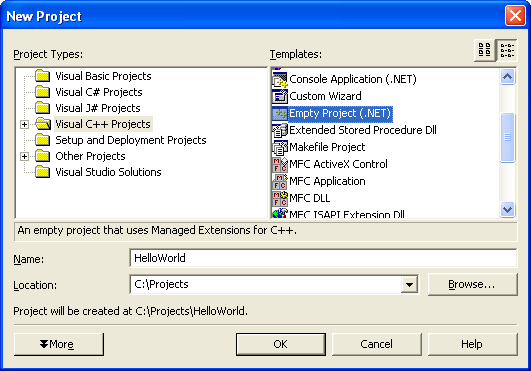
3. Create a new C++ file by adding a new item to the source files folder.
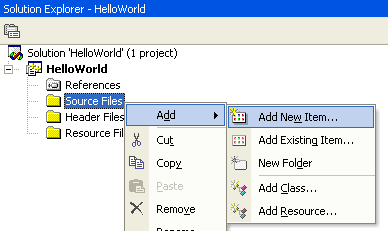
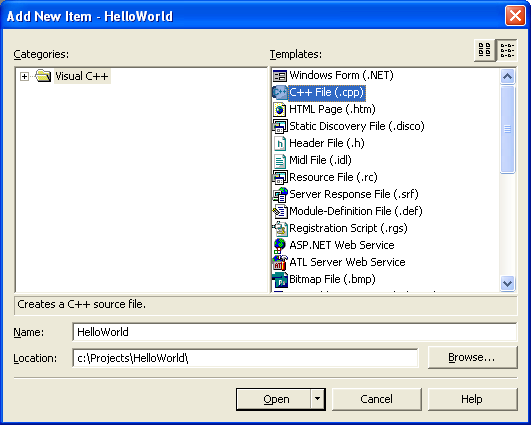
4. An empty C++ file will pop up. Please copy and paste the contents of the HelloWorld.c program into here.
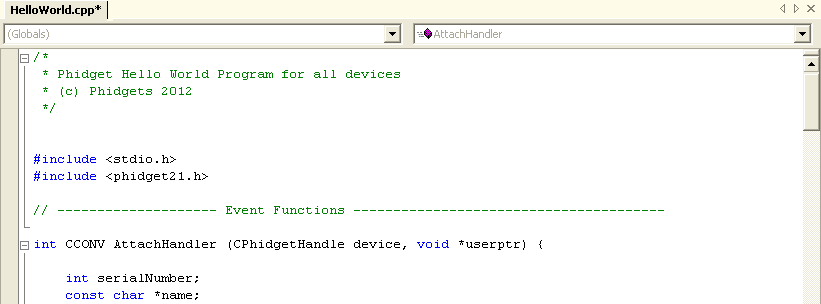
5. Next, the project setting needs to be set up. Open the project properties window.
6. Navigate to Configuration Properties → C/C++.
7. Add "C:\Program Files\Phidgets" to the additional include directories field. This step will find the phidget21.h file in the corresponding directory. If the file is placed in another location, please adjust the path to the file's location accordingly.
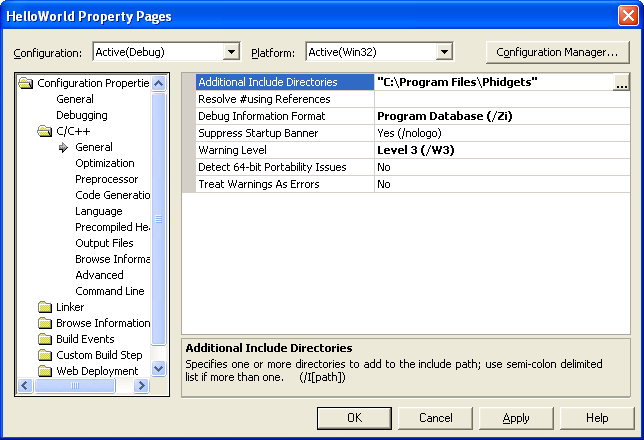
8. Navigate to Configuration Properties → Linker → Input.
9. Add "C:\Program Files\Phidgets\phidget21.lib" to the additional dependencies field. This step will find the phidget21.lib file in the corresponding directory. If the file is placed in another location, please adjust the path to the file's location accordingly.
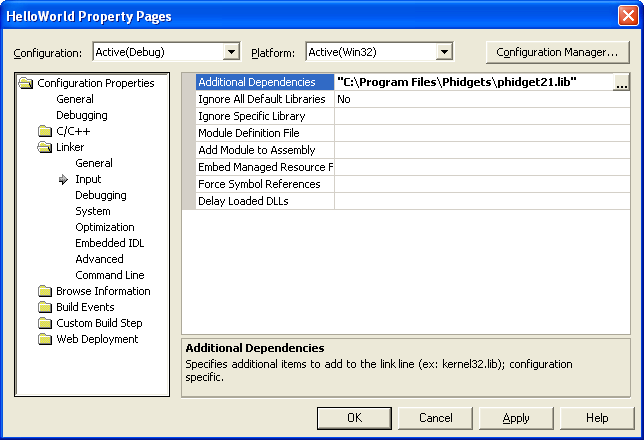
10. Now, you can run the example. Click on Debug → Start Without Debugging.
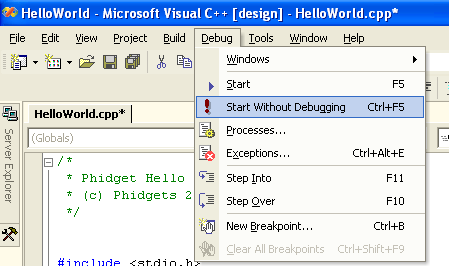
11. This program will detect for devices that are attached/detached on the computer. Go ahead, and attach or detach your devices! Here is an example output:

After confirming that the HelloWorld example is working, you can proceed to run the example for your device. The source file will be named the same as the software object for your device. If you are not sure what the software object for your device is, find your Phidget on our webpage, and then check the API documentation for it.
Once you have the C/C++ examples running, we have a teaching section below to help you follow them.
Write Your Own Code
When you are building a project from scratch, or adding Phidget function calls to an existing project, you'll need to configure your development environment to properly link the Phidget C/C++ library. Please see the Use Our Examples section for instructions.
Then, in your code, you will need to include the Phidget C/C++ library:
#include <phidget21.h>
Visual Studio C++ 6.0
Use Our Examples
1. Download the examples and unpack them into a folder. Here, you can find example programs for all the devices. You will need this example source code to be copied into your C++ project later on. The easiest way to confirm that your environment is set up properly will be to compile and run the HelloWorld C/C++ example.
2. Next, a new project will need to be created. Generate a new Win32 Console Application project with a descriptive name such as HelloWorld.
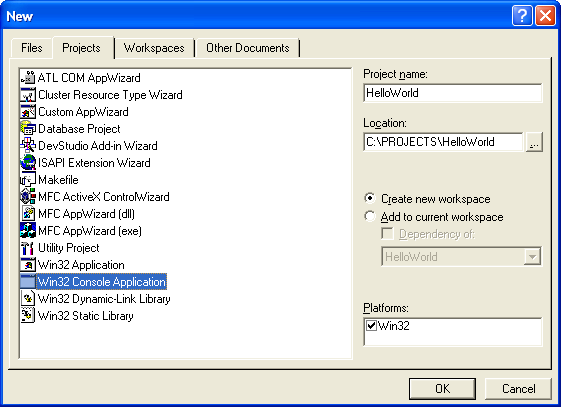
3. Create an empty project.
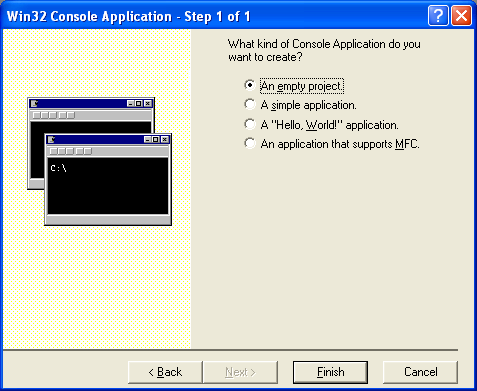
4. Next, the project settings needs to be set up. Navigate to Project → Settings → C/C++ → Preprocessor.
5. Add C:\Program Files\Phidgets to the additional include directories field. This step will find the phidget21.h file in the corresponding directory. If the file is placed in another location, please adjust the path to the file's location accordingly.
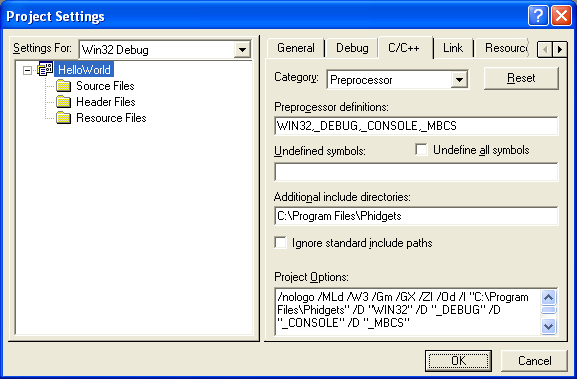
6. Navigate to Project → Settings → Link → Input → Additional library Path.
7. Add phidget21.lib to the object/library modules field.
8. Add C:\Program Files\Phidgets to the additional library path. This step will find the phidget21.lib file in the corresponding directory. If the file is placed in another location, please adjust the path to the file's location accordingly.
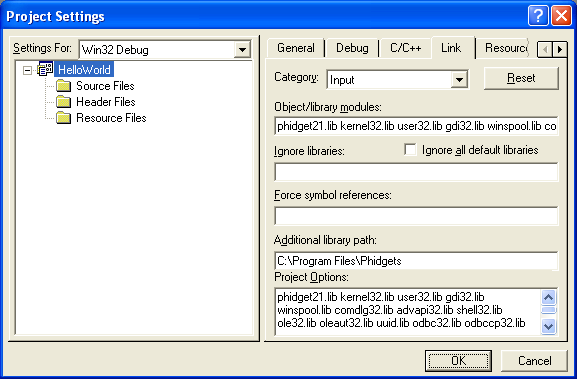
The project now has access to the Phidget function calls and you are ready to begin coding.
To import the example program into your project, please:
9. Create a new C++ file by navigating to File → New → Files → C++ Source File and enter a descriptive name such as HelloWorld.
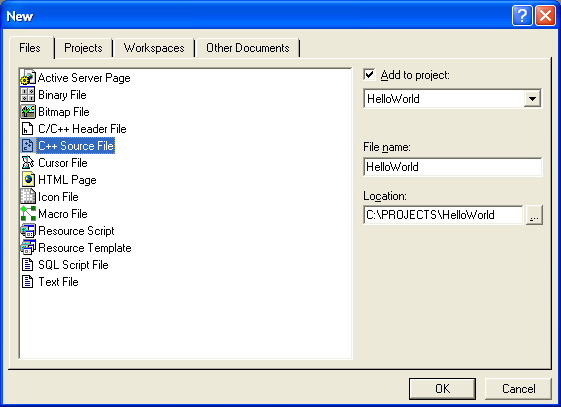
10. An empty C++ file will pop up. Please copy and paste the contents of the HelloWorld.c program here.
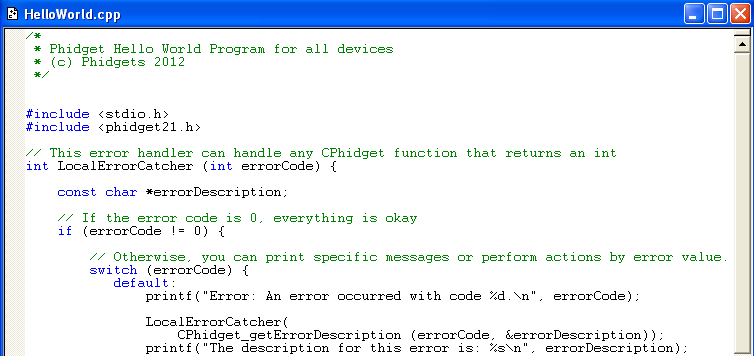
11. Now, you can run the example. Click on Build → Execute.
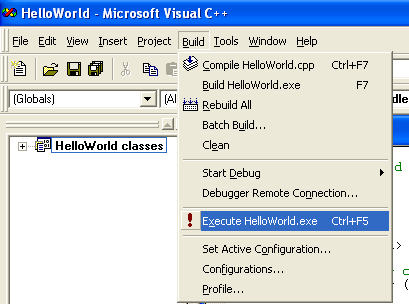
12. This program will detect for devices that are attached/detached on the computer. Go ahead, and attach or detach your devices! Here is an example output:

After confirming that the HelloWorld example is working, you can proceed to run the example for your device. The source file will be named the same as the software object for your device. If you are not sure what the software object for your device is, find your Phidget on our webpage, and then check the API documentation for it.
Once you have the C/C++ examples running, we have a teaching section below to help you follow them.
Write Your Own Code
When you are building a project from scratch, or adding Phidget function calls to an existing project, you'll need to configure your development environment to properly link the Phidget C/C++ library. Please see the Use Our Examples section for instructions.
In your .c source code file, you must include a reference to the library header:
#include <phidget21.h>
Then, you would compile your completed C/C++ code the same way as shown in the Use Our Examples section.
To learn how to write your own code for your Phidget, and to learn more about our API, we have a teaching section to help you follow the provided C/C++ examples and which has resources such as the API reference.
Borland
Use Our Examples
In addition to running one of the two Windows Installers above (which you probably already have if you worked through the Getting Started page for your device), you will need the Borland C++ Libraries. phidget21bcc.lib is typically placed in C:\Program Files\Phidgets, but you are free to place it in any directory you wish.
After installing the Phidget C/C++ library, you're ready to download the examples and run the examples.
Afterwards, unpack the examples. The easiest way to confirm that your environment is set up properly will be to compile and run the HelloWorld C/C++ example. Locate the HelloWorld.c file and type the following to compile the file and link the Phidget C/C++ library:
To compile, link the Phidget C/C++ library and build a binary executable, enter the following in a command line prompt in the directory with HelloWorld.c:
bcc32 -eHelloWorld -I"C:\Program Files\Phidgets" -L"C:\Program Files\Phidgets" phidget21bcc.lib HelloWorld.c
It is assumed that phidget21bcc.lib and phidget21.h are placed in C:\Program Files\Phidgets. If the files are placed in another location, please adjust the paths to both of the file's location accordingly.
In this case, HelloWorld.c would be the .c file specific to your device. After using bcc32, you will have an executable named HelloWorld that you can run.
This program will detect for devices that are attached/detached on the computer. Go ahead, and attach or detach your devices! Here is an example output:

After confirming that the HelloWorld example is working, you can proceed to run the example for your device. The source file will be named the same as the software object for your device. If you are not sure what the software object for your device is, find your Phidget on our webpage, and then check the API documentation for it.
Write Your Own Code
When writing your code from scratch, you start it as you would any C/C++ code with Borland. In your .c source code file, you must include a reference to the library header:
#include <phidget21.h>
Then, you would compile your completed C/C++ code the same way as the examples above.
To learn how to write your own code for your Phidget, and to learn more about our API, we have a teaching section to help you follow the provided C/C++ examples and which has resources such as the API reference.
GCC on Windows
Cygwin/MinGW
Use Our Examples
Download the examples and unpack them into a folder. Afterwards, unpack the examples. The easiest way to confirm that your environment is set up properly will be to compile and run the HelloWorld C/C++ example. Locate the HelloWorld.c file and type the following to compile the file and link the Phidget C/C++ library in a command line prompt:
Cygwin
gcc example.c -o HelloWorld -I"/cygdrive/c/Program Files/Phidgets" -L"/cygdrive/c/Program Files/Phidgets" -lphidget21
MinGW
gcc example.c -o HelloWorld -I"C:\Program Files\Phidgets" -L"C:\Program Files\Phidgets" -lphidget21
After using gcc, you will have an executable named HelloWorld that you can run.
It is assumed that phidget21.h and phidget21.lib are placed in C:\Program Files\Phidgets. If the files are placed in another location, please adjust the paths to the file's location accordingly.
After using gcc, you will have an executable named HelloWorld that you can run.
This program will detect for devices that are attached/detached on the computer. Go ahead, and attach or detach your devices! Here is an example output:

After confirming that the HelloWorld example is working, you can proceed to run the example for your device. The source file will be named the same as the software object for your device. If you are not sure what the software object for your device is, find your Phidget on our webpage, and then check the API documentation for it.
Write Your Own Code
When writing your code from scratch, you start it as you would any C/C++ code with Cygwin/MinGW in your favourite text editor. In your .c source code file, you must include a reference to the library header:
#include <phidget21.h>
Then, you would compile your completed C/C++ code the same way as shown in the Use Our Examples section above.
To learn how to write your own code for your Phidget, and to learn more about our API, we have a teaching section to help you follow the provided C/C++ examples and which has resources such as the API reference.
Dev C++
Use Our Examples
1. Download the examples and unpack them into a folder. Here, you can find example programs for all the devices. The source file will be named the same as the software object for your device. If you are not sure what the software object for your device is, find your Phidget on our webpage, and then check the API documentation for it. You will need this example source code to be copied into your Dev C++ project later on. The easiest way to confirm that your environment is set up properly will be to compile and run the HelloWorld C/C++ example.
2. In order to control Phidgets with Dev C++, we will use the reimp tool to convert the phidget21.lib to a format that Dev C++ accepts. Download the reimp tool. Reimp is part of MinGW, a minimal UNIX emulator for Windows, and it is specifically within the mingw-utils package. You can check MinGW's release notes to ensure Reimp is in the version you are using.
3. Open up command line and traverse to the directory containing the reimp tool. Type the following command to create libphidget21.a.
reimp.exe "C:\Program Files\Phidgets\phidget21.lib"
The command above assumes that the phidget21.lib is in the corresponding directory. If the file is placed in another location, please adjust the path to the file's location accordingly. Please note that the 64 bit version of phidget21.lib is not supported on Dev C/C++. Please use the 32 bit version of phidget21.lib.
4. Place libphidget21.a in <Dev-Cpp Install Directory>/lib.
5. Next, a new project will need to be created. Generate a new console application with a descriptive name such as PhidgetTest. Please select C as the project type.
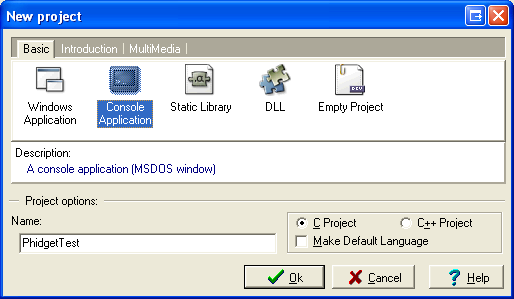
6. Next, the project settings needs to be set up. Navigate to Project Options → Directories → Include Directories.
7. Add a new path to C:\Program Files\Phidgets. This step will find the phidget21.h file in the corresponding directory. If the file is placed in another location, please adjust the path to the file's location accordingly.
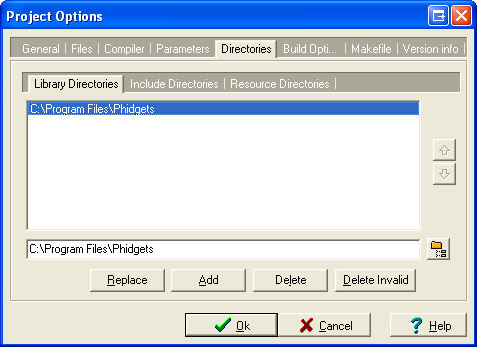
8. Navigate to Project Options → Parameters → Linker.
9. Add -lphidget21 to the field. This step will find the libphidget21.a file in <Dev-Cpp Install Directory>/lib.
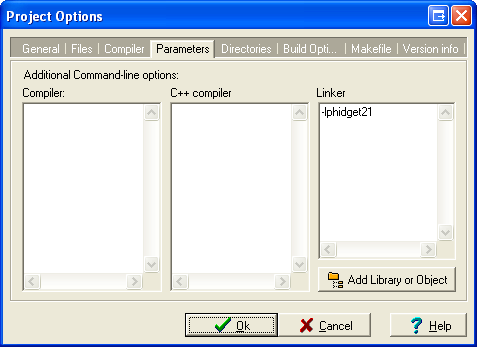
10. To import the HelloWorld program into your project, please open up main.c in the editor.
11. An empty C file will pop up. Please copy and paste the contents of the example program.
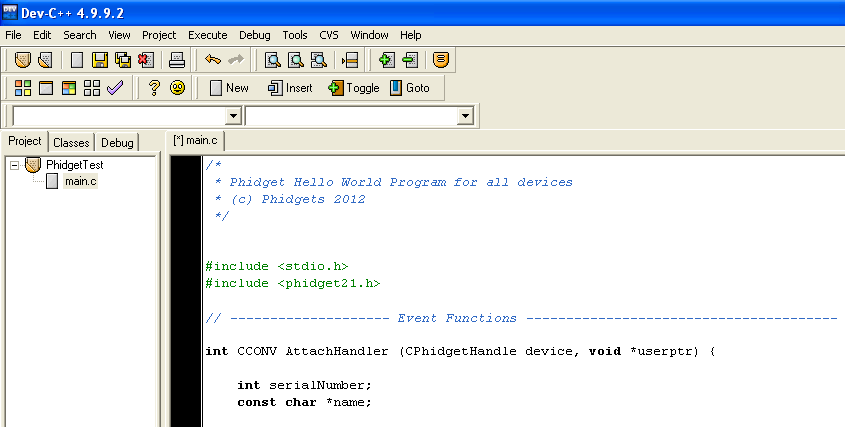
12. Now, you can run the example. Click on Execute → Compile & Run.
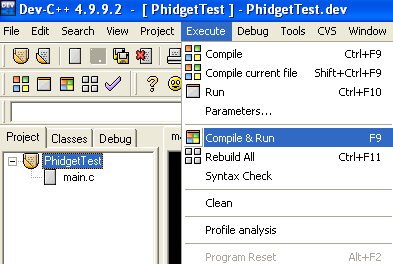
13. This program will detect for devices that are attached/detached on the computer. Go ahead, and attach or detach your devices! Here is an example output:

After confirming that the HelloWorld example is working, you can proceed to run the example for your device. The source file will be named the same as the software object for your device. If you are not sure what the software object for your device is, find your Phidget on our webpage, and then check the API documentation for it.
Once you have the C/C++ examples running, we have a teaching section below to help you follow them.
Write Your Own Code
When you are building a project from scratch, or adding Phidget function calls to an existing project, you'll need to configure your development environment to properly link the Phidget C/C++ library. Please see the Use Our Examples section for instructions.
In your .c source code file, you must include a reference to the library header:
#include <phidget21.h>
Then, you would compile your completed C/C++ code the same way as the examples above.
To learn how to write your own code for your Phidget, and to learn more about our API, we have a teaching section to help you follow the provided C/C++ examples and which has resources such as the API reference.
Code::Blocks
Use Our Examples
The process for getting Phidgets working in Code::Blocks is much the same as Dev-C++. You will need to download the reimp tool that is linked there and use it on the phidget21.lib file as instructed. After the .a file has been created you can stick it in your /Phidgets folder with the rest of the Phidget library files.
Now that that has been done, open one of the example files that you would like to run, for example InterfaceKit-simple.c. Under the Settings menu, choose "Compiler and debugger..."
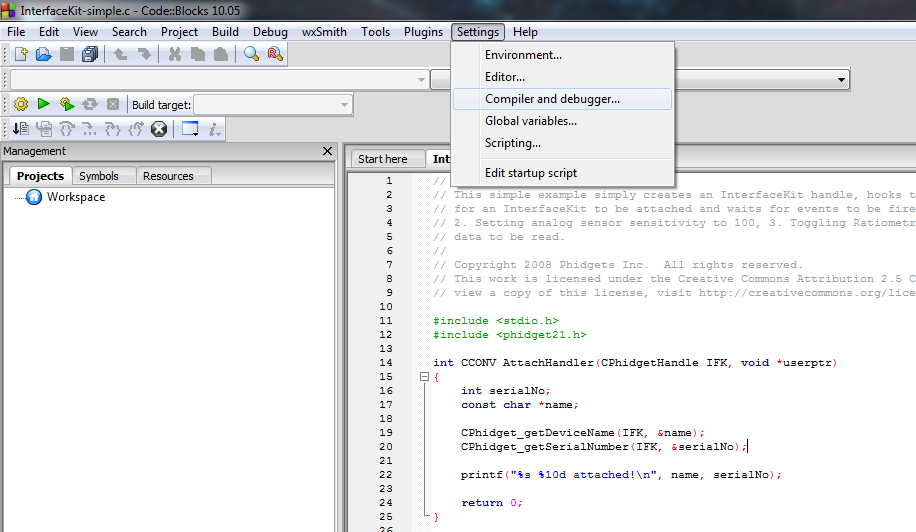
Go to the "Search directories" tab and add a new entry. Choose your Phidgets installation directory.
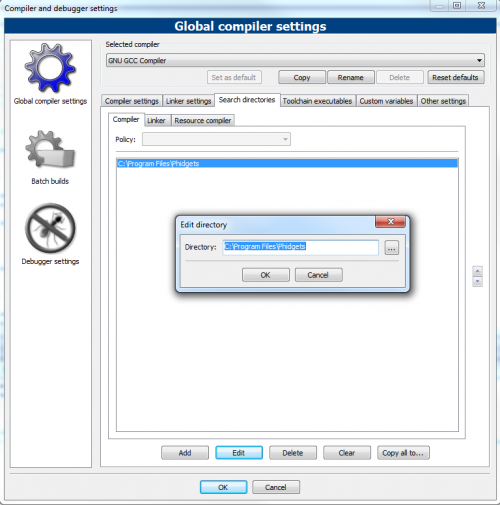
Under the "Linker settings" tab add a new entry and type in "phidget21".
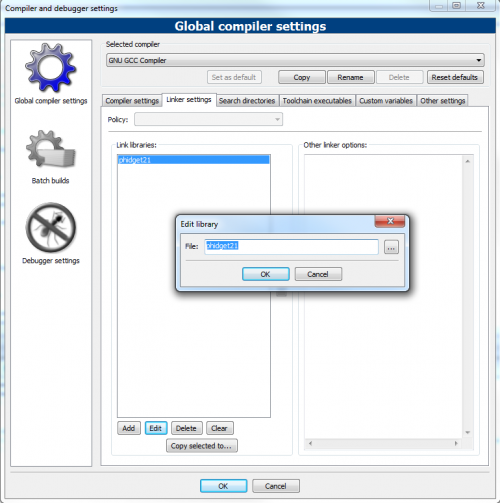
You can now compile and run the example.
Write Your Own Code
When you are building a project from scratch, or adding Phidget function calls to an existing project, you'll need to configure your development environment to properly link the Phidget C/C++ library. Please see the Use Our Examples section for instructions.
In your .c source code file, you must include a reference to the library header:
#include <phidget21.h>
Then, you would compile your completed C/C++ code the same way as the examples above.
To learn how to write your own code for your Phidget, and to learn more about our API, we have a teaching section to help you follow the provided C/C++ examples and which has resources such as the API reference.
OS X
C/C++ has excellent support on OS X through the gcc compiler.
The first step in using C/C++ on Mac is to install the Phidget C/C++ library. Compile and install them as explained on the Getting Started guide for your device, which you can find in its user guide. Then, the OS - OS X page also describes the different Phidget files, their installed locations, and their roles.
Use Our Examples
After installing the main Phidget library for OS X as above, you're ready to download the examples. Afterwards, unzip the file. To run the example code, you'll need to find the source code for your specific device. Then, compile the code under your platform and run it.
To compile, link the Phidget C/C++ library, and build an executable binary on OS X, do (for example, depending on the Headers location):
gcc example.c -o example -F/Library/Frameworks -framework Phidget21 -I/Library/Frameworks/Phidget21.framework/Headers
After using gcc, you will have an executable named example that you can run.
Write Your Own Code
When writing your code from scratch, you must include a reference to the library header:
#include <phidget21.h>
Then, you would compile your completed C/C++ code the same way as shown in the Use Our Example section above.
To learn how to write your own code for your Phidget, and to learn more about our API, we have a teaching section to help you follow the provided C/C++ examples. Even more help and references are provided from there.
Linux
C/C++ has support on Linux through the gcc compiler.
The first step in using C/C++ on Linux is to install the Phidget libraries. Compile and install them as explained on the main Linux page. That Linux page also describes the different Phidget files, their installed locations, and their roles.
Use Our Examples
After installing the Phidget libraries for Linux as above, you're ready to download and run the examples:
To run the example code, you'll need to download and unpack the examples, and then find the source code for your device. The source file will be named the same as the software object for your device. If you are not sure what the software object for your device is, find your Phidget on our webpage, and then check the API documentation for it. You can also use the HelloWorld program, which a basic program that can run with any Phidget. Then, compile the code under your platform and run it. When compiling, you need to link to the Phidget library.
To compile, link the Phidget libraries and build a binary executable on Linux, do the following in a terminal in the directory with example.c:
gcc example.c -o example -lphidget21
In this case, example.c would be the .c file specific to your device. After using gcc, you will have an executable named example that you can run.
On Linux, if you have not set up your udev rules for USB access, you will need to run the program as root:
sudo ./example
Write Your Own Code
When writing your code from scratch, you start it as you would any C/C++ code on Linux, such as within a text editor like Emacs, Vi, Gedit, or Kate. In your .c source code file, you must include a reference to the library header:
#include <phidget21.h>
Then, you would compile your completed C/C++ code the same way as the examples above.
To learn how to write your own code for your Phidget, and to learn more about our API, we have a teaching section to help you follow the provided C/C++ examples and which has resources such as the API reference.
Windows CE
Description of Library Files
C/C++ programs on Windows CE depend on the following files, which the Windows CE installer puts onto your system:
phidget21.dllcontains the actual Phidget library, which is used at run-time. It is placed in\Windows.PhidgetWebService21.exeis used to control Phidgets remotely across a network using the PhidgetWebService. It can be placed anywhere on the system.phidget21.libis used by your compiler to link to the dll. Your compiler has to know where this file is.phidget21.hlists all the Phidget API function calls available to your code. Your compiler also has to know where this file is.phidget.dllis the Phidgets kernel driver. It is placed in\Windows.
Visual Studio 2005/2008/2010
Use Our Examples
Currently, we have no example code for C/C++ on Windows CE. However, set up is very much the same as what it would be with Visual Studio 2005/2008/2010 in Windows. The phidget21.h and phidget21.lib can be downloaded here.
Write Your Own Code
When you are building a project from scratch, or adding Phidget function calls to an existing project, you'll need to configure your development environment to properly link the Phidget C/C++ library. To begin:
1. Generate a new Visual C++: Win32 Smart Device project with a descriptive name such as PhidgetTest.
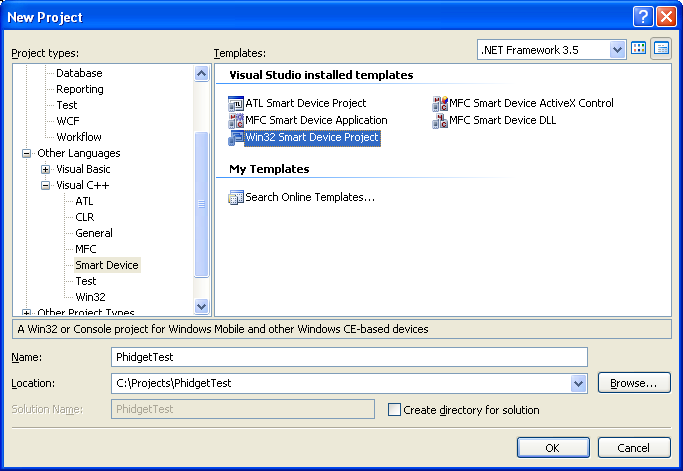
2. Select Next.
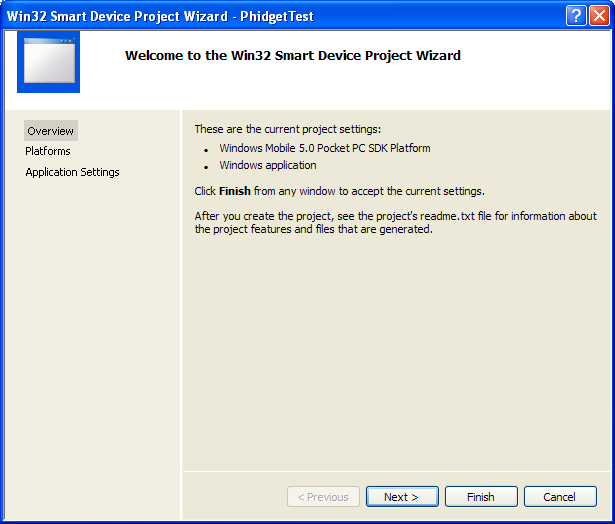
3. Select the SDK(s) that you want to code against and elect Next.
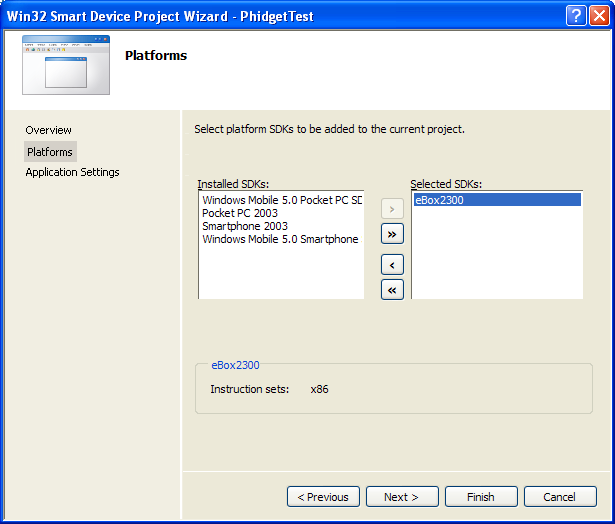
4. Create a console application and select Next.
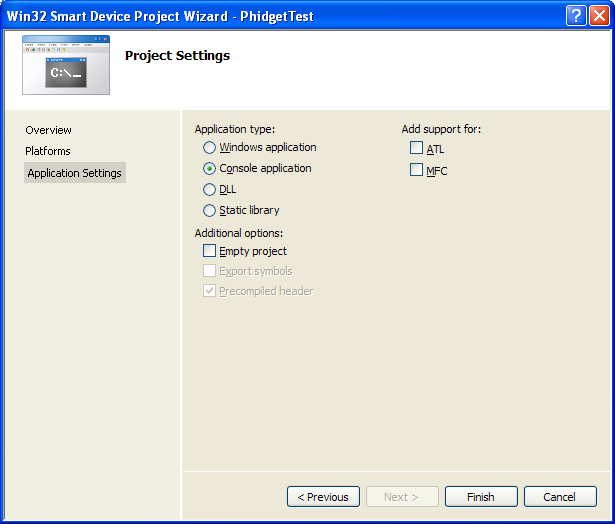
3. Open the project properties window.
4. Navigate to Configuration Properties → C/C++.
5. Add "C:\Program Files\Phidgets" to the additional directories field. This step will find the phidget21.h file in the corresponding directory. If the file is placed in another location, please adjust the path to the file's location accordingly.

6. Navigate to Configuration Properties → Linker → Input.
7. Edit the additional dependencies and add "C:\Program Files\Phidgets\phidget21.lib". This step will find the phidget21.lib file in the corresponding directory. If the file is placed in another location, please adjust the path to the file's location accordingly.

8. The project now has access to the Phidget function calls and you are ready to begin coding.
Then, in your code, you will need to include the Phidget C/C++ library:
#include <phidget21.h>
The same teaching section which describes the examples also has further resources for programming your Phidget.
Follow the Examples
By following the instructions for your operating system and compiler above, you probably now have a working example and want to understand it better so you can change it to do what you want.
Your main reference for writing C code will be our C/C++ API information, with syntax for all of our functions:
- C/C++ API (This is the complete set of functions you have available for all Phidgets)
- Device Specific APIs - The one for your Phidget can be found in its user guide.
To learn the details behind opening, configuring, using, and closing your Phidget, try the General Phidget Programming page. That page also describes using the Phidget in an event-driven manner and in a traditional manner, both of which are available in C/C++.
Example Flow
The Hello World example has this general structure so you can follow along. We also have an in-depth general introduction to writing Phidget code (like open, read data, etc), as well as the C/C++ API for specific syntax:
|
// ----- Event and Other Functions ----- Create any Language-Specific Functions (exception handling) Create General Attach, Detach, and Error Handling Functions:
|
In C/C++, you can name these event functions whatever you like. You will then pass them as function pointers to the Phidget library below in the Main Code section. This hooks them into the actual events when they occur. | |
|
// ----- Main Code -----
Close Device Delete Device
|
Creating a Phidget software object in C is specific to the Phidget. For a Phidget Spatial, for example, this would involve creating an object with the |
Code Snippets
When programming in C/C++, you're in luck. All of our code snippet examples on our General Phidget Programming page are in both C++ and Java. Therefore, we do not include any here, because that page is much more in-depth, and you won't have to have two pages open at once. So head over there, and start writing code!
C++ Events
If you want to use C++ style, object-oriented events you can do that as well. The following examples show you how to do this:
Common Problems and Solutions/Workarounds
Issue: I am using a non US-English version of Windows, and the Visual C/C++ examples run into a linker error
Affected Operating Systems: Windows
The example projects, by default finds the phidget21.h and phidget21.lib in ${SystemDrive}\Program Files\Phidgets. If you are using a non US-English version of Windows, the Phidget drivers may be installed into a different location. To resolve, you will have to modify the paths to these two files. For instructions, please see your environment/compiler section.
