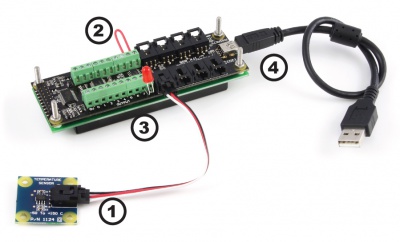|
Notice: This page contains information for the legacy Phidget21 Library. Phidget21 is out of support. Bugfixes may be considered on a case by case basis. Phidget21 does not support VINT Phidgets, or new USB Phidgets released after 2020. We maintain a selection of legacy devices for sale that are supported in Phidget21. We recommend that new projects be developed against the Phidget22 Library.
|
1203 User Guide: Difference between revisions
From Phidgets Legacy Support
(Created page with "==Getting Started== ===Checking the Contents=== {{UGbox| '''You should have received:''' * * * | '''In order to test your new Phidget you will also need:''' * * * ||}} ...") |
No edit summary |
||
| (12 intermediate revisions by 2 users not shown) | |||
| Line 1: | Line 1: | ||
__NOINDEX__ | |||
[[Category:UserGuide]] | |||
{{UserguideTOC|1203.jpg|1203}} | |||
==Getting Started== | ==Getting Started== | ||
| Line 4: | Line 7: | ||
{{UGbox| | {{UGbox| | ||
'''You should have received:''' | '''You should have received:''' | ||
* | * A PhidgetTextLCD 8/8/8 - White | ||
* | * A mini-USB cable | ||
| | | | ||
'''In order to test your new Phidget you will also need:''' | '''In order to test your new Phidget you will also need:''' | ||
* | * A piece of wire to test the digital inputs | ||
* | * An LED to test the digital outputs | ||
* | *An analog sensor to test the analog inputs. We are using the 1124-Precision Temperature Sensor | ||
||}} | ||}} | ||
===Connecting the Pieces=== | ===Connecting the Pieces=== | ||
{{UGbox| | {{UGbox| | ||
# | #Connect the Analog Sensor to the analog input port 0 using a Phidgets sensor cable. The analog ports are numbered from 0 to 7 starting from the left. | ||
# | #Connect one end of the wire to digital input port 0 and the other end to the ground connection. | ||
#Connect the LED by inserting the long LED wire into the digital output 0 and the shorter wire into Ground. | |||
#Connect the PhidgetTextLCD board to the PC using the USB cable. | |||
| | | | ||
[[File: | [[File:1203_2_Connecting_The_Hardware.jpg|400px|link=]] | ||
||}} | ||}} | ||
{| | |||
|valign="top"|This device shows up as just a combination of a 1018 and a single port 1204. Because of this we ask that you refer to the manuals for the [[1018 User Guide|1018]] and [[1204 User Guide|1204]] respectively for information on testing your device, technical details, and the API for each half of this device.||[[image:1203 2 Control Panel InterfaceKit Screen.jpg|link=|300px]] | |||
{ | |} | ||
[[ | |||
= | |||
==Product History== | ==Product History== | ||
{{UGhist}} | {{UGhist}} | ||
{{ | {{UGrow2|1203_0|July 2005 |0 |120 |Product Release }} | ||
{{ | {{UGrow2|1203_2|February 2010 |2|200|Added RC filtering to digital inputs, Configurable speed per analog input. Replaced USB connector with Mini-USB connector.}} | ||
{{UGrow2|1203_2|April 2010 |2|201|fixed data clear on ratiometric switch, fixed overflow report for inputs 2-7}} | |||
{{UGrow2|1203_2|September 2010 |2|202|fixed bug in output set}} | |||
{{UGrow2|1203_2|May 2011 |2|203|getLabelString fixed for labels longer than 7 characters}} | |||
{{UGrow2|1203_2|February 2013 |2|204|USB stack changes; was unstable with lots of set reports}} | |||
Latest revision as of 14:32, 9 May 2018

| |
| Go to this device's product page |
Getting Started
Checking the Contents
|
You should have received:
|
In order to test your new Phidget you will also need:
| |
Connecting the Pieces
|
| |
| This device shows up as just a combination of a 1018 and a single port 1204. Because of this we ask that you refer to the manuals for the 1018 and 1204 respectively for information on testing your device, technical details, and the API for each half of this device. | 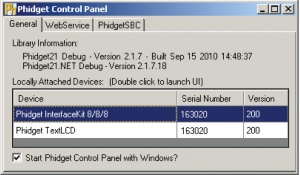
|
Product History
| Date | Board Revision | Device Version | Comment |
|---|---|---|---|
| July 2005 | 0 | 120 | Product Release |
| February 2010 | 2 | 200 | Added RC filtering to digital inputs, Configurable speed per analog input. Replaced USB connector with Mini-USB connector. |
| April 2010 | 2 | 201 | fixed data clear on ratiometric switch, fixed overflow report for inputs 2-7 |
| September 2010 | 2 | 202 | fixed bug in output set |
| May 2011 | 2 | 203 | getLabelString fixed for labels longer than 7 characters |
| February 2013 | 2 | 204 | USB stack changes; was unstable with lots of set reports |