|
Notice: This page contains information for the legacy Phidget21 Library. Phidget21 is out of support. Bugfixes may be considered on a case by case basis. Phidget21 does not support VINT Phidgets, or new USB Phidgets released after 2020. We maintain a selection of legacy devices for sale that are supported in Phidget21. We recommend that new projects be developed against the Phidget22 Library.
|
Language - Java: Difference between revisions
| (48 intermediate revisions by 6 users not shown) | |||
| Line 1: | Line 1: | ||
[[Category:Language]] | [[Category:Language]] | ||
[[File:icon-Java.png|64x64px | {{OSLang|[[File:icon-Java.png|64x64px|link=|alt=Java]]|Java is a modern, object-oriented programming language maintained by Oracle.}} | ||
__TOC__ | __TOC__ | ||
==Introduction== | ==Introduction== | ||
{{LanguageSupport|Java|the complete Phidget API, including events|all Phidget devices.|the | {{LanguageSupport|Java|the complete Phidget API, including events|all Phidget devices.|the {{Code|javac}} command line compiler as well as in integrated development environments(IDEs) such as [[#NetBeans | NetBeans]] and [[#Eclipse | Eclipse]]|}} | ||
==Quick Downloads== | ==Quick Downloads== | ||
{{QuickDownloads|Java| | {{QuickDownloads|Java| | ||
{{APIQuickDownloads| | {{APIQuickDownloads|{{SERVER}}/documentation/JavaDoc.zip}} | ||
{{ExampleQuickDownloads| | {{ExtraAPIQuickDownloads|{{SERVER}}/documentation/web/javadoc/index.html|HTML Version of}}| | ||
{{ExtraLibraryQuickDownloads| | {{ExampleQuickDownloads|{{SERVER}}/downloads/phidget21/examples/java/JavaJNI.zip|}}| | ||
{{ExtraLibraryQuickDownloads|{{SERVER}}/downloads/phidget21/libraries/any/phidget21jar.zip|Java|(phidget21.jar)}} | |||
{{WindowsQuickDownloads}} | {{WindowsQuickDownloads}} | ||
{{MacQuickDownloads}} | {{MacQuickDownloads}} | ||
| Line 26: | Line 26: | ||
Instructions are divided up by operating system. Choose: | Instructions are divided up by operating system. Choose: | ||
*[[#Windows(2000/XP/Vista/7)|Windows 2000 / XP / Vista / 7]] | *[[#Windows(2000/XP/Vista/7)|Windows 2000 / XP / Vista / 7]] | ||
*[[# | *[[#OS X |OS X]] | ||
*[[#Linux | Linux]] (including PhidgetSBC) | *[[#Linux | Linux]] (including PhidgetSBC) | ||
==Windows( | ==Windows (XP/Vista/7/8)== | ||
===Description of Library Files=== | ===Description of Library Files=== | ||
| Line 36: | Line 36: | ||
* <b>{{Code|phidget21.jar}}</b> is the Phidget Java library for JDK <i><b>1.4.2</b></i> or higher. Your compiler has to know where this file is. By default, it is placed into {{Code|C:\Program Files\Phidgets}}. So, you can either point your compiler to that location, or copy and link to it in a directory for your project workspace. For more information, please see the section for your specific compiler/environment. | * <b>{{Code|phidget21.jar}}</b> is the Phidget Java library for JDK <i><b>1.4.2</b></i> or higher. Your compiler has to know where this file is. By default, it is placed into {{Code|C:\Program Files\Phidgets}}. So, you can either point your compiler to that location, or copy and link to it in a directory for your project workspace. For more information, please see the section for your specific compiler/environment. | ||
If you do not want to use our installer, you can download the [ | If you do not want to use our installer, you can download the [{{SERVER}}/downloads/phidget21/libraries/windows/Phidget-x86.zip {{Code|phidget21.dll}}] as well as the [{{SERVER}}/downloads/phidget21/libraries/any/phidget21jar.zip {{Code|phidget21.jar}}] and manually install them where you want; refer to our [[OS_-_Windows#Manual_File_Installation|Manual Installation Instructions]]. | ||
Running the examples and writing your own code can be fairly compiler-specific, so we include instructions for each compiler below. | |||
You can program Phidgets with Java in command line with the {{Code|javac}} compiler as well as in IDEs such as NetBeans and Eclipse. | |||
===Javac (Command Line)=== | |||
====Use Our Examples==== | |||
Download the [{{SERVER}}/downloads/phidget21/examples/java/JavaJNI.zip example] and unpack them into a folder. Here, you can find an example program called HelloWorld which will work with any Phidget. You can also find example programs for all the devices. {{FindYourDevice}} Please only use the simple examples. The full examples are intended for the [[#NetBeans | NetBeans IDE]]. | |||
. | |||
You can | |||
Ensure that the {{Code|phidget21.jar}} is in the same directory as the source code. | Ensure that the {{Code|phidget21.jar}} is in the same directory as the source code. | ||
| Line 199: | Line 56: | ||
</syntaxhighlight> | </syntaxhighlight> | ||
</div> | </div> | ||
This will create Java bytecode in the form of {{Code|.class}} files. Type the following to run the program: | |||
This will create Java bytecode in the form of {{Code|.class}} files. | |||
<div class="source"> | <div class="source"> | ||
<syntaxhighlight lang=bash> | <syntaxhighlight lang=bash> | ||
java -classpath .;phidget21.jar example | java -classpath .;phidget21.jar example | ||
</syntaxhighlight> | </syntaxhighlight> | ||
</div> | </div> | ||
If you wish, you can compile the project as a {{Code|.jar}} so there are fewer files to maintain. The | If you wish, you can compile the project as a {{Code|.jar}} so there are fewer files to maintain. The [http://www.oracle.com/java Java SDK] provides the {{Code|jar}} utility which packages all the {{Code|.class}} files into a single {{Code|.jar}} file. | ||
To begin, you will have to provide a Manifest file to indicate the program entry point. With your favourite text editor, create a new file with the following content: | To begin, you will have to provide a Manifest file to indicate the program entry point. With your favourite text editor, create a new file with the following content: | ||
<div class="source"> | <div class="source"> | ||
| Line 248: | Line 93: | ||
=====Write Your Own Code===== | =====Write Your Own Code===== | ||
When you are building a project from scratch, or adding Phidget function calls to an existing project, you'll need to configure your development environment to properly link the Phidget Java | When you are building a project from scratch, or adding Phidget function calls to an existing project, you'll need to configure your development environment to properly link the Phidget Java library. Please see the [[#Use Our Examples| previous]] section for instructions. | ||
In your code, you will need to include the Phidget library: | In your code, you will need to include the Phidget Java library: | ||
<div class="source"> | <div class="source"> | ||
| Line 268: | Line 113: | ||
=====Use Our Examples===== | =====Use Our Examples===== | ||
You first download the [ | You first download the [{{SERVER}}/downloads/phidget21/examples/java/JavaJNI.zip examples], unpack them into a folder, and then find the source code for your device. {{FindYourDevice}} The full examples were written in NetBeans, so the rest of this section will use these examples. To use the simple examples, you will have to import the source code into a new NetBeans project. | ||
[[File:Java NetBeans Open Project.PNG|link=|alt=Open Project]] | [[File:Java NetBeans Open Project.PNG|link=|alt=Open Project]] | ||
| Line 274: | Line 119: | ||
The only thing left to do is to run the examples! Click on Run → Run Project. The project, by default tries to find the {{Code|phidget21.jar}} in {{Code|..\..\lib}}. | The only thing left to do is to run the examples! Click on Run → Run Project. The project, by default tries to find the {{Code|phidget21.jar}} in {{Code|..\..\lib}}. | ||
[[File:Java NetBeans Run. | [[File:Java NetBeans Run.PNG|link=|alt=Run]] | ||
Once you have the Java examples running, we have a [[#Follow the Examples|teaching]] section below to help you follow them. | Once you have the Java examples running, we have a [[#Follow the Examples|teaching]] section below to help you follow them. | ||
| Line 280: | Line 125: | ||
=====Write Your Own Code===== | =====Write Your Own Code===== | ||
When you are building a project from scratch, or adding Phidget function calls to an existing project, you'll need to configure your development environment to properly link the Phidget Java | When you are building a project from scratch, or adding Phidget function calls to an existing project, you'll need to configure your development environment to properly link the Phidget Java library. To begin: | ||
1. Create a new Java application project with a descriptive name such as PhidgetTest. | 1. Create a new Java application project with a descriptive name such as PhidgetTest. | ||
| Line 294: | Line 139: | ||
[[File:Java NetBeans Add Jar 2.PNG|link=|alt=Add Jar]] | [[File:Java NetBeans Add Jar 2.PNG|link=|alt=Add Jar]] | ||
4. Then, in your code, you will need to include the Phidget library: | 4. Then, in your code, you will need to include the Phidget Java library: | ||
<div class="source"> | <div class="source"> | ||
| Line 312: | Line 157: | ||
=====Use Our Examples===== | =====Use Our Examples===== | ||
1. Download the [ | 1. Download the [{{SERVER}}/downloads/phidget21/examples/java/JavaJNI.zip examples] and unpack them into a folder. Here, you can find an example program called HelloWorld which will work with any Phidget. You will also find example programs for all the devices. {{FindYourDevice}} | ||
Please use the simple examples. The full examples were written in NetBeans, and are not compatible with Eclipse. The rest of this guide will assume that the simple examples are used. The example source code will be copied into your Eclipse project later on. Keep note of the file name of the example as a Java class will be created with the same name. | |||
2. Generate a new Java project with a descriptive name such as PhidgetTest. Click next. | 2. Generate a new Java project with a descriptive name such as PhidgetTest. Click next. | ||
| Line 347: | Line 194: | ||
=====Write Your Own Code===== | =====Write Your Own Code===== | ||
When you are building a project from scratch, or adding Phidget function calls to an existing project, you'll need to configure your development environment to properly link the Phidget Java | When you are building a project from scratch, or adding Phidget function calls to an existing project, you'll need to configure your development environment to properly link the Phidget Java library. Please see the [[#Use Our Examples 3| Use Our Examples]] section for instructions. | ||
In your code, you will need to include the Phidget library: | In your code, you will need to include the Phidget Java library: | ||
<div class="source"> | <div class="source"> | ||
| Line 361: | Line 208: | ||
The same [[#Follow the Examples|teaching]] section which describes the examples also has further resources for programming your Phidget. | The same [[#Follow the Examples|teaching]] section which describes the examples also has further resources for programming your Phidget. | ||
==OS X== | |||
The first step in using Java on Mac is to install the Phidget libraries. Compile and install them as explained on the [[OS - OS X|main Mac OS page]]. That page also describes the different Phidget files, their installed locations, and their roles. | |||
===Use Our Examples=== | |||
The commands to compile in a OS X and Windows terminal are slightly different. Rather than prefixing {{Code|phidget21.jar}} with a semi-colon( {{Code|;}} ), a colon( {{Code|:}} ) is used. Make sure that the {{Code|phidget21.jar}} file is in the same directory as the code you are trying to compile. | |||
<div class="source"> | |||
<syntaxhighlight lang=bash> | |||
javac -classpath .:phidget21.jar example.java | |||
</syntaxhighlight> | |||
</div> | |||
Then, to run the program: | |||
<div class="source"> | |||
<syntaxhighlight lang=bash> | |||
java -classpath .:phidget21.jar example | |||
</syntaxhighlight> | |||
</div> | |||
This method can be used on any of the simple examples. If you are interested in using an IDE then refer to the [[Language - Java#Windows (2000/XP/Vista/7)|Windows]] section for information about setting up Phidgets projects in Eclipse or NetBeans. | |||
===Write Your Own Code=== | |||
With the method just discussed, notice that you need to link the {{Code|phidget21.jar}} both at compile, and runtime. An alternative is to make a jar file of your program which includes the Phidget Java library. To do this first create a manifest file. A manifest is a text file used to define package related data. Make a text file called {{Code|MyProgram.mf}}, where {{Code|MyProgram}} is replaced by the name of your main class. Put the following lines into {{Code|MyProgram.mf}}: | |||
<div class="source"> | |||
<syntaxhighlight lang=text> | |||
Manifest-Version: 1.0 | |||
Class-Path: phidget21.jar | |||
Main-Class: MyProgram | |||
</syntaxhighlight> | |||
</div> | |||
'''Note:''' The manifest file should end with a carriage return. So, there should be an extra line at the bottom of the file. | |||
After creating the manifest file, you can use the {{Code|jar}} function to create one self-contained file with your classes and the correct classpath. | |||
<div class="source"> | |||
<syntaxhighlight lang=bash> | |||
jar –cfm MyProgram.jar MyProgram.mf *.class | |||
</syntaxhighlight> | |||
</div> | |||
If porting this for an external system, such as one that your customer would be running, the Phidget library would need to be compiled and distributed along with the {{Code|.jar}}. Although we do not directly support this, if you are interested in how to construct this, we provide both a distribution example and information on cross-compiling: | |||
* The [[Language - Android Java | Android Java]] libraries have an ARM-compiled {{Code|libphidget21.so}} file included, as an example of distributing a compiled libphidget21.so with the jar file | |||
* The [[OS - Linux#Cross-Compiling with a Custom Toolchain|Linux page]] has more detail for compiling the Phidget C Libraries for an external target. | |||
===NetBeans=== | |||
We offer in-depth tutorials on using our examples in NetBeans and Eclipse in the [[#NetBeans|Windows NetBeans]] and [[#Eclipse|Windows Eclipse]] sections. | |||
As our full examples are written with NetBeans, but NetBeans is not part of the standard OS X application suite., we offer installation instructions here before referring to the Windows sections. | |||
====Installation==== | |||
To install NetBeans on a Mac, all you have to do is download the installer from [http://netbeans.org/ their website] and run it. | |||
====Use Our Examples==== | |||
Once you have NetBeans installed, running our examples will be very similar to the process described in the [[#NetBeans|Windows NetBeans]] section. | |||
====Write Your Own Code==== | |||
When you are building a project from scratch, or adding Phidget function calls to an existing project, you'll need to configure your development environment to properly link the Phidget Java library. Please see the [[#NetBeans| Windows NetBeans]] section for instructions if you are unfamiliar with NetBeans. | |||
In your code, you will need to include the Phidget Java library: | |||
<div class="source"> | |||
<syntaxhighlight lang=java> | |||
import com.phidgets.*; | |||
import com.phidgets.event.*; | |||
</syntaxhighlight> | |||
</div> | |||
The project now has access to the Phidget function calls and you are ready to begin coding. | |||
The [[#Follow the Examples|teaching]] section - which describes the examples - also has further resources for programming your Phidget. | |||
==Linux== | |||
Java has excellent support on Linux - there is an established implementation of the Java compiler and interpreter, and several Integrated Development Environments (IDEs) including NetBeans and Eclipse. | |||
The first step in using Java on Linux is to install the base Phidget libraries. Compile and install them as explained on the main [[OS - Linux | Linux page]]. That Linux page also describes the different basic Phidget library files, their installed locations, and their roles. | |||
You will also need the [{{SERVER}}/downloads/phidget21/libraries/any/phidget21jar.zip Phidget Java Libraries (phidget21.jar)]. | |||
Once downloaded, the {{Code|phidget21.jar}} library file does not get 'installed' (i.e. do not run {{Code| java -jar phidget21.jar}}). Rather, the library file gets put into the path of whatever program you write, and you will link it via both the java compiler and the java interpreter. We walk you through this below. | |||
We have two different types of Phidget examples in Java: | |||
*Simple examples, to be run on the command line, and | |||
*Full examples, to be run in NetBeans | |||
Both are contained within the [{{SERVER}}/downloads/phidget21/examples/java/JavaJNI.zip Phidget Java example download package]. | |||
===Description of Library Files=== | |||
The Phidget Java libraries depend on the C libraries being installed as explained on the main [[OS - Linux | Linux page]]. If you browse around within the phidget21.jar archive, you will find Java class files (too many to reasonably list here) that have names related to the devices they provide an API for. | |||
These Java class files use the functions available in the ''dynamic'' Phidget21 C-language library on Linux. Dynamic libraries end with {{Code|.so}}, and so the C library that the Phidget Java class files use is {{Code|/usr/lib/libphidget21.so}}. | |||
===Javac (Command Line)=== | |||
====Use Our Examples==== | |||
Linux gets somewhat complicated in that two Java compilers exist: {{Code|openjdk}} and {{Code|gcj}}. Furthermore, a given IDE can ''usually'' use either compiler. That being said, we only offer support here for openJDK and IDEs running openJDK. | |||
To find out which type of compiler your computer has, use the {{Code|-version}} option on the command line. You can use the same option for your runtime environment (interpreter): | |||
<div class="source"> | |||
<syntaxhighlight lang=text> | |||
$> java -version | |||
java version "1.6.0_23" | |||
OpenJDK Runtime Environment (IcedTea6 1.11pre) (6b23~pre11-0ubuntu1.11.10.1) | |||
OpenJDK 64-Bit Server VM (build 20.0-b11, mixed mode) | |||
$> javac -version | |||
javac 1.6.0_23 | |||
</syntaxhighlight> | |||
</div> | |||
The good news is that you can have both {{Code|openjdk}} and {{Code|gcj}} on your machine, co-habitating happily. There can be only one linked java and javac in {{Code|/usr/bin/}} however, and so this will correspond to whichever java compiler and interpreter you installed last. | |||
If you do not have {{Code|openjdk}} installed already (this is the default Java installation for most Linux machines, so you will probably know), and you choose to install it for Phidget purposes, it is important is that the {{Code|java}} version be greater than the {{Code|javac}} version. Otherwise, your runtime environment will consider the stuff your compiler produces to be newfangled nonsense. So when installing Java from a repository, you should install both the jdk and the jre. These are, unfortunately, usually separate packages in a repository (e.g. {{Code|openjdk-7-jre}} and {{Code|openjdk-7-jdk}}). | |||
The simple examples in Java are meant to be compiled and run on the command line. The example package includes a {{Code|Makefile}} so you can either make all of the examples at once, with: | |||
<div class="source"> | |||
<syntaxhighlight lang=bash> | |||
make all | |||
</syntaxhighlight> | |||
</div> | |||
...Or you can make them individually. You can either use: | |||
* The HelloWorld example, which will work with any Phidget, or | |||
* The example with the name that corresponds to the family (software object) of your Phidget hardware. | |||
{{FindYourDevice}} Once you've identified the right example - say, {{Code|HelloWorld.java}} - compile it on the command line with: | |||
<div class="source"> | |||
<syntaxhighlight lang=bash> | |||
javac -classpath .:phidget21.jar HelloWorld.java | |||
</syntaxhighlight> | |||
</div> | |||
To run the example on a Linux machine [[OS - Linux#Setting udev Rules| without your udev USB rules set]], you will need to run the Java example as root: | |||
<div class="source"> | |||
<syntaxhighlight lang=bash> | |||
sudo java -classpath .:phidget21.jar HelloWorld | |||
</syntaxhighlight> | |||
</div> | |||
====Write Your Own Code==== | |||
You'll note that the Phidget Java library file {{Code|phidget21.jar}} needs to be explicitly linked at both points in the compile and run process. Alternatively, you can make a jar file which includes the Phidget Java library. This process takes two steps, the first of which is creating a text file called {{Code|MyProgram.mf}}, where {{Code|MyProgram}} is replaced by the name of your main class in both the filename and the text below: | |||
<div class="source"> | |||
<syntaxhighlight lang=text> | |||
Manifest-Version: 1.0 | |||
Class-Path: phidget21.jar | |||
Main-Class: MyProgram | |||
</syntaxhighlight> | |||
</div> | |||
'''Note:''' The manifest file should end with a carriage return. So, there should be an extra line at the bottom of the file. | |||
After creating the manifest file, you can use the {{Code|jar}} function to create one self-contained file with your classes and the correct classpath. | |||
<div class="source"> | |||
<syntaxhighlight lang=bash> | |||
jar –cfm MyProgram.jar MyProgram.mf *.class | |||
</syntaxhighlight> | |||
</div> | |||
If porting this for an external system, such as one that your customer would be running, the Phidget library would need to be compiled and distributed along with the {{Code|.jar}}. Although we do not directly support this, if you are interested in how to construct this, we provide both a distribution example and information on cross-compiling: | |||
* The [[Language - Android Java | Android Java]] libraries have an ARM-compiled {{Code|libphidget21.so}} file included, as an example of distributing a compiled libphidget21.so with the jar file | |||
* The [[OS - Linux#Cross-Compiling with a Custom Toolchain|Linux page]] has more detail for compiling the Phidget C Libraries for an external target. | |||
===NetBeans=== | |||
We offer in-depth tutorials on using our examples in NetBeans and Eclipse in the [[#NetBeans|Windows NetBeans]] and [[#Eclipse|Windows Eclipse]] sections. | |||
As our full examples are written with NetBeans, but NetBeans is not part of the standard Linux package repository, we offer installation instructions here before referring to the Windows sections. | |||
====Installation==== | |||
Although Eclipse is standard in the Debian/Ubuntu package repository, NetBeans is no longer standard. What is more, Netbeans does not install by default into a folder within your path. As our Phidget full Java examples are written using NetBeans, we provide basic installation instructions here so you can actually run them. | |||
To install NetBeans: | |||
1. Download the install script from website: [http://netbeans.org/downloads/ http://netbeans.org/downloads/]<br> | |||
2. Change the permissions of the downloaded file to be executable. Usually, this is something like: | |||
:{{Code|chmod +x netbeans-7.1-ml-javase-linux.sh}}<br> | |||
3. Run the downloaded file as a script. (This will result in a GUI interaction that walks you through installation.)<br> | |||
4. To find the location where the NetBeans installation occurred, run:<br> | |||
:{{Code|updatedb}} | |||
:{{Code|locate netbeans | grep bin}}<br> | |||
5. Usually, the location of the binary is {{Code|/usr/local/netbeans-7.1/bin/netbeans}}, where 7.1 is the installed version. | |||
====Use Our Examples==== | |||
Once you have NetBeans installed, running our examples will be very similar to the process described in the [[#NetBeans|Windows NetBeans]] section. | |||
====Write Your Own Code==== | |||
When you are building a project from scratch, or adding Phidget function calls to an existing project, you'll need to configure your development environment to properly link the Phidget Java library. Please see the [[#NetBeans| Windows NetBeans]] section for instructions if you are unfamiliar with NetBeans. | |||
In your code, you will need to include the Phidget Java library: | |||
<div class="source"> | |||
<syntaxhighlight lang=java> | |||
import com.phidgets.*; | |||
import com.phidgets.event.*; | |||
</syntaxhighlight> | |||
</div> | |||
The project now has access to the Phidget function calls and you are ready to begin coding. | |||
The [[#Follow the Examples|teaching]] section - which describes the examples - also has further resources for programming your Phidget. | |||
==Follow the Examples== | ==Follow the Examples== | ||
| Line 366: | Line 436: | ||
By following the instructions for your operating system and compiler above, you probably now have a working example and want to understand it better so you can change it to do what you want. This teaching section has resources for you to learn from the examples and write your own. | By following the instructions for your operating system and compiler above, you probably now have a working example and want to understand it better so you can change it to do what you want. This teaching section has resources for you to learn from the examples and write your own. | ||
Your main reference for writing Java code will be our Java API information, with syntax for all of our functions: | |||
{{UsingAPhidgetInCodeGeneral|both of which are available in Java|[ | {{UsingAPhidgetInCodeGeneral|both of which are available in Java|[{{SERVER}}/documentation/JavaDoc.zip Java API]}} | ||
===Example Flow=== | ===Example Flow=== | ||
{{ExamplePseudocode|In Java, you | {{ExamplePseudocode|In Java, it is easiest if you name these '''event''' functions the same as in our examples. You can change the main function pointer variable name, but none of the other names. Our examples show how to immediately hook these functions into the events that will call them <br> <br> | ||
In the example code, the event functions common to all Phidgets are called things like '''AttachHandler()''' and '''DetachHandler()''', etc. | In the example code, the event functions common to all Phidgets are called things like '''AttachHandler()''' and '''DetachHandler()''', etc.<br> | ||
But some event functions will be specific to each device, like when a tag is read on an RFID board, or when a sensor value changes on an Interface Kit. Some 'get data' functions are also specific to each device. | |||
|Creating a Phidget software object in Java - when you are not using the Manager - is specific to the Phidget. For a Phidget Spatial, for example, this would involve creating a {{Code|SpatialPhidget}} object. The device-specific examples show how to do this and other API functions.<br><br> | |||
|Creating a Phidget software object in Java is specific to the Phidget. For a Phidget Spatial, for example, this would involve creating a {{Code|SpatialPhidget}} object. The examples show how to do this and other API functions.<br><br> | The software object provides device specific methods which are available from the API for your specific Phidget.| | ||
The object provides device specific methods which are available from the API for your specific Phidget.| | [{{SERVER}}/documentation/JavaDoc.zip Java API]}} | ||
[ | |||
===Code Snippets=== | |||
When programming in Java, you're in luck. All of our code snippet examples on our [[General Phidget Programming]] page are in both C++ and Java. Therefore, we do not include any here, because that page is much more in-depth, and you won't have to have two pages open at once. So head over there, and start writing code! | |||
==Common Problems and Solutions/Workarounds== | ==Common Problems and Solutions/Workarounds== | ||
None at this time. | |||
Latest revision as of 20:14, 6 June 2017
| Java is a modern, object-oriented programming language maintained by Oracle. |
Introduction
If this is your first time working with a Phidget, we suggest starting with the Getting Started page for your specific device. This can be found in the user guide for your device. That page will walk you through installing drivers and libraries for your operating system, and will then bring you back here to use Java specifically.
Java is capable of using the complete Phidget API, including events. We also provide example code in Java for all Phidget devices.
Java can be developed with the javac command line compiler as well as in integrated development environments(IDEs) such as NetBeans and Eclipse.
You can compare Java with our other supported languages.
Quick Downloads
Just need the Java documentation, drivers, libraries, and examples? Here they are:
Documentation
Example Code
Libraries and Drivers
- Java Libraries (phidget21.jar)
- 32-bit Windows Drivers Installer
- 64-bit Windows Drivers Installer
- Windows Driver and Library Files (Zipped)
- OS X Drivers Installer
- Linux Libraries (Source Code)
Getting started with Java
If you are new to writing code for Phidgets, we recommend starting by running, then modifying existing examples. This will allow you to:
- Make sure your libraries are properly linked
- Go from source code to a test application as quickly as possible
- Ensure your Phidget is hooked up properly
Instructions are divided up by operating system. Choose:
- Windows 2000 / XP / Vista / 7
- OS X
- Linux (including PhidgetSBC)
Windows (XP/Vista/7/8)
Description of Library Files
Java programs on Windows depend on two files, which the installers in the Quick Downloads section put onto your system:
phidget21.dllcontains the actual Phidget library, which is used at run-time. By default, it is placed inC:\Windows\System32.phidget21.jaris the Phidget Java library for JDK 1.4.2 or higher. Your compiler has to know where this file is. By default, it is placed intoC:\Program Files\Phidgets. So, you can either point your compiler to that location, or copy and link to it in a directory for your project workspace. For more information, please see the section for your specific compiler/environment.
If you do not want to use our installer, you can download the phidget21.dll as well as the phidget21.jar and manually install them where you want; refer to our Manual Installation Instructions.
Running the examples and writing your own code can be fairly compiler-specific, so we include instructions for each compiler below.
You can program Phidgets with Java in command line with the javac compiler as well as in IDEs such as NetBeans and Eclipse.
Javac (Command Line)
Use Our Examples
Download the example and unpack them into a folder. Here, you can find an example program called HelloWorld which will work with any Phidget. You can also find example programs for all the devices. The source file will be named the same as the software object for your device. If you are not sure what the software object for your device is, find your Phidget on our webpage, and then check the API documentation for it. Please only use the simple examples. The full examples are intended for the NetBeans IDE.
Ensure that the phidget21.jar is in the same directory as the source code.
To compile in Windows command prompt:
javac -classpath .;phidget21.jar example.java
This will create Java bytecode in the form of .class files. Type the following to run the program:
java -classpath .;phidget21.jar example
If you wish, you can compile the project as a .jar so there are fewer files to maintain. The Java SDK provides the jar utility which packages all the .class files into a single .jar file.
To begin, you will have to provide a Manifest file to indicate the program entry point. With your favourite text editor, create a new file with the following content:
Manifest-Version: 1.0
Class-Path: phidget21.jar
Main-Class: example
Ensure that the file ends in a single new line or a carriage return character.
Save the file as example.mf and place it in the same directory as the other .class files.
Next, create the .jar with:
jar -cfm example.jar example.mf *.class
Afterwards, you can run the .jar with:
java -jar example.jar
Once you have the Java examples running, we have a teaching section below to help you follow them.
Write Your Own Code
When you are building a project from scratch, or adding Phidget function calls to an existing project, you'll need to configure your development environment to properly link the Phidget Java library. Please see the previous section for instructions.
In your code, you will need to include the Phidget Java library:
import com.phidgets.*;
import com.phidgets.event.*;
The project now has access to the Phidget function calls and you are ready to begin coding.
The same teaching section which describes the examples also has further resources for programming your Phidget.
NetBeans
Use Our Examples
You first download the examples, unpack them into a folder, and then find the source code for your device. The source file will be named the same as the software object for your device. If you are not sure what the software object for your device is, find your Phidget on our webpage, and then check the API documentation for it. The full examples were written in NetBeans, so the rest of this section will use these examples. To use the simple examples, you will have to import the source code into a new NetBeans project.
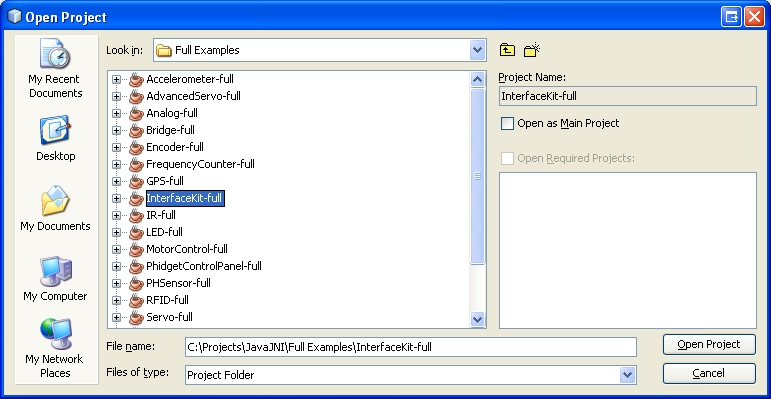
The only thing left to do is to run the examples! Click on Run → Run Project. The project, by default tries to find the phidget21.jar in ..\..\lib.
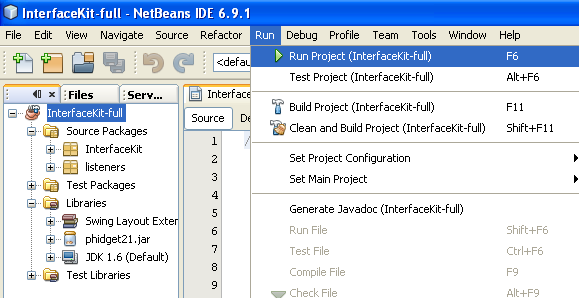
Once you have the Java examples running, we have a teaching section below to help you follow them.
Write Your Own Code
When you are building a project from scratch, or adding Phidget function calls to an existing project, you'll need to configure your development environment to properly link the Phidget Java library. To begin:
1. Create a new Java application project with a descriptive name such as PhidgetTest.
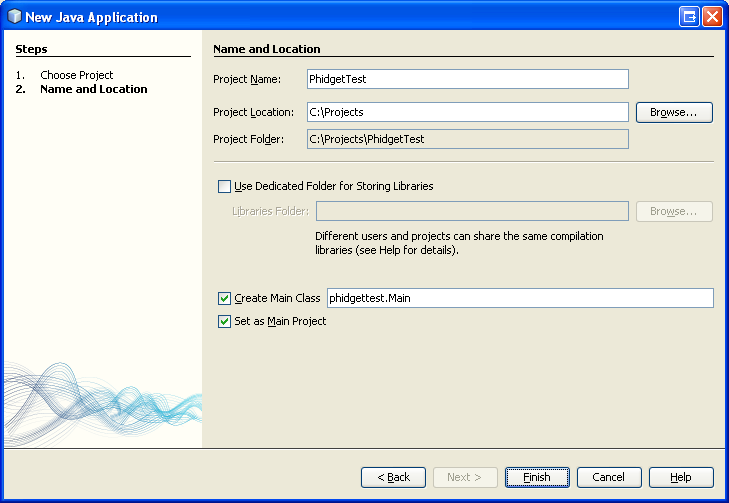
2. Add a reference to the Phidget Java library. In the projects pane, right click Libraries and add the jar.
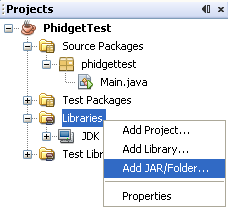
3. Find and select phidget21.jar.
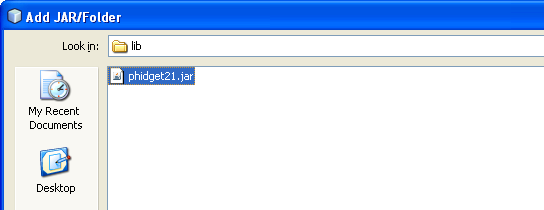
4. Then, in your code, you will need to include the Phidget Java library:
import com.phidgets.*;
import com.phidgets.event.*;
The project now has access to the Phidget function calls and you are ready to begin coding.
The same teaching section which describes the examples also has further resources for programming your Phidget.
Eclipse
Use Our Examples
1. Download the examples and unpack them into a folder. Here, you can find an example program called HelloWorld which will work with any Phidget. You will also find example programs for all the devices. The source file will be named the same as the software object for your device. If you are not sure what the software object for your device is, find your Phidget on our webpage, and then check the API documentation for it.
Please use the simple examples. The full examples were written in NetBeans, and are not compatible with Eclipse. The rest of this guide will assume that the simple examples are used. The example source code will be copied into your Eclipse project later on. Keep note of the file name of the example as a Java class will be created with the same name.
2. Generate a new Java project with a descriptive name such as PhidgetTest. Click next.
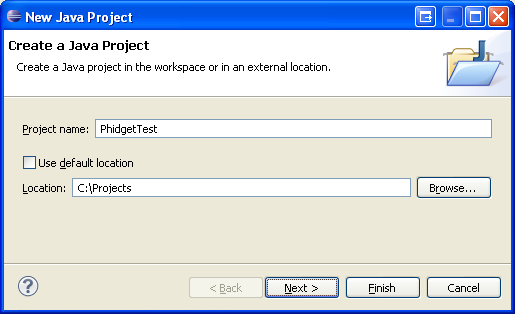
3. On the next screen, go to the libraries panel and add an external jar.
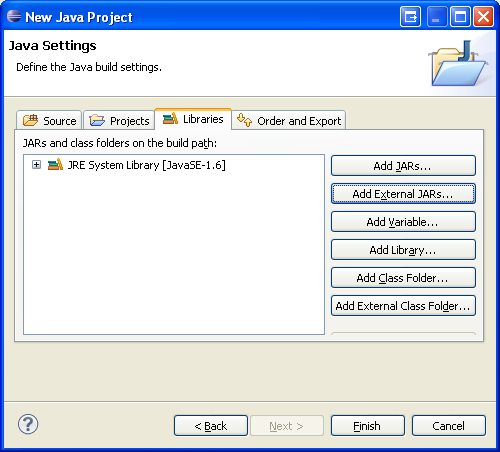
4. Find and select phidget21.jar.
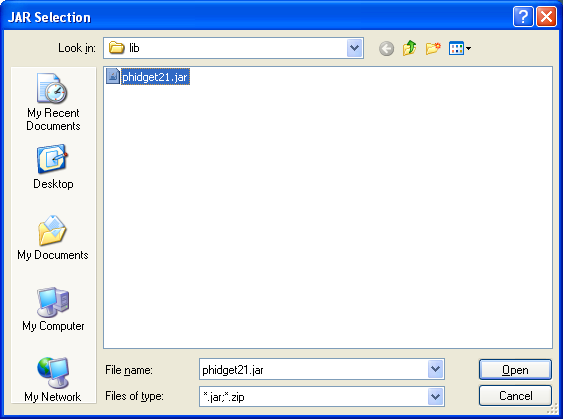
5. Add a new Java class to the project.
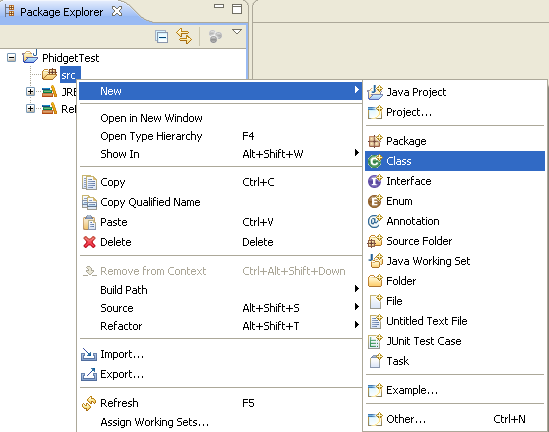
6. Name this class with the same name as the simple example's name.
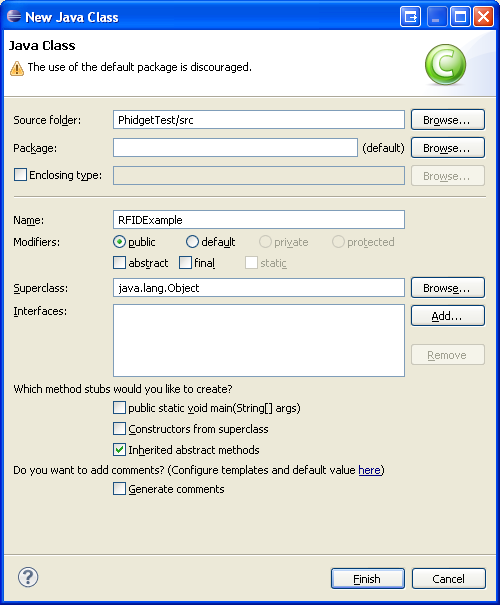
7. Copy and paste the example source code over to the class you created.
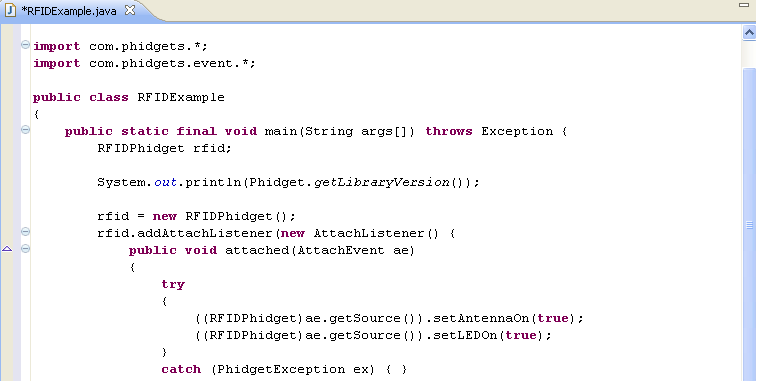
8. The only thing left to do is to run the examples!
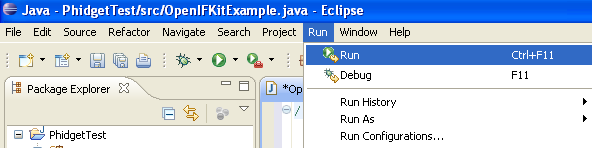
Once you have the Java examples running, we have a teaching section below to help you follow them.
Write Your Own Code
When you are building a project from scratch, or adding Phidget function calls to an existing project, you'll need to configure your development environment to properly link the Phidget Java library. Please see the Use Our Examples section for instructions.
In your code, you will need to include the Phidget Java library:
import com.phidgets.*;
import com.phidgets.event.*;
The project now has access to the Phidget function calls and you are ready to begin coding.
The same teaching section which describes the examples also has further resources for programming your Phidget.
OS X
The first step in using Java on Mac is to install the Phidget libraries. Compile and install them as explained on the main Mac OS page. That page also describes the different Phidget files, their installed locations, and their roles.
Use Our Examples
The commands to compile in a OS X and Windows terminal are slightly different. Rather than prefixing phidget21.jar with a semi-colon( ; ), a colon( : ) is used. Make sure that the phidget21.jar file is in the same directory as the code you are trying to compile.
javac -classpath .:phidget21.jar example.java
Then, to run the program:
java -classpath .:phidget21.jar example
This method can be used on any of the simple examples. If you are interested in using an IDE then refer to the Windows section for information about setting up Phidgets projects in Eclipse or NetBeans.
Write Your Own Code
With the method just discussed, notice that you need to link the phidget21.jar both at compile, and runtime. An alternative is to make a jar file of your program which includes the Phidget Java library. To do this first create a manifest file. A manifest is a text file used to define package related data. Make a text file called MyProgram.mf, where MyProgram is replaced by the name of your main class. Put the following lines into MyProgram.mf:
Manifest-Version: 1.0
Class-Path: phidget21.jar
Main-Class: MyProgram
Note: The manifest file should end with a carriage return. So, there should be an extra line at the bottom of the file.
After creating the manifest file, you can use the jar function to create one self-contained file with your classes and the correct classpath.
jar –cfm MyProgram.jar MyProgram.mf *.class
If porting this for an external system, such as one that your customer would be running, the Phidget library would need to be compiled and distributed along with the .jar. Although we do not directly support this, if you are interested in how to construct this, we provide both a distribution example and information on cross-compiling:
- The Android Java libraries have an ARM-compiled
libphidget21.sofile included, as an example of distributing a compiled libphidget21.so with the jar file - The Linux page has more detail for compiling the Phidget C Libraries for an external target.
NetBeans
We offer in-depth tutorials on using our examples in NetBeans and Eclipse in the Windows NetBeans and Windows Eclipse sections.
As our full examples are written with NetBeans, but NetBeans is not part of the standard OS X application suite., we offer installation instructions here before referring to the Windows sections.
Installation
To install NetBeans on a Mac, all you have to do is download the installer from their website and run it.
Use Our Examples
Once you have NetBeans installed, running our examples will be very similar to the process described in the Windows NetBeans section.
Write Your Own Code
When you are building a project from scratch, or adding Phidget function calls to an existing project, you'll need to configure your development environment to properly link the Phidget Java library. Please see the Windows NetBeans section for instructions if you are unfamiliar with NetBeans.
In your code, you will need to include the Phidget Java library:
import com.phidgets.*;
import com.phidgets.event.*;
The project now has access to the Phidget function calls and you are ready to begin coding.
The teaching section - which describes the examples - also has further resources for programming your Phidget.
Linux
Java has excellent support on Linux - there is an established implementation of the Java compiler and interpreter, and several Integrated Development Environments (IDEs) including NetBeans and Eclipse.
The first step in using Java on Linux is to install the base Phidget libraries. Compile and install them as explained on the main Linux page. That Linux page also describes the different basic Phidget library files, their installed locations, and their roles.
You will also need the Phidget Java Libraries (phidget21.jar).
Once downloaded, the phidget21.jar library file does not get 'installed' (i.e. do not run java -jar phidget21.jar). Rather, the library file gets put into the path of whatever program you write, and you will link it via both the java compiler and the java interpreter. We walk you through this below.
We have two different types of Phidget examples in Java:
- Simple examples, to be run on the command line, and
- Full examples, to be run in NetBeans
Both are contained within the Phidget Java example download package.
Description of Library Files
The Phidget Java libraries depend on the C libraries being installed as explained on the main Linux page. If you browse around within the phidget21.jar archive, you will find Java class files (too many to reasonably list here) that have names related to the devices they provide an API for.
These Java class files use the functions available in the dynamic Phidget21 C-language library on Linux. Dynamic libraries end with .so, and so the C library that the Phidget Java class files use is /usr/lib/libphidget21.so.
Javac (Command Line)
Use Our Examples
Linux gets somewhat complicated in that two Java compilers exist: openjdk and gcj. Furthermore, a given IDE can usually use either compiler. That being said, we only offer support here for openJDK and IDEs running openJDK.
To find out which type of compiler your computer has, use the -version option on the command line. You can use the same option for your runtime environment (interpreter):
$> java -version
java version "1.6.0_23"
OpenJDK Runtime Environment (IcedTea6 1.11pre) (6b23~pre11-0ubuntu1.11.10.1)
OpenJDK 64-Bit Server VM (build 20.0-b11, mixed mode)
$> javac -version
javac 1.6.0_23
The good news is that you can have both openjdk and gcj on your machine, co-habitating happily. There can be only one linked java and javac in /usr/bin/ however, and so this will correspond to whichever java compiler and interpreter you installed last.
If you do not have openjdk installed already (this is the default Java installation for most Linux machines, so you will probably know), and you choose to install it for Phidget purposes, it is important is that the java version be greater than the javac version. Otherwise, your runtime environment will consider the stuff your compiler produces to be newfangled nonsense. So when installing Java from a repository, you should install both the jdk and the jre. These are, unfortunately, usually separate packages in a repository (e.g. openjdk-7-jre and openjdk-7-jdk).
The simple examples in Java are meant to be compiled and run on the command line. The example package includes a Makefile so you can either make all of the examples at once, with:
make all
...Or you can make them individually. You can either use:
- The HelloWorld example, which will work with any Phidget, or
- The example with the name that corresponds to the family (software object) of your Phidget hardware.
The source file will be named the same as the software object for your device. If you are not sure what the software object for your device is, find your Phidget on our webpage, and then check the API documentation for it. Once you've identified the right example - say, HelloWorld.java - compile it on the command line with:
javac -classpath .:phidget21.jar HelloWorld.java
To run the example on a Linux machine without your udev USB rules set, you will need to run the Java example as root:
sudo java -classpath .:phidget21.jar HelloWorld
Write Your Own Code
You'll note that the Phidget Java library file phidget21.jar needs to be explicitly linked at both points in the compile and run process. Alternatively, you can make a jar file which includes the Phidget Java library. This process takes two steps, the first of which is creating a text file called MyProgram.mf, where MyProgram is replaced by the name of your main class in both the filename and the text below:
Manifest-Version: 1.0
Class-Path: phidget21.jar
Main-Class: MyProgram
Note: The manifest file should end with a carriage return. So, there should be an extra line at the bottom of the file.
After creating the manifest file, you can use the jar function to create one self-contained file with your classes and the correct classpath.
jar –cfm MyProgram.jar MyProgram.mf *.class
If porting this for an external system, such as one that your customer would be running, the Phidget library would need to be compiled and distributed along with the .jar. Although we do not directly support this, if you are interested in how to construct this, we provide both a distribution example and information on cross-compiling:
- The Android Java libraries have an ARM-compiled
libphidget21.sofile included, as an example of distributing a compiled libphidget21.so with the jar file - The Linux page has more detail for compiling the Phidget C Libraries for an external target.
NetBeans
We offer in-depth tutorials on using our examples in NetBeans and Eclipse in the Windows NetBeans and Windows Eclipse sections.
As our full examples are written with NetBeans, but NetBeans is not part of the standard Linux package repository, we offer installation instructions here before referring to the Windows sections.
Installation
Although Eclipse is standard in the Debian/Ubuntu package repository, NetBeans is no longer standard. What is more, Netbeans does not install by default into a folder within your path. As our Phidget full Java examples are written using NetBeans, we provide basic installation instructions here so you can actually run them.
To install NetBeans:
1. Download the install script from website: http://netbeans.org/downloads/
2. Change the permissions of the downloaded file to be executable. Usually, this is something like:
chmod +x netbeans-7.1-ml-javase-linux.sh
3. Run the downloaded file as a script. (This will result in a GUI interaction that walks you through installation.)
4. To find the location where the NetBeans installation occurred, run:
updatedblocate netbeans
5. Usually, the location of the binary is /usr/local/netbeans-7.1/bin/netbeans, where 7.1 is the installed version.
Use Our Examples
Once you have NetBeans installed, running our examples will be very similar to the process described in the Windows NetBeans section.
Write Your Own Code
When you are building a project from scratch, or adding Phidget function calls to an existing project, you'll need to configure your development environment to properly link the Phidget Java library. Please see the Windows NetBeans section for instructions if you are unfamiliar with NetBeans.
In your code, you will need to include the Phidget Java library:
import com.phidgets.*;
import com.phidgets.event.*;
The project now has access to the Phidget function calls and you are ready to begin coding.
The teaching section - which describes the examples - also has further resources for programming your Phidget.
Follow the Examples
By following the instructions for your operating system and compiler above, you probably now have a working example and want to understand it better so you can change it to do what you want. This teaching section has resources for you to learn from the examples and write your own.
Your main reference for writing Java code will be our Java API information, with syntax for all of our functions:
- Java API (This is the complete set of functions you have available for all Phidgets)
- Device Specific APIs - The one for your Phidget can be found in its user guide.
To learn the details behind opening, configuring, using, and closing your Phidget, try the General Phidget Programming page. That page also describes using the Phidget in an event-driven manner and in a traditional manner, both of which are available in Java.
Example Flow
The Hello World example has this general structure so you can follow along. We also have an in-depth general introduction to writing Phidget code (like open, read data, etc), as well as the Java API for specific syntax:
|
// ----- Event and Other Functions ----- Create any Language-Specific Functions (exception handling) Create General Attach, Detach, and Error Handling Functions:
|
In Java, it is easiest if you name these event functions the same as in our examples. You can change the main function pointer variable name, but none of the other names. Our examples show how to immediately hook these functions into the events that will call them | |
|
// ----- Main Code -----
Close Device Delete Device
|
Creating a Phidget software object in Java - when you are not using the Manager - is specific to the Phidget. For a Phidget Spatial, for example, this would involve creating a |
Code Snippets
When programming in Java, you're in luck. All of our code snippet examples on our General Phidget Programming page are in both C++ and Java. Therefore, we do not include any here, because that page is much more in-depth, and you won't have to have two pages open at once. So head over there, and start writing code!
Common Problems and Solutions/Workarounds
None at this time.
