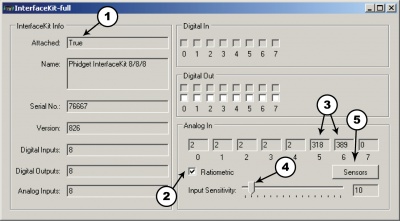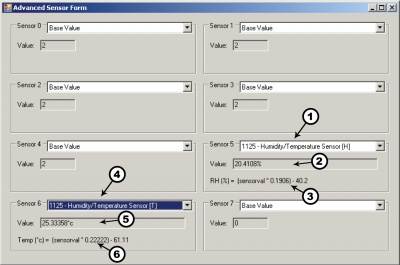|
Notice: This page contains information for the legacy Phidget21 Library. Phidget21 is out of support. Bugfixes may be considered on a case by case basis. Phidget21 does not support VINT Phidgets, or new USB Phidgets released after 2020. We maintain a selection of legacy devices for sale that are supported in Phidget21. We recommend that new projects be developed against the Phidget22 Library.
|
1125 User Guide: Difference between revisions
No edit summary |
|||
| (10 intermediate revisions by 2 users not shown) | |||
| Line 1: | Line 1: | ||
__NOINDEX__ | |||
[[Category:UserGuide]] | |||
{{UserguideTOC|1125.jpg|1125}} | |||
==Getting Started== | ==Getting Started== | ||
| Line 36: | Line 39: | ||
#Make sure that the Ratiometric box is Ticked. | #Make sure that the Ratiometric box is Ticked. | ||
#Check the values in the Analog In boxes. The humidity value of 318, for example, is equal to 22% relative humidity and the temperature value of 389 is equal to 23 degrees Celsius. | #Check the values in the Analog In boxes. The humidity value of 318, for example, is equal to 22% relative humidity and the temperature value of 389 is equal to 23 degrees Celsius. | ||
#You can adjust the input sensitivity by moving the slider pointer. | #You can adjust the input sensitivity by moving the slider pointer. Note that the default sensitivity is 10 in this example program, which corresponds to a 2.22°C threshold when using the 1125. This means that the temperature value won't update unless it's changed by 2.22 degrees or more (unless you choose a lower sensitivity value). | ||
#Click on the Sensors button to bring up the Advanced Sensor Form. | #Click on the Sensors button to bring up the Advanced Sensor Form. | ||
| | | | ||
| Line 71: | Line 74: | ||
The Formula to translate SensorValue into Relative Humidity is: | The Formula to translate SensorValue into Relative Humidity is: | ||
<math>RH (%) = (SensorValue | |||
:<math> | |||
\text{RH (}%\text{)} = \text{(SensorValue} \times \text{0.1906) - 40.2} | |||
</math> | |||
===Temperature=== | ===Temperature=== | ||
| Line 79: | Line 85: | ||
The Formula to translate SensorValue into Temperature is: | The Formula to translate SensorValue into Temperature is: | ||
<math>Temperature (°C) = (SensorValue | |||
:<math>\text{Temperature (°C)} = (\text{SensorValue} \times 0.22222) - 61.11</math> | |||
{{UGotherint}} | {{UGotherint}} | ||
{{UGasens}} | {{UGasens}} | ||
==API== | |||
{{SensorAPI}} | |||
==Product History== | ==Product History== | ||
{{UGhist}} | {{UGhist}} | ||
{{UGrow|May 2008 |0 |N/A |Product Release }} | {{UGrow|May 2008 |0 |N/A |Product Release }} | ||
Latest revision as of 14:28, 9 May 2018

| |
| Go to this device's product page |
Getting Started
Checking the Contents
|
You should have received:
|
In order to test your new Phidget you will also need:
| |
Connecting the Pieces
|
| |
Testing Using Windows 2000 / XP / Vista / 7
Make sure you have the current version of the Phidget library installed on your PC. If you don't, follow these steps:
- Go to the Quick Downloads section on the Windows page
- Download and run the Phidget21 Installer (32-bit, or 64-bit, depending on your system)
- You should see the
 icon on the right hand corner of the Task Bar.
icon on the right hand corner of the Task Bar.
Running Phidgets Sample Program
Double clicking on the ![]() icon loads the Phidget Control Panel; we will use this program to ensure that your new Phidget works properly.
icon loads the Phidget Control Panel; we will use this program to ensure that your new Phidget works properly.
The source code for the InterfaceKit-full sample program can be found in the quick downloads section on the C# Language Page. If you'd like to see examples in other languages, you can visit our Languages page.
Updating Device Firmware
If an entry in this list is red, it means the firmware for that device is out of date. Double click on the entry to be given the option of updating the firmware. If you choose not to update the firmware, you can still run the example for that device after refusing.
|
Double Click on the |

| |
|
| |
|
|
Testing Using Mac OS X
- Go to the Quick Downloads section on the Mac OS X page
- Download and run the Phidget OS X Installer
- Click on System Preferences >> Phidgets (under Other) to activate the Preference Pane
- Make sure that the is properly attached.
- Double Click on in the Phidget Preference Pane to bring up the Sample program. This program will function in a similar way as the Windows version.
Using Linux
For a step-by-step guide on getting Phidgets running on Linux, check the Linux page.
Using Windows Mobile / CE 5.0 / CE 6.0
For a step-by-step guide on getting Phidgets running on Windows CE, check the Windows CE page.
Technical Details
Relative Humidity
The sensor measures the relative humidity of the environment around the sensor. Built in temperature compensation produces a linear output ranging from 10% to 95% relative humidity. Values outside of this range may be usable but will have increased error.
Formulas
The Formula to translate SensorValue into Relative Humidity is:
Temperature
This device is a precision temperature to voltage converter that outputs a voltage that is directly proportional to temperature. The temperature sensor component is rated at -40°C to +100°C, but the other components on the board, the connector and the cable are rated at -30°C to +80°C. In a fast prototyping environment the temperature sensor board can be pushed to the ratings of the sensor component, but you should use the lower temperature ratings if you plan to use the 1124 in a commercial application.
Formulas
The Formula to translate SensorValue into Temperature is:
Other Interfacing Alternatives
If you want maximum accuracy, you can use the RawSensorValue property from the PhidgetInterfaceKit. To adjust a formula, substitute (SensorValue) with (RawSensorValue / 4.095) If the sensor is being interfaced to your own Analog to Digital Converter and not a Phidget device, our formulas can be modified by replacing (SensorValue) with (Vin * 200). It is important to consider the voltage reference and input voltage range of your ADC for full accuracy and range.
|
Each Analog Input uses a 3-pin, 0.100 inch pitch locking connector. Pictured here is a plug with the connections labelled. The connectors are commonly available - refer to the Analog Input Primer for manufacturer part numbers. |

| |
API
Phidget analog sensors do not have their own API- they simply output a voltage that is converted to a digital value and accessed through the "Sensor" properties and events on the PhidgetInterfaceKit API. It is not possible to programmatically identify which sensor is attached to the Analog Input. To an InterfaceKit, every sensor looks the same. Your application will need to apply formulas from this manual to the SensorValue (an integer that ranges from 0 to 1000) to convert it into the units of the quantity being measured. For example, this is how you would use a temperature sensor in a C# program:
// set up the interfacekit object
InterfaceKit IFK = new InterfaceKit();
// link the new interfacekit object to the connected board
IFK.open("localhost", 5001);
// Get sensorvalue from analog input zero
int sensorvalue = IFK.sensors[0].Value;
// Convert sensorvalue into temperature in degrees Celsius
double roomtemp = Math.Round(((sensorvalue * 0.22222) - 61.11), 1);
See the PhidgetInterfaceKit User Guide for more information on the API and a description of our architecture.
For more code samples, find your preferred language on the Languages page.
Product History
| Date | Board Revision | Device Version | Comment |
|---|---|---|---|
| May 2008 | 0 | N/A | Product Release |