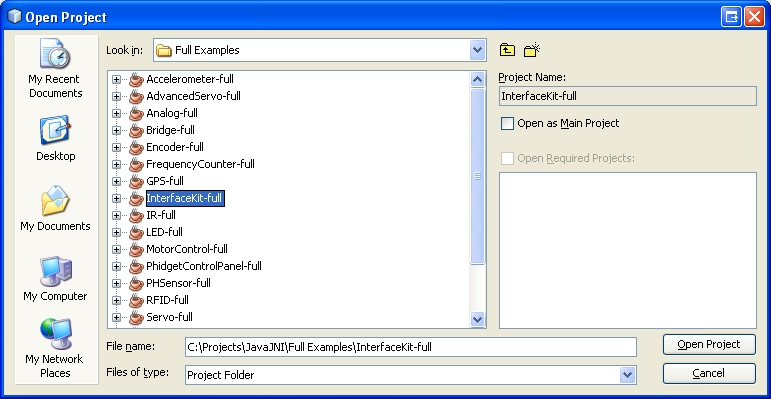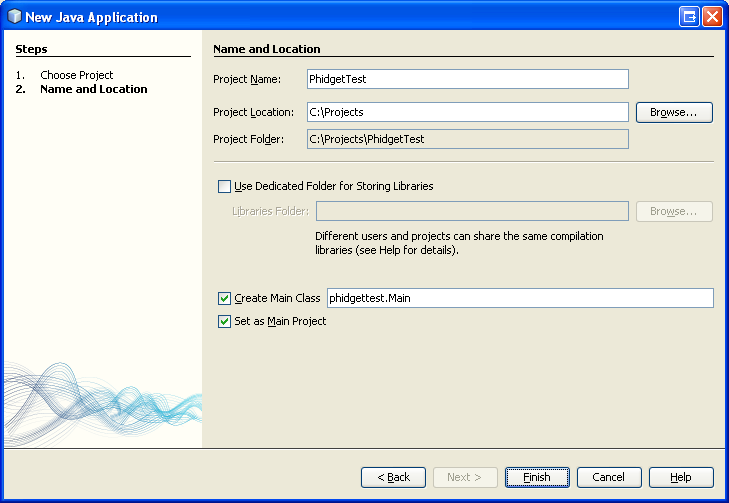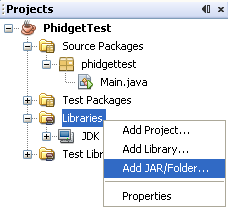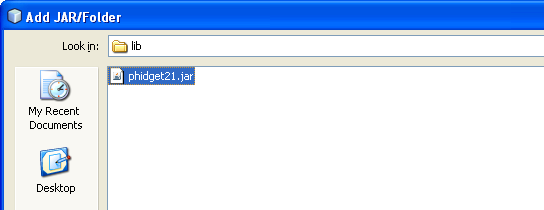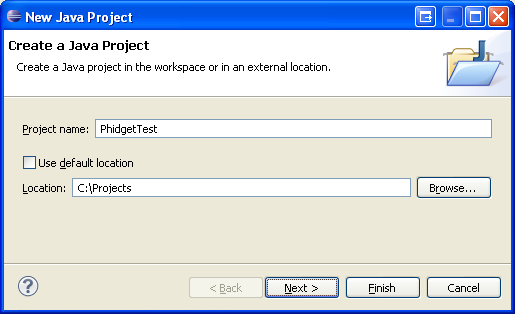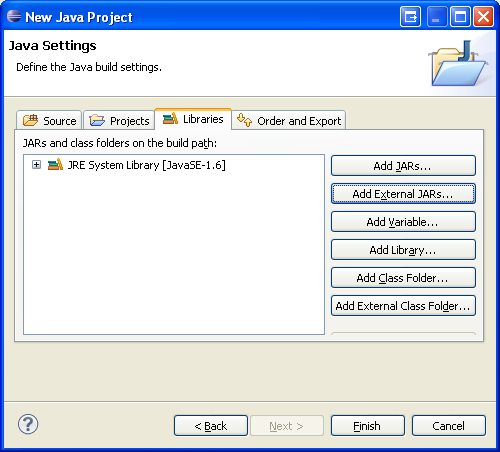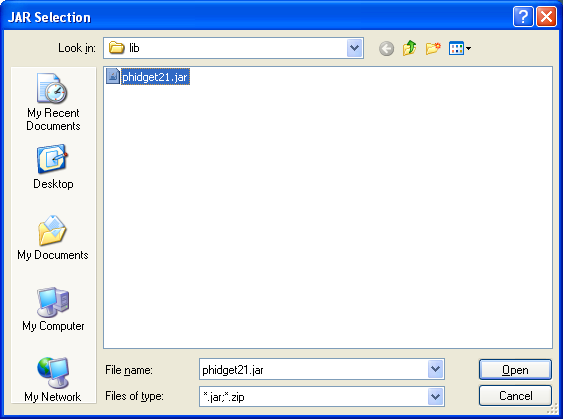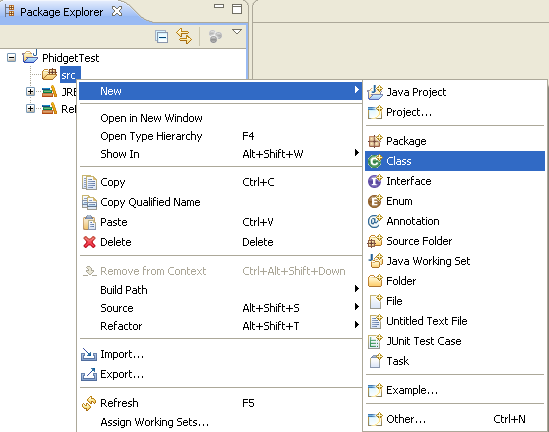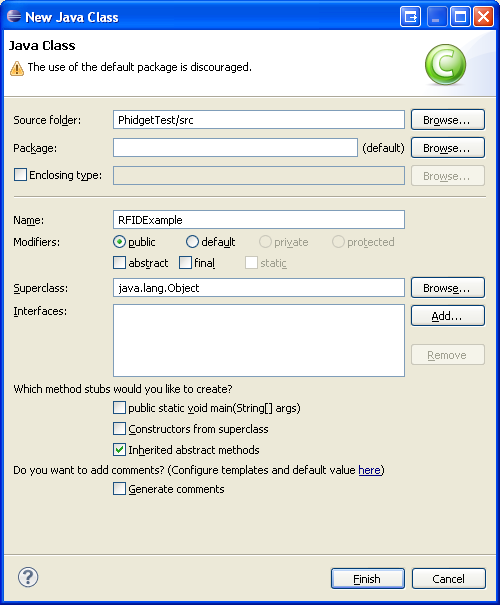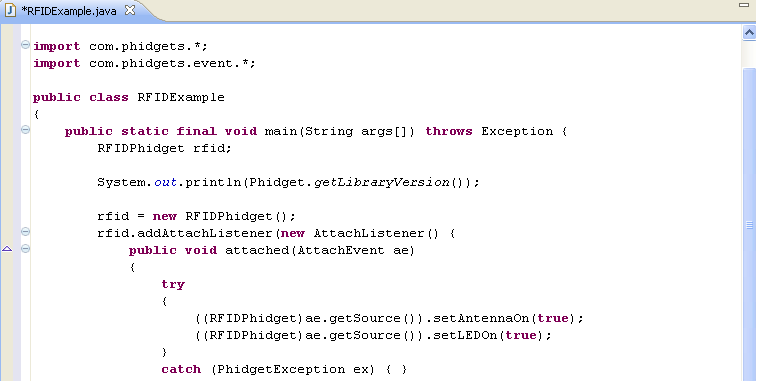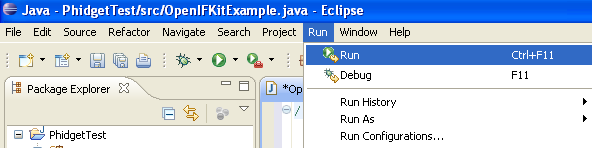|
Notice: This page contains information for the legacy Phidget21 Library. Phidget21 is out of support. Bugfixes may be considered on a case by case basis. Phidget21 does not support VINT Phidgets, or new USB Phidgets released after 2020. We maintain a selection of legacy devices for sale that are supported in Phidget21. We recommend that new projects be developed against the Phidget22 Library.
|
Language - Java: Difference between revisions
| Line 164: | Line 164: | ||
* Generate a new Java project with a descriptive name such as PhidgetTest. | * Generate a new Java project with a descriptive name such as PhidgetTest. | ||
<br/>[[File:Java Eclipse New Project.PNG]]<br/> | <br/>[[File:Java Eclipse New Project.PNG]]<br/> | ||
* | <br/> | ||
* On the next screen, go to the libraries panel and add an external jar. | |||
<br/>[[File:Java Eclipse Add Jar 1.PNG]]<br/> | <br/>[[File:Java Eclipse Add Jar 1.PNG]]<br/> | ||
* Find and select <code>phidget21.jar</code>. If you used our installer, by default, this file is placed in <code>C:\Program Files\Phidgets</code>. If it is in another location, please change the path accordingly. | * Find and select <code>phidget21.jar</code>. If you used our installer, by default, this file is placed in <code>C:\Program Files\Phidgets</code>. If it is in another location, please change the path accordingly. | ||
<br/>[[File:Java Eclipse Add Jar 2.PNG]]<br/> | <br/>[[File:Java Eclipse Add Jar 2.PNG]]<br/> | ||
* Add a new Java class to the project. | * Add a new Java class to the project. | ||
<br/>[[File:Java Eclipse New Class.PNG]]<br/> | <br/>[[File:Java Eclipse New Class.PNG]]<br/> | ||
* Name this class with the same name as the simple example's name. | * Name this class with the same name as the simple example's name. | ||
<br/>[[File:Java Eclipse New Class 2.PNG]]<br/> | <br/>[[File:Java Eclipse New Class 2.PNG]]<br/> | ||
* Copy and paste the example source code over to the class you created. | * Copy and paste the example source code over to the class you created. | ||
<br/>[[File:Java Eclipse Source.PNG]]<br/> | <br/>[[File:Java Eclipse Source.PNG]]<br/> | ||
The only thing left to do is to run the examples! | The only thing left to do is to run the examples! | ||
<br/>[[File:Java Eclipse Run.PNG]]<br/> | <br/>[[File:Java Eclipse Run.PNG]]<br/> | ||
Once you have the Java examples running, we have a [[#Follow The Examples|teaching section]] below to help you follow them. | Once you have the Java examples running, we have a [[#Follow The Examples|teaching section]] below to help you follow them. | ||
Revision as of 19:19, 18 January 2012
![]() Java is a modern, object-oriented programming language developed by Oracle.
Java is a modern, object-oriented programming language developed by Oracle.
Introduction
If this is your first time working with a Phidget, we suggest starting with the Getting Started page for your specific device. This can be found in the user guide for your device. That page will walk you through installing drivers and libraries for your operating system, and will then bring you back here to use Java specifically.
Java is capable of using the complete Phidget API, including events. We also provide example code in Java for all Phidget devices.
Java can be developed with various environments such as javac, NetBeans, and Eclipse.{{{5}}}
You can compare Java with our other supported languages.
Quick Downloads
Just need the Java drivers, libraries, and examples? Here they are:
Java API Documentation:
- Java API Manual Download or (HTML online version)
- General API (more help on functions common to all Phidgets)
- Device Specific APIs (more help on functions specific to your Phidget)
Java Example Code:
Libraries and Drivers:
- phidget21.jar
- 32 bit Windows (drivers, with libraries)
- 64 bit Windows (drivers, with libraries)
- General Linux Libraries ( Linux Library Setup Instructions)
- General Mac OSX Libraries ( Mac OS X Library Setup Instructions)
Getting started with Java
If you are new to writing code for Phidgets, we recommend starting by running, then modifying existing examples. This will allow you to:
- Make sure your libraries are properly linked
- Go from source code to a test application as quickly as possible
- Ensure your Phidget is hooked up properly
Instructions are divided up by operating system. Choose:
- Windows 2000 / XP / Vista / 7
- Mac OS X
- Linux (including PhidgetSBC)
Windows(2000/XP/Vista/7)
Libraries
Description
Java programs on Windows depend on the following files, which the installers above put onto your system:
phidget21.dllcontains the actual Phidgets library, which is used at run-time. If you used our installer, it's already correctly placed inC:\Windows\System32. It can be manually installed - check our Manual Installation instructions.
You will also need one of the following two files, depending on the .NET framework version you are targeting:
phidget21.jaris the Phidgets library for JDK 1.4.2 or higher. Your compiler has to know where this file is. By default, our installer puts this file intoC:\Program Files\Phidgets. So, you can either point your compiler to that location, or copy and link to it in a directory for your project workspace. For more information, please see the section for your specific compiler/environment. If you do not want to use our installer, you can get the file here.
Running the examples and writing your own code can be fairly compiler-specific, so we include instructions for each compiler below.
Java
This section will provide instructions on how to compile using the javac compiler. Start by downloading the Java Examples.
Use Our Examples
Download the examples from above and unpack them into a folder. Here, you can find example programs for all the devices. If you aren't sure what the software example for your device is called, check the software object listed in the Getting Started guide for your device. Please only use the simple examples.
Ensure that the phidget21.jar is in the same directory as the source code.
To compile:
File:Java Compile.PNG
This will create Java bytecode in the form of .class files. Type the following to run the program:
File:Java Run.PNG
If you wish, you can compile the project as a .jar so there are fewer files to maintain. The [Java SDK] provides the jar utility which packages all the .class files into a single .jar file.
To begin, you will have to provide a Manifest file to indicate the program entry point. With your favourite text editor, create a new file with the following content:
Manifest-Version: 1.0 Class-Path: phidget21.jar Main-Class: example
Ensure that the file ends in a new line or a carriage return.
Save the file as example.mf and place it in the same directory as the other .class files.
Next, create the .jar with:
Afterwards, you can run the .jar with:
Once you have the Java examples running, we have a teaching section below to help you follow them.
Write Your Own Code
When you are building a project from scratch, or adding Phidget function calls to an existing project, you'll need to configure your compiler / development environment to properly link the Phidget Java libraries. Please see the previous section for instructions.
In your code, you will need to include the Phidget library:
import com.phidgets.*;
import com.phidgets.event.*;
The project now has access to the Phidget21 function calls and you are ready to begin coding.
The same teaching section which describes the examples also has further resources for programming your Phidget.
NetBeans
Please start by downloading the Java Examples. The full examples were written in NetBeans, so the rest of this section will use these examples. To use the simple examples, you will have to import the source code into a new NetBeans project.
Use Our Examples
To run the examples, you first download them from above, unpack them into a folder, and then find the source code for your device. The source file will be named the same as the software object for your device. If you aren't sure what the software example for your device is called, check the software object listed in the Getting Started guide for your device.
The only thing left to do is to run the examples! Click on Run | Run Project. Please note that the project, by default tries to find the phidget21.jar in C:\Program Files\Phidgets. If you have it installed in another location, please change the path accordingly. Please see the next section for more details.
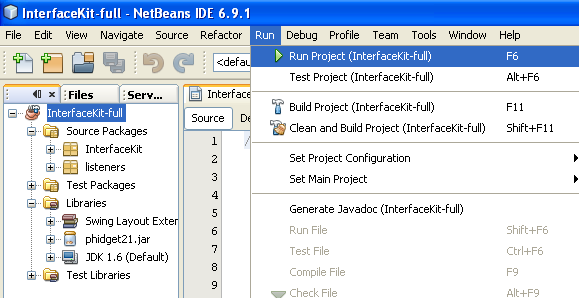
Once you have the Java examples running, we have a teaching section below to help you follow them.
Write Your Own Code
When you are building a project from scratch, or adding Phidget function calls to an existing project, you'll need to configure your compiler / development environment to properly link the Phidget Java libraries. To begin:
- Create a new Java application project with a descriptive name such as PhidgetTest.
- Add a reference to the Java Phidgets library. In the projects pane, right click
Librariesand add the jar.
- Find and select
phidget21.jarIf you used our installer, it is inC:\Program Files\Phidgets.
Then, in your code, you will need to include the Phidget library:
import com.phidgets.*;
import com.phidgets.event.*;
The project now has access to the Phidget21 function calls and you are ready to begin coding.
The same teaching section which describes the examples also has further resources for programming your Phidget.
Eclipse
Start by downloading the Java Examples.
Use Our Examples
Download the examples from above and unpack them into a folder. Here, you can find example programs for all the devices. If you aren't sure what the software example for your device is called, check the software object listed in the Getting Started guide for your device. Please use the simple examples. The full examples were written in NetBeans, and are not compatible with Eclipse. The rest of this guide will assume that the simple examples are used. You will the example source code to be copied into your Eclipse project later on.
- Generate a new Java project with a descriptive name such as PhidgetTest.
- On the next screen, go to the libraries panel and add an external jar.
- Find and select
phidget21.jar. If you used our installer, by default, this file is placed inC:\Program Files\Phidgets. If it is in another location, please change the path accordingly.
- Add a new Java class to the project.
- Name this class with the same name as the simple example's name.
- Copy and paste the example source code over to the class you created.
The only thing left to do is to run the examples!
Once you have the Java examples running, we have a teaching section below to help you follow them.
Write Your Own Code
When you are building a project from scratch, or adding Phidget function calls to an existing project, you'll need to configure your compiler / development environment to properly link the Phidget Java libraries. Please see the previous section for instructions.
In your code, you will need to include the Phidget library:
import com.phidgets.*;
import com.phidgets.event.*;
The project now has access to the Phidget21 function calls and you are ready to begin coding.
The same teaching section which describes the examples also has further resources for programming your Phidget.
Mac OS X
C# has excellent support on Mac OS X through the Mono framework.
The first step in using C# on Mac is to install the Phidget libraries. Compile and install them as explained on the getting started guide for your device. Then, the OS - Mac OS X page also describes the different Phidget files, their installed locations, and their roles....
Linux
C# has support on Linux through the Mono framework.
The first step in using C# on Linux is to install the Phidget libraries. Compile and install them as explained on the main Linux page. That Linux page also describes the different Phidget files, their installed locations, and their roles.
Follow The Examples
By following the instructions for your operating system and compiler above, you probably now have a working example and want to understand it better so you can change it to do what you want. This teaching section has resources for you to learn from the examples and write your own.
Next, comes our API information. These resources outline the C# Phidget functions:
- C# API (This is the complete set of functions you have available for all Phidgets)
- Device Specific APIs - The one for your Phidget can be found in its user guide.
To learn the details behind opening, configuring, using, and closing your Phidget, try the General Phidget Programming page. That page also describes using the Phidget in an event-driven manner and in a traditional manner, both of which are available in C#.
Example Flow
The Hello World example has this general structure so you can follow along. We also have an in-depth general introduction to writing Phidget code (like open, read data, etc), as well as the Java API for specific syntax:
|
// ----- Event and Other Functions ----- Create any Language-Specific Functions (exception handling) Create General Attach, Detach, and Error Handling Functions:
|
In Java, you can name these event functions whatever you like. You will then pass them as function pointers to the Phidget library below in the Main Code section. This hooks them into the actual events when they occur. | |
|
// ----- Main Code -----
Close Device Delete Device
|
Creating a Phidget software object in Java is specific to the Phidget. For a Phidget Spatial, for example, this would involve creating a |
Common Problems and Solutions/Workarounds
Here you can put various frequent problems and our recommended solutions.