|
Notice: This page contains information for the legacy Phidget21 Library. Phidget21 is out of support. Bugfixes may be considered on a case by case basis. Phidget21 does not support VINT Phidgets, or new USB Phidgets released after 2020. We maintain a selection of legacy devices for sale that are supported in Phidget21. We recommend that new projects be developed against the Phidget22 Library.
|
Language - Max/MSP: Difference between revisions
| Line 92: | Line 92: | ||
==Follow The Examples== | ==Follow The Examples== | ||
By following the instructions for your operating system | By following the instructions for your operating system, you probably now have a working example and want to understand it better so you can change it to do what you want. This teaching section has resources for you to learn from the examples and write your own. | ||
Next, comes our API information. These resources outline the Max/MSP Phidget | Next, comes our API information. These resources outline the Max/MSP Phidget objects: | ||
* [[Device List | Device Specific APIs] (more general help on functions specific to your Phidget) | |||
==Code Snippets== | ==Code Snippets== | ||
Revision as of 19:33, 6 February 2012
![]() Max/MSP, developed by Cycling74 is a visual programming language for creating music and media applications.
Max/MSP, developed by Cycling74 is a visual programming language for creating music and media applications.
Introduction
If this is your first time working with a Phidget, we suggest starting with the Getting Started page for your specific device. This can be found in the user guide for your device. That page will walk you through installing drivers and libraries for your operating system, and will then bring you back here to use Max/MSP specifically.
Max/MSP is capable of using the complete Phidget API, including events. We also provide example code in Max/MSP for all Phidget devices.
Max/MSP can be developed with Windows and Mac OS X..
You can compare Max/MSP with our other supported languages.
Only Max/MSP 4.5 or higher are supported.
Quick Downloads
Just need the Max/MSP drivers, libraries, and examples? Here they are:
Library and Example Code
Libraries and Drivers
Getting started with Max/MSP
If you are new to writing code for Phidgets, we recommend starting by running, then modifying existing examples. This will allow you to:
- Make sure your libraries are properly linked
- Go from source code to a test application as quickly as possible
- Ensure your Phidget is hooked up properly
Instructions are divided up by operating system. Choose:
Windows(2000/XP/Vista/7)
Description of Library Files
Max/MSP programs on Windows depend on the following files, which the installers above put onto your system:
phidget21.dllcontains the actual Phidgets library, which is used at run-time. By default, it is placed inC:\Windows\System32.PhidgetXXX.mxeis the Phidgets library for your specific device. XXX denotes the name of your device, Please make sure the.mxefile corresponds with the device you are using. For example, if you are using the PhidgetInterfaceKit, you will need thePhidgetInterfaceKit.mxeIt is to be placed in the same directory as your.helpfile or anywhere in the Max/MSP class path.
If you do not want to use our installer, you can download the phidget21.dll and manually install it where you want; refer to our Manual Installation instructions.
Use Our Examples
Please start by downloading the Max/MSP Examples and Library. These examples were written in Max/MSP 4.6, but are also supported on other versions.
To run the examples, you first download them from above and unpack them into a folder. Here, you will find example programs, in .help format for all the devices. If you aren't sure what the software example for your device is called, check the software object listed in the Getting Started guide for your device.
The only thing left to do is to run the examples! Open the .help file in the Max environment.
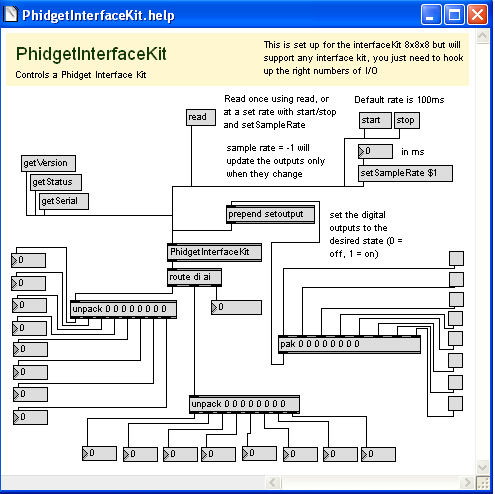
The above screenshot is for the PhidgetInterfaceKit. Now, it is time to explain how to operate the example. If you are using a different device, your example patch will be different, but the idea is the same.
The Max object is called PhidgetInterfaceKit, which can be seen in the center of the screen. Other objects are connected to the inputs and outputs of the PhidgetInterfaceKit object. The input objects will either cause the device to change or request for a property to be retrieved. The output objects return the retrieved information. All the supported features of the device are shown in the .help file.
Try it for yourself! Click on the getSerial message box to send a message to the PhidgetInterfaceKit object. You should see the last output object of route changed to the serial number of your device. All devices support the getSerial object, and is the easiest way to determine if the Phidget libraries are correctly set up, and whether the Max/MSP application is connected to your device.
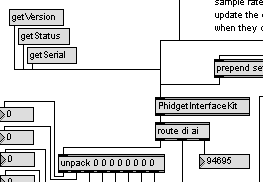
If your example contains the read message box, click on it. This will return all the device specific values to the screen.
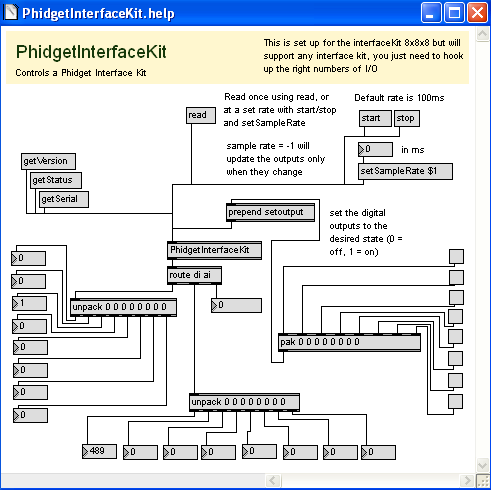
If your example contains the start message box, you can continuously poll for events. Set the sample rate input for the setSampleRate object. Then, press the start message box. Upon events triggering, certain values will be continuously returned to the screen. Press the stop message box to stop sampling.
For the PhidgetInterfaceKit example, there is also a setoutput message box. Clicking on the check boxes will cause the digital outputs of the PhidgetInterfaceKit device to change. Your example may contain device specific message boxes/objects to click on. See for yourself what they do!
Once you have the Max/MSP examples running, we have a teaching section below to help you follow them.
Write Your Own Code
When you are building a project from scratch, or adding Phidget function calls to an existing project, you'll need to configure the Max/MSP environment to properly link the Phidget libraries. To begin:
Place the .mxe in the same directory as the patcher, or anywhere in the Max/MSP class path. You can verify the class path locations by navigating to Options | File Preferences.
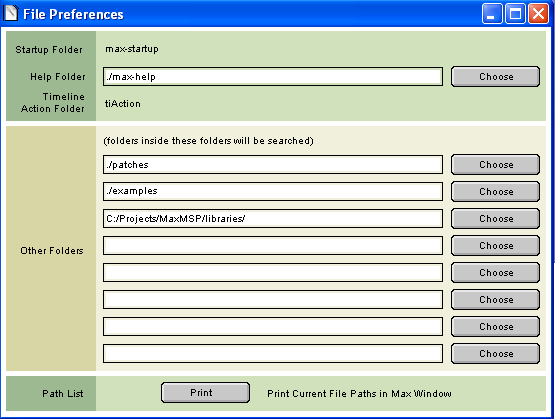
The best way to start writing your patch is to modify the examples, and saving it as a .pat file.
If you wish to start a new patch. All you need to do is create an object named PhidgetXXX where XXX is the name of your device. For example, the PhidgetRFID device will have the PhidgetRFID object name.
The project now has access to the Phidget21 function calls and you are ready to begin coding.
The same teaching section which describes the examples also has further resources for programming your Phidget.
Mac OS X
Max/MSP has excellent support on Mac OS X.
The first step in using C# on Mac is to install the Phidget libraries. Compile and install them as explained on the getting started guide for your device. Then, the OS - Mac OS X page also describes the different Phidget files, their installed locations, and their roles....
Follow The Examples
By following the instructions for your operating system, you probably now have a working example and want to understand it better so you can change it to do what you want. This teaching section has resources for you to learn from the examples and write your own.
Next, comes our API information. These resources outline the Max/MSP Phidget objects:
- [[Device List | Device Specific APIs] (more general help on functions specific to your Phidget)
Code Snippets
Common Problems and Solutions/Workarounds
Here you can put various frequent problems and our recommended solutions.
