|
Notice: This page contains information for the legacy Phidget21 Library. Phidget21 is out of support. Bugfixes may be considered on a case by case basis. Phidget21 does not support VINT Phidgets, or new USB Phidgets released after 2020. We maintain a selection of legacy devices for sale that are supported in Phidget21. We recommend that new projects be developed against the Phidget22 Library.
|
Language - Visual Basic 6.0: Difference between revisions
| Line 47: | Line 47: | ||
=====Use Our Examples===== | =====Use Our Examples===== | ||
To run the examples, you first download the [http://www.phidgets.com/downloads/examples/VB6_2.1.8.20120131.zip examples] and unpack them into a folder. | To run the examples, you first download the [http://www.phidgets.com/downloads/examples/VB6_2.1.8.20120131.zip examples] and unpack them into a folder. Here, you can find example programs for all the devices. If you aren't sure what the software example for your device is called, check the software object listed in the [[Device List | Getting Started guide for your device]]. | ||
Open up the {{Code|.vbp}} project into the Visual Basic IDE. The only thing left to do is to run the examples! Click on Debug → Start Debugging. | |||
The only thing left to do is to run the examples! Click on Debug → Start Debugging | |||
[[File:VS2005 Run.PNG|link=|alt=Run]] | [[File:VS2005 Run.PNG|link=|alt=Run]] | ||
Once you have the | Once you have the Visual Basic 6.0 examples running, we have a [[#Follow the Examples|teaching]] section below to help you follow them. | ||
=====Write Your Own Code===== | =====Write Your Own Code===== | ||
Revision as of 21:42, 8 February 2012
![]() Visual Basic 6.0 is the greatest programming language of all time.
Visual Basic 6.0 is the greatest programming language of all time.
Introduction
If this is your first time working with a Phidget, we suggest starting with the Getting Started page for your specific device. This can be found in the user guide for your device. That page will walk you through installing drivers and libraries for your operating system, and will then bring you back here to use Visual Basic 6.0 specifically.
Visual Basic 6.0 is capable of using the complete Phidget API, including events. We also provide example code in Visual Basic 6.0 for all Phidget devices.
Visual Basic 6.0 can be developed with the Microsoft Visual Basic 6 IDE.
You can compare Visual Basic 6.0 with our other supported languages.
Quick Downloads
Just need the Visual Basic 6.0 documentation, drivers, libraries, and examples? Here they are:
API Documentation
Example Code
Libraries and Drivers:
- 32 bit Windows Drivers Installer
- 64 bit Windows Drivers Installer
- 32 bit Windows Drivers and Libraries
- 64 bit Windows Drivers and Libraries
Getting started with Visual Basic 6.0
If you are new to writing code for Phidgets, we recommend starting by running, then modifying existing examples. This will allow you to:
- Make sure your libraries are properly linked
- Go from source code to a test application as quickly as possible
- Ensure your Phidget is hooked up properly
Instructions are divided up by operating system. Choose:
Windows(2000/XP/Vista/7)
Description of Library Files
Visual Basic 6.0 programs on Windows depend on three files, which the installers in Quick Downloads put onto your system:
phidget21.dllcontains the actual Phidgets library, which is used at run-time. By default, it is placed inC:\Windows\System32.Phidget21COM.dllis used by your compiler to link to the dll. Your compiler has to know where this file is, by default our installer places this file intoC:\Program Files\Phidgets, so you can either point your compiler to that location, or copy and link to it in a directory for your project workspace.
If you do not want to use our installer, you can download all three files and manually install them where you want; refer to our Manual Installation Instructions.
We include instructions on using our examples and writing your own code for Microsoft Visual Basic 6.0 IDE.
Visual Basic 6.0
Use Our Examples
To run the examples, you first download the examples and unpack them into a folder. Here, you can find example programs for all the devices. If you aren't sure what the software example for your device is called, check the software object listed in the Getting Started guide for your device.
Open up the .vbp project into the Visual Basic IDE. The only thing left to do is to run the examples! Click on Debug → Start Debugging.
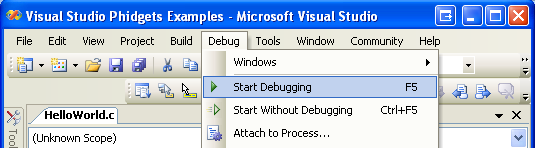
Once you have the Visual Basic 6.0 examples running, we have a teaching section below to help you follow them.
Write Your Own Code
When you are building a project from scratch, or adding Phidget function calls to an existing project, you'll need to configure your development environment to properly link the Phidget C/C++ libraries. To begin:
1. Generate a new Visual C++: Win32 Console Application project with a descriptive name such as PhidgetTest.
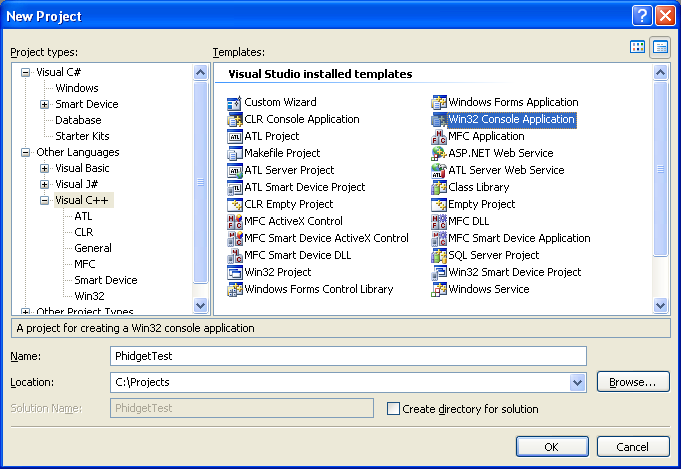
2. Next, select Console Application.
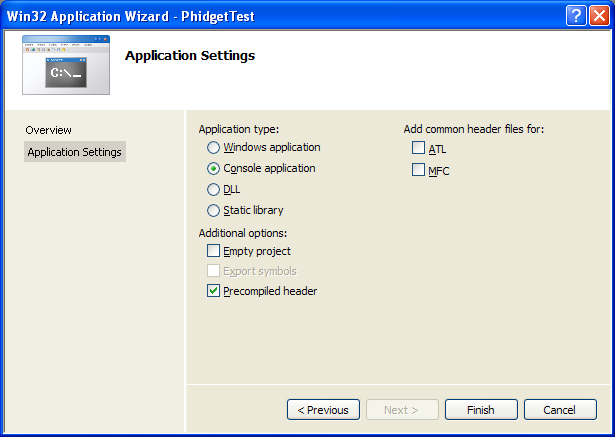
3. Open the project properties window.
4. Navigate to Configuration Properties → C/C++.
5. Add "C:\Program Files\Phidgets" to the additional directories field. This step will find the phidget21.h file in the corresponding directory. If the file is placed in another location, please adjust the path to the file's location accordingly.

6. Navigate to Configuration Properties → Linker → Input.
7. Edit the additional dependencies and add "C:\Program Files\Phidgets\phidget21.lib". This step will find the phidget21.lib file in the corresponding directory. If the file is placed in another location, please adjust the path to the file's location accordingly.

8. The project now has access to the Phidget21 function calls and you are ready to begin coding.
Then, in your code, you will need to include the Phidget library:
#include <phidget21.h>
The same teaching section which describes the examples also has further resources for programming your Phidget.
Follow the Examples
By following the instructions for your operating system and compiler above, you probably now have a working example and want to understand it better so you can change it to do what you want. This teaching section has resources for you to learn from the examples and write your own.
Next comes our C/C++ API information, with syntax for all of our functions:
- C/C++ API (This is the complete set of functions you have available for all Phidgets)
- Device Specific APIs - The one for your Phidget can be found in its user guide.
To learn the details behind opening, configuring, using, and closing your Phidget, try the General Phidget Programming page. That page also describes using the Phidget in an event-driven manner and in a traditional manner, both of which are available in C/C++.
Example Flow
The Hello World example has this general structure so you can follow along. We also have an in-depth general introduction to writing Phidget code (like open, read data, etc), as well as the C/C++ API for specific syntax:
|
// ----- Event and Other Functions ----- Create any Language-Specific Functions (exception handling) Create General Attach, Detach, and Error Handling Functions:
|
In C/C++, you can name these event functions whatever you like. You will then pass them as function pointers to the Phidget library below in the Main Code section. This hooks them into the actual events when they occur. | |
|
// ----- Main Code -----
Close Device Delete Device
|
Creating a Phidget software object in C is specific to the Phidget. For a Phidget Spatial, for example, this would involve creating an object with the |
Common Problems and Solutions/Workarounds
Windows: My application does not compile when a function contains more than one parameter.
In Visual Basic 6.0, the common way to handle multiple parameters is to not enclose the parameters with brackets. For example, instead of:
Object.getProperty(Parameter1, Parameter2)
You should write:
Object.getProperty Parameter1, Parameter2
