|
Notice: This page contains information for the legacy Phidget21 Library. Phidget21 is out of support. Bugfixes may be considered on a case by case basis. Phidget21 does not support VINT Phidgets, or new USB Phidgets released after 2020. We maintain a selection of legacy devices for sale that are supported in Phidget21. We recommend that new projects be developed against the Phidget22 Library.
|
OS - iOS: Difference between revisions
| Line 85: | Line 85: | ||
2. Download the [http://www.phidgets.com/downloads/libraries/Phidget-iPhone_2.1.8.20120216.zip iOS Examples]. | 2. Download the [http://www.phidgets.com/downloads/libraries/Phidget-iPhone_2.1.8.20120216.zip iOS Examples]. | ||
3. Open up the {{Code|HelloWorld.xcodeproj}} into Xcode. Select either a iOS device or iOS simulator as the destination. | |||
4. Hit the {{Code|Run}} button to enable to device or simulator to run the program. | |||
[[File:iOS Webservice Example HelloWorld Output.png|link=|alt=HelloWorld Output]] | [[File:iOS Webservice Example HelloWorld Output.png|link=|alt=HelloWorld Output]] | ||
Revision as of 17:45, 11 April 2012
![]() iOS is a mobile OS used on iOS devices including the iPad, iPhone, and iPod touch.
iOS is a mobile OS used on iOS devices including the iPad, iPhone, and iPod touch.
Phidgets are designed to run on devices with an iOS version of 3.0 or later. It is strontly recommended that your device have the latest iOS version installed. As iOS devices do not have USB ports, the Phidgets will have to be connected on a computer with USB ports, and the iOS device will be able to interact with the Phidget over the Webservice. If you are looking for a compact and cheaper-than-a-tablet way to host Phidgets over a network, take a look at our Single Board Computer.
Getting Started (Libraries and Drivers)
If this is your first Phidget, we highly recommend working through the Getting Started guide for your specific Phidget device.
iOS code is developed on an external OS X machine, and so getting your Phidget to work locally on that platform first will help you distinguish any issues from network ones later.
If you are already a pro, and just want the drivers:
Installing
The 'installation' of the Phidget iOS libraries is simply linking and distributing the libraries with your code. As the most common platform to do this is through Xcode, we provide brief instructions on how to easily follow along with our already-linked examples later.
To install the libraries, follow these steps:
1. Download the Phidget drivers for iOS.
2. Unzip the file, and you will find three things:
- Libraries for the iOS device and iOS simulator
- Example code for the PhidgetInterfaceKit and PhidgetManager
- Skeleton project - contains the minimal project settings already filled in for Phidgets development.
Feel free to browse around within the folders to get a sense of what will be going on the iOS side. We describe how to link and use these library files later on the Write your own iOS code section of the iOS Cocoa Touch page. For now, having found them means you can copy and 'install' them to any project directory you want.
First, though, it will be useful to check to make sure Phidgets work with your iOS system.
Checking
When you run a Phidgets iOS example, you transfer and link the libraries and code all at the same time. This should 'just work' with our examples, but if problems arise this section gives more detail on pinpointing the source of the problem. We recommend starting with running the software examples right away - if the software works, you know the hardware works too.
Software
The easiest way to see whether your libraries are set up correctly within our examples or your own project is just to download them to the iOS device and run them. Detailed instructions for this (including choosing the right HelloWorld project to run) are on the Language - iOS page. That page will be your next step - but if the examples do not run using the instructions, return here to debug your hardware.
Hardware
If you are having problems running the examples, you should check the hardware of the host computer.
When using the Webservice to control a Phidget, the problem may be with the USB connection on the remote computer. Make sure both the server-side of (a) the webservice and (b) the USB connection are working by using the instructions on the OS X page
Troubleshooting
If the examples do not work but USB does work (i.e. your remote computer or Android device can consistently see the device in the hardware), take a moment to check the basics:
- No other programs, drivers, or processes are using the the Phidget on the host computer.
- You have copied and linked the Phidget iOS libraries (as described on the Language - iOS page)
- The Phidget libraries are the latest version (visit the getting started section to download them)
- Ensure that the webservice drivers and the iOS libraries are both the latest version
- Check the common problems section below, some specific combinations can cause problems
If your problem doesn't seem to be fixed by these steps, make sure that the Phidget is seen consistently by USB in hardware (if it is erratic, try our general troubleshooting guide). If you are still having problems after using the troubleshooting guide, please ask us!
Programming Languages
iOS programs are written in Cocoa Touch and Objective C using the Phidgets library.
Webservice
The Phidget Webservice allows you to remotely control a Phidget over a network.
This section helps you use the Webservice on iOS, but we also have an overview of the Phidget Webservice in general.
Currently, iOS devices cannot host the Webservice, but they can use data streaming from another computer over the Webservice.
Setting Up the Webservice
Using an iOS device, your network-controlled Phidget system will probably look something like this:
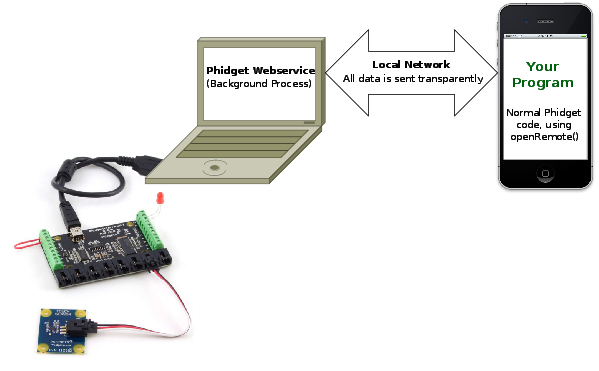
To begin,
1. Start the Webservice on the host computer
- How to do this on Windows
- How to do this on Mac OS
- How to do this On Linux
- How to do this On the Phidget Single Board Computer
2. Download the iOS Examples.
3. Open up the HelloWorld.xcodeproj into Xcode. Select either a iOS device or iOS simulator as the destination.
4. Hit the Run button to enable to device or simulator to run the program.
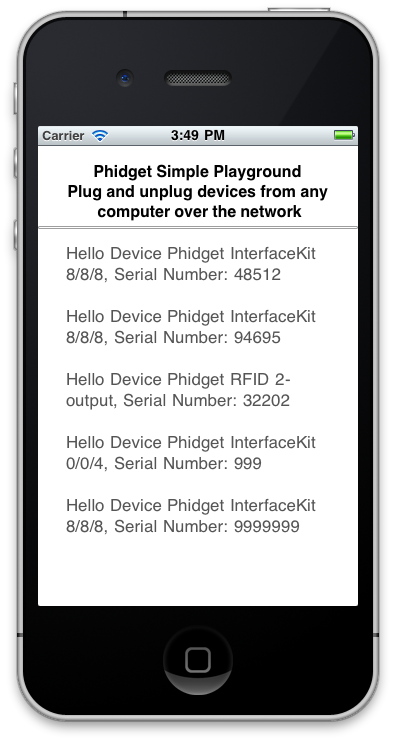
The above screenshot shows that a number of Phidgets are attached to the USB ports of computer connected to the network.
Using the Webservice
After performing the steps above, you will be using the Webservice already. Plugging in the Phidget to the host computer will probably give you a screen like this:

(The Phidget you actually plugged in will show up, be it a TemperatureSensor or something else)
And when you unplug that Phidget from the remote host computer, you should see something like this on your Android device:

Debugging the Webservice
As currently an Android device can only be a user and not a host of the Webservice, you should use debugging server side. Refer to the webservice sections for each operating system:
In addition, if you are having webservice problems, you will probably find the webservice section of our General Troubleshooting Guide helpful as well.
Advanced Uses
Manual File Installation
The Phidget installer installs the most commonly used files onto your system. However, there may be special cases where you want to install the Phidget libraries without the installers. This section will describe the purpose of each individual file and cover how to manually install and distribute the libraries with your code.
Description of Library files
iphoneos/libPhidget21.acontains the actual Phidget library, which is used at run-time. This library is used when you are testing the example on the actual iOS device.iphonesimulator/libPhidget21.acontains the actual Phidget library, which is used at run-time. This library is used when you are testing the example an iOS simulator.phidget21.hlists all the Phidget API function calls available to your code. Your compiler also has to know where this file is.SkeletonProjectis a Xcode project containing the bare minimum project settings already filled in to code with the Phidget library.
Special Cases of Library Install
Regardless of what language you will be using to program Phidgets, you will need the phidget21.dll placed in the C:\WINDOWS\system32 directory. Additional files are needed for the language that you choose. Please refer to the documentation provided by your language to determine what files are needed and the steps needed to install them onto your system.
You can find the phidget21.dll in the link below:
- Phidget21 Libraries (32-Bit and 64-Bit development files without an installer)
PhidgetWebService21.exe is also provided in the link above.
Windows in a Virtual Machine
Phidgets can also be used inside a virtual machine. Instructions for VMWare and VirtualBox are provided. Virtual PC is not supported as USB Phidgets requires a virtual platform that supports HID USB Devices. Since Virtual PC does not support HID USB devices, Phidgets may not be used.
As always, please ensure that you have the latest Phidget drivers installed on the virtual machine and that you are using the latest version of your virtual software.
VMWare:
To enable USB Phidgets, select Virtual Machine -> Removable Devices -> and select the Phidget Input Device -> Connect.
VirtualBox
To enable USB Phidgets, VirtualBox Guest Additions(Devices -> Install Guest Additions) may need to be installed. Afterwards, click on Devices -> USB Devices and select the Phidget device to enable. The state should go from Busy to Captured. VirtualBox may bring up a new hardware wizard in the host operating system, which has to be installed. Please note that Phidgets with USB hubs(i.e, 1019), are undetectable; Fortunately, Phidgets that are attached to such Phidgets are detectable.
Common Problems and Solutions
Issue: A corrupt installation fails on uninstall or repair
Affected Operating Systems: Windows
Solution: If the normal uninstall fails, or for whatever reason, you can choose to remove the Phidgets framework manually. Please perform the following:
- Shut down any programs using the Phidget libraries, including the webservice and the Phidget Control Panel.
- Delete C:\Program Files\Phidgets\
- Remove the Phidgets key from the Registry [-HKEY_LOCAL_MACHINE\SYSTEM\CurrentControlSet\Services PhidgetWebservice21].
In most cases this is enough to get the installer working again. If you need to remove all traces of the Phidgets libraries manually, perform the following additional steps:
- Unregister the COM library: regsvr32 /u “C:\Program Files\Phidgets\Phidget21COM.dll”
- Remove Phidget21.NET and Policy.2.1.Phidget21.NET from C:\Windows\Assembly\
- Delete ‘C:\Documents and Settings\All Users\Application Data\Phidgets’ (WindowsXP) or ‘C:\Users\All Users\Phidgets’ (Vista).
- Delete C:\Windows\system32\phidget21.dll
- Delete Phidgets from the start menu
- Search for and remove keys mentioning Phidgets from the registry in the following locations:
- [HKEY_LOCAL_MACHINE\SOFTWARE\Microsoft\Windows\CurrentVersion\Uninstall\]
- [HKEY_LOCAL_MACHINE\SOFTWARE\Classes\Installer\Products\]
- [HKEY_LOCAL_MACHINE\SOFTWARE\Microsoft\.NETFramework\AssemblyFolders\Phidgets Inc]
- [HKEY_CURRENT_USER\Software\Microsoft\Windows\CurrentVersion\Run\Phidget21Manager]
- [HKEY_LOCAL_MACHINE\SOFTWARE\Classes\Installer\Assemblies\Global\]
- 9. Reboot
NOTE: You can go through the registry and purge any other keys mentioning Phidgets if you still have problems, but at this point you should be able to reinstall under most cases. There will also be keys relating to the installer, the .NET library and the COM library, but they should not interfere with anything.
Issue: Event data is sporadic/slow/clumped over the webservice
Affected Operating Systems: Windows
Windows implements 200ms delayed ACKs for network traffic. When traffic is one-way only - as it is with event data, the data will all arrive in clumps every 200ms because of delayed ACKs.
This can be a great drawback for application which rely on low latency event data over the network. (source: http://support.microsoft.com/kb/214397)
This delayed ACK behavior can be disabled in windows to decrease event latency as documented here: http://support.microsoft.com/kb/328890
In the future, the Phidgets library may implement this differently, but so far we have been unable to match the performance achieved by disabling delayed ACK. Template:CreativeCommons
