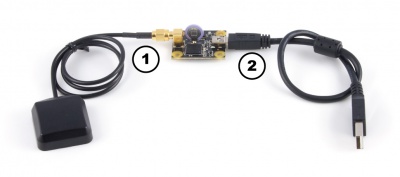|
Notice: This page contains information for the legacy Phidget21 Library. Phidget21 is out of support. Bugfixes may be considered on a case by case basis. Phidget21 does not support VINT Phidgets, or new USB Phidgets released after 2020. We maintain a selection of legacy devices for sale that are supported in Phidget21. We recommend that new projects be developed against the Phidget22 Library.
|
1040 User Guide: Difference between revisions
(→WAAS) |
(→WAAS) |
||
| Line 68: | Line 68: | ||
===WAAS=== | ===WAAS=== | ||
The 1040 is [[GPS Primer#WAAS| WAAS capable]] | The 1040 is NOT [[GPS Primer#WAAS| WAAS capable]]. | ||
==API== | ==API== | ||
Revision as of 19:48, 22 April 2014

| |
| Go to this device's product page |
Getting Started
Checking the Contents
|
You should have received:
|
In order to test your new Phidget you will also need:
| |
Connecting the Pieces
|
| |
Testing Using Windows 2000 / XP / Vista / 7
Make sure you have the current version of the Phidget library installed on your PC. If you don't, follow these steps:
- Go to the Quick Downloads section on the Windows page
- Download and run the Phidget21 Installer (32-bit, or 64-bit, depending on your system)
- You should see the
 icon on the right hand corner of the Task Bar.
icon on the right hand corner of the Task Bar.
Running Phidgets Sample Program
Double clicking on the ![]() icon loads the Phidget Control Panel; we will use this program to ensure that your new Phidget works properly.
icon loads the Phidget Control Panel; we will use this program to ensure that your new Phidget works properly.
The source code for the GPS-full sample program can be found in the quick downloads section on the C# Language Page. If you'd like to see examples in other languages, you can visit our Languages page.
Updating Device Firmware
If an entry in this list is red, it means the firmware for that device is out of date. Double click on the entry to be given the option of updating the firmware. If you choose not to update the firmware, you can still run the example for that device after refusing.
|
Double Click on the |
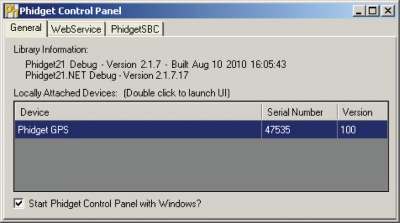
| |
|
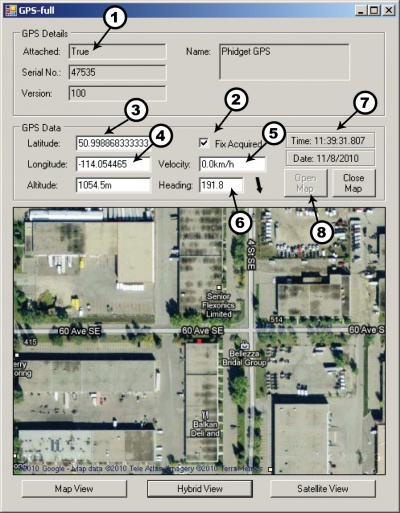
|
Testing Using Mac OS X
- Go to the Quick Downloads section on the Mac OS X page
- Download and run the Phidget OS X Installer
- Click on System Preferences >> Phidgets (under Other) to activate the Preference Pane
- Make sure that the PhidgetGPS is properly attached.
- Double Click on PhidgetGPS in the Phidget Preference Pane to bring up the GPS-full Sample program. This program will function in a similar way as the Windows version.
Using Linux
For a step-by-step guide on getting Phidgets running on Linux, check the Linux page.
Using Windows Mobile / CE 5.0 / CE 6.0
For a step-by-step guide on getting Phidgets running on Windows CE, check the Windows CE page.
Technical Details
Mounting
The 1040 has been sized so it may be mounted directly on top of the 1056 - PhidgetSpatial 3/3/3 and the 1049 - PhidgetSpatial 0/0/3.
Further Reading
For more information, check out the GPS Primer.
WAAS
The 1040 is NOT WAAS capable.
API
We document API Calls specific to this product in this section. Functions common to all Phidgets and functions not applicable to this device are not covered here. This section is deliberately generic. For calling conventions under a specific language, refer to the associated API manual in the Quick Downloads section for that language. For exact values, refer to the device specifications.
Data Structures
Functions
boolean PositionFixStatus [get]
- Returns the position fix status. True indicated that a position fix is available, and latitude, longitude, and altitude can be read. False indicates that no position fix is available.
double Latitude [get]
- Returns the current latitude of the active antenna in signed decimal degree format.
double Longitude [get]
- Returns the current longitude of the active antenna in signed decimal degree format.
double Altitude [get]
- Returns the current altitude of the active antenna from mean sea level (geoid), range is from -9999.9 to 17999.9. Units are in meters.
double Velocity [get]
- Returns the current speed over ground of the active antenna in km/h. Has a maximum value of 1800.0.
double Heading [get]
- Returns the current true course over ground of the active antenna in degrees (000.0 - 359.9). 000.0 indicates True North, 180.0 indicates True South.
struct Time [get]
- Returns the current time as transmitted by the GPS receiver. Time is in UTC format.
struct Date [get]
- Returns the date of the last received position. Date is in UTC.
Events
OnPositionChange() [event]
- An event that is issued whenever a change in position occurs. Event arguments are latitude, longitude, altitude, velocity, heading.
OnPositionFixChange() [event]
- An event that is issued when a position fix is obtained or lost. The event argument can be used to inform you whether or not you are getting a signal.
Product History
| Date | Board Revision | Device Version | Comment |
|---|---|---|---|
| March 2011 | 0 | 100 | Product Release, requires phidget21 libraries 2.1.8 or newer |